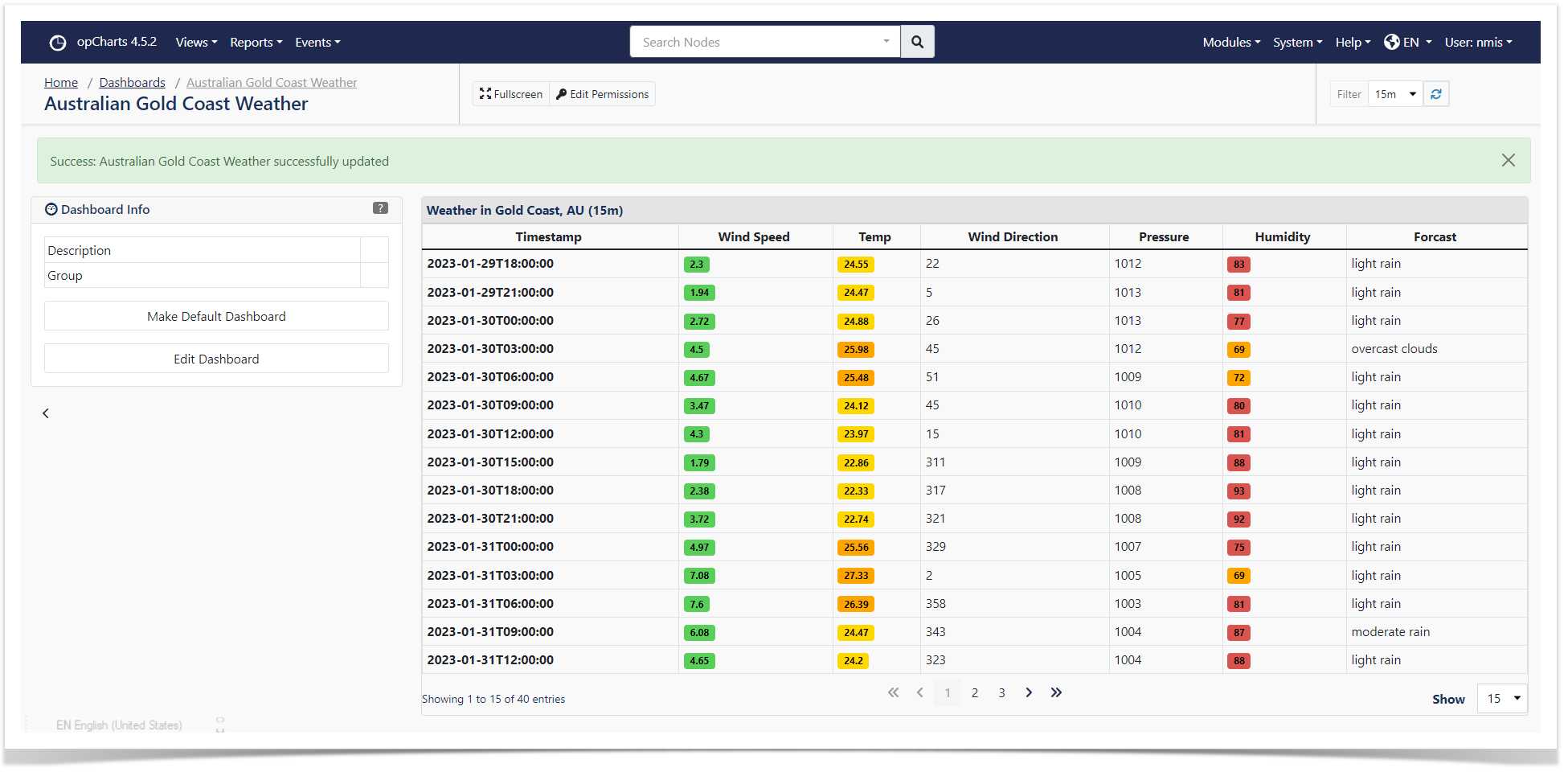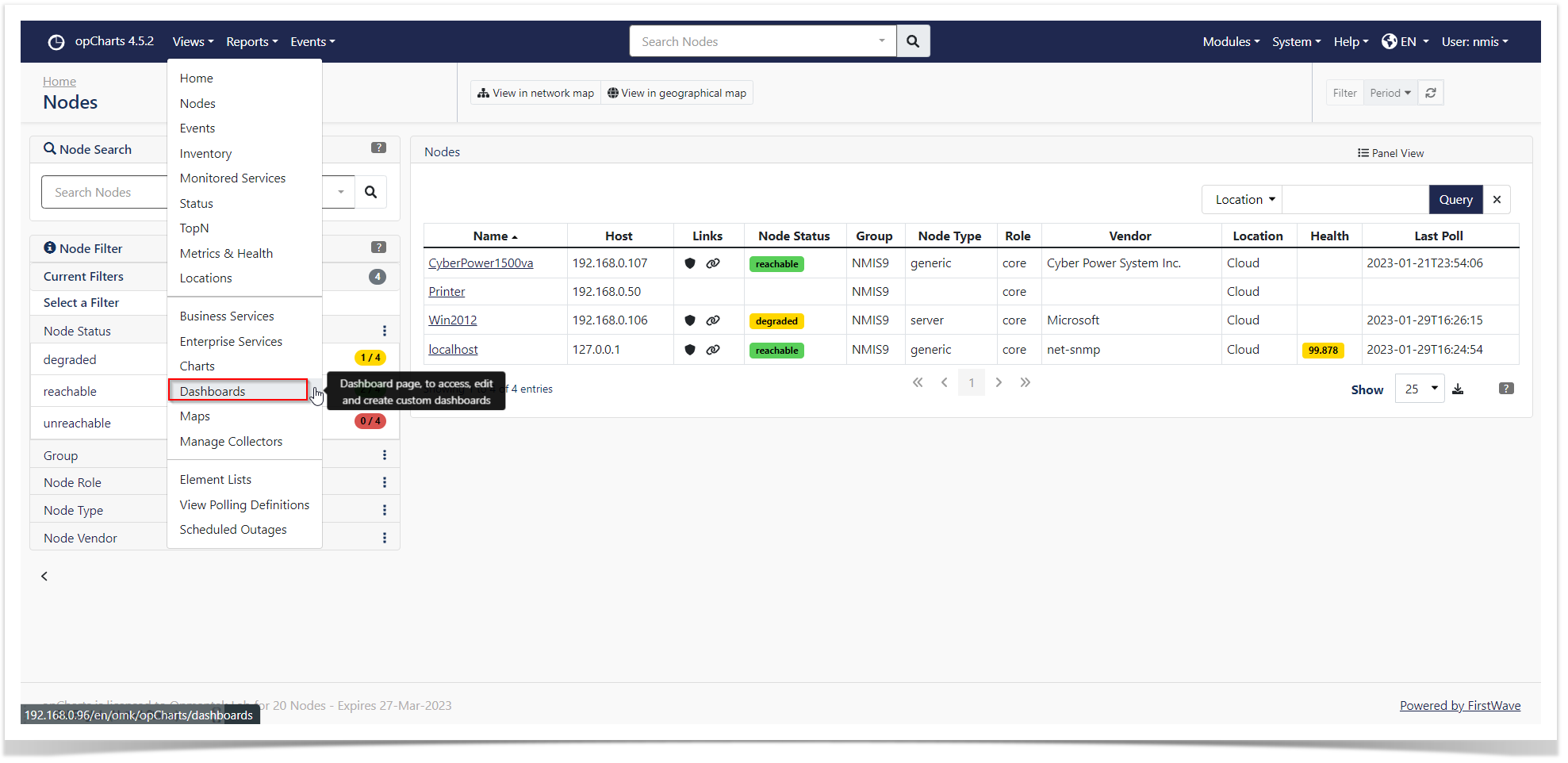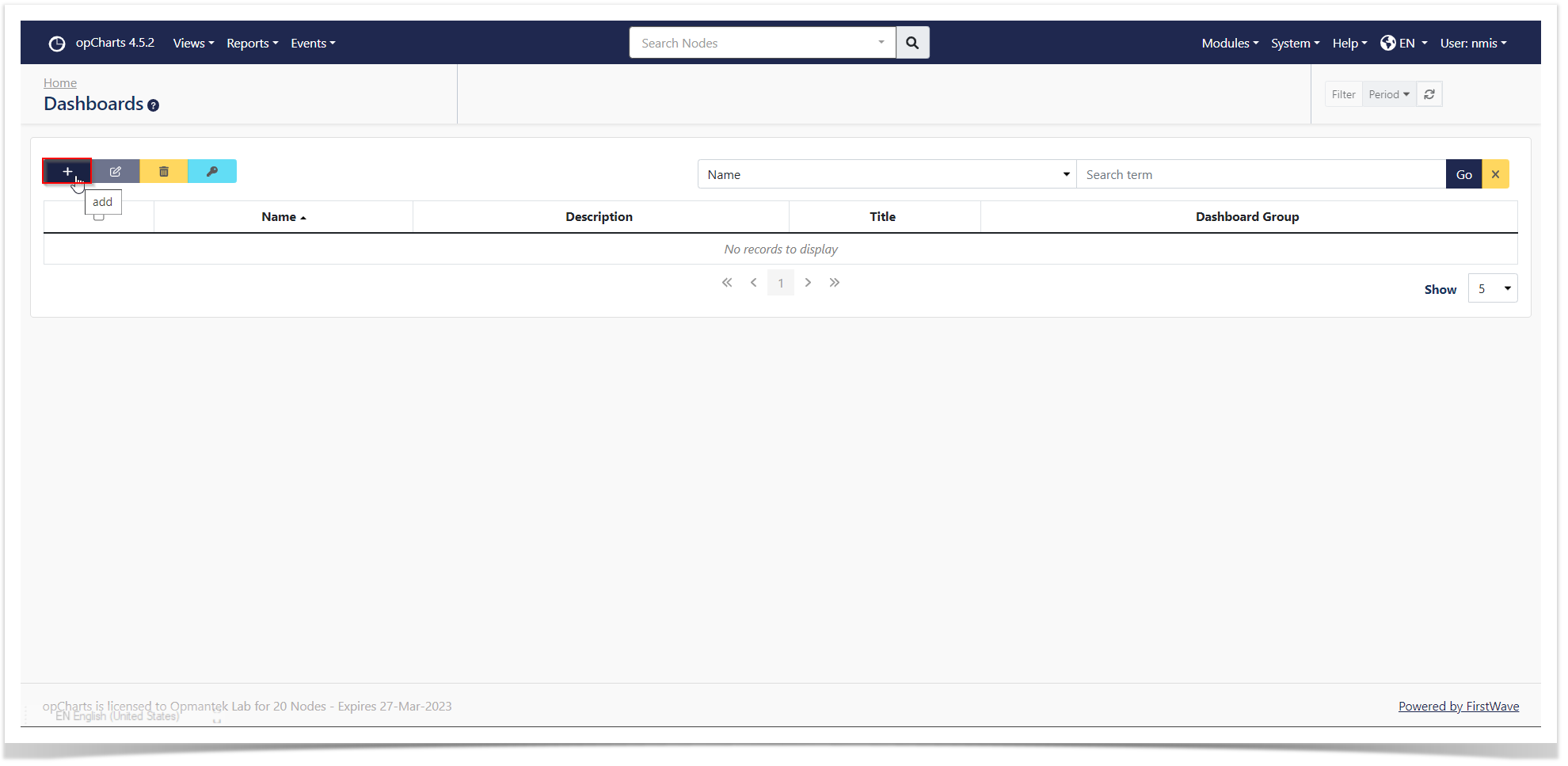Requires opCharts-4.0.9 and Above.
opCharts can display tabular data from most JSON endpoints which required no authentication or support token / bearer header tokens.
In this example we are showing weather data from the Gold Coast using the openweathermap.org API
| Key | Required | Description |
|---|---|---|
| Name | Name of the component which is shown under the opCharts data sources when creating a dashboard | |
| data_source_type | remote_json is used for opCharts to know it needs to make this type of request | |
| model_view | opmantek-remote-json for the table view, opmantek-pie to show the data in a pie chart | |
| options.titleText | Title of the component shown on the dashboard | |
| remote_paramaters.url | URL of your endpoint which returns JSON data | |
| remote_paramaters.auth_type | ||
| remote_paramaters.data_key | ||
| remote_paramaters.pagination | server or client, defaults to server | |
| remote_paramaters.log_request | true or false, omkd_log_level also has to be debug for the web request to written into opCharts.log | |
| private.token | Opmantek Token Auth | |
| table_schema | opCharts - Customising Table Columns | |
| external_url | Hyperlink which displays on the top right of the component | |
| external_url_label | Label for the hyperlink | |
| showLegend | Pie View only, default to true, use false to hide the legen |
/usr/local/omk/lib/json/opCharts/components.d
{
"name": "Weather in Gold Coast, AU",
"data_source_type" : "remote_json",
"model_view" : "opmantek-remote-json",
"options": {
"titleText": "Weather in Gold Coast, AU"
},
"remote_paramaters": {
"pagination": "client",
"url": "https://api.openweathermap.org/data/2.5/forecast?id=2165087&APPID=__YOUR__API__KEY__&units=metric",
"data_key": "list"
},
"table_schema": [
{ "name": "dt",
"label": "Timestamp",
"cell": "String",
"formatter": "UnixTime",
"editable": false
},
{ "name": "wind.speed",
"label": "Wind Speed",
"cell": "ColouredByLevel",
"levels": ["red", 75, "orange", 50, "yellow", 25, "green", 0],
"editable": false
},
{ "name": "main.temp",
"label": "Temp",
"cell": "ColouredByLevel",
"editable": false,
"levels": ["red", 30, "orange", 25, "yellow", 18, "green", 0]
},
{ "name": "wind.deg",
"label": "Wind Direction",
"cell": "String",
"editable": false
},
{ "name": "main.pressure",
"label": "Pressure",
"cell": "String",
"editable": false
},
{ "name": "main.humidity",
"label": "Humidity",
"cell": "ColouredByLevel",
"levels": ["red", 75, "orange", 50, "yellow", 25, "green", 0],
"editable": false
},
{ "name": "weather.0.description",
"label": "Forcast",
"cell": "String",
"editable": false
}
]
}
Pie Chart
Showing your own data in the pie chart
{
"replyData": {
"data": [{
"name": "irukandji.opmantek.com:magni.opmantek.com:UDP:32760",
"y": 56.17
}, {
"name": "Other",
"y": 14.18
}, {
"name": "magni.opmantek.com:irukandji.opmantek.com:UDP:32760",
"y": 10.35
}, {
"name": "vgw120-example.com:auto-141.opmantek.com:trivnet1",
"y": 4.82
}, {
"name": "auto-119.opmantek.com:ec2-0.0.0.0.compute-1.amazonaws.com:UDP:45056",
"y": 3.6
}, {
"name": "auto-141.opmantek.com:vgw120-example.com:trivnet1",
"y": 3.25
}, {
"name": "magni.opmantek.com:192.168.1.1:UDP:32760",
"y": 2.39
}, {
"name": "magni.opmantek.com:kraken.opmantek.com:UDP:32760",
"y": 1.84
}, {
"name": "vali.opmantek.com:10.152.0.10:http",
"y": 1.77
}, {
"name": "kraken.opmantek.com:magni.opmantek.com:UDP:32760",
"y": 1.63
}]
}
}
Example component definition to show a pie chart from opFlow
{
"name": "Pie TopN - Agent asgard",
"data_source_type" : "remote_json",
"model_view" : "opmantek-pie",
"options": {
"titleText": "Pie TopN - Agent asgard"
},
"remote_paramaters": {
"auth_type": "omk_token",
"url": "http://example.opmantek.com/en/omk/opFlowSP/agent/192.168.88.254/interface/2/data_model_view.json",
"requestData" : {
"data_source": "",
"dataset_id": 0,
"model": "opFlow_flows_summary",
"model_group": 1,
"model_view": "pie",
"parameters": {
"agent" : "5db27d6a731c248b9b953e0a",
"axis": 0,
"end_date_raw": null,
"field": null,
"filter": null,
"graph_type": null,
"group_by": ["src_ip", "dst_ip", "application"],
"groupby": ["dnsname_src_ip", "dnsname_dst_ip", "application"],
"interfaces" : {
"out" : [
"5db27d6a731c248b9b953e1c"
],
"in" : [
"5db27d6a731c248b9b953e18"
]
},
"lineType": "line",
"summarise": 300,
"summary_field": "octets",
"topn": 10,
"value_column": "octets"
},
"translations": [{
"name": "topn",
"parameters": {
"key_columns": ["src_ip", "dst_ip", "application", "app_port"],
"summary_kvps": ["application", 0, "octets", 2, "packets", 2, "flows", 2, "app_port", 0],
"topn": 10,
"value_column": "octets"
}
}, {
"name": "apply_dnsname",
"parameters": {}
}]
}
},
"private": {
"token": "whateverSuitsU!"
}
}
How to use the widget
The first step to create a new component is to add the json descriptor file in the path (A content example can be seen in the example above):
omk/conf/components.d/new_component.json
Once the file is created it can be used as a component in a Dashboard.