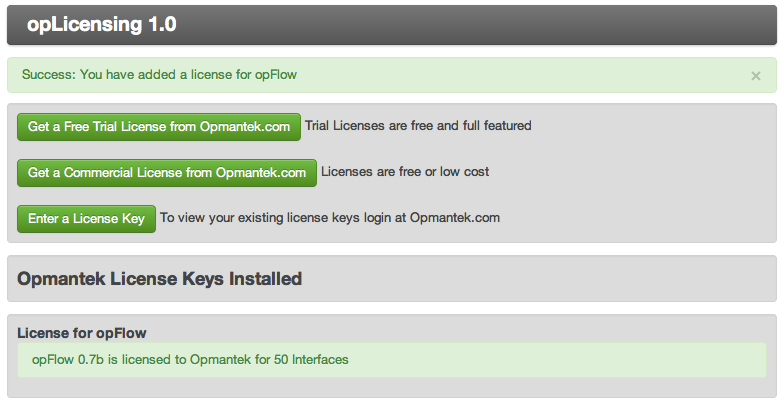For V3 (current version) Install Guide please refer to opFlow 3 Installation Guide
Version 2 - Installation Prerequisites
- The individual performing this installation has some Linux experience.
- Free disk space
- NMIS8 is installed on the same server where opFlow will be installed
- NMIS8 is installed in /usr/local/nmis8
- opFlow will be installed into /usr/local/opmantek
- Root access is available (not always needed but much easier)
- RRDtool 1.4.7 installed in /usr/local/rrdtool
Version 2 - Installation Steps
- Download opFlow from the Opmantek website.
- Copy the opFlow tarball to the server (a tarball is a GZIP'd tar file, e.g. opFlow-Linux-x86_64-1.0.tar.gz)
- You may need to use SCP or FTP to get the file onto the server.
- The file will now likely be in the users home directory.
- If the installation directory does not already exist
- Change into the directory where the tarball was copied
- Untar the file
cd /usr/local tar xvf ~/opFlow-Linux-x86_64-<version>.tar.gz cd opmantek/ cp install/opCommon.nmis conf/ cp install/opFlow.nmis conf/ bin/opfixperms.pl cp install/01opmantek.conf /etc/httpd/conf.d/ service httpd restart
Debian/Ubuntu
cp install/01opmantek.conf /etc/apache2/conf.d/ service apache2 restart
Data Storage Size
NetFlow data can get away on you, there could be several Gigabytes of NetFlow data each hour, day or month, this is all very dependant on where you are generating netflow from, the number of active users and the types of applications they are using, you will want to consider storing the MongoDB database and the NetFlow data into a filesystem with 50 gigabytes or more. During development we found 20 gigabytes was enough for our purposes, but caused problems with the flow files mainly. If you are using the Opmantek NMIS8 Virtual Machine please check out our instructions on Resizing NMIS VMs.
Size
opFlow uses fixed sizes for raw flows and conversations, when the setup tool (opflow_setup.pl) is run the database files will immediately be pre-allocated to the configured size and will never grow after this. It is important that the sizes you choose fit on the partition you choose, the setup tool will warn you if they will not fit. The default settings are: (found in /usr/local/opmantek/conf/opFlow.nmis)
'opflow_db_conversation_collection_size' => 16106127360, #15G 'opflow_db_flow_collection_size' => 5368709120 # 5G
Please adjust them appropriately before running the setup tool. (which is done later in the instructions)
The output from the setup tool may tell you to run it again after adjusting your config with force=1 (opflow_setup.pl setup=db_config force=1) # again, only if required
Location
opFlow is highly configurable and customisable, so it is easy to just have the flowd data be a seperate filesystem and update the configuration accordingly.
'<opflow_dir>' => '/data/opflow',
mongodbpath=/data/mongodb
logfile "/data/opflow/flowd" Alternate Installation Directory
opFlow can be installed into another directory if required, e.g. /opt/opmantek, the same process applies, but a few files will need to be changed.
Edit opFlow.nmis and opCommon.nmis and change the <omk_base> to be the new, e.g.
'<omk_base>' => '/opt/opmantek',
Edit the Apache include file, which if already copied to /etc/httpd/conf.d will be /etc/httpd/conf.d/01opmantek.conf and change the following lines to the new installation location
Alias /opmantek/ "/usr/local/opmantek/htdocs/"
ScriptAlias /cgi-omk/ "/usr/local/opmantek/cgi-bin/"
<Directory "/usr/local/opmantek/cgi-bin">
Install flowd NetFlow Daemon
You will need to compile the NetFlow Daemon flowd, the source code is included with opFlow.
Install Required Packages
yum install byacc
Debian/Ubuntu
apt-get install byacc
Compiling Flowd
cd /usr/local/opmantek/source tar xvf flowd-0.9.1.tar.gz cd flowd-0.9.1 ./configure make make install cd ../../
Install MongoDB
Please follow the instructions on the MongoDB Installation page to install the latest supported version of MongoDB.
Opmantek Setup for Flowd
Now that you have the binaries for flowd we have a bunch of Opmantek goodness to make it work easily. The following commands get this running
adduser _flowd \cp /usr/local/opmantek/install/flowd.conf /usr/local/etc/flowd.conf cp /usr/local/opmantek/install/flowd.init.d /etc/init.d/flowd mkdir /usr/local/var mkdir /usr/local/var/run mkdir /var/opflow/ chkconfig flowd on service flowd start
Debian/Ubuntu
When trying to add the _flowd user, you will get the following error message:
adduser: Please enter a username matching the regular expression configured
via the NAME_REGEX[_SYSTEM] configuration variable. Use the `--force-badname'
option to relax this check or reconfigure NAME_REGEX.
adduser --force _flowd
Debian/Ubuntu follow the LSB (Linux Standard Base) specification, init script functions be available at /lib/lsb/init-functions.
Edit /etc/init.d/flowd
#change this line: . /etc/init.d/functions #to this: . /lib/lsb/init-functions
The start flowd
sysv-rc-conf flowd on service flowd start
Opmantek Setup for MongoDB
The following commands get MongoDB running (before doing this make sure to read the section above on considerations for storage). The last command here starts MongoDB, the first time it runs it can take some time to do its pre-allocation of database and journal files. This will depend on the performance of your storage.
cp /usr/local/opmantek/install/mongod.init.d /etc/init.d/mongod chkconfig mongod on service mongod start
Debian/Ubuntu
Edit /etc/init.d/mongod
#change this line: . /etc/init.d/functions #to this: . /lib/lsb/init-functions
The start mongod
sysv-rc-conf mongod on service mongod start
Installing the Opmantek License and Accepting the EULA
If you haven't already obtained a commercial or evaluation license from Opmantek, now is the time to do so, this will be a license key which is an encrypted string.
At this point you should be able to access the opFlow GUI which will be at a URL like this http://server.domain.com/cgi-omk/opFlow.pl
opFlow will likely have a message like "A valid license file was not found", and there is a button "View and Enter Licenses" under it, which you should click.
If you have your license key, click on "Enter a License Key" and paste the license key into the text box and click on "Add License".
You should now see a screen which says "Success: You have added a license for opFlow"
You can return to the opFlow page a refresh it, you will be now asked to review the EULA (End User License Agreement) and click on the "Accept EULA" button at the bottom.
Once that is done, opFlow GUI will start.
opFlow Setup
To initialise the database, create the default application definitions and many more things, you will need to run opflow_setup.pl, this will also generate a crontab entries for adding to your Cron setup.
Make sure you stop/kill any mongod processes before your run these commands.
/usr/local/opmantek/bin/opfixperms.pl /usr/local/opmantek/bin/opflow_setup.pl setup=all
You can ignore this message: "chmod: cannot access ‘/usr/local/opmantek/conf/credential_sets.nmis’: No such file or directory". The credentials_sets.nmis configuration file will not be present if the opConfig module has not been previously installed.
When the crontab entries are displayed, you can copy and paste these into crontab,
/usr/local/opmantek/bin/opflow_setup.pl setup=cron ###################################################### # opFlow Cronfig ###################################################### # Run the DNS resolution every 15 minutes */15 * * * * /usr/local/opmantek/bin/opflowd.pl type=endpoints # Purge the old Flows every 24 hours 0 0 * * * /usr/local/opmantek/bin/opflowd.pl type=purge 30 0 * * * /usr/local/opmantek/bin/opflow_purge_raw_files.sh /var/opflow 7 ###################################################### # Check to rotate the logs 4:05AM every day 5 4 * * * /usr/sbin/logrotate /usr/local/opmantek/conf/oplogrotate.conf #################################################### # opFlow Reports # hourly - every hour 3 minutes after the hour 3 * * * * /usr/local/opmantek/bin/opFlowReports-hourly.sh # daily - every day at 1am 0 1 * * * /usr/local/opmantek/bin/opFlowReports-daily.sh crontab -e Insert the above text, then save and quit.
Configuring mongod on a remote server
If you not are running your mongo db server on the same server as opFlow mongo database authentication will need to be done manually.
Ensure mongod is not running with the --auth switch, if you are using the mongod.init.d script included in opFlow run:
/etc/init.d/mongod stop; /etc/init.d/mongod start_no_auth;
Create the user, currently the opFlow user requires access to both the admin database and it's own. Start up the mongo shell and type these commands:
use admin; db.addUser('opUserRW', 'op42flow42'); // these are the defaults, change them as well as your opFlow.nmis file use nmis; // again this is a default, it doesn't need to be changed db.addUser('opUserRW', 'op42flow42'); // these are the defaults, change them as well as your opFlow.nmis file, it should match the above user commandRestart the mongo server with authentication, --auth (again, only if you are using the mongod.init.d script included in opFlow)
/etc/init.d/mongod stop; /etc/init.d/mongod start;
Starting the opFlow Daemon
With the license now installed, we can complete the setup of opFlow.
cp /usr/local/opmantek/install/opflowd.init.d /etc/init.d/opflowd chkconfig opflowd on service opflowd start
Debian/Ubuntu
Edit /etc/init.d/opflowd
#change this line: . /etc/init.d/functions #to this: . /lib/lsb/init-functions
The start opflowd
sysv-rc-conf opflowd on service opflowd start
Access opFlow Web Page
The default URL to access opFlow is http://nmis.domain.com/cgi-omk/opFlow.pl
Any authentication challenges will be the same as to login to your NMIS8 system.