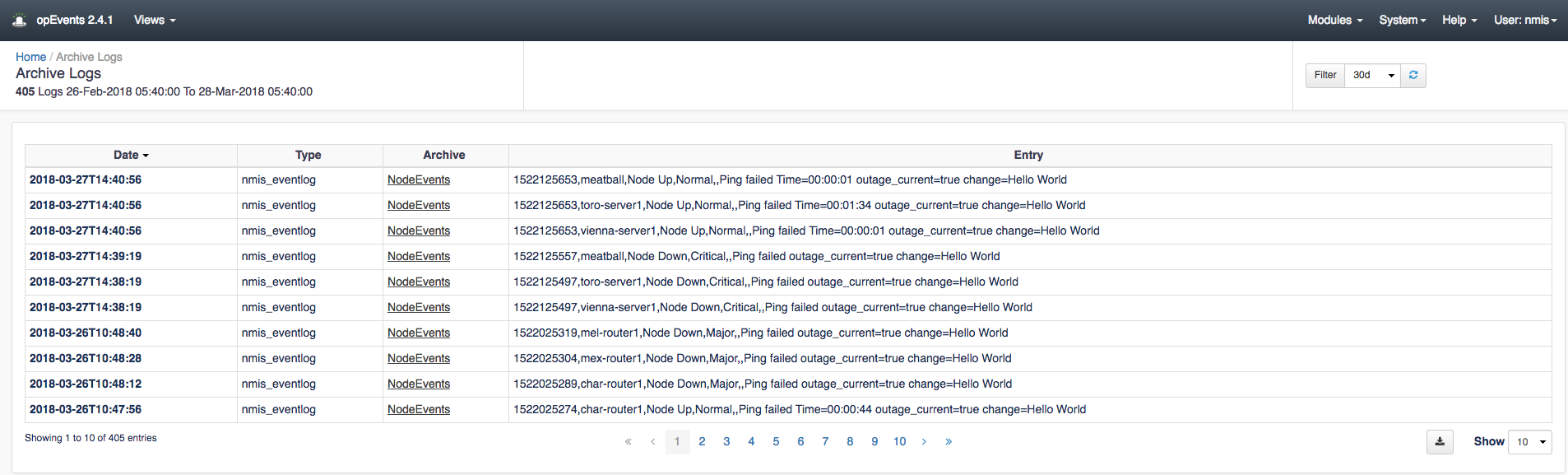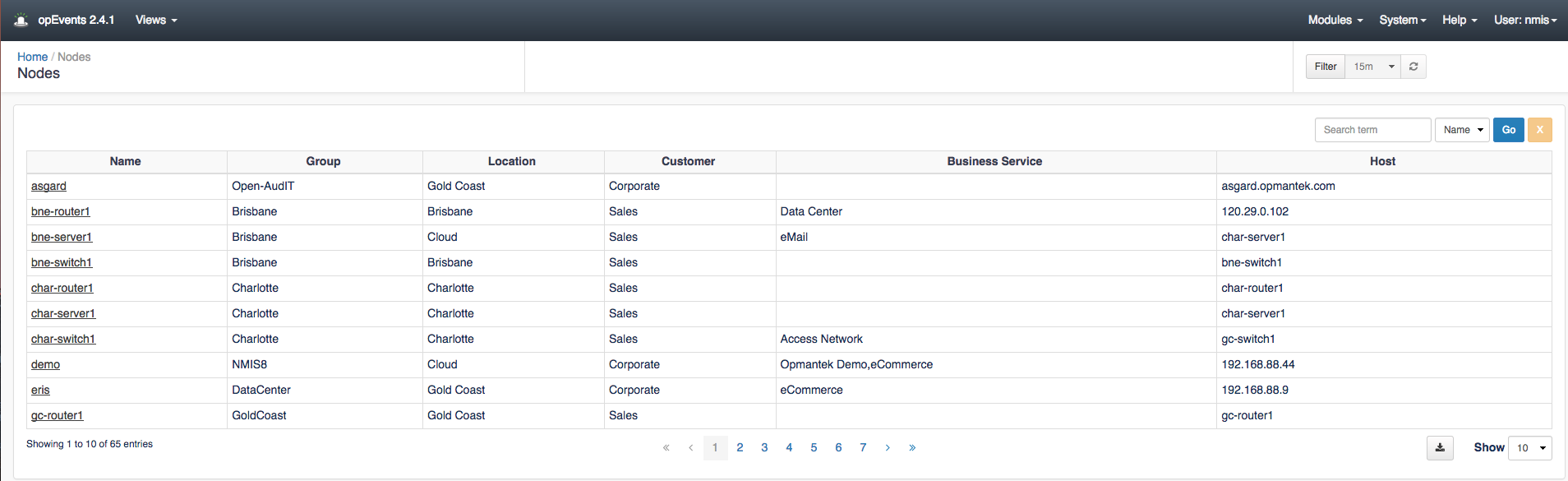...
- Click on a column name/heading to sort the events list by ascending or descending order and find the required events more easily.
- Use the Search field above the table to find a specific event quickly. You can also narrow the search by selecting a column name from the drop-down list beside the Search field.
Nodes View
To view a list of all the nodes in your environment and a summary of their properties, from the top menu bar, click Views > Nodes.
On any of the pages in the menu -> Views drop down menu you can click on the event Name, Node, Last Seen, Title, etc. and drill into more granular details. In the example below I am clicking the link to the device "asgard" which opens up the "Node Context" page.
...
Archive Logs view lets you see the archived logs along with their type of log and an Entry description. The Filter on the top right of the page lets you choose how many days you want to look back for these logs depending on your log rotation setup. As with other views, this page can be Exported to CSV by clicking the Export to CSV by clicking the button to the left of the Show drop down menu which will allow for more events to be displayed on the page. Clicking the links within the Archive column will open up an Archive Logs Details page that displays the _id of the event along with the details from the Archive Logs view pertaining to that particular event. These items on the table can also be customized to your liking by adding or taking away information displayed on this page. These changes can be made by navigating to /usr/local/omk/conf/table_schemas and editing the opEvents_archive-log.json file. For more information on this process we have documentation that goes into more detail on how to edit these values here: opEvents 2.4.x - Customising Table Columns.
Nodes View
The Nodes View displays To view a list of all Nodes, the Nodes in your environment and a summary of their properties (including their Group, Location, Customer, Business Service(s)Services, and their Host. This view ), from the top menu bar, click Views > Nodes.
- The Nodes View allows you to quickly search for a specific node
...
- and view it's events
...
- using the search box
...
- above the Nodes table.
- You can generate a copy of this page in CSV format
...
- by clicking the Export to CSV icon below the table.
- Specify the number of devices to display in the table, using the Show drop-down menu.
...
- Click on a node
...
- Name
...
- to open
...
- the
...
- device's Node Context page
...
- , where you
...
- can view more detailed information about the device.
...
- You can customize the information displayed on this page
...
- , including the columns of the table, by editing the
opEvents_node-log.jsonfile at/usr/local/omk/conf/table_schemas(on the
...
- server filesystem)
...
- . For more information
...
- on how to edit these
...
- settings, see opEvents 2.4.x - Customising Table Columns.
Summary Reports View
The Summary Reports View gives you details on For a summary report about all of the reports generated, from the top menu bar, choose Views > Nodes.
These reports can be downloaded in an XLSX file by clicking the download button in the XLSX column.
...