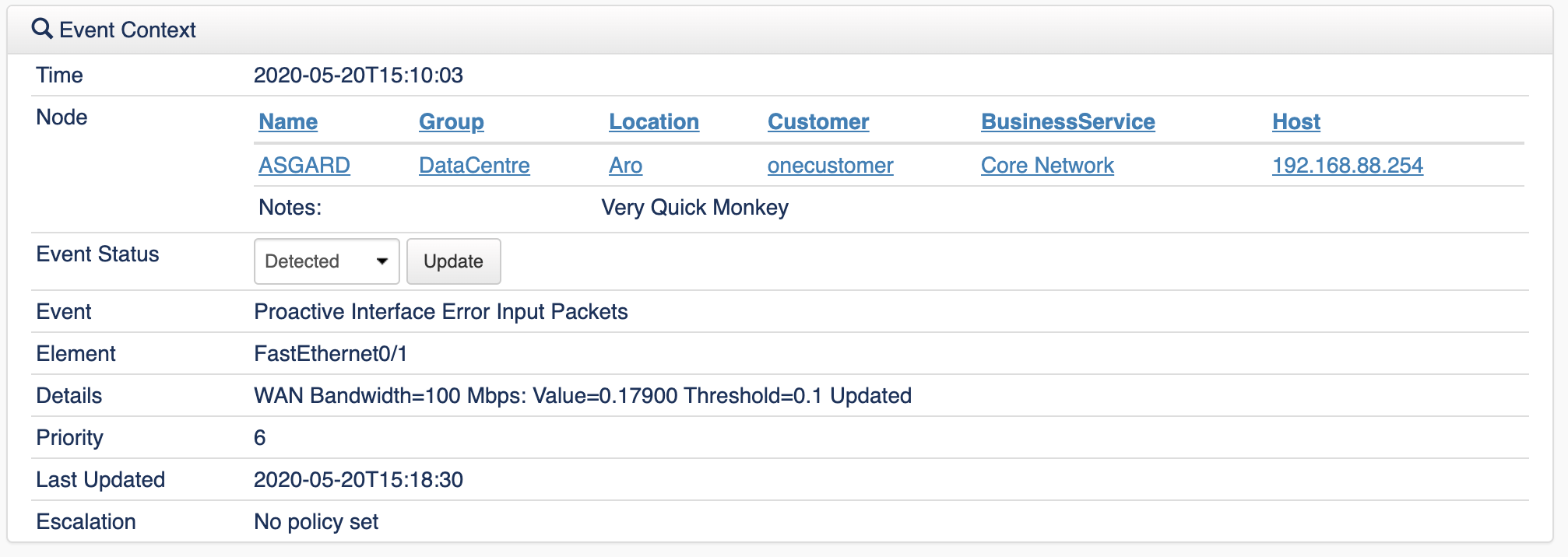...
| Info |
|---|
If when following these steps the View that is being modified does not behave normally; remove the custom configuration file and normality should be restored. |
Views That Support Custom Columns
- Actions
- Raw Logs
- Archive Logs
- Nodes
- Summary Reports
- Edit Nodes
- Dashboard
- Events
- Event Context (Node Summary)
Available Columns
Columns properties that may be added can found here: opEvents Normalised Event Properties
...
/usr/local/omk/conf/table_schemas
| View | Configuration file |
|---|---|
| Actions | opEvents_action-log.json |
| Raw Logs | opEvents_raw-log.json |
| Archive Logs | opEvents_archive-log.json |
| Nodes | opEvents_node-log.json |
| Summary Reports | opEvents_summary-reports.json |
| Edit Nodes | opEvents_node-ip.json |
Enabling the Feature
In order to enable this feature the following must be done.
| Current Events- Current Events Table | opEvents_current-events.json |
| Current Events- Recent Events Table | opEvents_active-events.json |
| Events by Node (Dashboard) | opEvents_index_events.json |
| Events | opEvents_current-events.json |
Enabling the Feature
In order to enable this feature the following must be done.
- Create a directory called /usr/local/omk/conf/table_schemas
- Create a directory called /usr/local/omk/conf/table_schemas
- Copy the specific view configuration file that requires modification from /usr/local/omk/lib/json/opEvents/table_schemas/ into /usr/local/omk/conf/table_schemas.
- Only the necessary json files should be copied to the /usr/local/omk/conf/table_schemas directory as having unecessary config files in this directory will result in future upgrades being unpredictable.
| Note | ||
|---|---|---|
| ||
Enable this feature with care. Future opEvents upgrades will need to be watched carefully as tables and event properties can change across versions. Based on this an upgrade has the potential to break the functionality of a custom table configuration. If this feature is enabled it is highly recommend to upgrade in a test environment prior to upgrading the production environment. |
Configuration
The configuration files are json files that have a specific syntax that must be observed. Add the desired property to the json file in the order it should appear in. The table will be constructed left to right based on attributed that are read from the top down.
...
| Code Block |
|---|
// VERSION=0.4.0 // VERSION=0.4.0
[ [
{ {
"name": "date", "name": "date",
"label": "Date", "label": "Date",
"search": false, "search": false,
"cell": "string", "cell": "string",
"direction": "descending", "direction": "descending",
"editable": false "editable": false
}, },
{ {
"name": "event", "name": "eventid",
"label": "Event", "label": "Event ID",
"cell": "string", "cell": "string",
"search": false, "search": false,
"editable": false, "editable": false
"cell": "LookupUrl",
"replace_name": "id", },
"base_url_stash_key": "event_base_url" {
}, "name": "event",
{ "label": "Event",
"name": "node", "cell": "string",
"label": "Node", "search": false,
"search": false, "editable": false,
"editable": false, "cell": "LookupUrl",
"cell": "LookupUrl", "replace_name": "id",
"base_url_stash_key": "node_base_url" "base_url_stash_key": "event_base_url"
}, },
{ {
"name": "action", "name": "node",
"label": "Action", "label": "Node",
"cell": "string", "search": false,
"search": false, "editable": false,
"editable": false "cell": "LookupUrl",
}, "base_url_stash_key": "node_base_url"
{ },
"name": "details", {
"label": "Details", "name": "action",
"cell": "string", "label": "Action",
"search": false, "cell": "string",
"editable": false "search": false,
}, "editable": false
{ },
"name": "comment", {
"label": "Comment", "name": "details",
"cell": "string", "label": "Details",
"search": false, "cell": "string",
"editable": false "search": false,
} "editable": false
] }
] |
Verification
It is not necessary to restart any daemons. After editing the associated json file simply load (or reload) the view in question.
Exceptions
Currently the following views do not support this feature.
- Dashboard
- Events
- Current Events
...
For example, the image below shows the default menu bar for the Actions view in opEvents.
After editing the opEvents_action-log.json file the extra column was added to the end of the row labeled "New Custom Column". This process can be replicated to display custom information in as many columns as you would like on this page.
Verification
It is not necessary to restart any daemons. After editing the associated json file simply load (or reload) the view in question.
Event Context Panel
The Event Context Panel has some default properties and some customisable properties, by default the following are displayed:
- Authority (only displayed if event contains data in the authority and location field)
- Time
- Node Summary Table (see Node Summary Table Customisation)
- Event Status (see Event Status Customisation)
- Related Events
- Event
- Details
- Priority
- Last Updated
- Escalation
Additional properties can be displayed as well.
By default the Event Context Panel will look like this, providing essential contextual information about the event.
Node Summary Table Configuration
In the Event Context Panel there are two customisable lists for displaying extra data, the first is the Node Summary List, which is the horizontal list and the Event Properties which is the vertical list, asillustrated in screenshot. The Event Status can also be configured which is described below.
To change which node properties are displayed you can modify opevents_gui_event_node_summary_list config option in opCommon.nmis
By default these properties are displayed in the gui, any changes will require the omkd daemon to be restarted. If the node has any notes, these will also be displayed.
| Code Block | ||
|---|---|---|
| ||
'opevents_gui_event_node_summary_list' => ["name","group","location","customer","businessService","host"] |
Additional Event Context Items
To display or change the additional event properties, modify opevents_gui_event_context_summary_list in opCommon.nmis change the properties as required.
By default no additional properties are displayed, to include them just add them to the array as below, any changes will require the omkd daemon to be restarted.
| Code Block |
|---|
'opevents_gui_event_context_summary_list' => [
'stateful',
'type'
], |
Event Status Configuration
To provide support for event management workflows, opEvents includes the ability to define the event status, because almost all operational teams will have a slightly different event status, this is completely configurable. The Event Status feature makes opEvents into a Technical Service Desk, which is a service desk for the technical teams to use, while your Service Desk is where your customers and users will open tickets.
When an engineer or operator receives the event, they would acknowledge the event to stop the escalations and automated actions and update the Event Status with where they are in the process of managing the event. Every time the Event Status is changed this is logged into the event for tracking activities, audit trials and possibly Service Level Agreements.
First enable the feature by changing opevents_event_status_enabled => 'true' in opCommon.nmis
| Code Block |
|---|
'opevents_event_status_enabled' => 'true', |
Values which the operator can select are defined in opevents_event_status_values in opCommon.nmis, if enabled or the event has the status property, a select box will be rendered in the event context panel.
To configure to work for your team, decide on what fields you want to include in your status, we include the following:
| Code Block |
|---|
'opevents_event_status_values' => [
{
'status' => 'Detected'
},
{
'status' => 'Investigating'
},
{
'status' => 'Resolved'
},
], |
By default, no value is set in the event, if you require a value to be set, you just update opevents_event_status_default_value in opCommon.nmis and restart the Opmantek and opEvents Daemons.
| Code Block |
|---|
'opevents_event_status_default_value' => 'Detected', |
Restarting Daemons
Restart the Opmantek Daemon (for the GUI)
| Code Block |
|---|
sudo service omkd restart |
Restart the opEvents Daemon which Processes Events.
| Code Block |
|---|
sudo service opeventsd restart |