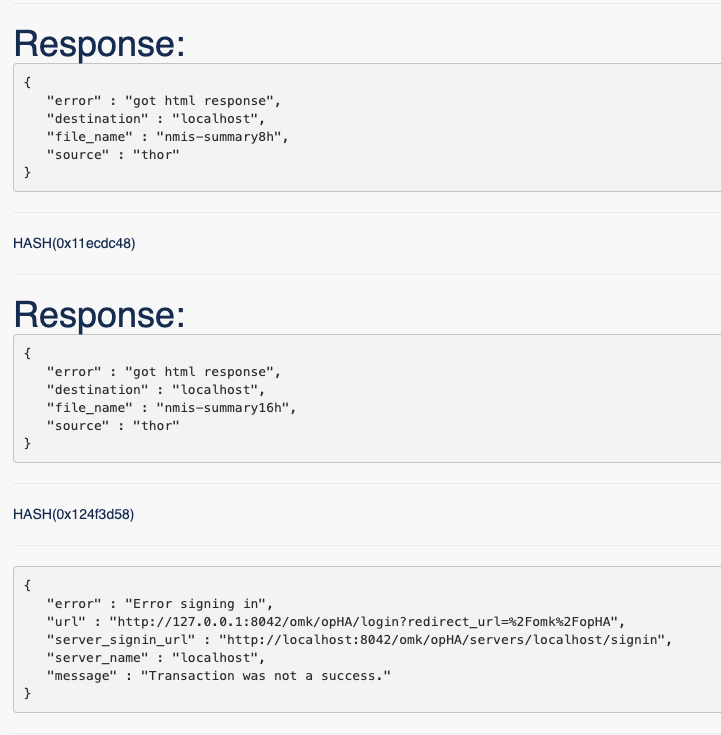| Table of Contents |
|---|
Installation Prerequisites
- The individual performing this installation has a small bit of Linux experience.
- Root access is available.
- Internet access is required for installing any missing but required software packages.
- NMIS must be installed on the same server that opHA is being installed on.
- You will need a license for opHA ( CONTACT US for an evaluation license ).
- opHA has to be installed onto the Master Primary and each Poller NMIS server.
...
Transfer the opHA tarball onto all servers in question, the Master Primary and all the pollers; either by direct download from the Opmantek website, or from your desktop with scp or sftp or a similar file transfer tool. Repeat the following steps for each involved server:
Become root and unpack the tarball:
Code Block # become rootsudo sh#root sudo sh # if the tarball was saved in a different location, adjust the following command cdtar cd # extract the tarball tar xzf opHA-x86_64-2.1.0.tgz
Start the interactive installer and follow its instructions:
Code Block sudo sh cd opHA-2.1.0/ ./installer ++++++++++++++++++++++++++++++++++++++++++++++++++++++ opHA (2.1.0) Installation script ++++++++++++++++++++++++++++++++++++++++++++++++++++++ This installer will install opHA into /usr/local/omk. To select a different installation location please rerun the installer with the -t option. ...
- The installer will interactively guide you through the steps of installing opHA. Please make sure to read the on-screen prompts carefully.
- When the installer finishes, opHA is installed into
/usr/local/omk, and the default configuration files are in/usr/local/omk/conf, ready for your initial config adjustments. - A detailed log of the installation process is saved as
/usr/local/omk/install.log, and subsequent upgrades or installations of other Opmantek products will add to that logfile. - For detailed information about the interactive installer please check the Opmantek Installer page.
- a small warning: the installer may warn about two "incorrect checksum detected" for two files, if you install this version on top of the Opmantek Virtual Appliance version 8.5.6G or after other Opmantek applications that were released since opHA 2.1.1. These warnings are benign and you can safely confirm that the installer is allowed to 'overwrite' those files.
...
- An opHA user and password, by default this is an Apache htpasswd file, defined in
/usr/local/omk/conf/users.dat. - The opHA user to use for the authentication, defined per Server in
/usr/local/nmis8/conf/Servers.nmis(on the master Primary if they are pulling, for the pollers if they are pushing) - An IP address list that defines who is allowed to connect to the daemon (depending on the operation a combination of ip address and login credentials is required)
...
Server names need to be lower case with no spaces, e.g. NMIS_Server24 is bad, nmis_server24 is good.
Server names need to be names not IP addresses, and should be the hostname not a FQDN, e.g. server NOT server.domain.com
Now set the server name in Config.nmis, search for server_name:
...
opHA supports pollers pushing updates or masters Primaries pulling updates (or both). If you want a poller to have the ability to push, it needs to have the servers it should push to in it's Servers.nmis file. Conversely if you want masters Primaries to be able to pull they need to have the pollers they should pull from in their Servers.nmis file. At this point it is good to draw yourself a diagram (if you have not already) to aid you in configuring each master Primary and poller.
In addtionaddition: each server (master Primary and poller) needs to have a localhost entry in Servers.nmis which tells the server how to log in to itself. NB: it must be 'localhost' in both the key and name portions, 127.0.0.1 will not work!
...
- To add new users see the documentation here for adding users to htpasswd, the htpasswd file for opHA is in /usr/local/omk/conf/
- After you have the users configured you will need to modify /usr/local/omk/conf/opCommon.nmis, find the line "'opha_allowed_ips' => ['127.0.0.1'] and add the
- Pollers do the following: add the IP addresses of the
- Primary Server(s) that are allowed to connect to the server you are configuring.
- Primary Servers do the following: add the IP addresses of every Poller Server that it will manage.
The ohha_allowed-ips entry contains an array of IP addresses. Each entry must be enclosed with single quotes and separated by commas. Failure to properly format this line will prevent the push/pull of data, although the Test Connection may pass. See the example below:
For example , if we want to allow the servers at 192.168.1.42 and 192.168.2.42 to connect to this server, we add them to conf/opCommon.nmis like this:
Primary Server opCommon.nmis setting for "opha_allowed_ips"
| Code Block |
|---|
'opha |
| Code Block |
'opha_allowed_ips' => ['127.0.0.1', '192.168.1.42Poller1IP', '192.168.2.42Poller2IP'], |
NB!! : Restart the daemon (needed after any config change)
| Code Block |
|---|
service omkd restart |
Poller opCommon.nmis setting for "opha_allowed_ips"
| Code Block |
|---|
'opha_allowed_ips' => ['127.0.0.1', 'Master1IP', 'Master2IP'], |
NB!! : Restart the daemon (needed after any config change)
| Code Block |
|---|
service omkd restart |
Testing Server Connections
...
IMPORTANT: If the date of either of your servers is not correct you will have an error signing in
Promoting NMIS to be a
...
Primary
By default, an NMIS server operates in standalone mode (which is also poller mode), to have NMIS behave in a masterly Primary fashion, you will need to modify the configuration, so you can edit the NMIS Configuration item "severserver_master" using your favourite text editor, edit this line and change from "false" to "true".
| Code Block | ||
|---|---|---|
| ||
'server_master' => 'true', 'nmis_master_poll_cycle' => 'false' # this must be false |
Adding Poller Groups to
...
Primary
On each poller you will need to determine which groups are currently in use.
...
This will result in a list of groups which need to be added to the NMIS MasterPrimary, edit /usr/local/nmis8/conf/Config.nmis and add these groups to that list, this is a comma separated list.
| Code Block | ||
|---|---|---|
| ||
'group_list' => 'NMIS8,DataCenter,Branches,Sales,Campus,HeadOffice,HQ,HQDev', |
You can also use the admin script /usr/local/nmis8/admin/grouplist.pl on the master Primary to find and patch all groups used by all devices imported from the pollers, it can even be added to cron to automate group updates.
Once opHA has succesfully pulled/pushed the devices from poller to master Primary you can analyse and patch the groups list by using the following.
| Code Block | ||||||||
|---|---|---|---|---|---|---|---|---|
| ||||||||
# Simply list all found groups so you can add them to 'group_list' => '...' as above [root@opmantek ~]# /usr/local/nmis8/admin/grouplist.pl Branches DataCenter IOSXR NMIS8 The following is the list of groups for the NMIS Config file Config.nmis 'group_list' => 'Branches,DataCenter,NMIS8,IOSXR', ## You can then simply copy this last line to replace the curren line in Config.nmis ### Alternatively the script can automatically update the Config.nmis file's 'group_list' entry for you using the patch=true argument as follows: /usr/local/nmis8/admin/grouplist.pl patch=true |
...
Limiting
...
Primary Group Collection
opHA supports Multi-MasterPrimary, that means you can have several masters Primaries collecting information from the same pollers if required. This could be especially useful if you wanted to have one master Primary with all groups on a poller, and another master Primary with different groups from different pollers, effectively sharing some information between groups.
...
- use the GUI to do a pull or push (http://server_name:8042/omk/opHA/), select the server you want to push to or pull from (or select all to test them all) and press the appropriate button
the output will be a JSON document, with a hash entry for each successful file transfer:
Code Block { source: "vali", success: "Transfer complete", file_name: "nmis-summary8h", destination: "localhost" },On error there will be a hash entry with an error key along with information to help you solve the problem
Code Block { url: "http://vali:443/login", error: "Error signing in", server_signin_url: "http://localhost:8042/omk/opHA/servers/vali/signin", message: "Transaction was not a success.", server_name: "vali" },
- check the logs and watch the transfers happen
- view the list of configured servers and check the "Last Update" column
Running a Master Collection
There are two options to run opHA, using Cron or a as a post process after a NMIS does a collect. Pushes and pulls can be requested from anywhere, if they are requested from the localhost no authentication is required, if they are requested from elsewhere authentication is required.
Before you start make sure you have this in Config.nmis
| Code Block |
|---|
'nmis_master_poll_cycle' => 'false', |
To run from cron add this to an appropriate file in your /etc/cron.d/ directory (you could create a new one or re-use your nmis file). This line will push or pull (depending on which one you pick) to a server, for example to server "demo":
| Code Block |
|---|
#### an EXAMPLE to push to a server called demo:
*/2 * * * * root wget -q http://localhost:8042/omk/opHA/servers/demo/push -O/dev/null
#### an EXAMPLE with Pull for one server called Vali
*/2 * * * * root wget -q http://localhost:8042/omk/opHA/servers/vali/pull -O/dev/null |
This will get your collections running every 2 minutes regardless of any other polling operations.
If you want to run the opHA transfers immediately after an NMIS collect, we recommend that you add the wget line to your NMIS cron schedule, for example like this:
Push/Pull Configurations
opHA allows to change some default connection settings to influence in the connection with the peer.
| Code Block | ||
|---|---|---|
| ||
'opha' => {
...
'opha_connect_status_expiry_time' => 5,
'opha_connect_timeout' => 3,
'opha_inactivity_timeout' => 5,
'opha_remote_endpoints' => [],
'opha_request_timeout' => 9,
'opha_websocket_reconnect_time' => 3
} |
opHA also allow to control the data that we are going to pull/push:
| Code Block | ||
|---|---|---|
| ||
'opha' => {
...
'opha_transfer_files' => [
{
'destination_dir' => 'var',
'destination_file_name' => '',
'source_dir' => 'conf',
'source_file_name' => 'Nodes'
},
{
'destination_dir' => 'var',
'destination_file_name' => '',
'source_dir' => 'var',
'source_file_name' => 'nmis-nodesum'
},
{
'destination_dir' => 'var',
'destination_file_name' => '',
'source_dir' => 'var',
'source_file_name' => 'nmis-summary8h'
},
{
'destination_dir' => 'var',
'destination_file_name' => '',
'source_dir' => 'var',
'source_file_name' => 'nmis-summary16h'
},
{
'destination_dir' => 'var',
'destination_file_name' => '',
'source_dir' => 'var',
'source_file_name' => 'nmis-event'
}
],
} |
Running a Primary Collection
There are two options to run opHA, using Cron or as a post process after NMIS does a collect. Pushes and pulls can be requested from anywhere, if they are requested from the localhost no authentication is required, if they are requested from elsewhere authentication is required.
Before you start make sure you have this in Config.nmis
| Code Block |
|---|
'nmis_master_poll_cycle' => 'false', |
To run from cron add this to an appropriate file in your /etc/cron.d/ directory (you could create a new one or re-use your nmis file). This line will push or pull (depending on which one you pick) to a server, for example to server "demo":
| Code Block |
|---|
#### an EXAMPLE to push to a server called demo:
*/2 |
| Code Block |
###################################################### # NMIS8 Config ###################################################### # Run Statistics Collection */5 * * * * /usr/local/nmis8/bin/nmis.pl type=collect mthread=true maxthreads=10; root wget -q http://localhost:8042/omk/opHA/servers/all/push -O/dev/null # so add ;/servers/demo/push -O/dev/null #### an EXAMPLE with Pull for one server called Vali */2 * * * * root wget -q http://localhost:8042/omk/opHA/servers/allvali/pushpull -O/dev/null |
This will get your collections running every 2 minutes regardless of any other polling operations.
If you want to run the opHA transfers immediately after an NMIS collect, we recommend that you use the Alternatively, if you use NMIS 8.5.6G or newer you can use its plugin system to hook into the post-collect phase and execute Perl code of your choice then.
Logs
Logs can be found in /usr/local/omk/log or also viewed from the GUI at http://server_name:8042/omk/opHA/logs
...
- check the logs in
/usr/local/omk/logs/. - restart the daemon (required after any config changes)
run daemon from command line and see if the terminal has any helpful errors:
Code Block /usr/local/omk/script/opmantek.pl daemon
Error Signing in For Server localhost
Detailed output:
The configuration nmis8/conf/Servers.nmis is not correct for localhost.
The server doing "pull" needs to have a correct password for the poll server and for localhost. Please verify credentials for localhost server.
Conclusion
After refreshing the web pages on the NMIS Master Primary server you will see the data from the pollers.