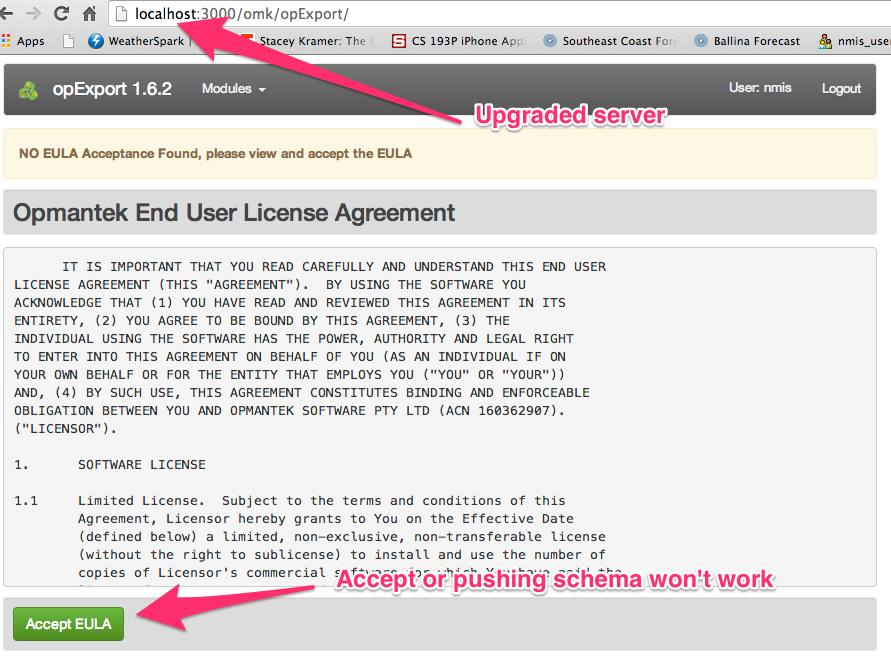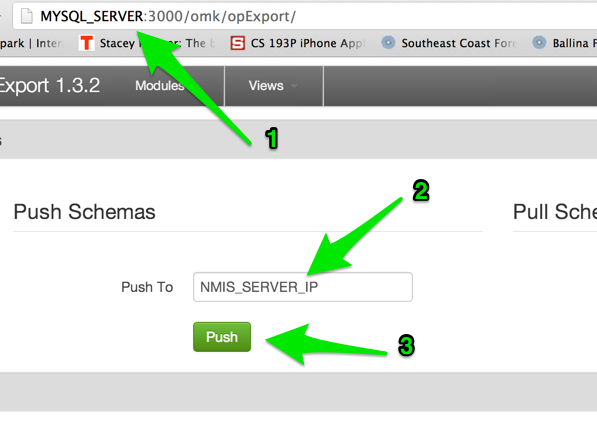...
Backup old installation
Code Block cp -r omk omk-backup-<date>/
Stop the current service (note, if your server is running multiple omkd then you will need to use ps -ef to find the correct one). The opmante.exe WITHOUT the webserver is the one we want.
Code Block #more than one omkd use these instructions, note: do not use service omkd stop if you have more than one opmantek.exe ps -ef | grep opmantek.exe [root@server ~]# ps -ef | grep opmantek.exe root 944 742 0 20:44 pts/0 00:00:00 grep opmantek.exe root 16533 1 8 Dec12 ? 09:44:54 opmantek.exe root 20229 1 0 Dec06 ? 00:02:10 opmantek.exe webserver kill 16533 # (leave 20229, it is not opExport) ps aux | grep opmantek.exe
Untar the new version
Code Block cd /usr/local tar -zxvf /tmp/opExport-New-Version.tar.gz
Upgrade the configuration
Code Block cd /usr/local/omk ./bin/opupdateconfig.pl ./install/opCommon.nmis ./conf/opCommon.nmis
Clean up old files (very important if server has fallen behind)
Code Block rm /usr/local/omk/log/* rm -rf /usr/local/omk/var/perf/*Start the service back up
Code Block service omkd start
- Load the upgraded GUI in a web browser http://your.upgraded.server.name.or.ip:3000/omk/opExport, accept the EULA
Load the MySQL Server GUI in web browser http://your.MySQL.Server:3000/omk/opExport, push the schema to the upgraded server