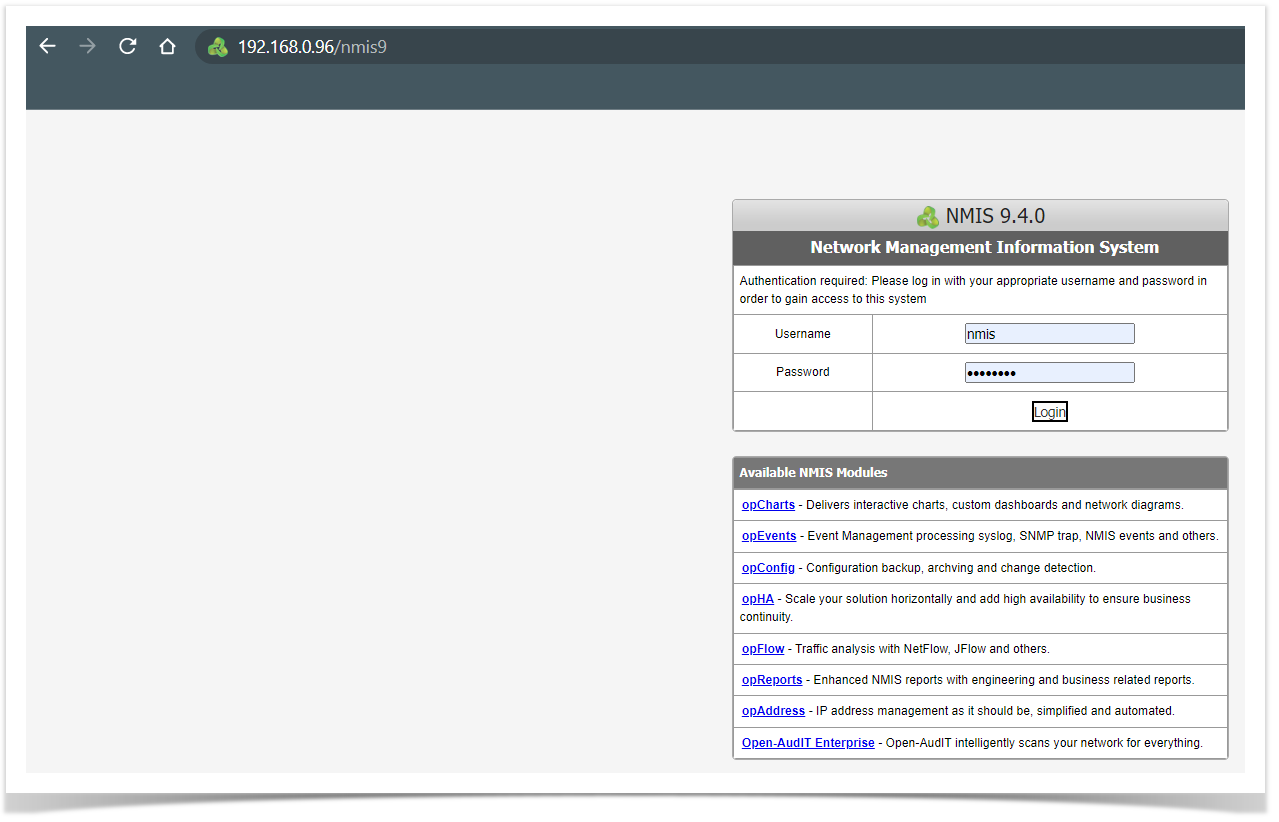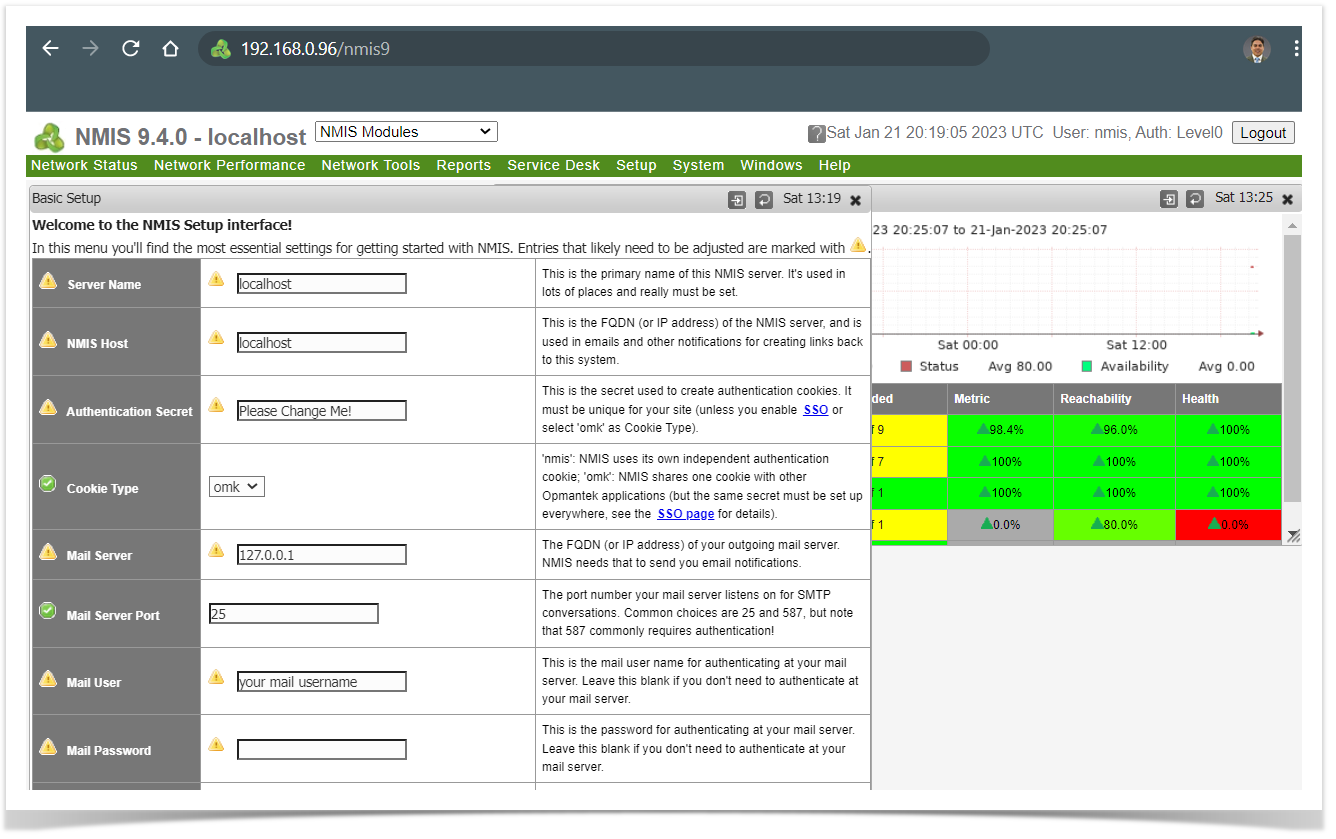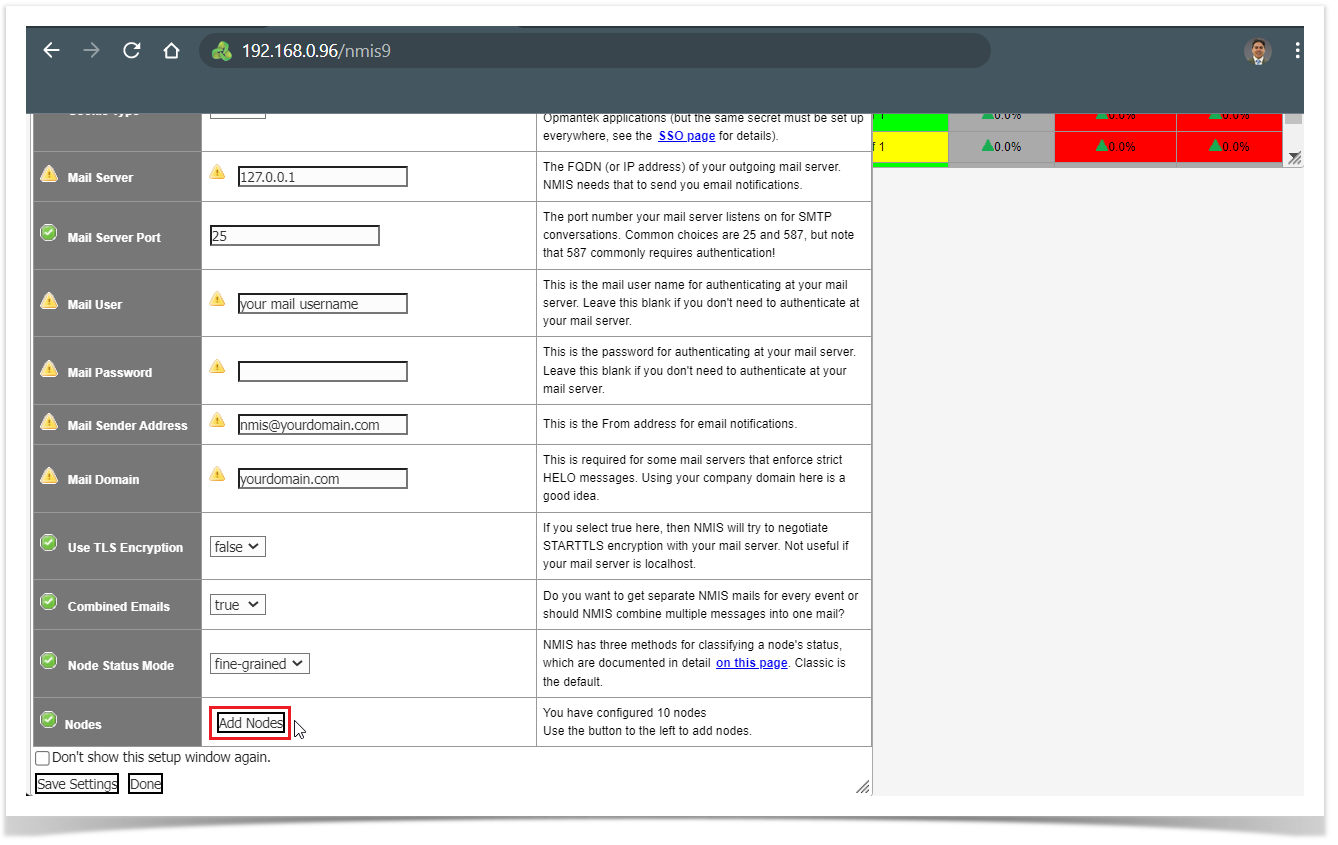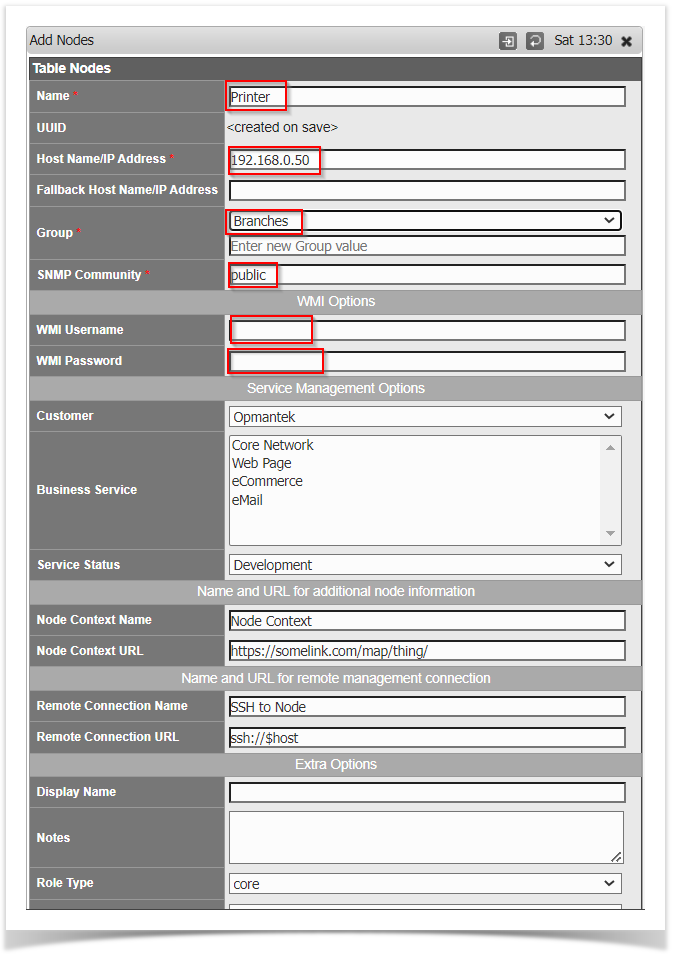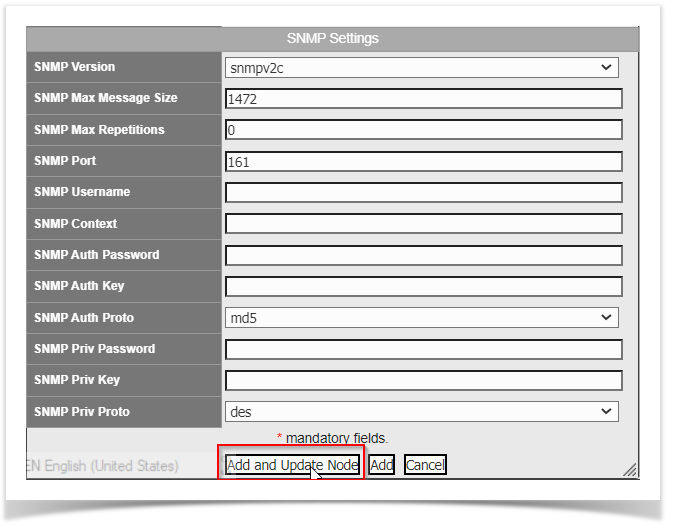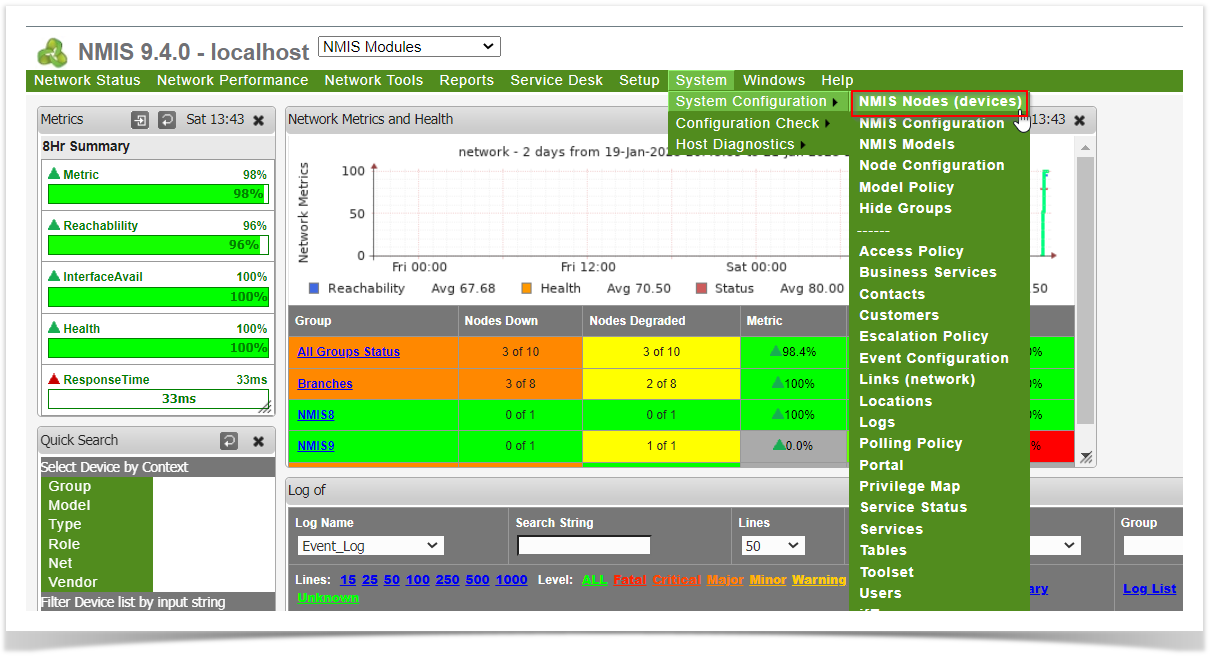...
- The individual performing this installation has a small bit of Linux experience
- Root access is available
- Internet access is required for installing any missing but required software packages
- Operative Operating systems supported: This information can be found here: NMIS 9 Compatibility list.
NMIS Installation
...
Install Guides:
NMIS Setup
...
Once installed, we can access NMIS GUI:
| Code Block |
|---|
http://host.com/nmis9 |
and perform the first set up:
Your DHCP server will give the IP Address for your VM or device.
The default user and password to login in on the WebUI is user: nmis and password: nm1888
After your login in that will be the primary screen.
NMIS Configuration
...
After the setup, we can create new nodes from the
...
WebUI or import them from other systems.
...