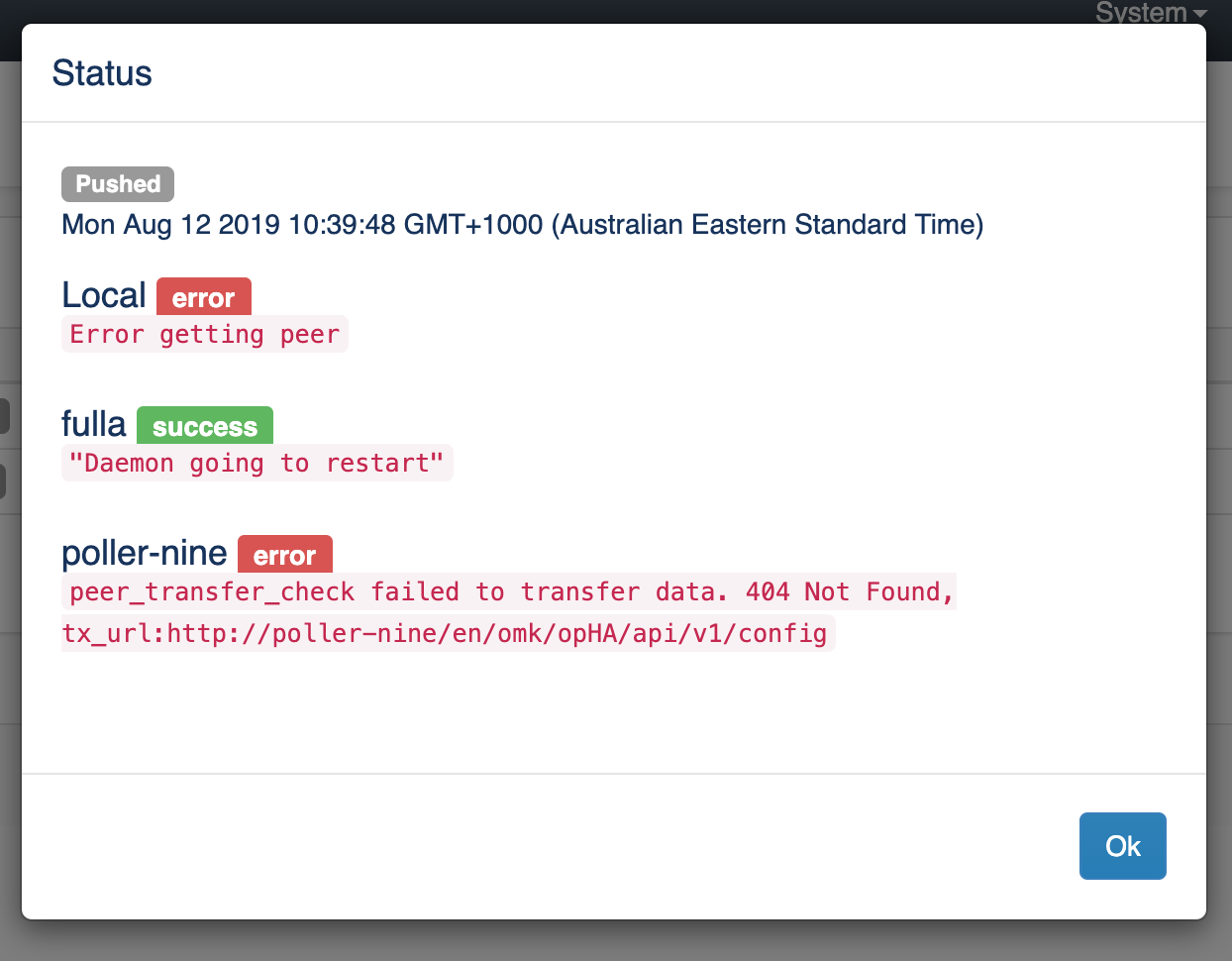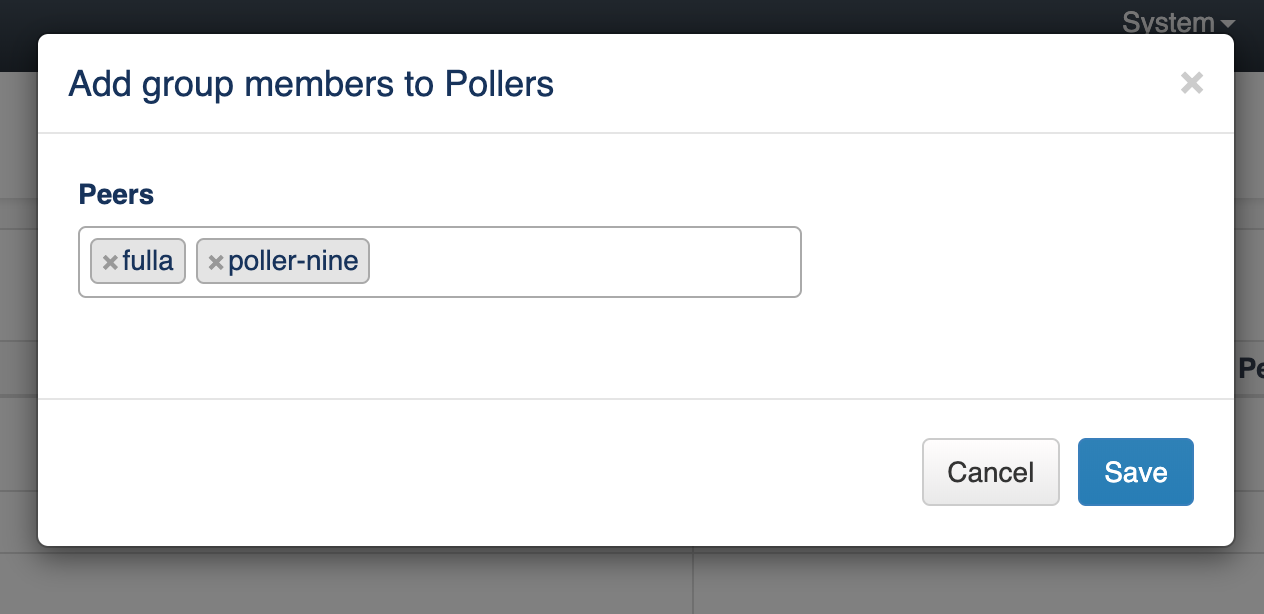...
- Create a configuration file from a template (NMIS or OMK)
- Validate and save the file
- Create a group. By default, the following groups are created:
- Pollers - which contain all the peers
- Primary - which contain the local machine (this is configured with opha_hostname in /usr/local/omk/conf/opCommon.json. If you set this, you must also set opha_url_base and nmis_hostname)
- Main Primary - which monitors itself and the pollers.
- Assign peers to a group
- Assign group to a configuration file
- Push the configuration file. The file will be sent to the peers.
- Restart the daemons when required (you will see a message when it is necessary).
...
- The file is edited in json format, but it is being saved as a perl hash. You can download the file as it is being saved by clicking the Download File button.
- You can remove/add sections if you have selected the Section "all".
- Click Validate and see the Console Output below the editor, to know if the file you have edited is valid or not.
- After validating, Save the file. By default, once the file is saved, it will create a backup file, with a maximum of two.
...
Pushing a configuration file
...
To view a list of configured files, from the menu, click Views > Configuration and open the Cluster Configuration page.
...
Click the Push button to complete the configuration push. Open the Log to see the push status and errors, if any.
...
Removing a
...
configuration file
...
To remove a configuration file from the peers it was successfully sent to earlier -
- Open the Cluster Configuration page from Views > Configuration.
- Press the Remove icon against the required configuration file under the Actions column.
- On the "Remove configuration file from peers" window that opens, select the peers from which you want the file to be removed and click Remove.
...
Viewing the resulting configuration
...
To see the result configuration of a peer, click the View Conf. file button.
...
On the "Add group members" window that opens, add, edit, or remove the peers and click Save.
...
Creating/Editing a Group
...
To create a new group or edit an existing group, on the Views > Configuration > Peers Groups page, click the Edit Groups icon.
...