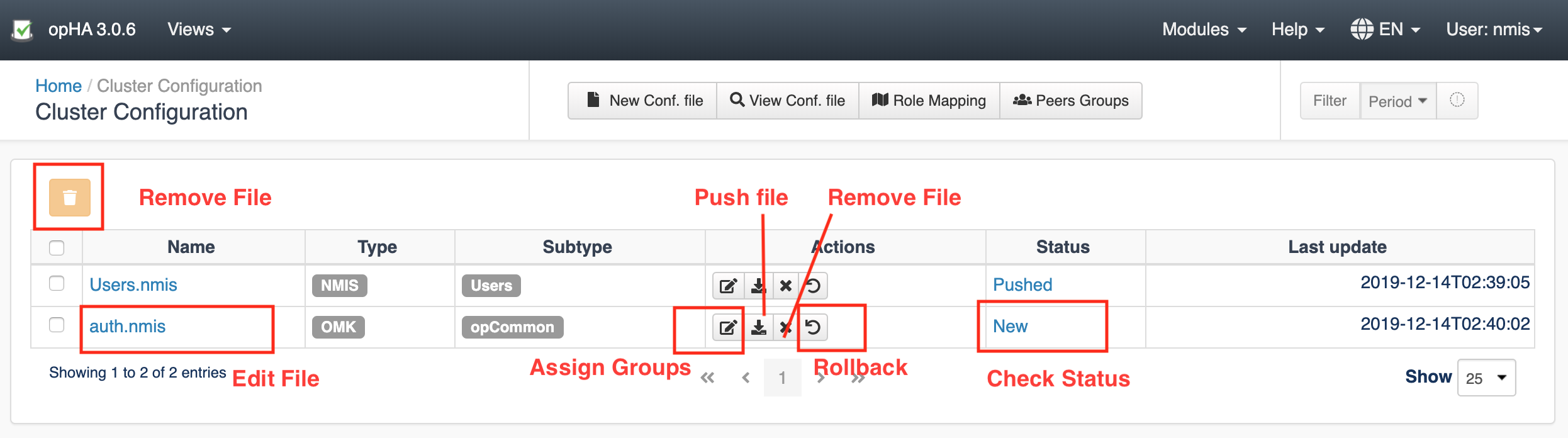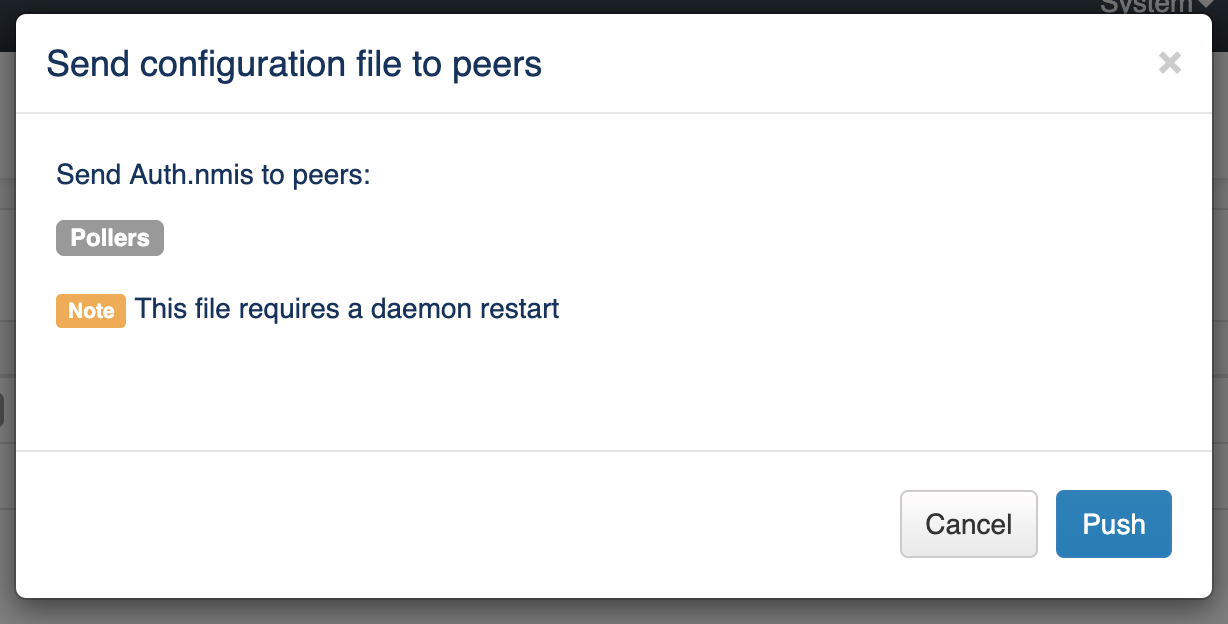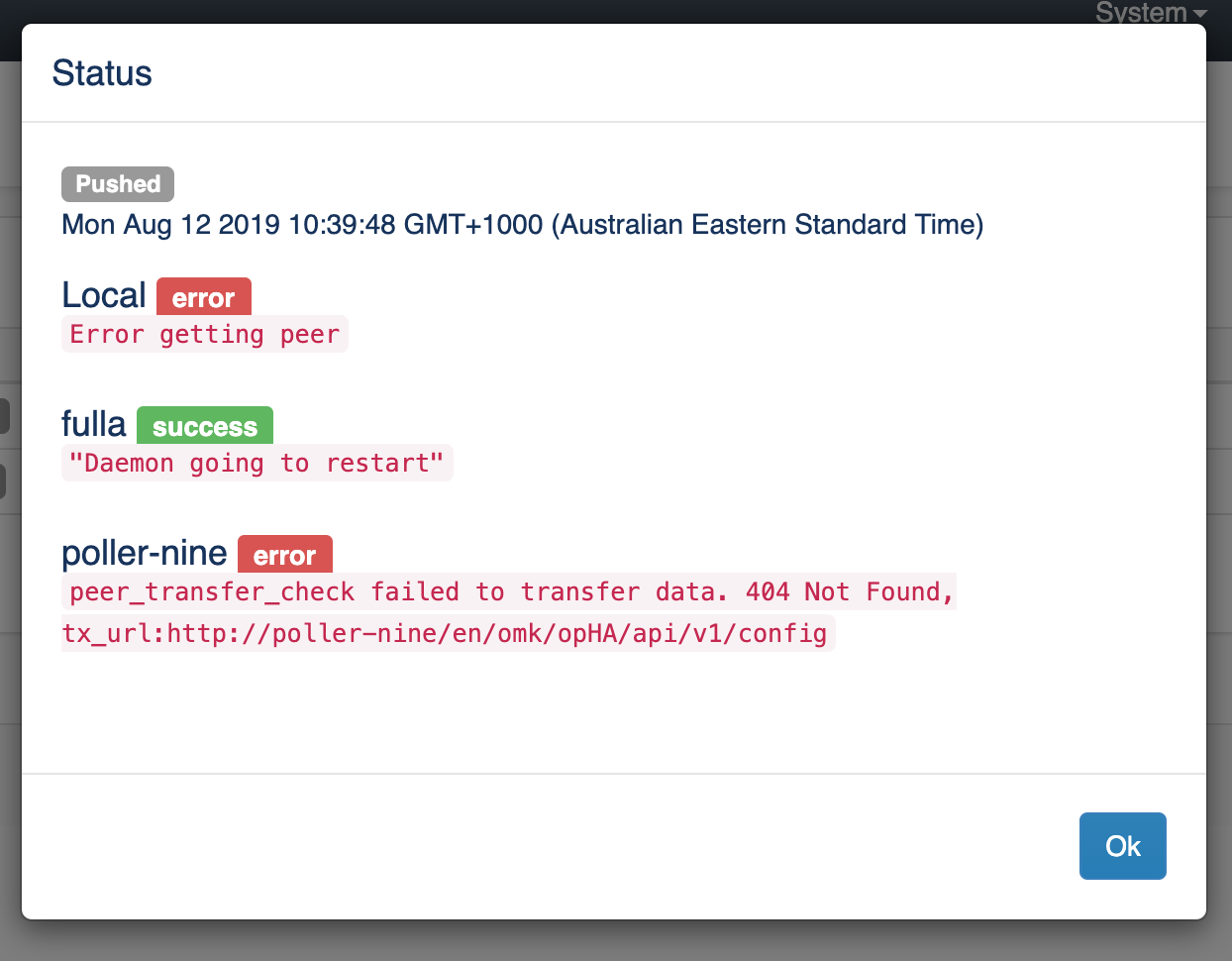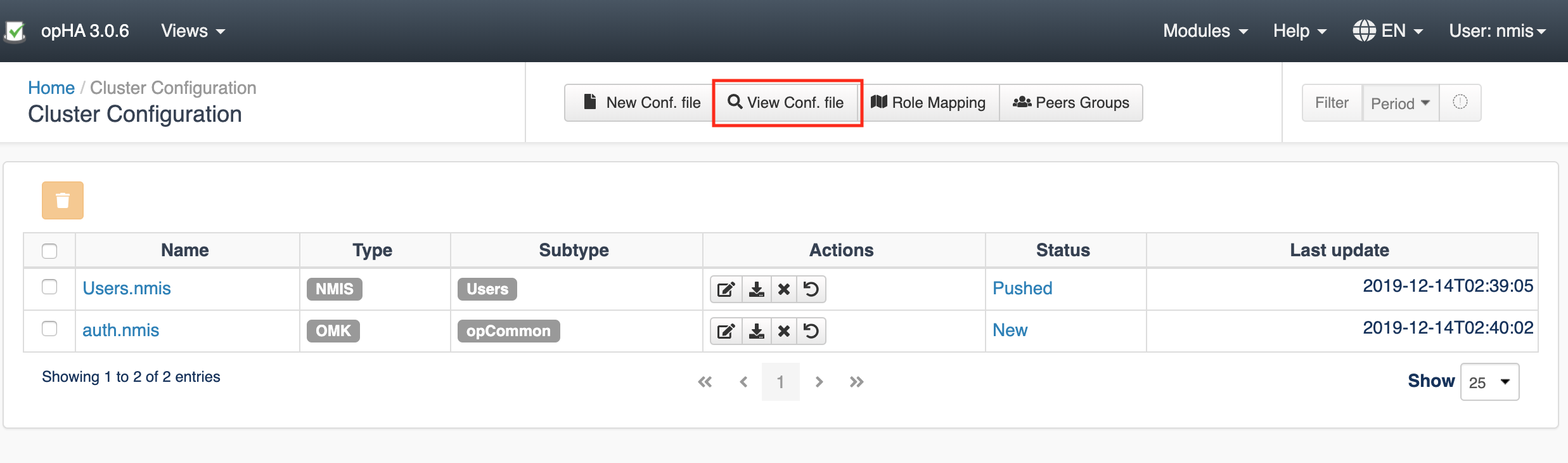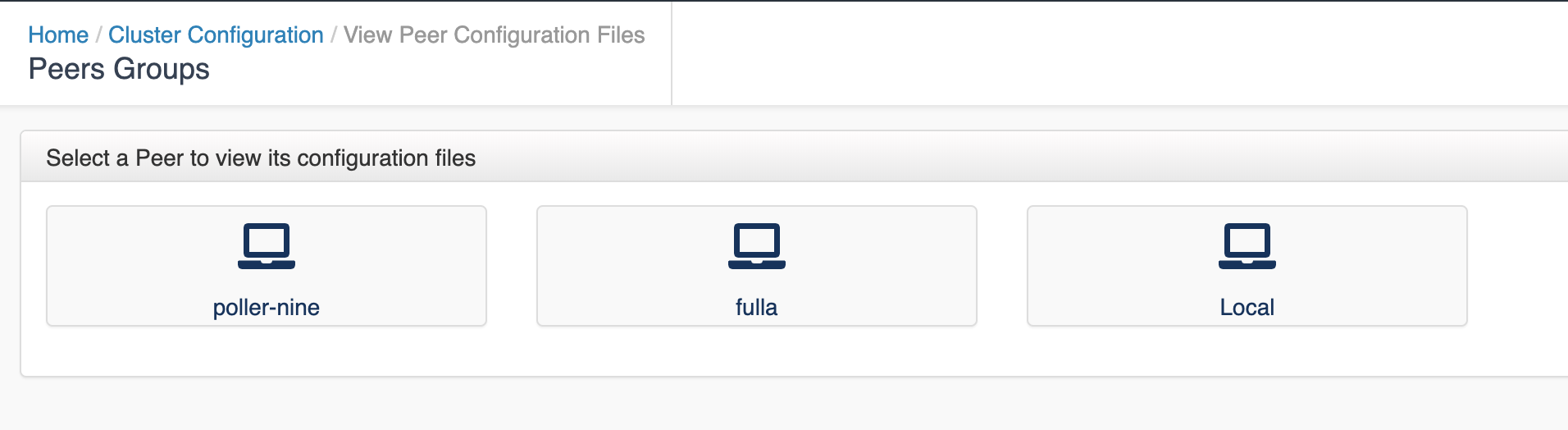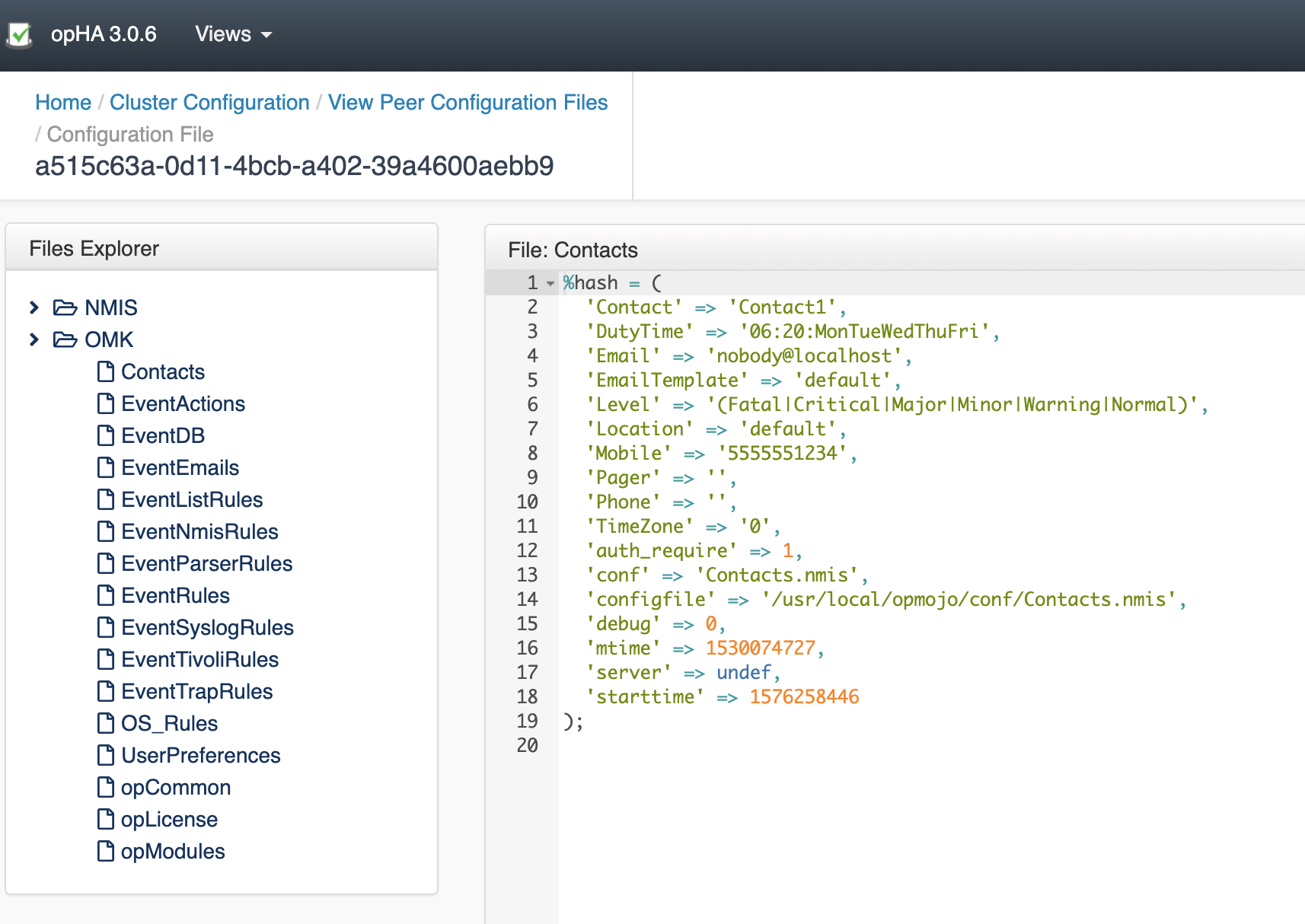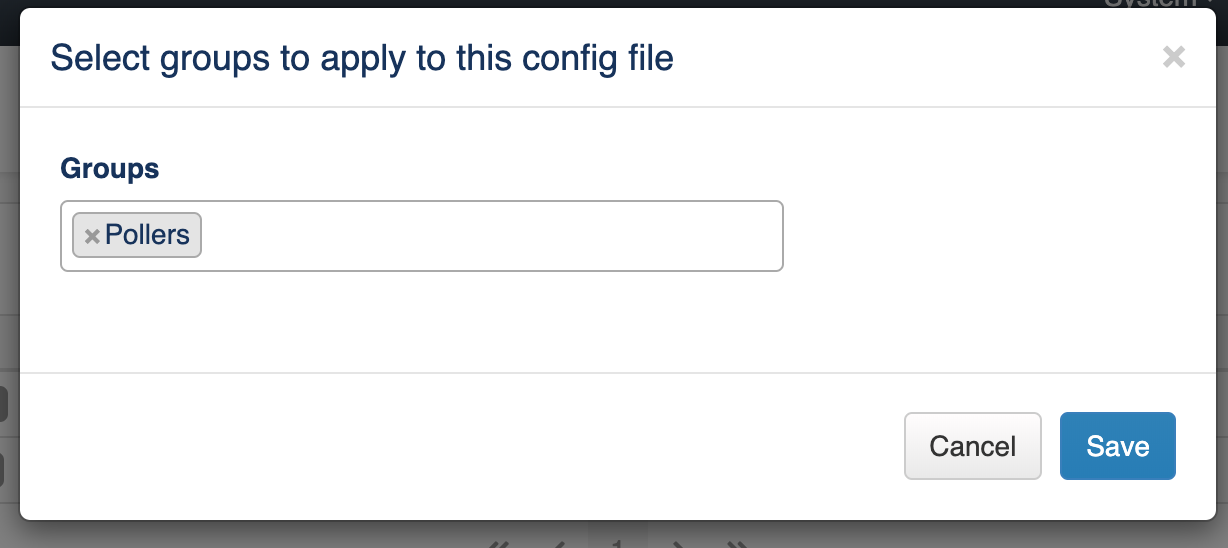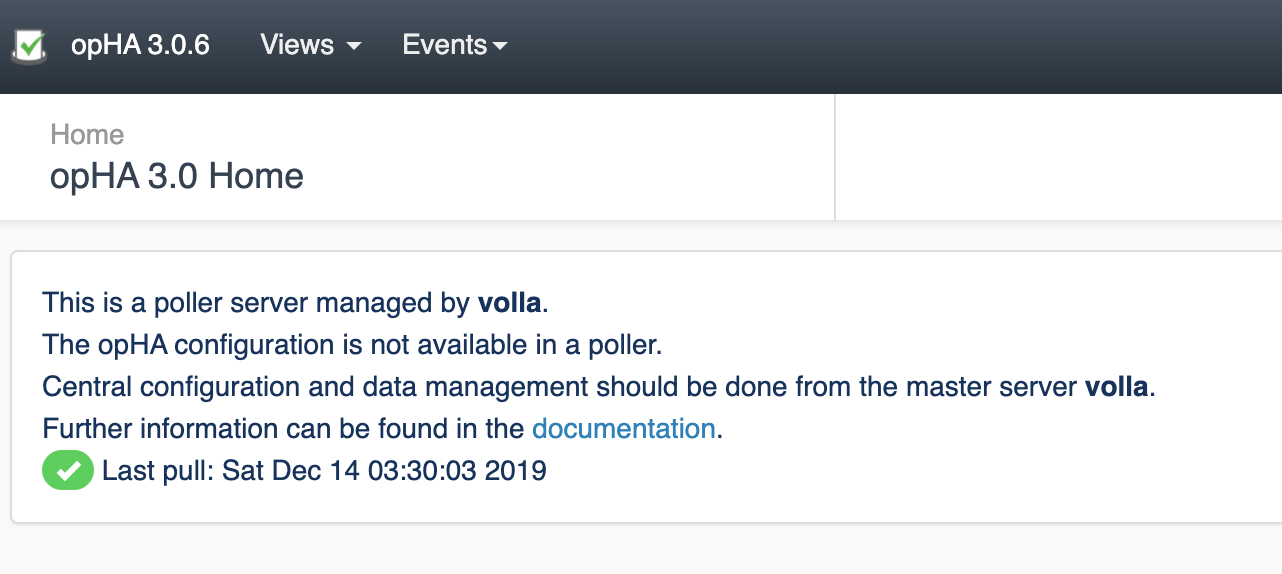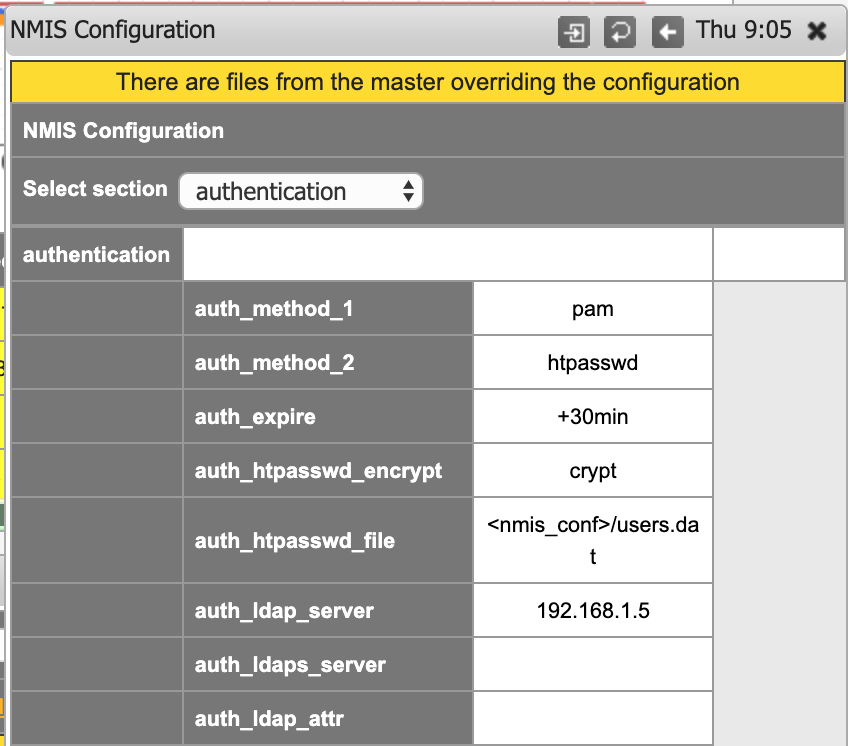...
- Master: Server Local
- Poller: All existing peers available
Configuration files
View/Edit configuration files
...
Accessing from the menu Views > Configuration, we can see a list of the configured files.
Create a new configuration file
...
We can create a new configuration file clicking on the button "New Configuration File":
...
- The file is edited in json format, but it is being saved as a perl hash. We can download the file as it is being saved from the Download button.
- We can remove/add sections when we have selected the Section "all".
- We can validate the file before being saved. If it is not valid, we will see the output on the console on the bottom.
- By default, once the file is saved, it is going to create a backup file, with a maximum of two.
Push a configuration file
...
Accessing from the menu Views > Configuration, we can see a list of the configured files. Pressing the Peer Group > Push button, we can push a configuration file to the configured groups.
A note will be display when some daemons would need to be restarted.
Once a configuration is Push, you will be able to see the Log as the result pressing on the status button:
Remove a Configuration file
...
Accessing from the menu Views > Configuration, we can see a list of the configured files. Pressing the > Remove button, we can remove file from the peers where the file was successfully sent.
View the resulting configuration
...
We can see the result configuration of a peer files from the menu "View Configuration file":
Select the peer:
And select the file from the file browser:
Groups
Add a peer to a group
...
We can add a peer to a group on the button Peers Group from the Configuration menu.
...
To edit the groups, we need to press the button Edit Groups.
Create a new Group / Edit Groups
...
We can edit groups on the button Edit Groups from the Peers Groups menu.
...
Please be aware that, if you remove a group, all group associations will be lost.
Assign a Group to a Config file
Accessing from the menu Views > Configuration, we can see a list of the configured files. Pressing the Peer Group > Edit button, we can add groups to a configuration file to be send that file.
Push a configuration file
Accessing from the menu Views > Configuration, we can see a list of the configured files. Pressing the Peer Group > Push button, we can push a configuration file to the configured groups.
A note will be display when some daemons would need to be restarted.
Once a configuration is Push, you will be able to see the Log as the result pressing on the status button:
Remove a Configuration file
Accessing from the menu Views > Configuration, we can see a list of the configured files. Pressing the > Remove button, we can remove file from the peers where the file was successfully sent.
...
Roles
Role Mapping
...
We can assign a peer to a role on the button Role Mapping from the Configuration menu:
...
We can add new mappings, edit or remove existing. Note that if a peer has a role assigned, it is not going to appear in the add button, you will need to edit.
View the resulting configuration
We can see the result configuration of a peer files from the menu "View Configuration file":
Select the peer:
And select the file from the file browser:
...
What Central Managed Means
Please note that once we change NMIS or OMK configuration from the master, it is not intended to be edited from the own poller.
If a peer role is set to be a poller, opHA menu is not going to be available:
When we update the configuration in NMIS from a master, we are going to see a message on the NMIS configuration screen, and we are not going to be able to update the configuration from NMIS.
Peer role
If a peer role is set to be a poller, opHA menu is not going to be available:
Restoring a Backup
...