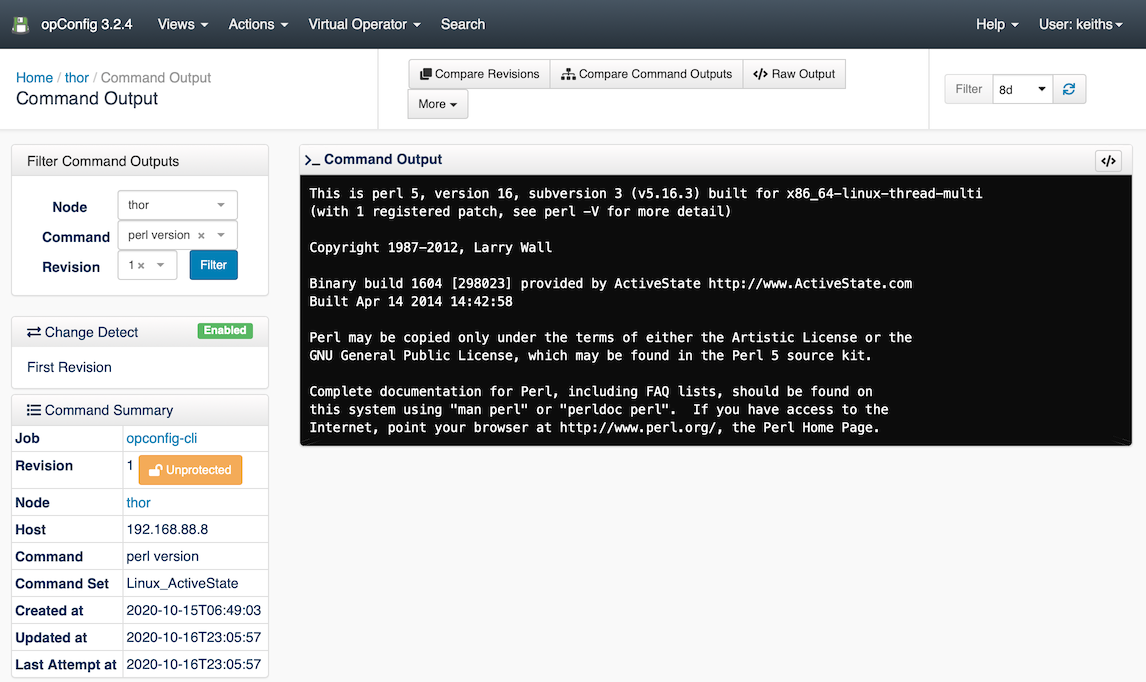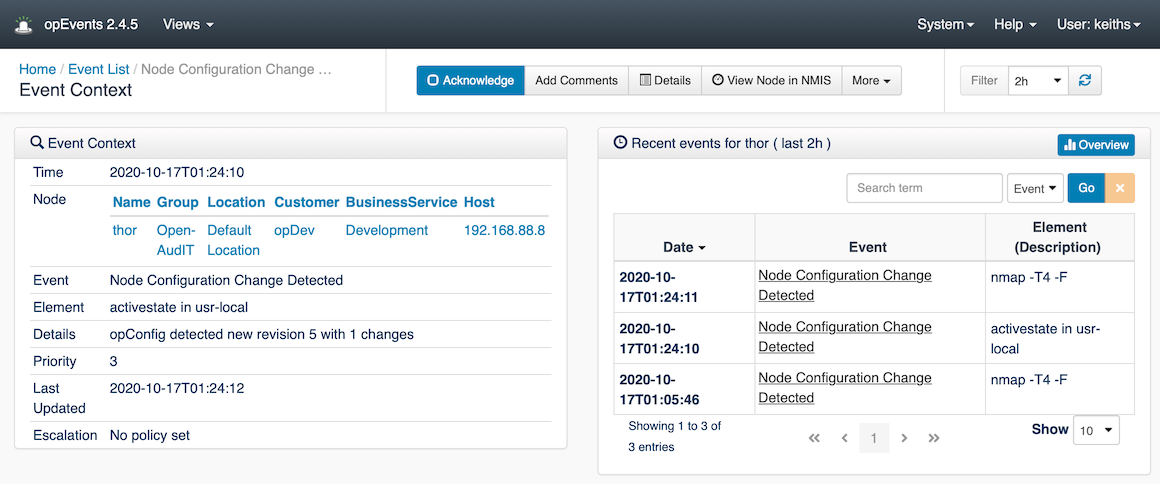...
Table of Contents
Table of Contents
Methodology to create an Automation
What do we want to automate, how do we detect the condition we want to detect. A simple analogy would be that if the doctors suspects you have a broken bone, they send you to get an x-ray, which confirms the injury or shows that the bone is not broken. This could be referred to as a diagnostic or test.
Detection
In this case I wanted to confirm if ActiveState Perl software was installed on the server, unfortunately, the software does not use a Linux package manager, so we can not use RPM and APT commands. There were two simple ways to verify if the software was installed, firstly run perl -v to see which Perl was being used and to look in /usr/local to see if there were any directories starting with active.
...
Now I want to run those commands quickly and easily on 50 Linux servers and I want to make sure that no one installs the software again later. A new command set was needed which I called "Linux_ActiveState", I created a new command set file for this and similar things called "Linux_Software_Installed.nmis".
If you are interested in detecting Log4J you will find some details here: Using opConfig to Detect Log4j on a server
Linux_Software_Installed Command Set
Command sets in opConfig are stored in /usr/local/omk/conf/command_sets.d by default. I copied an existing one and edited it to make it reflect what I needed, importantly this needed to have os_info matching Linux only and I needed to change the two commands, in the most recent version of opConfig for NMIS9 these files are JSON.
...
Change detection with change reporting is incredibly powerful, automated change detection to ensure compliance.
Linux_Software_Installed.nmis
The final command set looks like this:
| Code Block |
|---|
%hash = (
'Linux_ActiveState' => {
'os_info' => {
'os' => '/(Linux|CentOS|Ubuntu)/'
},
'scheduling_info' => {
'run_commands_on_separate_connection' => 'false',
},
'commands' => [
{
'privileged' => 'true',
'command' => 'perl version',
'exec' => 'perl -v',
'tags' => ['HOURLY','Linux','operations'],
},
{
'privileged' => 'true',
'command' => 'activestate in usr-local',
'exec' => 'ls -ld /usr/local/active* /usr/local/Active*',
'tags' => ['HOURLY','Linux','operations','detect-change','report-change'],
},
],
},
); |
Running the command set
Because it is tagged with "HOURLY" the command set will run automatically every hour. If you want to run it manually for testing, you run the following command:
...
Check for any errors, if all good, run manually for all nodes or wait an hour or so.
Diagnose
Now I can go to the opConfig GUI and find the matching nodes. The criteria were quite simple, any command of the "perl version" commands which contained the word "ActiveState" would indicate that ActiveState Perl was installed and being used.
Access the Commands Overview
From the opConfig menu, select "Views → Commands Overview" and you should be seeing a screen which looks like the one below, first we can see how many instances of "perl version" we have collected.
In the box enter "perl version" change the select to "Command" and click "Go", you will have a list of nodes and the command name, all of these are samples we can not check for. Step 2 is to click on the "Advanced" button on the right.
Advanced Search
Complete for form, "perl version" should be there already, if not add it, the the Command Text you want to find and select the Node OS to limit the search and change Revisions to "Search only most recent version". Click OK to get the results.
Actionable Information
From the search results, you see a list of nodes that matched "ActiveState" in the command output.
...
| Code Block |
|---|
Binary build 1604 [298023] provided by ActiveState http://www.ActiveState.com Built Apr 14 2014 14:42:58 |
Remediation
In this case remediation requires one of the development team to install PerlBrew on each server and installed the related packages, the Opmantek development team use Vagrant to automate this kind of activity and this issue will be resolve quickly.
Change Detection and Regression
The next problem is how do I make sure no one installs ActiveState ever again and how will I be notified if they do. The second command we added earlier will provide that. The first time it runs it will detect a change, and when the developers remove ActiveState it will change, and then we should never see this event in opEvents again.
Change detection provides timely notification of unwanted software being installed. In opEvents your event policies can make this a critical event requiring urgent attention, sending notifications directly to your compliance manager.
Conclusion
Using Operational Process Automation methodology of detect, diagnose and action, Opmantek was able to identify the servers requiring the change quickly (about 15 minutes) and then complete the remediation. To ensure compliance, change detection will stay active ensuring that we will be notified if someone installs this software again.