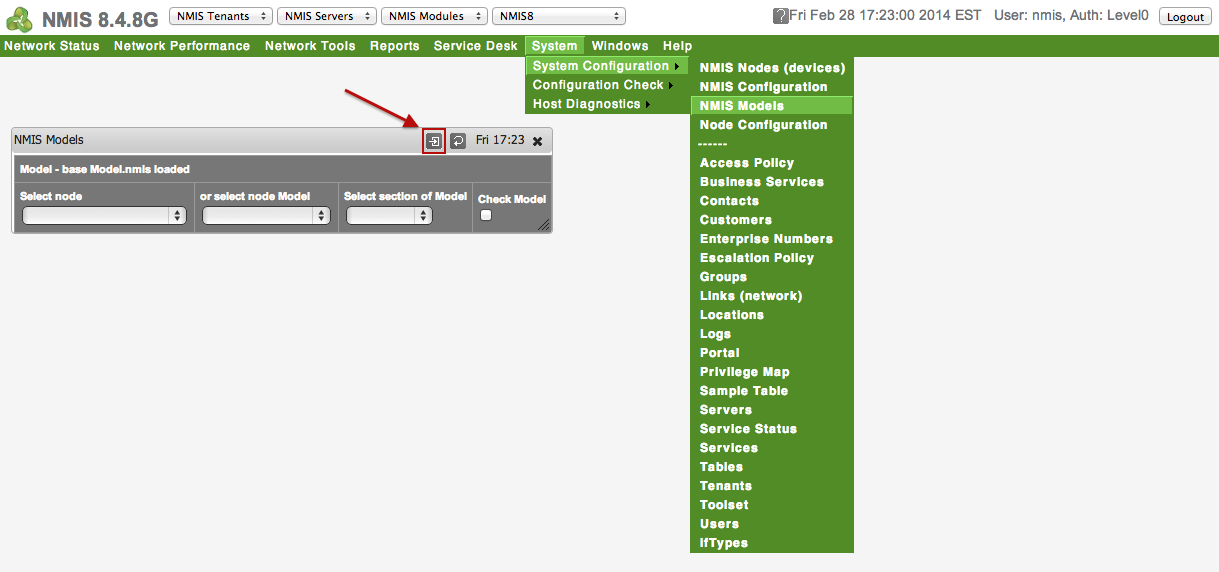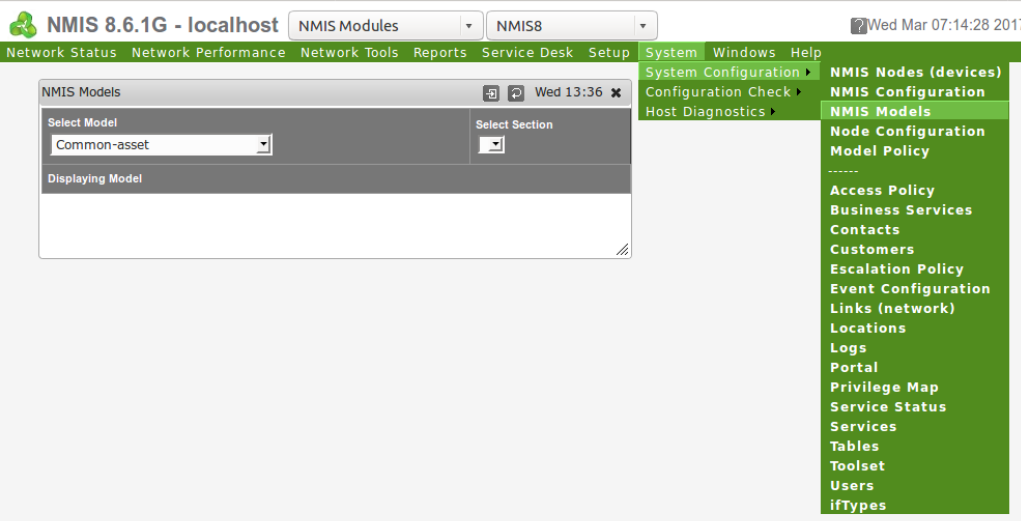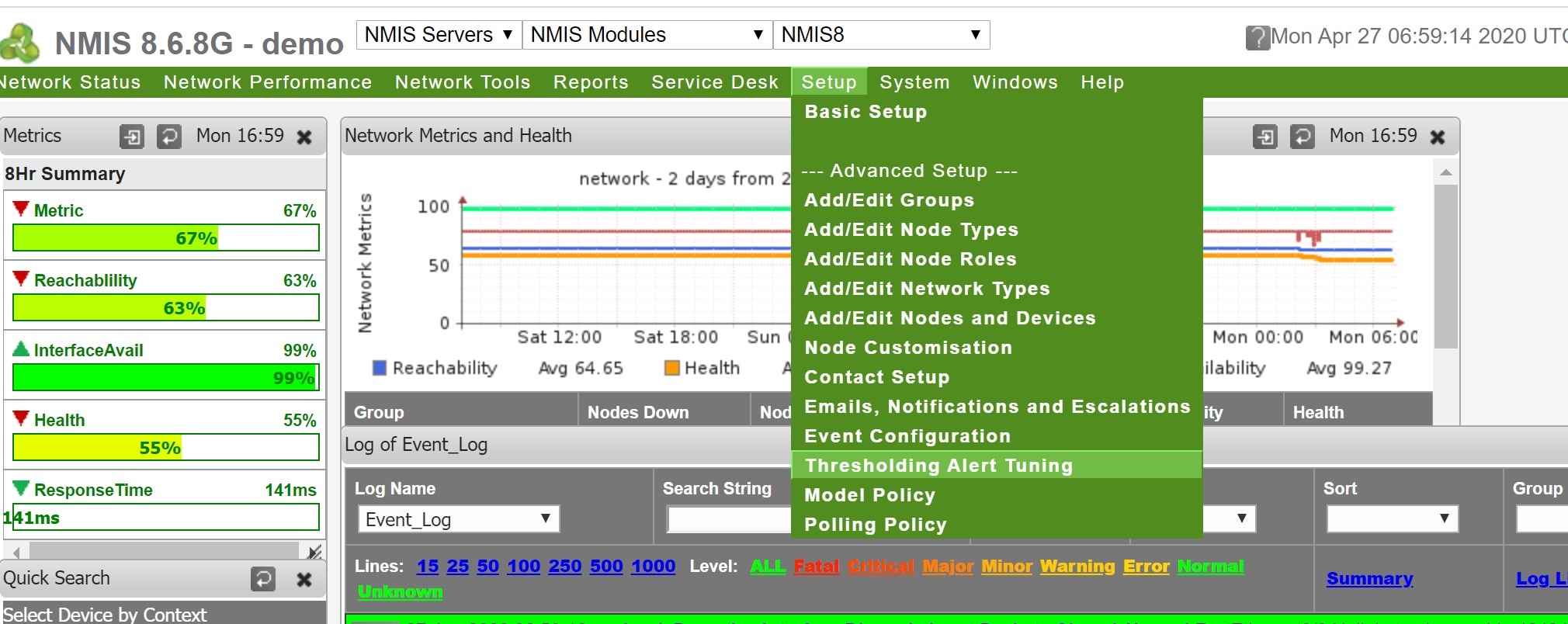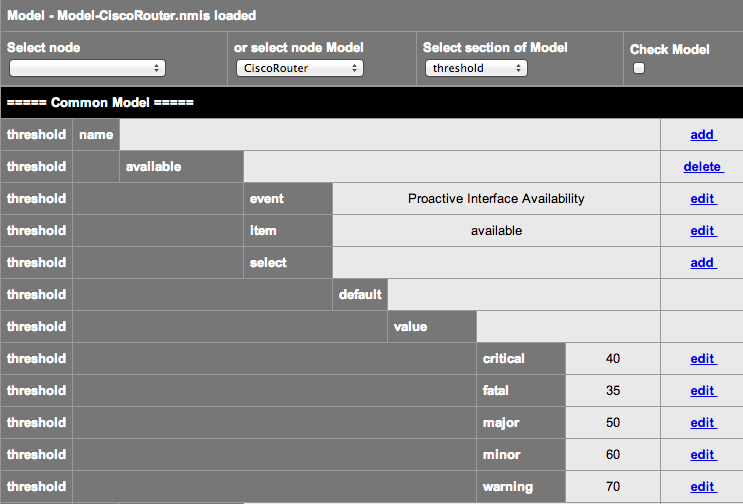...
A simple example of this is that you will likely what need to be notified when the CPU is high on a Core device, vs an Access switch in Timbuktu. This is part of the NMIS idea of relevance of information in general, not all devices are created equal, some devices deserve better alerting, people of course are created equal.
If you want to just modify and add new thresholds reach read the first section "Using the NMIS GUI to Configure Thresholds", the second section "About Threshold Controls" goes into more details about thresholds.
...
Access the NMIS Models GUI
Access the GUI by clicking on the menu "System -> System Configuration -> NMIS Models", the "NMIS Models" widget will be displayed as shown below. Now this is a BIG form, so clicking on the POP OUT button will place it in its own browser TAB/Window. This is application applicable in NMIS 8.4.8G and onwards.
NMIS 8.4 Example
NMIS 8.6 Example
Select the
...
Section to Modify
I have selected the POP OUT and am looking at a full browser form. Select the Model you want to modify, if you are not sure, select the Node, then select the "Threshold" section of the model.
Note: In NMIS 8.6 the 'Select node' pull down menu is not available. This menu was deemed a bit mis-leading as it only assisted in determining model and did not apply a change to a particular node.
NMIS 8.6 Common-threshold.nmis to edit, we now just search for the "item" we want to change the threshold for.
Note: in older model formats e.g NMIS8.4 and before and in some older Modelling of devices you need to select the Nodes Model- file and the threshold section
Select the Threshold to Add a Controlled Select
In this example we will add a select section, which will be controlled to only work on a specific device named "meatball" and the interface is "Dialer1". To do this we are going to hi-jack the the threshold in the first position and edit the control. This is because these selects are executed in order and we need ours to be first, this is like an access list on a router or firewall. We will add another in position 10 when we are done. I will also update the default models to have gaps in the orders.......
...
- $name
- $node
- $host
- $group
- $roleType
- $nodeModel
- $nodeType
- $nodeVendor
- $sysDescr
- $sysObjectName
Indexed Objects like interfaces
- $ifAlias
- $Description
- $ifDescr
- $ifType
- $ifSpeed
- $ifMaxOctets
- $maxBytes
- $maxPackets
$entPhysicalDescr
Newly added indexed objects in NMIS 8.6G
$hrStorageDescr
$hrStorageType
$hrStorageUnits (disk block size)
$hrStorageSize (disk size in blocks)
$hrStorageUsed (disk used in blocks)
$hrDiskSize (disk size in bytes, hrStorageSize * hrStorageUnits)
$hrDiskUsed (disk used in bytes, hrStorageUsed * hrStorageUnits)
$hrDiskFree (disk free in bytes)
Sample Controls
The crontrols controls are little pieces of code which will be evaluated when needed, so you might want to do the following sorts of things
| Result | Control |
|---|---|
| Apply the threshold to all devices in the group "Sales" | $group eq "Sales" |
| Apply the threshold to all devices starting with the IP address 192.168 | $host =~ /192\.168/ |
| Apply the threshold to all Cisco IOS devices | $sysDescr =~ /Cisco IOS/ |
| Use this threshold if the interface speed is between 1 and 5 megabits/second | $ifSpeed <= 5000000 and $ifSpeed >= 1000000 |
| Use this threshold if the interface speed is 10 megabits | $ifSpeed == 10000000 |
| Use this threshold if the interface speed is 100 megabits | $ifSpeed == 100000000 |
| Use this threshold if the interface speed is 1 gigabits | $ifSpeed == 1000000000 |
| Use this threshold if the disk is larger than 100 gigabytes | $hrDiskSize >= 104857600000 |
Threshold Dampening in NMIS
We have a feature in NMIS called threshold dampening, NMIS will only clear a threshold event when it passes the threshold + the dampening factor, this is configured with the configuration options threshold_rising_reset_dampening and threshold_falling_reset_dampening.
We added this feature because many times the threshold would drop a little, and clear the threshold, and then rise again, causing a new threshold event. So we provided an threshold clearing dampening factor to prevent the flaps.
There are two choices here, reduce the damping setting to a lower level, e.g. 1% which should be enough or disable the feature. You can edit this in the GUI it is in the section globals, or modify the Configuration directly nmis8/conf/Config.nmis
To reduce it to 1%, change the config values to be:
threshold_falling_reset_dampening = 1.01
threshold_rising_reset_dampening = 0.99
To disable it completely:
threshold_falling_reset_dampening = 1.0
threshold_rising_reset_dampening = 1.0
| Content by Label | ||||||||||||||||||||
|---|---|---|---|---|---|---|---|---|---|---|---|---|---|---|---|---|---|---|---|---|
|