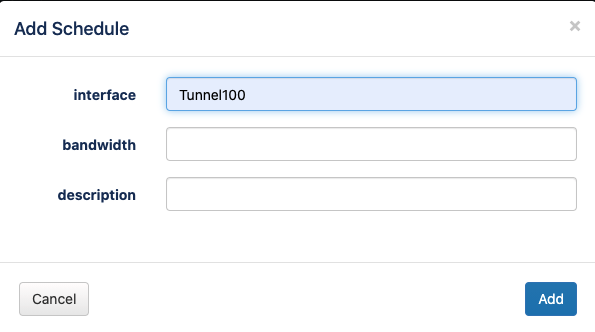...
- an explicit single value
for example,"os_info.platform": "x86_64"would match if the node's OS platform value is exactly equal to "x86_64". - a list of alternative values
for example"name": [ "nodeA", "nodeB"]would match either of the two nodes namednodeAornodeB. The comparison is again strict equality.
The filter clause is considered a match if one or more choices amongst the list of alternatives do match.- If you are using the GUI, just introduce a list of node names separated by commas.
- a regular expression
for example"os_info.os": "/IOS/i"would select nodes whose OS contains the string "IOS" (or "ios", "IoS" etc.) anywhere.
Note that the regular expression must be given as a string, starting and ending with a "/" and optionally including the "i" modifier for case-insensitive matching.
...
| Code Block |
|---|
{
"name": "IOS - Configuration Best Practices",
"description": "A configuration set to configure the IOS device, by enabling and disabling various services and features.",
"filter":
{
"os_info.os": "IOS"
},
"notify": { "email": "you@company.com" },
"error_handling":
{
"match": [ "/Invalid input detected/" ],
"break_on_error": false
},
"pre-commands":
[
"_reload_in 5"
],
"commands":
[
"no ip http server",
"no ip http secure-server",
"no ip finger",
"no service finger",
"no service udp-small-servers",
"no service tcp-small-servers",
"no boot network",
"no service config",
"service password-encryption",
"service timestamps debug datetime msec",
"service timestamps log datetime msec",
"service sequence-numbers",
"service tcp-keepalives-in",
"service tcp-keepalives-out",
"no ip source-route",
"line con 0 ",
"exec-timeout 10 0",
"exit",
"line vty 0 4",
"exec-timeout 10 0",
"exit"
],
"post-commands":
[
"reload cancel"
]
} |
Config Set GUI
From opConfig 4.2.6 it is possible to edit the config sets in the GUI.
In the menu System > Manage Config Sets you can access the editor:
Please note, once a config set is saved, a new version will be created in the database.
It is not possible to delete a config set, but you can export one in json format:
Config Set Parameters
From opConfig 4.2.6 it is possible to use parameters in a config set.
The parameters are global to commands, pre commands or post commands, and are specified with the parameter name preceded by $
Example
Using a config set with parameters
cli Example
Using the cli tool opconfig-cli, you can specify parameters to push a config set using parameter.parametername, like:
| Code Block |
|---|
./opconfig-cli.pl act=push_configset name="my configset" parameter.interface=Tunnel100 parameter.description="Configuration change example" debug=2 |
GUI Example
Using the GUI, if a config set has parameters, you will have a second modal window to specify all the needed parameters:
Config set parameters will be introduced on a second screen: