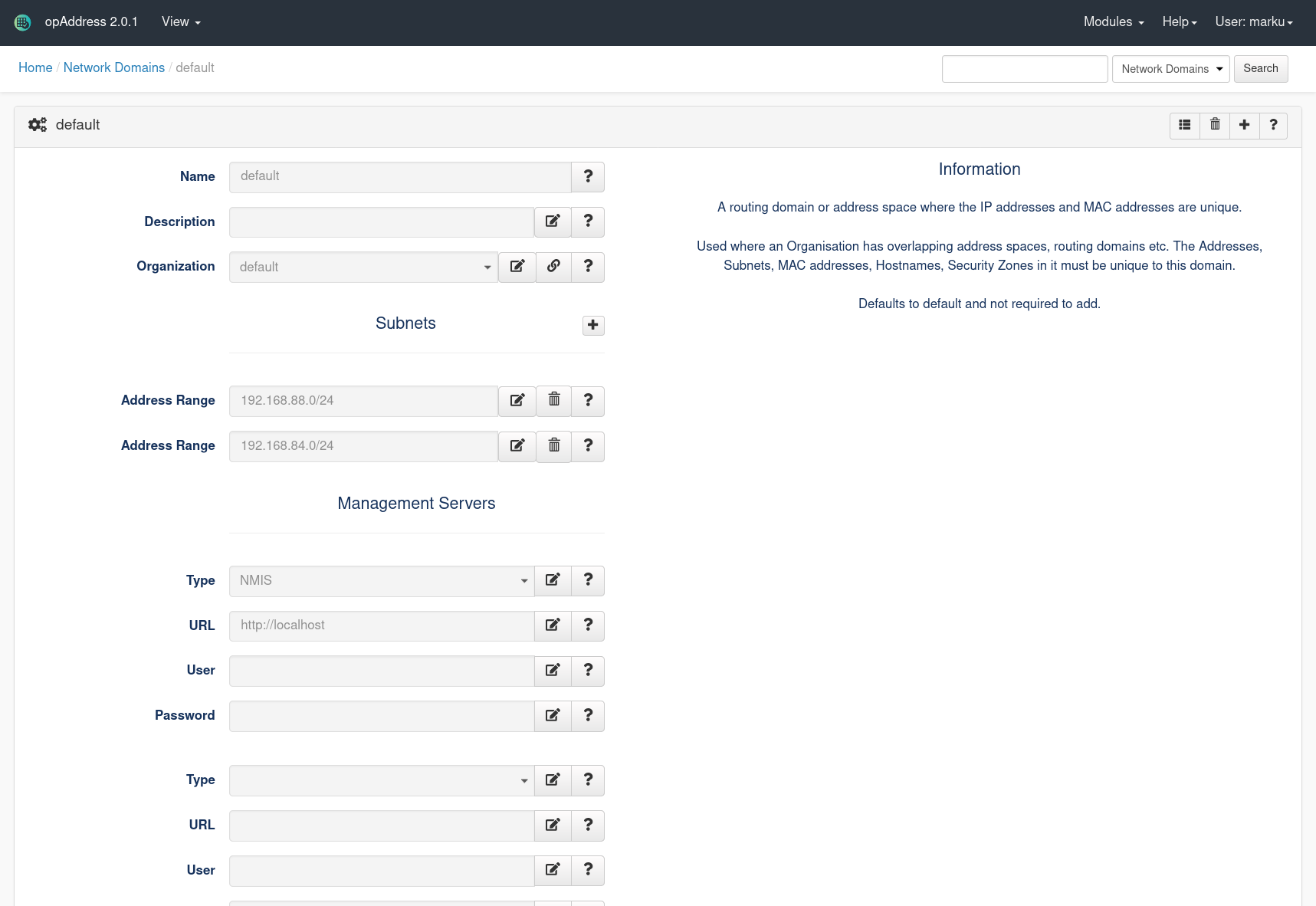...
- Update configuration file so IP addresses are automatically added and scanned rather than just added
- Rename Rename the organisational structure parts (this is not required for the system to work but if you do not want "default" as the Organisation name, Network Domain name and Security Zone name then you should rename them now as updates are not easy later)
- Add integration to NMIS so we can import NMIS data
- Add integration to OAE so we can import OAE data
- Check your imports and subnet scans to check if things are working as expected
...
To edit a Network Domain, click on the View icon of the domain.
...
Select NMIS
...
as Type and http://localhost to URL. Then click save.
Run the NMIS Integration from the Command Line
Access the Linux OS and run the integration manually, as the root user run the following command to automatically import the NMIS data
...
To change the default address status, edit the following opCommon .nmis configuration file (using vi or nano etc).
Change:
| Code Block | ||||
|---|---|---|---|---|
| ||||
"opaddress_default_address_state" : null |
To:
| Code Block | ||||
|---|---|---|---|---|
| ||||
"opaddress_default_address_state" : "allocated" # or "unallocated" |
For opAddress 1.x.x change
Change:
| Code Block | ||||
|---|---|---|---|---|
| ||||
'opaddress_default_address_state' => undef, |
...