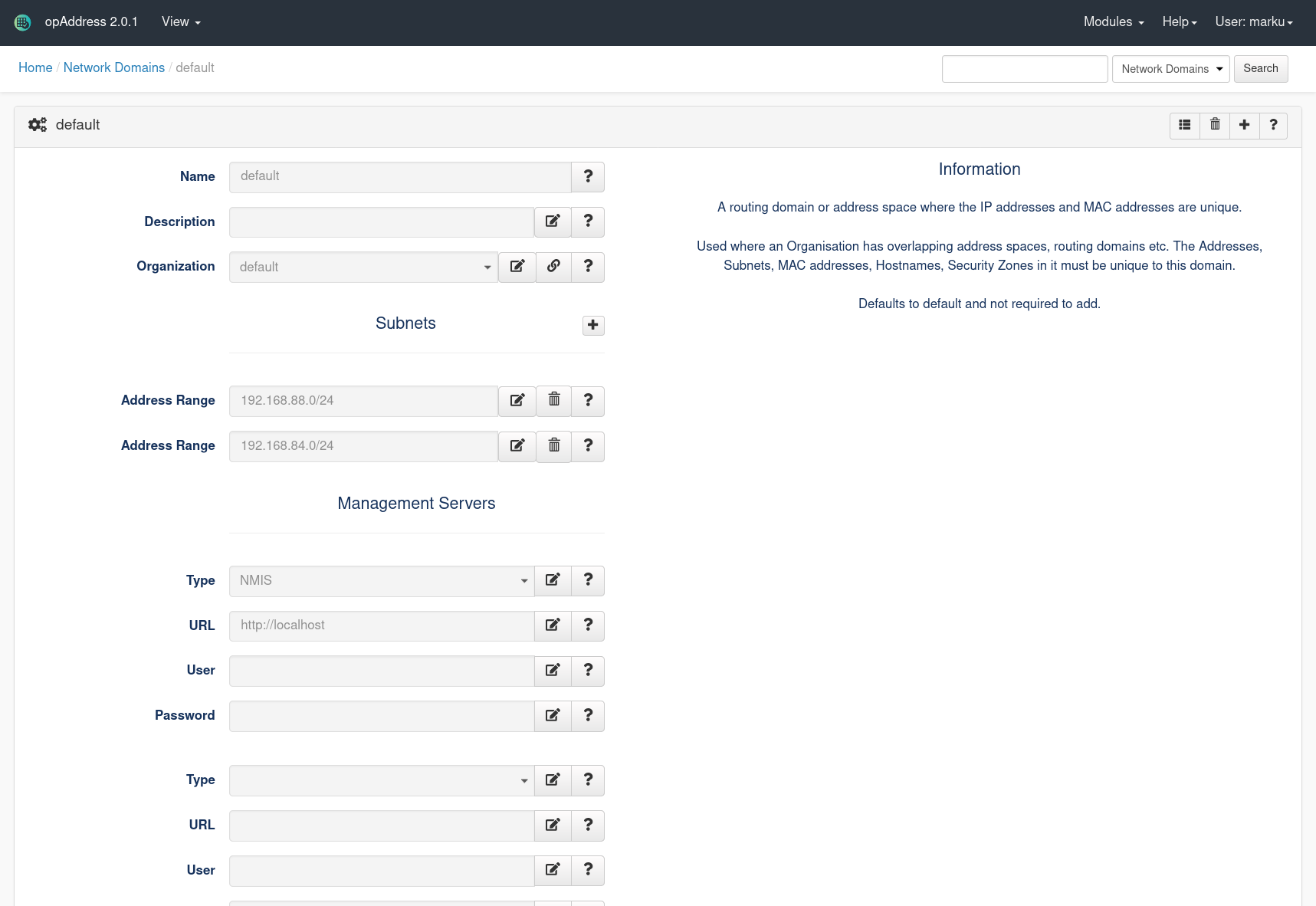...
- Update configuration file so IP addresses are automatically added and scanned rather than just added
- Rename Rename the organisational structure parts (this is not required for the system to work but if you do not want "default" as the Organisation name, Network Domain name and Security Zone name then you should rename them now as updates are not easy later)
- Add integration to NMIS so we can import NMIS data
- Add integration to OAE so we can import OAE data
- Check your imports and subnet scans to check if things are working as expected
To understand the terms and concepts above please refer to opAddress Concepts page. You should also get an understanding of how opAddress gathers information from How opAddress discovers information
Adding Integration to NMIS
We need to tell opAddress about NMIS, for most people who will use the default settings, you will want to add your NMIS server to the default Network Domain. To do this, access the menu option "System -> Edit Network Domains", then click on the network domain named "default", you should now see a screen where you can add the NMIS server details for management servers.
Access the Menu "View -> Network Domains"
Edit the Default Network Domain
To edit a Network Domain, click on the View icon of the domain.
Select NMIS as Type and http://localhost to URL. Then click save.
Run the NMIS Integration from the Command Line
Access the Linux OS and run the integration manually, as the root user run the following command to automatically import the NMIS data
| Code Block |
|---|
/usr/local/omk/bin/opaddress-cli.pl act=import-nmis |
Advanced configuration and tuning topics
- Adjusting the schedules in cron for Subnet Scanning and NMIS/OAE imports
...
Update opCommon.nmis to recommended default for operating with NMIS and OAE imports.
opAddress automatically creates address entries, inferred from the subnets it knows of. When opAddress FIRST creates the address entry it will give it an "admin status" this defaults to an "admin status" of "unknown" which is a very safe option but not so useful if we want the IP address to be scanned and reported on in a useful way. We recommend in most instances to change the default "admin status" on creation to "allocated" or "unallocated".
To change the default address status, edit the following opCommon configuration file (using vi or nano etc).
Change:
| Code Block | ||||
|---|---|---|---|---|
| ||||
"opaddress_default_address_state" : null |
To:
| Code Block | ||||
|---|---|---|---|---|
| ||||
"opaddress_default_address_state" : "allocated" # or "unallocated" |
For opAddress 1.x.x change
Change:
| Code Block | ||||
|---|---|---|---|---|
| ||||
'opaddress_default_address_state' => undef, |
To:
| Code Block | ||||
|---|---|---|---|---|
| ||||
'opaddress_default_address_state' => "allocated", # or "unallocated" |
| Info |
|---|
Related articles
| Content by Label | ||||||||||||||||||||
|---|---|---|---|---|---|---|---|---|---|---|---|---|---|---|---|---|---|---|---|---|
|