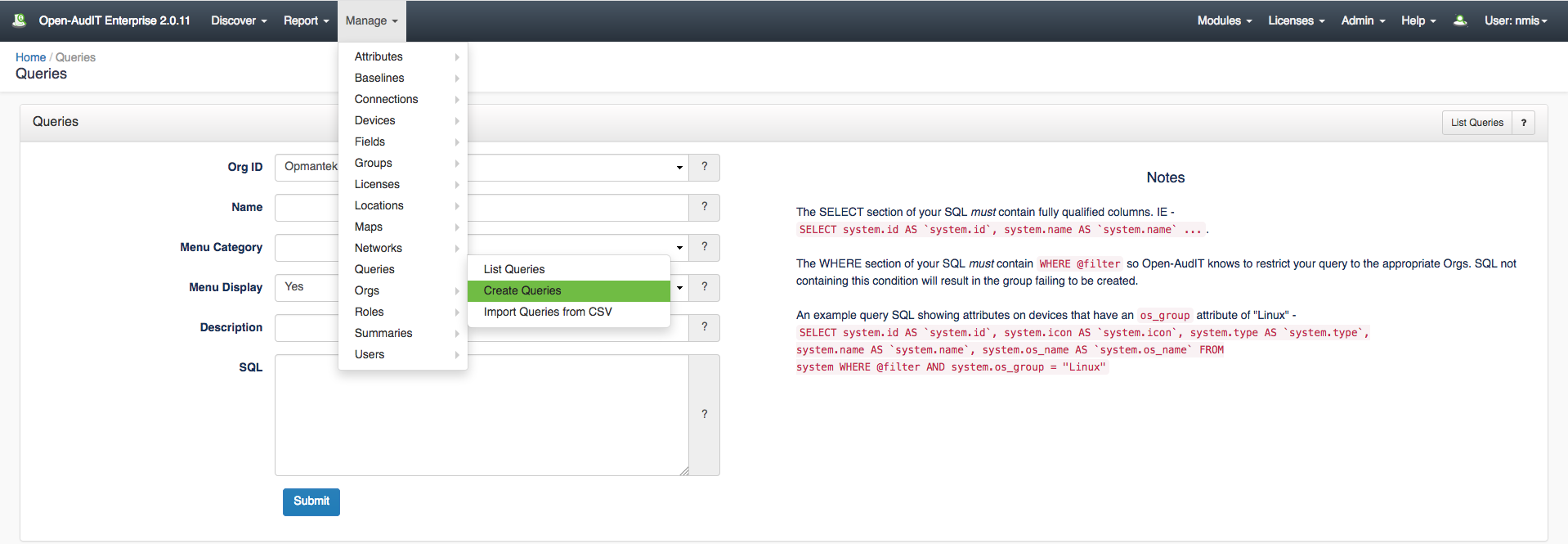...
A query can be created using the web interface if a user has a role that contains the queries::create permission. Go to menu: Manage -> Queries -> Create Queries. There is also a create button on the Queries collection page.
Examples
NOTE - The SQL queries used in Open-AudIT require the use of the backtick - ` character and NOT the standard single quote for fields. On most US Windows keyboards the backtick key is located in the top-left of the keyboard along with the tilde ~. On a US Mac keyboard the backtick key is located next to the SHIFT key. The standard single quote is still used to enclose values as the examples below illustrate.
Devices Older Than X
This example query retrieves a list of devices OVER 3 years old. The query uses today (NOW) and system.purchase_date as the reference point and filters out all virtual machines via a check of the system.serial field for %VM%.
SELECT system.id AS `system.id`, system.purchase_date AS `system.purchase_date`, system.type AS `system.type`, system.name AS `system.name`, system.last_seen AS `system.last_seen`, system.manufacturer AS `system.manufacturer`, system.model AS `system.model`, system.description AS `system.description`, system.function AS `system.function`, locations.name AS `locations.name` FROM system LEFT JOIN locations ON (system.location_id = locations.id) LEFT JOIN windows ON (system.id = windows.system_id AND windows.current = 'y') LEFT JOIN orgs ON (system.org_id = orgs.id) WHERE @filter AND system.purchase_date < DATE_SUB(NOW(),INTERVAL 3 YEAR) AND system.serial NOT LIKE '%VM%'
Devices with Expired Warranties
This example uses system.warranty_expires and looks for a warranty expiration date prior to today.
SELECT system.id AS `system.id`, system.warranty_expires AS `system.warranty_expires`, system.type AS `system.type`, system.name AS `system.name`, system.last_seen AS `system.last_seen`, system.manufacturer AS `system.manufacturer`, system.model AS `system.model`, system.description AS `system.description`, system.function AS `system.function`, locations.name AS `locations.name` FROM system LEFT JOIN locations ON (system.location_id = locations.id) LEFT JOIN windows ON (system.id = windows.system_id AND windows.current = 'y') LEFT JOIN orgs ON (system.org_id = orgs.id) WHERE @filter AND system.warranty_expires <= CURDATE() AND system.serial NOT LIKE '%VM%'
Devices Missing Information
This example creates a list of devices where the Function or Description fields are blank OR the Purchase Date is the default.
SELECT system.id AS `system.id`, system.ip AS `system.ip`, system.name AS `system.name`, system.description AS `system.description`, system.function AS `system.function`, system.purchase_date AS `system.purchase_date`, system.type AS `system.type`, locations.name AS `locations.name` FROM system LEFT JOIN locations ON (system.location_id = locations.id) WHERE @filter AND system.purchase_date = '2000-01-01' OR system.function = '' OR system.description = ''
Custom Fields in Queries
This is possible but rather inelegant at the moment.
You'll need to know the id of the relevant field from the fields table. You can find it by going to Menu -> Admin -> Fields -> List Fields. Once you have the ID of the required field you'll need to make a new Query and use this and a join to the fields table.
NOTE - this section is under development.Details for creating custom queries can be found HERE: Creating a Query, If you need to create a Query that includes a custom Field you should look HERE: Create a Query containing Custom Fields
Database Schema
The schema for the database is below. It can also be found in the application if the user has database::read permission by going to menu: Manage -> Database -> List Database, then clicking on the "queries" table.
...