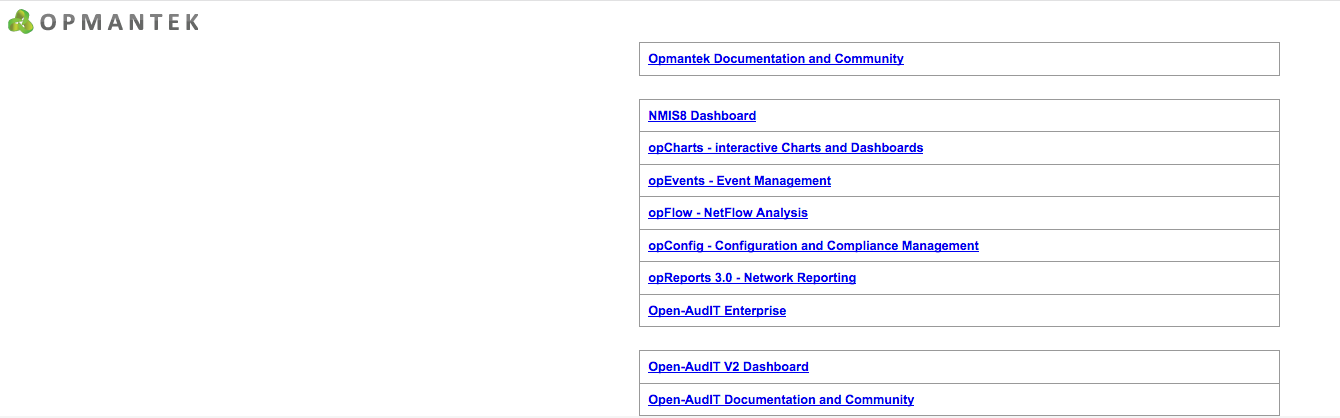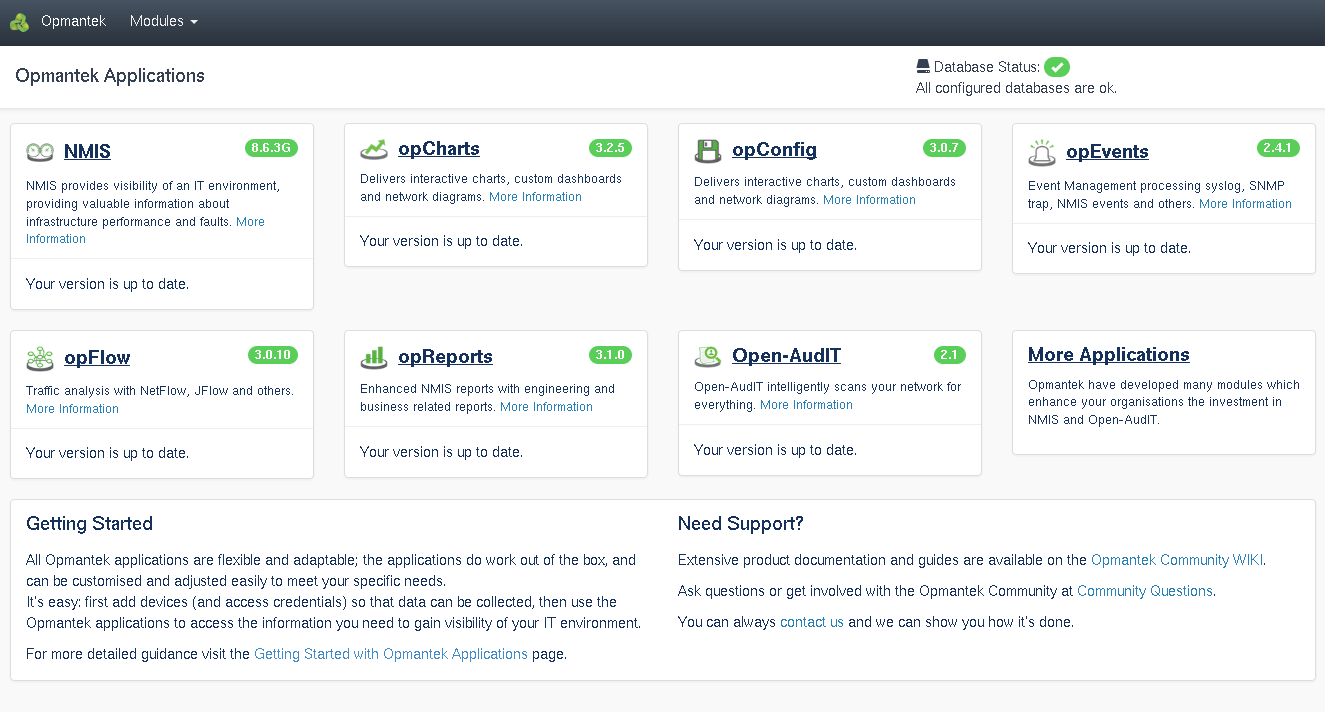...
The standard iptables tools are installed, and all you would have to do, is enter your desired rules in /etc/sysconfig/iptables, followed by service iptables restart AND a final one-off run of chkconfig iptables on. The service call enables your firewall rules, while the chkconfig call enables activation of the firewall rules on boot. Until and unless the chkconfig step is taken, your firewall rules won't persist when the VM is rebooted. Besides this, somewhat low-level, method of configuring an iptables firewall there are also various user-friendly frontends available for installation with yum.
Troubleshooting Network Problems
The most common problem is with how CentOS 6 handles interface discovery, it wants to hang onto MAC addresses which of course in a virtual environment you want managed by the Hypervisor.
Run the command "ifconfig -a", the result should look like this:
| Code Block |
|---|
[root@nmis64 ~]# ifconfig -a
eth0 Link encap:Ethernet HWaddr 00:0C:29:E8:CF:F9
inet addr:192.168.1.42 Bcast:192.168.1.255 Mask:255.255.255.0
inet6 addr: 2001:470:1f05:5a0:20c:29ff:fee8:cff9/64 Scope:Global
inet6 addr: fe80::20c:29ff:fee8:cff9/64 Scope:Link
UP BROADCAST RUNNING MULTICAST MTU:1500 Metric:1
RX packets:6640287 errors:0 dropped:0 overruns:0 frame:0
TX packets:4282058 errors:0 dropped:0 overruns:0 carrier:0
collisions:0 txqueuelen:1000
RX bytes:974072080 (928.9 MiB) TX bytes:606513312 (578.4 MiB)
lo Link encap:Local Loopback
inet addr:127.0.0.1 Mask:255.0.0.0
inet6 addr: ::1/128 Scope:Host
UP LOOPBACK RUNNING MTU:16436 Metric:1
RX packets:2337305 errors:0 dropped:0 overruns:0 frame:0
TX packets:2337305 errors:0 dropped:0 overruns:0 carrier:0
collisions:0 txqueuelen:0
RX bytes:371309377 (354.1 MiB) TX bytes:371309377 (354.1 MiB) |
If you do not see an interface called eth0 then run this command and reboot your VM.
| Code Block |
|---|
rm -f /etc/udev/rules.d/70-persistent-net.rules
reboot |
Accessing the Application Modules on the VM
...
NOTE - If you do not know the IP address of your install run the command ifconfig and use the IP address next to inet addr. Running the command hostname will give you the host name of the VM.
You will be presented with a menu of the installed tools, similar to the following screenshot:
the following screen.Adding to /omk to the end of the URL ie http://192.168.1.42/omk will take you to a page similar to the one below:
All the module names are clickable and link to the respective applications; but you can also navigate directly to NMIS, Open-AudIT or any of the other Opmantek applications.
...