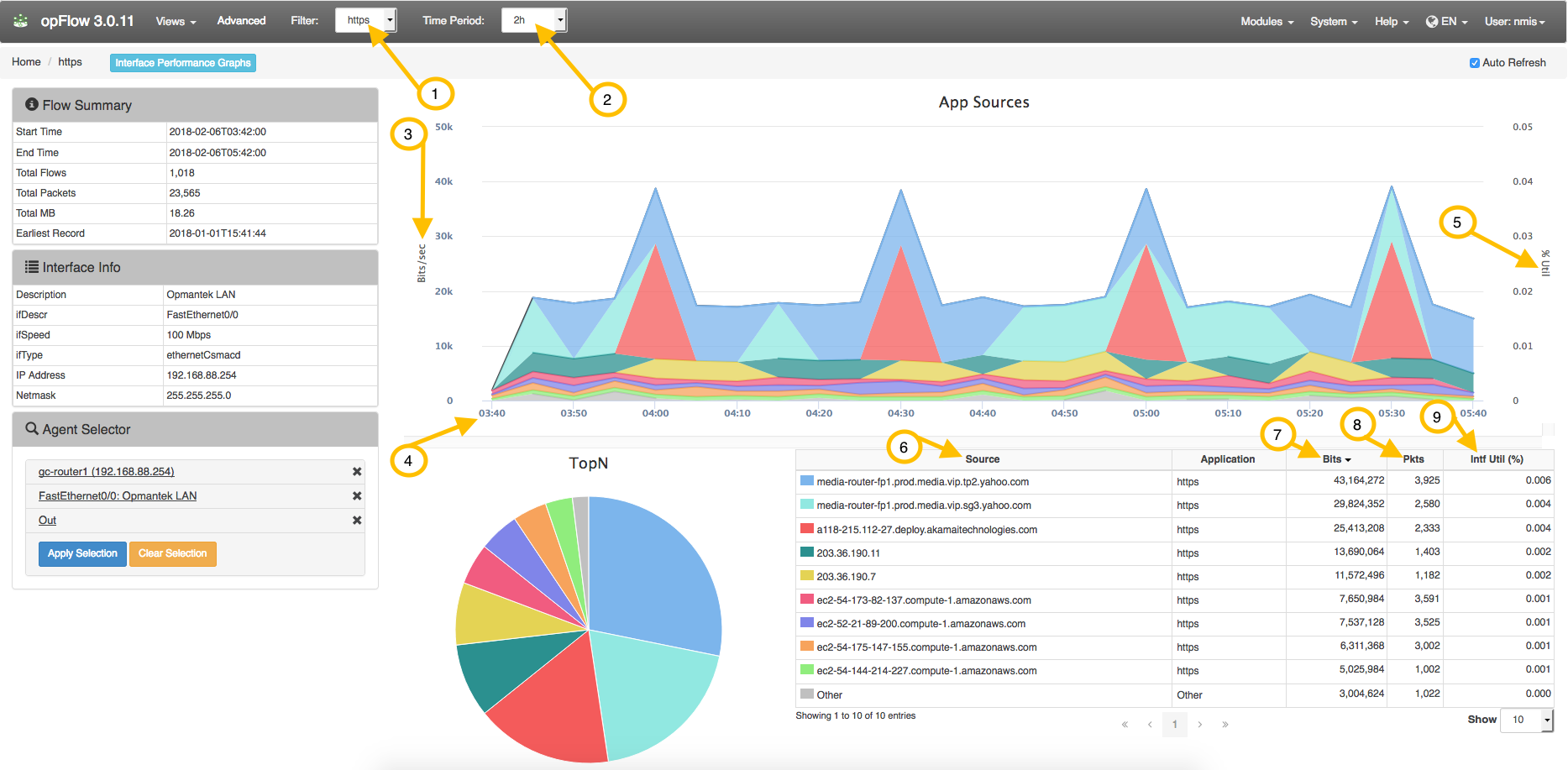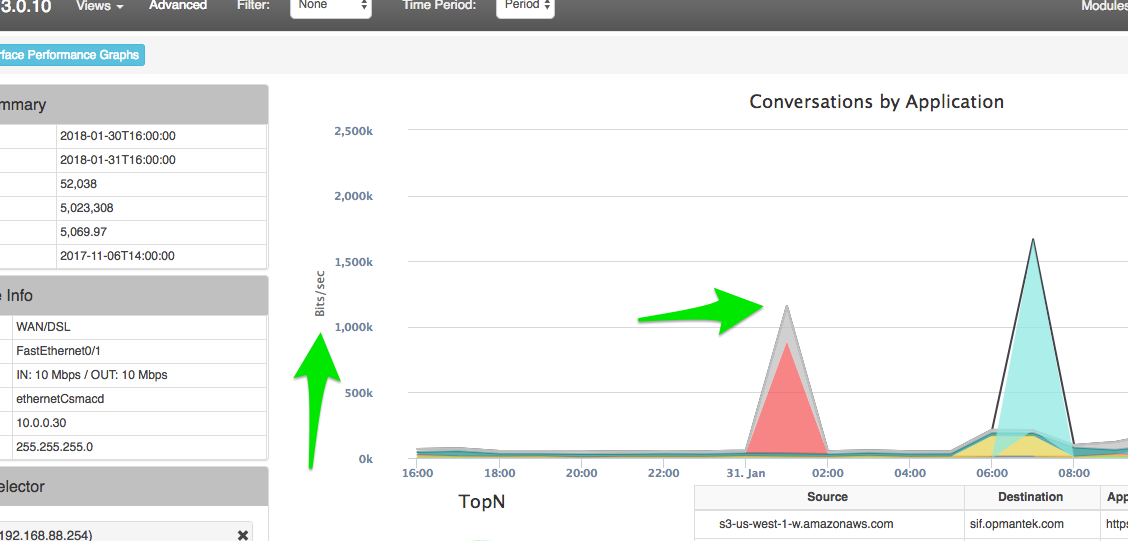This page is to help explain what information is being displayed in an opFlow chart over a period of time. Using the example below we can see the flow summary of an agent, in this case it is a router named gc-router1. We are collecting flow information sent Out on the interface named FastEthernet0/0: Opmantek LAN. If you would like to view flow information coming In instead, change this option to In after selecting the agent and interface to monitor.
A brief description of key items to help in understanding opFlow information:
| Variable | Description |
|---|---|
| (1) Filter | No filter displays all applications. Applying the HTTPS filter displays only HTTPS applications |
| (2) Time Period | Select the time period for the chart. (15m - 2d) |
| (3) Bits/Sec | Information displayed in bits per second. This can also be displayed in Flows/sec and Packets/sec (Advanced) |
| (4) Time | Start time defined by Time Period filter. |
| (5) %Util | Percent utilization. |
(6) Source | The source of captured flows. |
| (7) Bits | Total bits sent out from the source over the selected Time Period. |
| (8) Pkts | Total packets sent out from the source over the selected Time Period. |
| (9) Intf Util (%) | Displays the interface utilization percentage of each source. |
...
This second image is displaying a graph in Bits/Sec for the same data and time period. You can see in the summary box on the left of the images above and below that it is indeed using the same data and Time Periods.
A brief description of key items to help in understanding opFlow information:
The advanced menu gives more options for viewing flow information:
...