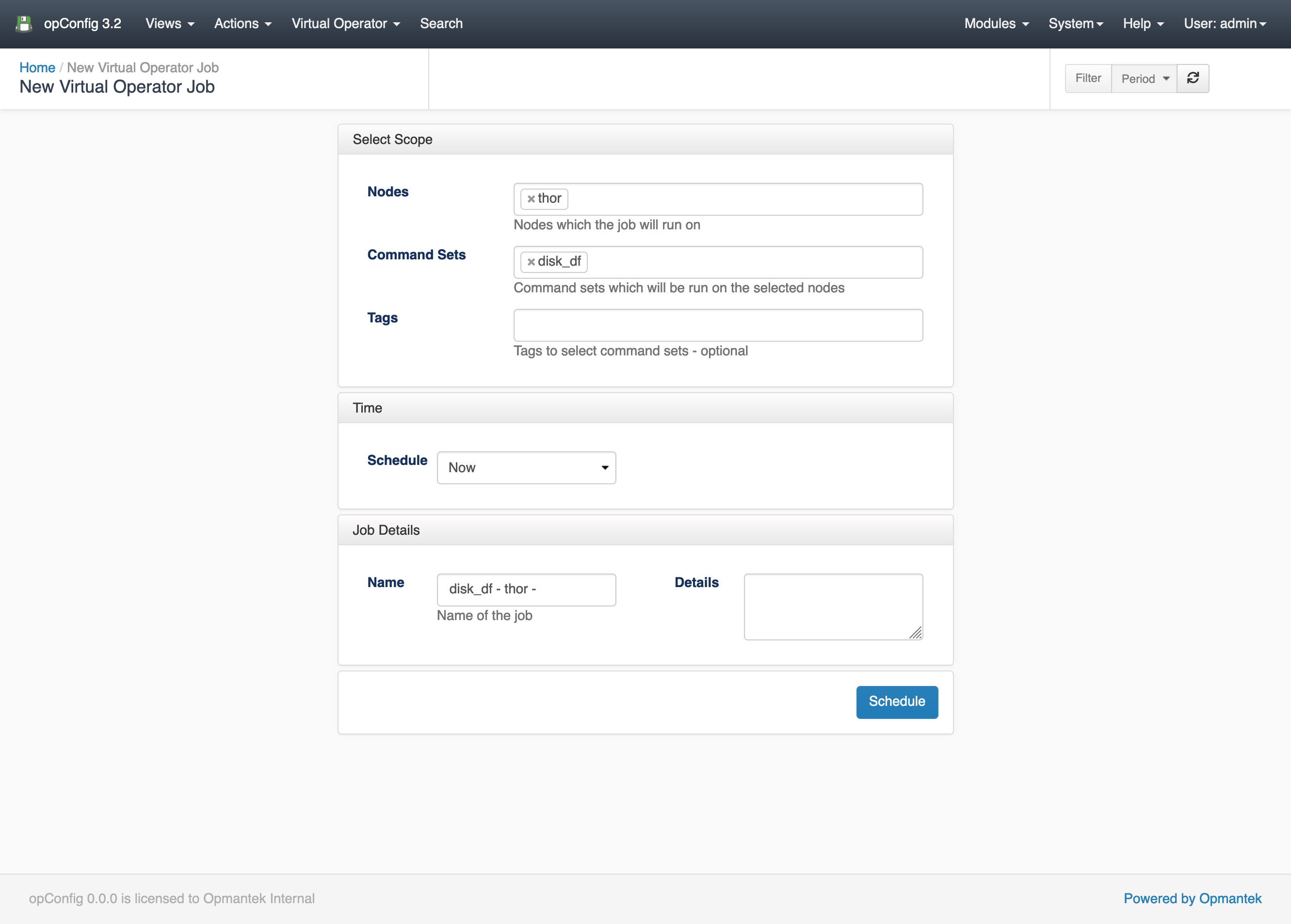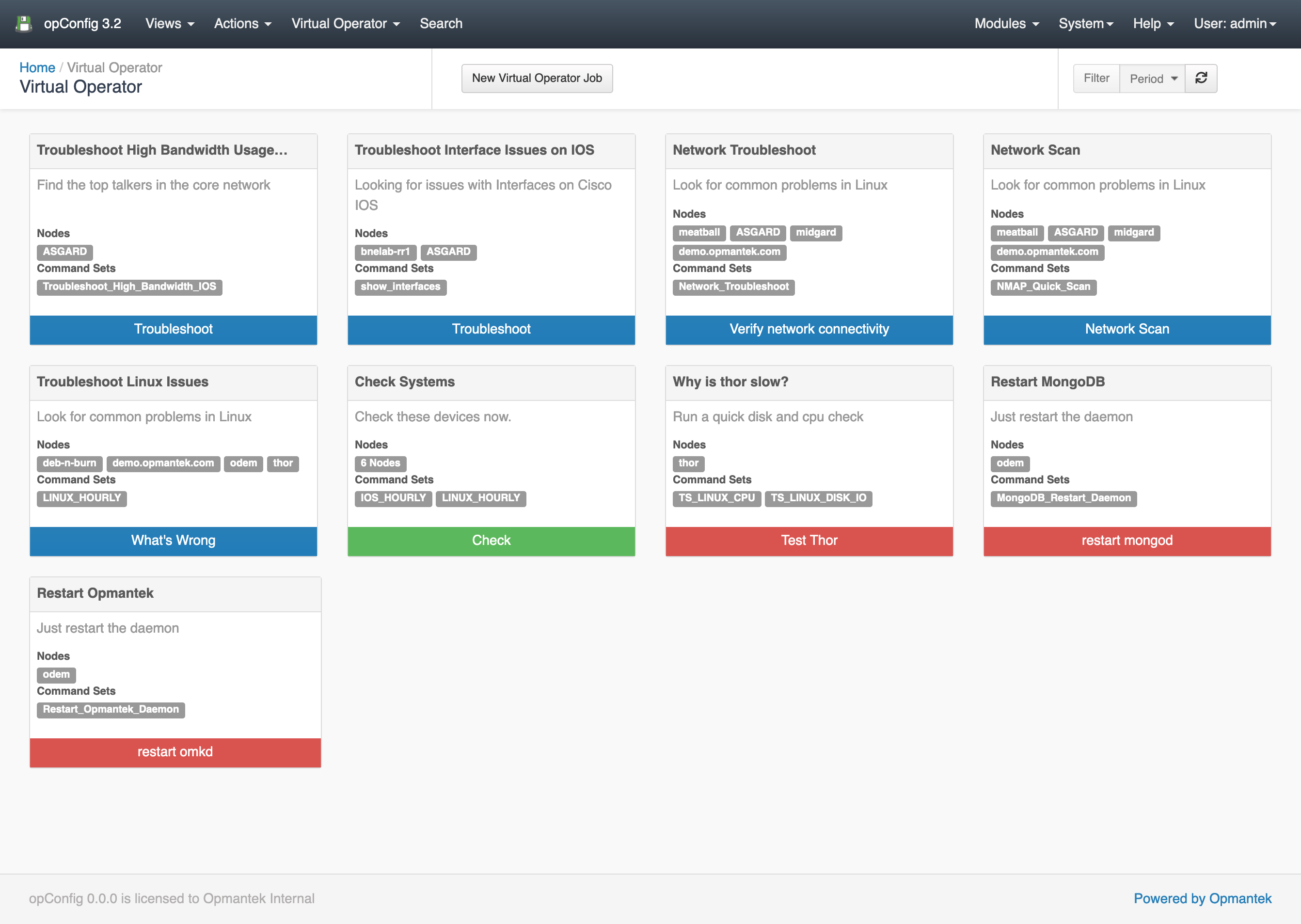...
Opmantek's Virtual Operator can be used to help create jobs comprised of commands command sets to be run on various nodes, reporting to see job results and troubleshooting to diagnoses nodes which raise conditions through opConfig's plugin system.
Quick actions Actions are virtual operator Virtual Operator templates which can save you time from creating commonly run jobs. Or give operators easy access to run commands on remote systems.
New Virtual Operator Job
To create a new virtual operator Virtual Operator job go to Virtual Operator and click new New Virtual Operator Job.
You will need to select which nodes you are wanting want to run commands on, these is are auto-completed from the list of currently activated nodes in opConfig.
Next you can select which command sets should be run on the nodes, this is these are auto-completed from all command sets which opConfig has loaded.
...
The name is auto generated from data you are already inputted have input, but can be anything you decide.
...
Clicking schedule will add the Job to opConfig's queue and take you to the report schedule.
Creating a new virtual operator Virtual Operator job
Virtual Operator Report
A Virtual Operator Report is and aggregation an aggregation of all data collected from your virtual operator job.
...
If you have clicked troubleshoot from a report condition you are taken to the new virtual operator job New Virtual Operator Job screen but there are a couple of key differences.
...
Results from user created virtual operator jobs and opConfig jobs created from the command line.
Quick Actions
Quick actions Actions are templates for new Virtual Operator jobs, we have shipped four sample jobs but you can create your own. The default four jobs are defined in the file: /usr/local/omk/lib/json/opConfig/table_schemas/opConfig_action-elements.json
Clicking the quick action button on the Virtual Operate screen will take you too a new virtual operator to the New Virtual Operator Job screen and fill out the specified fields.
...
| Key | Datatype | About |
|---|---|---|
| name | string | Name which is shown at the top of the quick action element |
| description | string | Text shown under the quick action name, useful to describe what the action does |
| command_sets | array of strings | Command set keys which you wish to be run |
| nodes | array of strings | Names of nodes which you wish the command sets to be run against |
| buttonLabel | string | Text of the run button |
| buttonClass | string | Css CSS class applied to the button to colour it.
|
...