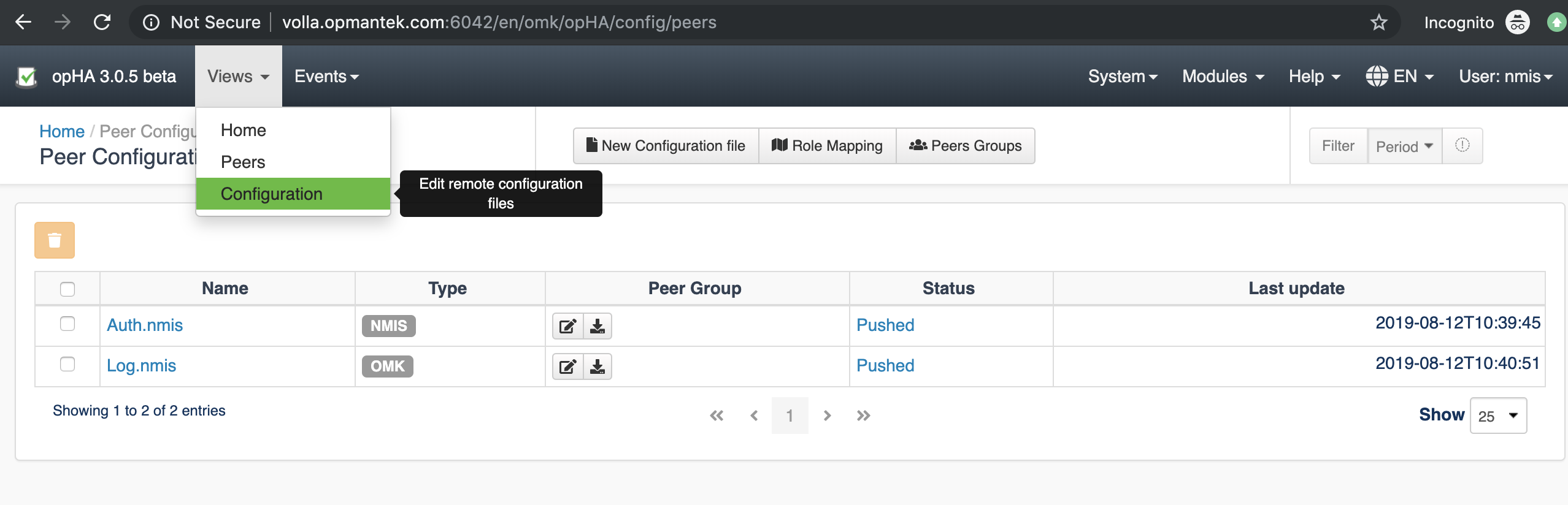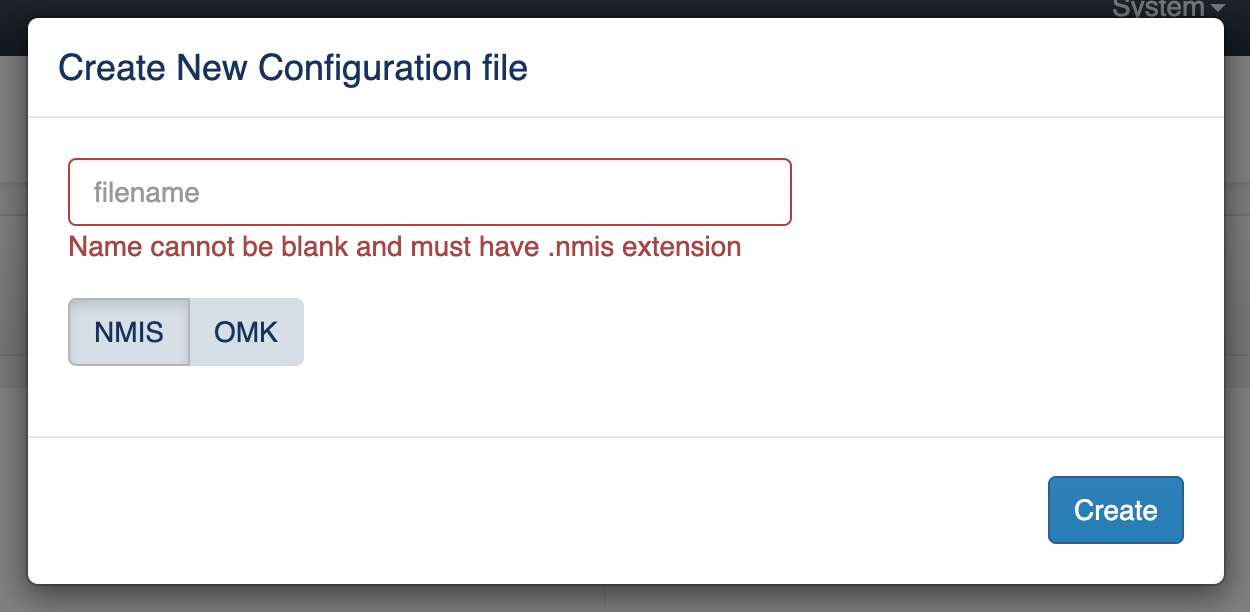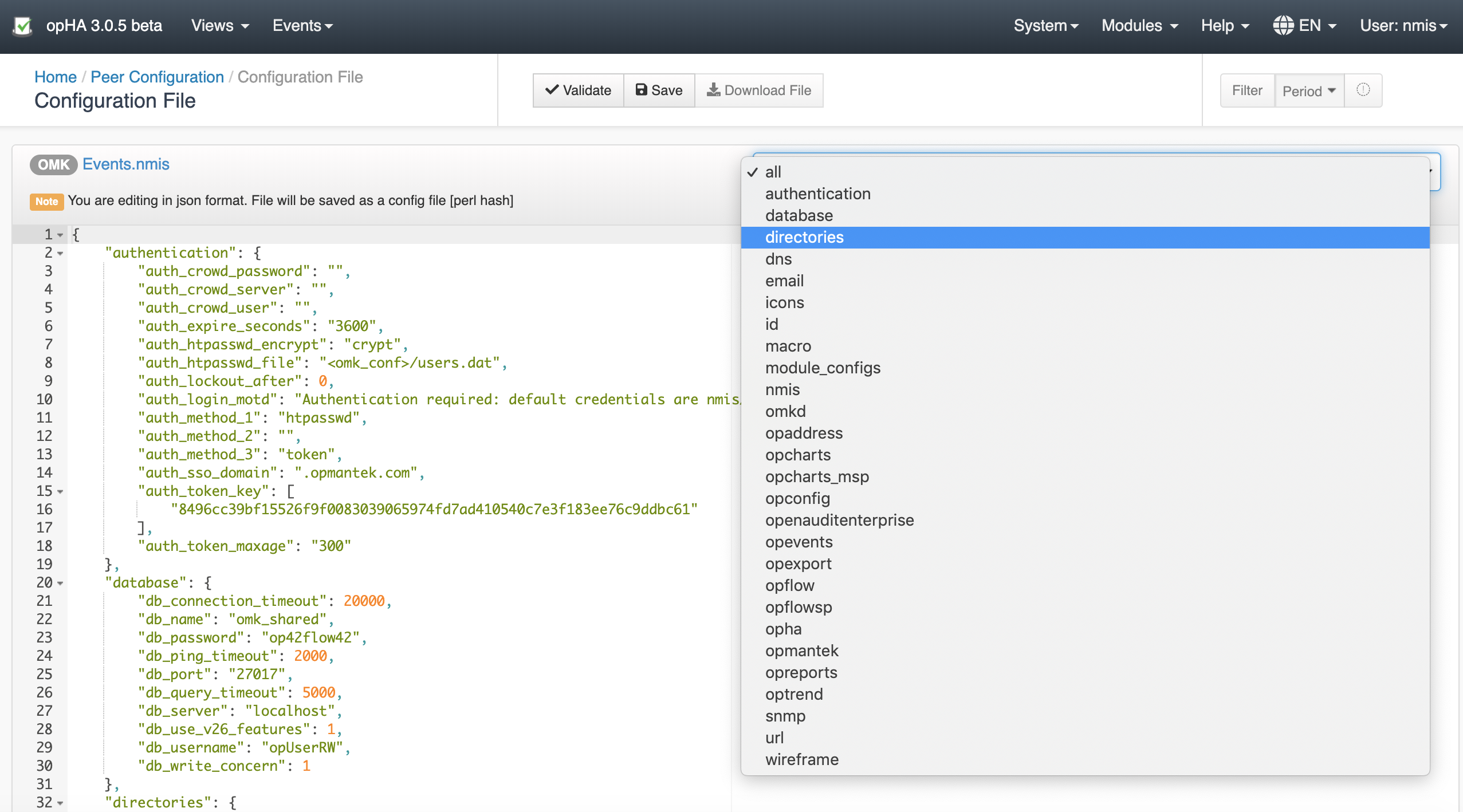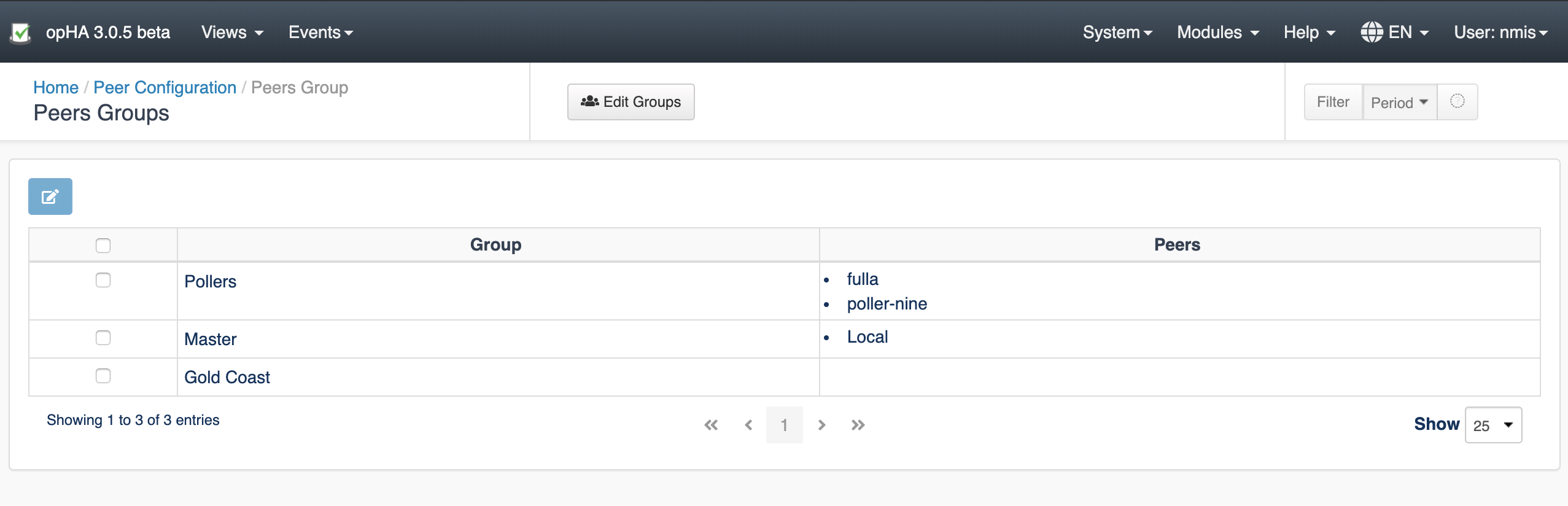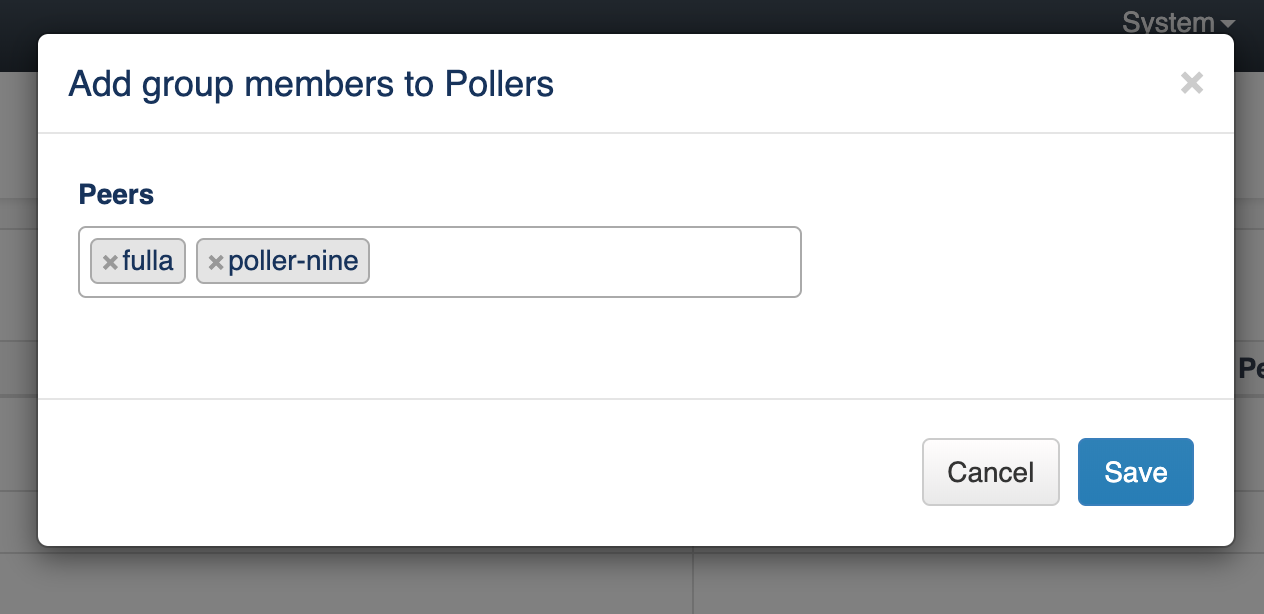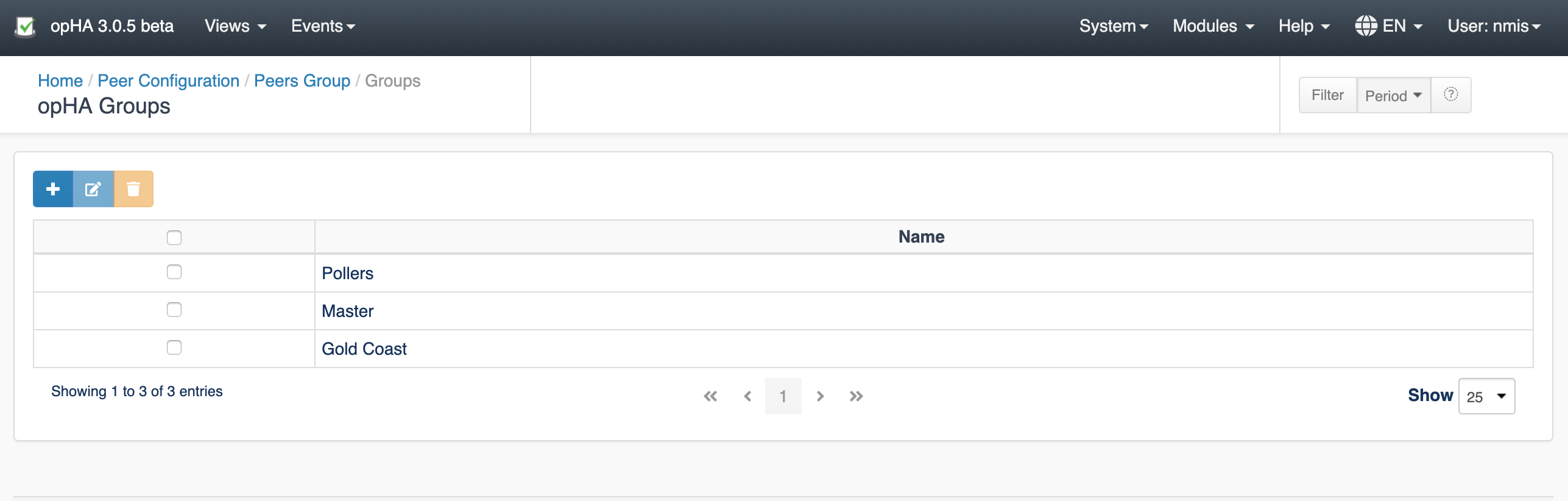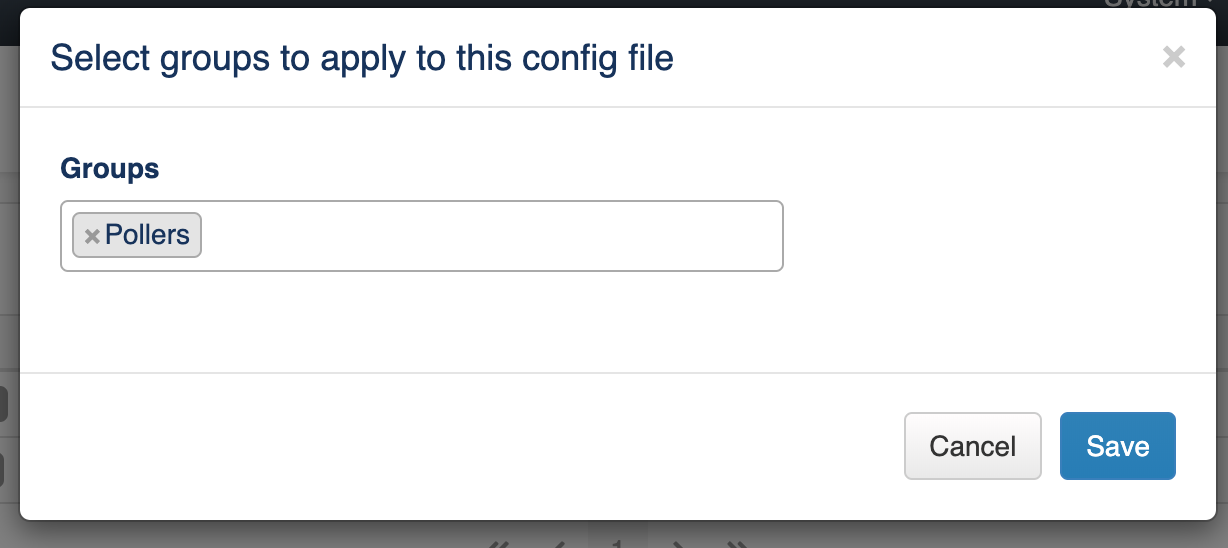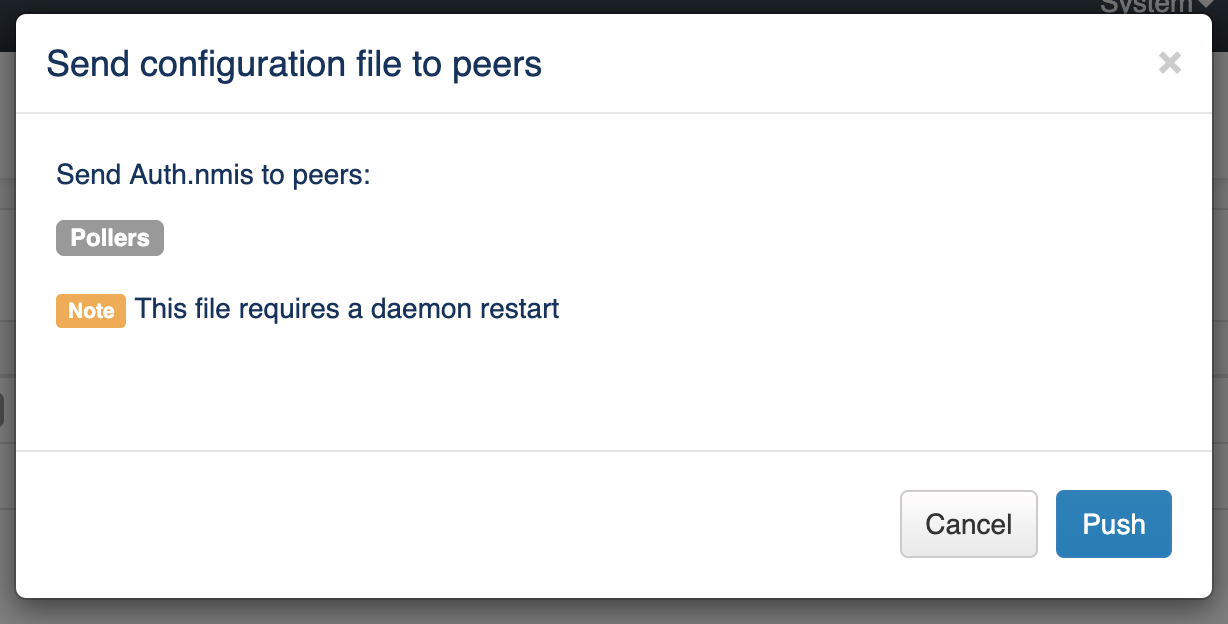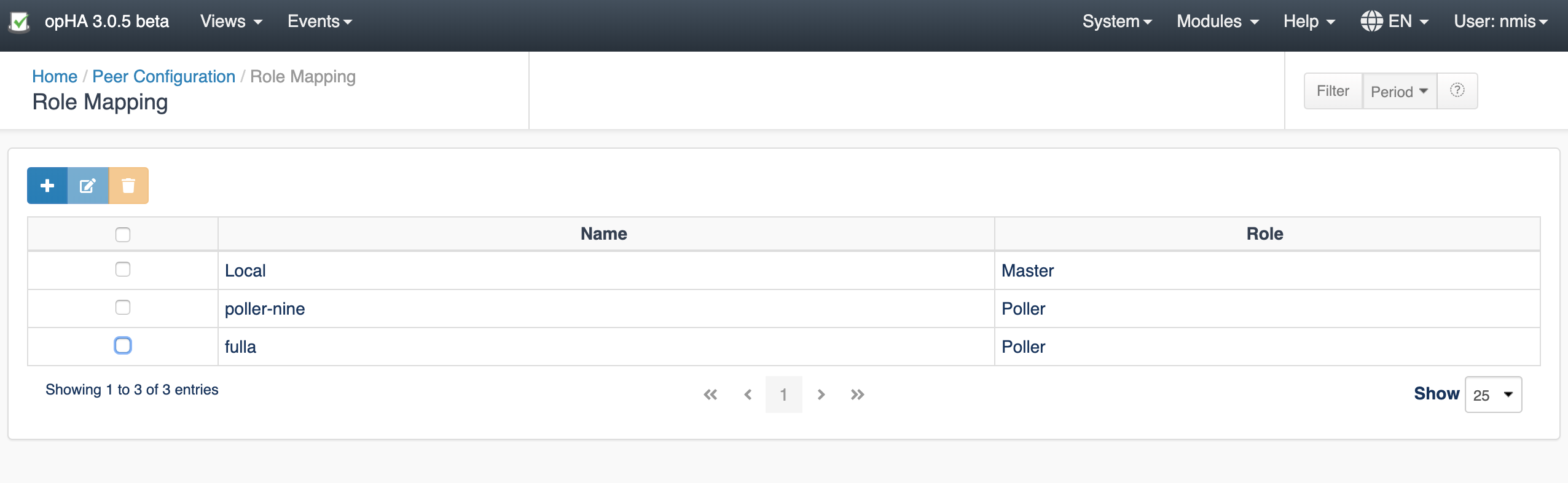...
- Master: Server Local
- Poller: All existing peers available
Create a new configuration file
Accessing from the menu Views > Configuration, we can see a list of the configured files.
We can create a new configuration file clicking on the button "New Configuration File":
We would need to introduce:
- The file name (Cannot be empty and had .nmis extension).
- The file type: If NMIS or OMK. It is very important to select the right type, as it is going to be applied on different products.
Once we select a type, we would see a template loaded into the editor.
| Status | ||||
|---|---|---|---|---|
|
- The file is edited in json format, but it is being saved as a perl hash. We can download the file as it is being saved from the Download button.
- We can remove/add sections when we have selected the Section "all".
- We can validate the file before being saved. If it is not valid, we will see the output on the console on the bottom.
- By default, once the file is saved, it is going to create a backup file, with a maximum of two.
Add a peer to a group
We can add a peer to a group on the button Peers Group from the Configuration menu.
In this screen, we would see all the groups available and the peers added to the group.
To edit the group members, we need to select the group, click Edit, and change the group members. Then, press Save.
To edit the groups, we need to press the button Edit Groups.
Create a new Group / Edit Groups
We can edit groups on the button Edit Groups from the Peers Groups menu.
You can edit, add or remove existing groups.
Please be aware that, if you remove a group, all group associations will be lost.
Assign a Group to a Config file
Accessing from the menu Views > Configuration, we can see a list of the configured files. Pressing the Peer Group > Edit button, we can add groups to a configuration file to be send that file.
Push a configuration file
Accessing from the menu Views > Configuration, we can see a list of the configured files. Pressing the Peer Group > Push button, we can push a configuration file to the configured groups.
A note will be display when some daemons would need to be restarted.
Role Mapping
We can assign a peer to a role on the button Role Mapping from the Configuration menu:
We can add new mappings, edit or remove existing. Note that if a peer has a role assigned, it is not going to appear in the add button, you will need to edit.
New configurations
These are new configuration options:
...