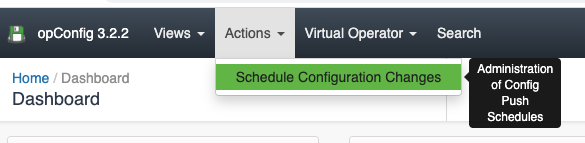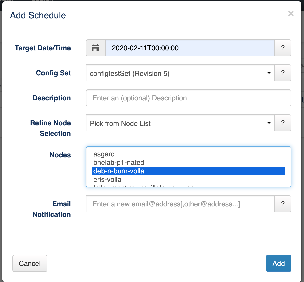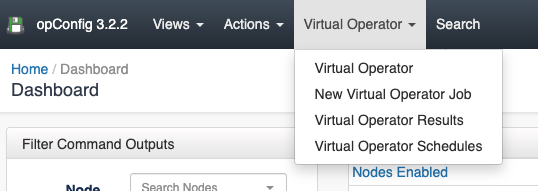...
- Dashboard: opConfig landing page were we can see a Summary of the nodes report, last changes and scheduled jobs.
- Change Dashboard: A Dashboard with the recent commands and configurations.
- Commands: Commands run in the last 8 days (By default).
- Config Changes: These commands are the ones tagged with detect_changes in the last 8 days.
- Changes Overview: A table with the recent config changes.
- Commands Overview: A table with the recent commands run.
- Nodes Report: A table with the nodes information, when was the last change done for a node, information about the OS, etc.
- Operational Status Report: Overview of what opConfig is doing to which nodes, when, and how successful it was with these operations.
- Command Outputs: See the result of a command run in a node, for a specific revision.
- Compare Revisions: Compare different versions of a command.
- Compare Command Outputs: Compare the result of a command run.
- Configuration Change History: A history of the configuration changes performed. Here you can read further regarding how to automate configuration changes.
- Configuration Set Overview: A list of all the configuration sets, imported using the opconfig cli tool.
- Compliance Summary: A list of all the compliance policies. Here you can find further information about opConfig, compliance management and Open Audit integration.
- Compliance Status Details: The status of the compliance policies.
Actions
Schedule Configuration Changes
...
From this menu, we can schedule a configuration set to run once, by selecting a date, a node or node set, and a Configuration set. It is also possible to notify introducing an email.
When we create a new Schedule, we can see the following errors:
No nodes match your selections and the config set filters! A config set has a set of filters that has to mach with the selected node properties. For example, the selected Config set has the following filter:
| Code Block |
|---|
"filter" : {
"activated.opConfig" : 1,
"connection_info.transport" : "SSH",
"name" : [
"node1",
"node2",
"node3"
]
}, |
So, the schedule only will be possible if we select node1, node2, or/and node3, and each one is active for opConfig and has SSH as transport.
Virtual Operator
The Virtual Operator is used to help create jobs comprised of commands sets to be run on various nodes, reporting to see job results and troubleshooting to diagnoses nodes which raise conditions. You can find a complete Virtual Operator guide in this link.
...