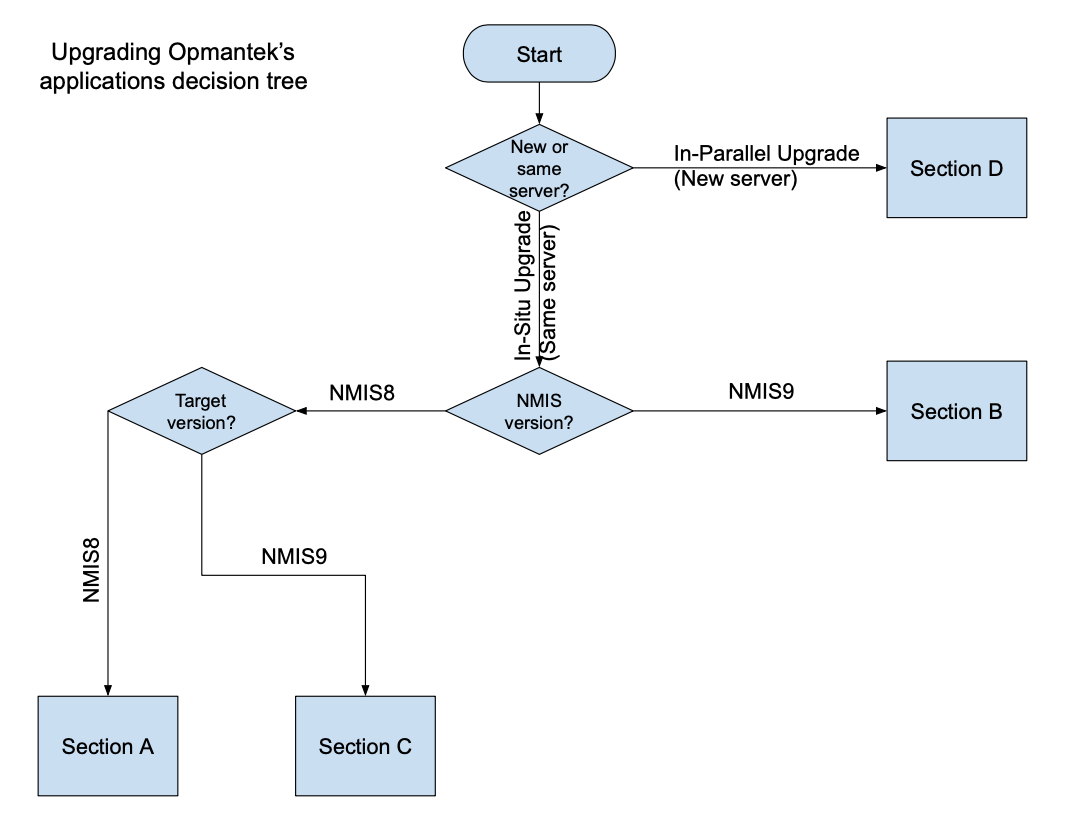| Table of Contents |
|---|
Summary
Normally upgrading Opmantek applications is very straight forward but lately, the team has been busy with new generations of our products including a new faster build system to support all of our products.
This page is to assist you to determine what you need to do to upgrade your current applications to your target applications.
Considerations and Guidelines for Upgrading
Prerequisites to upgrading
...
Check compatibility with other OMK apps
- Please check our Product Compatibility Page (Product Compatibility)
Has a dependency changed
- Review the application release notes for specific requirements, deprecated dependencies or new dependencies. For example: Newer MongoDB version,
- Newer MongoDB version
Test in a non production system
- Prior to upgrade, it is recommended to test the upgrade in a test environment that matches you current setup on production.
- Create a test environment
Have you got custom modifications or template changes
- Review any custom modification applied to you applications and consider that they may not work after upgrade and they may need adjustments.
Have you got a test plan and steps to perform a rollback in your production environment
Verify a successful upgrade
- Check the app logs
Licences
There is no need to request a license update, as the AB2 licences are compatible with AB4.
How to restore from a failed upgrade
All opModule installers create a backup of /usr/local/omk prior to the installer running PROVIDED you answered the following question early in the installation procedure in the affirmative:
- Do you want to perform a backup of your installation directory?
- Default answer for automated install is 'Yes'.
This is the process to use if you need to roll back from the installer using this backup:
...
# send email to optek@ompantek.com with advance warning before restoring from backup
service opeventsd stopservice opconfigd stopservice opchartsd stopservice omkd stop
# confirm that the required Opmantek services have stopped/usr/local/omk/bin/checkomkdaemons.sh status
cd ~mkdir temptar -xvf omk-backup-YYYY-MM-DD.tgz -C ~/tempunalias cpcp -R ~/temp/* /usr/local/omk
# at this point this error may occur:# cp: cannot create regular file '/usr/local/omk/bin/opchartsd.exe': Text file busy# cp: cannot create regular file '/usr/local/omk/bin/opflowd.exe': Text file busy# if this happens: do# mv /usr/local/omk/bin/opchartsd.exe /usr/local/omk/bin/opchartsd.exe.old# mv /usr/local/omk/bin/opflowd.exe /usr/local/omk/bin/opflowd.exe.old# and then: do# cp -R ~/temp/* /usr/local/omk
service opeventsd startservice opconfigd startservice opchartsd startservice omkd start
# confirm that the Opmantek services are all running/usr/local/omk/bin/checkomkdaemons.sh status
- It is recommended to have a plan of action in case the upgrade process doesn't work as expected.
| Warning |
|---|
RecommendationAs always, we strongly recommend to keep a backup of the current installation. This is a recommended practice and it's an important step on any software installation or upgrade. |
Verify a successful upgrade
- Load the applications and verify the basic operations firsts as login, load process and data displayed.
- Review the specific application log for errors (opEvents.log, opCharts.log, etc)
The installer saves a log of all actions taken, files copied etc. in the installation directory as
install.log, ie. normally it'll be in/usr/local/omk/install.log. Subsequent upgrades or installations of other Opmantek products will add to that logfile, so you may very well want to remove or clear the install.log file before upgrading or adding extra software.
If you have a problem with the upgrade see the section below "Restoring from Backup"
Upgrade Decision Support
This document will highlight some key aspects of the upgrade process of the current Opmantek Applications.
SECTION A: Upgrading NMIS 8 compatible applications
A.1 Upgrading from Older NMIS 8 Compatible applications
You are currently running NMIS 8 and the related Opmantek applications and you want to upgrade from the versions below to the newer versions.
When you install the newer version of the first commercial application, e.g. opConfig, it will move aside all the existing commercial applications and you will also need to install those. You can download the applications from the Opmantek.com website.
Once you have downloaded all the applications you need, if you have not already, please review the section above "Considerations and Guidelines for Upgrading".
| Application | Version |
|---|---|
| NMIS 8 | 8.7.1G or earlier version |
| opCharts 3 | 3.4.0 or earlier version |
| opConfig 3 | 3.4.0 or earlier version |
| opEvents 2 | 2.5.0 or earlier version |
| opHA 2 | 2.1.6 or earlier version |
| opReports 3 | 3.3.0 or earlier version |
| opFlow 3 | 3.0.16 or earlier version |
| opFlowSP 1 | 1.0.10 or earlier version |
A.2 Upgrading from Current NMIS 8 Compatible applications
If you are running the versions below or greater then the upgrade is very straight forward, download the product you need and upgrade the individual product, just like you would an installation, see "Starting the Upgrade/Installation".
| Application | Version |
|---|---|
| opCharts 3 | 3.5.0 or later version |
| opConfig 3 | 3.5.0 or later version |
| opEvents 2 | 2.6.0 or later version |
| opHA 2 | 2.2 or later version |
| opReports 3 | 3.4.0 or later version |
| opFlow 3 | 3.1 or later version |
| opFlowSP 1 | 2.0.0 or later version |
Starting the Upgrade/Installation
When you are ready proceed with the upgrade as you normally would an installation, details on:
- opCharts Installation Guide
- opConfig 3 Installation Guide
- opEvents Installation Guide
- Installation (and Upgrade Guide) for opReports 3.x
- opHA2 Installation and Configuration Guide
SECTION B: Upgrading NMIS 9 compatible applications
You are currently running NMIS 9 and the related Opmantek applications and you want to upgrade from the versions below to the newer versions.
When you install the newer version of the first commercial application, e.g. opConfig, it will move aside all the existing commercial applications and you will also need to install those. You can download the applications from the Opmantek.com website.
Once you have downloaded all the applications you need, if you have not already, please review the section above "Considerations and Guidelines for Upgrading".
B.1 Upgrading from Older NMIS 9 Compatible applications
| Application | Version |
|---|---|
| opCharts 4 | 4.1.3 or earlier version |
| opConfig 4 | 4.1.1 or earlier version |
| opEvents 3 | 3.1.0 or earlier version |
| opHA 3 | 3.1.2 or earlier version |
| opReports 4 | 4.1.1 or earlier version |
B.2 Upgrading from Current NMIS 9 Compatible applications
If you are running the versions below or greater then the upgrade is very straight forward, download the product you need and upgrade the individual product, just like you would an installation, see "Starting the Upgrade/Installation".
| Application | Version |
|---|---|
| opCharts 4 | 4.2 or later version |
| opConfig 4 | 4.2 or later version |
| opEvents 3 | 3.2 or later version |
| opHA 3 | 3.2 or later version |
| opReports 4 | 4.2 or later version |
Starting the Upgrade/Installation
When you are ready proceed with the upgrade as you normally would an installation.
SECTION C: Upgrading from NMIS8 compatible applications to NMIS9 compatible applications
SECTION D: Migration documentation under development
Migrations mean when moving an existing system to run on another server, usually done when changing something significant in the infrastructure like the Operating System version.
For further details, please contact Support
In case of failed upgrade
If something goes wrong during the upgrade process follow these steps to roll back to your previous state.
- Download and install all previous Opmantek applications
Ref: Restore Backup after Install
IMPORTANT STEP:
You also need to run the installer for each previously application that was installed in order to downgrade properly and have the initd and systemd services restored too.
A couple things to remember -
...
- .