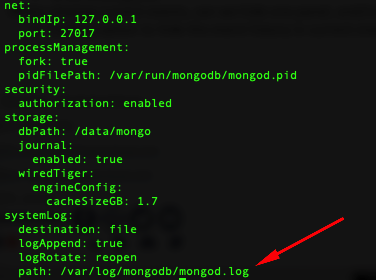If you downloaded the Opmantek FirstWave VM then the mongod.conf for logrotate is already in place for you and maybe you just need to modify the settings. Otherwise the steps and sample are below.
Note: You can find all of your logrotate configuration files in /etc/logroatelogrotate.d/, Logrotate is a job ran daily by cron
...
- Open a terminal session to your Opmantek server
- Find the location of your mongod.log file. This can be done by cat /etc/mongod.conf you will find the log location under the systemLog section. Copy the full path and paste it in a notepad for later.
- Making your logrotate mongod file: (**Note this is the default we ship with in our VM. Depending on your company standards it may need edits)
vi /etc/logrotate.d/mongod.conf
Code Block language bash title /etc/logrotate.d/mongod.conf # Replace /var/log/mongodb/mongod.log with your log location (step 1) if different /var/log/mongodb/mongod.log { weekly maxsize 500M rotate 50 missingok compress delaycompress notifempty create 640 mongod mongod sharedscripts postrotate kill -SIGUSR1 $(pidof mongod) >/dev/null 2>&1||: endscript }- Save and quit
- Check permissions and ownership of the new conf file: ls -al /etc/logrotate.d/
- Testing your new logrotate: logrotate --debug /etc/logrotate.d/mongod.log
- Any errors you have will appear in your output.
...