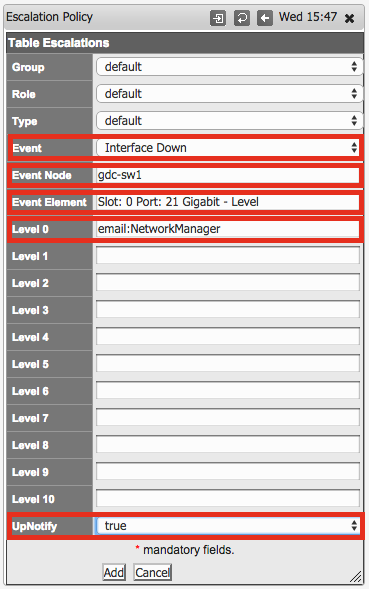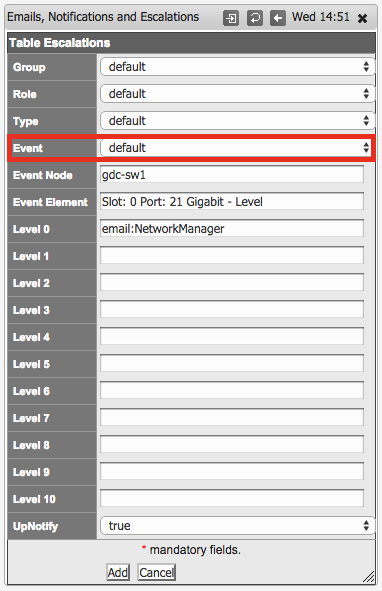...
Create a new escalation policy access the escalations from the NMIS Menu "System -> System Configuration -> EscalationsEscalation Policy", click on Add.
Configure the Event by selecting "Interface Down" from the list, then Event Node to be the name of the router or switch, then configure the Event Element to be the name of the interface you saved earlier, in this example "Slot: 0 Port: 21 Gigabit - Level", then set the escalation Level you require, in this case it is set to Level 0, which means send the notification straight away, setting it to Level 1 would wait for by default 300 seconds (5 minutes) before sending the email, if the interface was to come up within 300 seconds, the event would close and no notification would be sent.
Lastly the UpNotify has been configured to true which means an email will be sent when the interface comes up again.
Receiving Less Specific Events
If the manager wanted to receive ANY event associated to this element, the element being the Interface on this node, then you can leave the Event field configured as "default" and any event NMIS generates for this interface will be sent to the manager, like Interface Utilisation, Error Packets, Discarded Packets, etc.
Resulting Logs in the NMIS Event Log
...