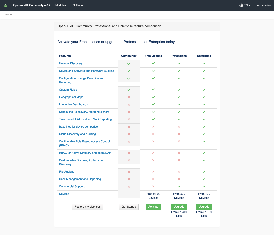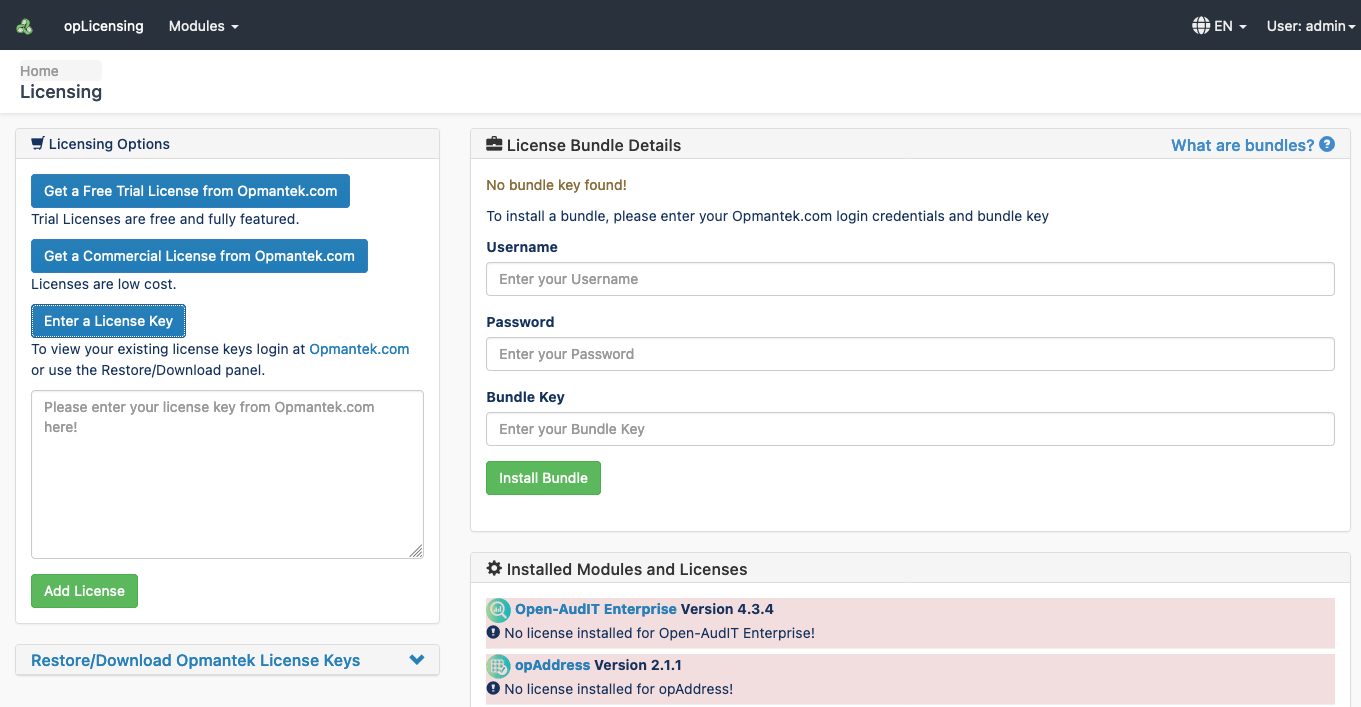Once you have Open-AudIT installed, logon and you will see the below screen.
Click the green Activate button to start the license activation process.
...
If you are not from a GDPR based country, you will see the below screen that asks for some details. Click the Agree Fill out the form and click the Accept EULA and Activate button and your license will be automatically installed.
...
If you are from a GDPR based country, you will be taken to a new form. Click on the Obtain License button and you'll be taken to the Opmantek website to the Contact Us form. Please fill this out and we will respond with a license as soon as possible.
...
If you happen to close the page, you can repeat the steps to get back to the form or alternatively click the Restore My Licenses button on the original page. If you do that, you'll be taken to your licensing page as below.
...
Click the blue Enter a License Key button on the left side. You will see a text box appear. Paste the license string into that text box.
Done!
Now click the Modules menu and go to item, click Open-AudIT and start discovering What's On Your Network!
...