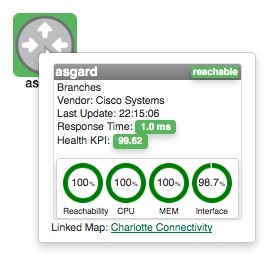...
The Add Node button allows you to add an individual Node to the Map.You may assign a Display Name, separate from the Node's internal name, or leave this field blank and no label will be displayed. A specific icon may also be assigned, or will be auto selected form the built-in icon options based on the type of equipment.
Link to Map
If set, the Link to Map option will open a new Dashboard rather than opening the Node detail window URL when the icon link is clicked. You can select either a Map on the current server, or by selecting Custom use any URL (even to other software/sites). This is especially powerful - allowing you to drill down from a top-level abstract diagram to more in-depth levels of detail.
By default the Link to Map / Custom option opens the target in the current browser window. However, you can force opCharts to open the link in a new tab/window by enclosing the link URL in double quotes and following it with target=_blank i.e "http://someserver.com//en/omk/opCharts/dashboards/myawesomedashboard" target=_blank
Once the node is added it may be moved around the Map by left-clicking and dragging it to position.
...