cd /usr/local tar xvf ~/opConfig-Linux-x86_64-<version>.tar.gz cd opmantek/ cp install/opCommon.nmis conf/ cp install/credential_sets.nmis conf/ cp install/command_sets.nmis conf/ cp install/connections.nmis conf/ cp -r install/phrasebooks conf/ bin/opfixperms.pl cp install/01opmantek.conf /etc/httpd/conf.d/ service httpd restart |
cp install/01opmantek.conf /etc/apache2/conf.d/ service apache2 restart |
The standard Opmantek configuration MongoDB will suite here
Before getting started it's a good idea to create the database indexes, be sure that you have authentication configured (or disabled)
bin/opConfig-cli.pl act=create_indexes |
If all your settings are correct you should now be able to load up http://yourhost/cgi-omk/opConfig.pl
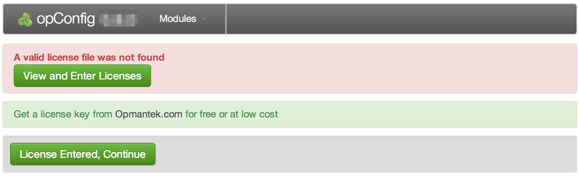
If you do not see this screen check your apache log, it's likely that there is a file permissions error. Make sure that the apache user is in the nmis group, that iptables and SELinux are setup to allow you to access this file and that all settings have been applied (daemons restarted).
#As root crontab -e ## #################################################### # opConfig Daily 0 1 * * * /usr/local/opmantek/bin/opConfig-cli.pl act=run_command_sets > /dev/null 2>&1 |
This will collect all command sets every morning at 1am. The output of the script is sent to /dev/null, it can be run from the command line to see what the script is doing.
If you have an existing installation of opConfig, then you can patch/upgrade/update it with the following steps.
cd ~ tar xvf opConfig-Linux-x86_64-LIB-1.1.9.tar.gz cd opmantek unalias cp cp -r * /usr/local/opmantek cd /usr/local/opmantek bin/opupdateconfig.pl install/opCommon.nmis conf/opCommon.nmis cp install/opconfigd.init.d /etc/init.d/opconfigd service opconfigd restart |
Please feel free to leave comments and suggestions below!