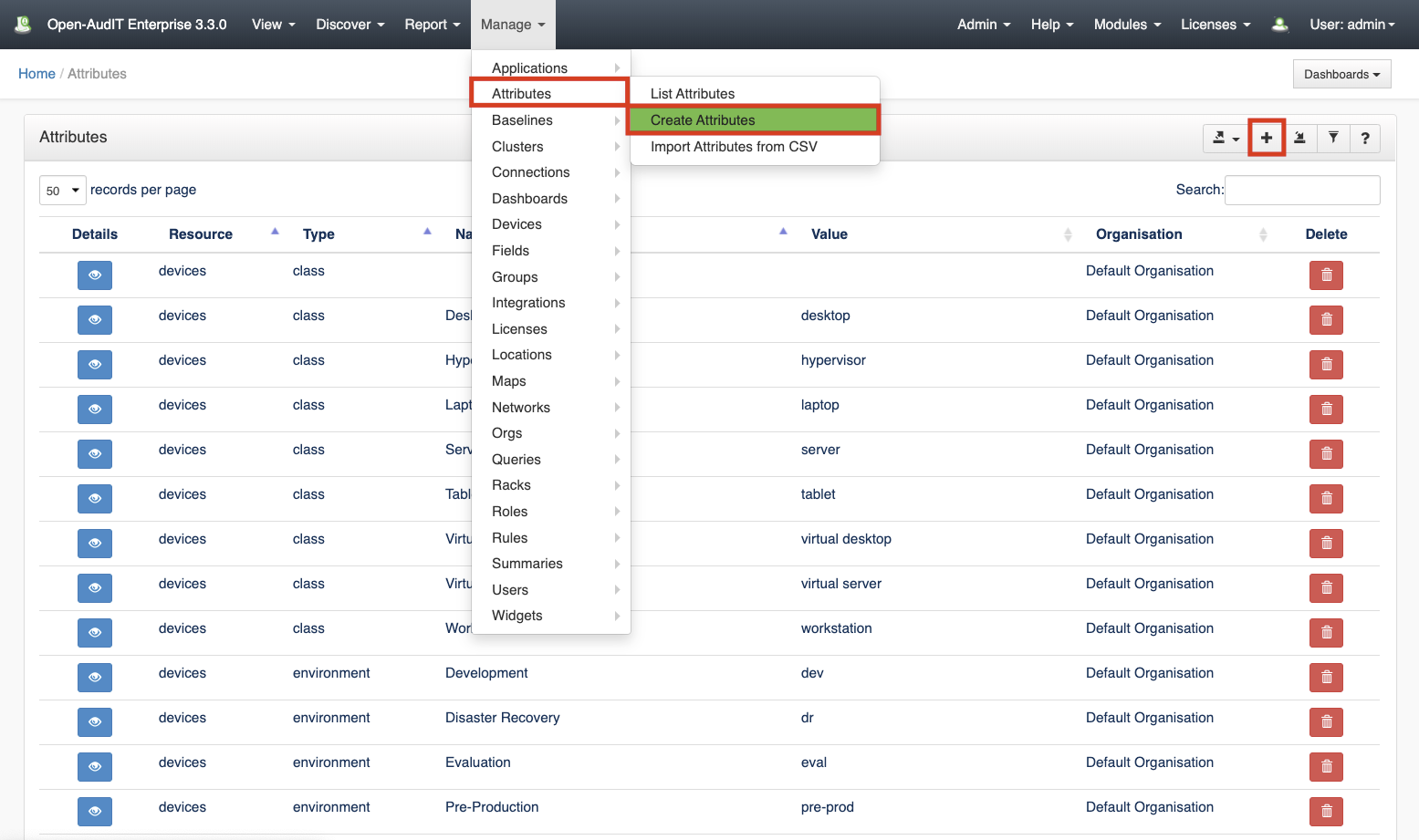
The Attributes endpoint allows you to add customized values to different attributes in Open-AudIT, at the moment this feature works on the Class, Environment, Status and Type attributes on Devices, the Type attribute for both Locations and Orgs as well as the Menu Category for Queries. If you view an item of one of the prvious types (say view a Lkocation) you will notice the Type attribute must be selected from a drop-down box. This is where those values are stored. Hence, if you would like to add a new Type to be chosen for a Location, add it using the Attributes feature.
Attributes are stored for Open-AudIT to use for particular fields, at present all fields are based on the devices, locations, orgs and queries tables.
The attributes you can edit are associated with the following columns: Class, Environment, Status & Type.
Notes:
If you add a device type, to display the associated icon you will have to manually copy the .svg formatted file to the directory:
If you add a Location Type (for v5.0.0), add those icons to:
An attribute entry can be created using the web interface if the current user logged in has a role that contains the attribute::create permission. Go to menu: Manage -> Attributes -> Create Attributes. Also can be created from the Attributes View, using the "Create" button.
To add a new value for an attributes you need to select an organization, select the type of attribute, provide a name and the value.
You have to select one of the types from the drop down menu (device_class, device_environment, device_status, device_type).
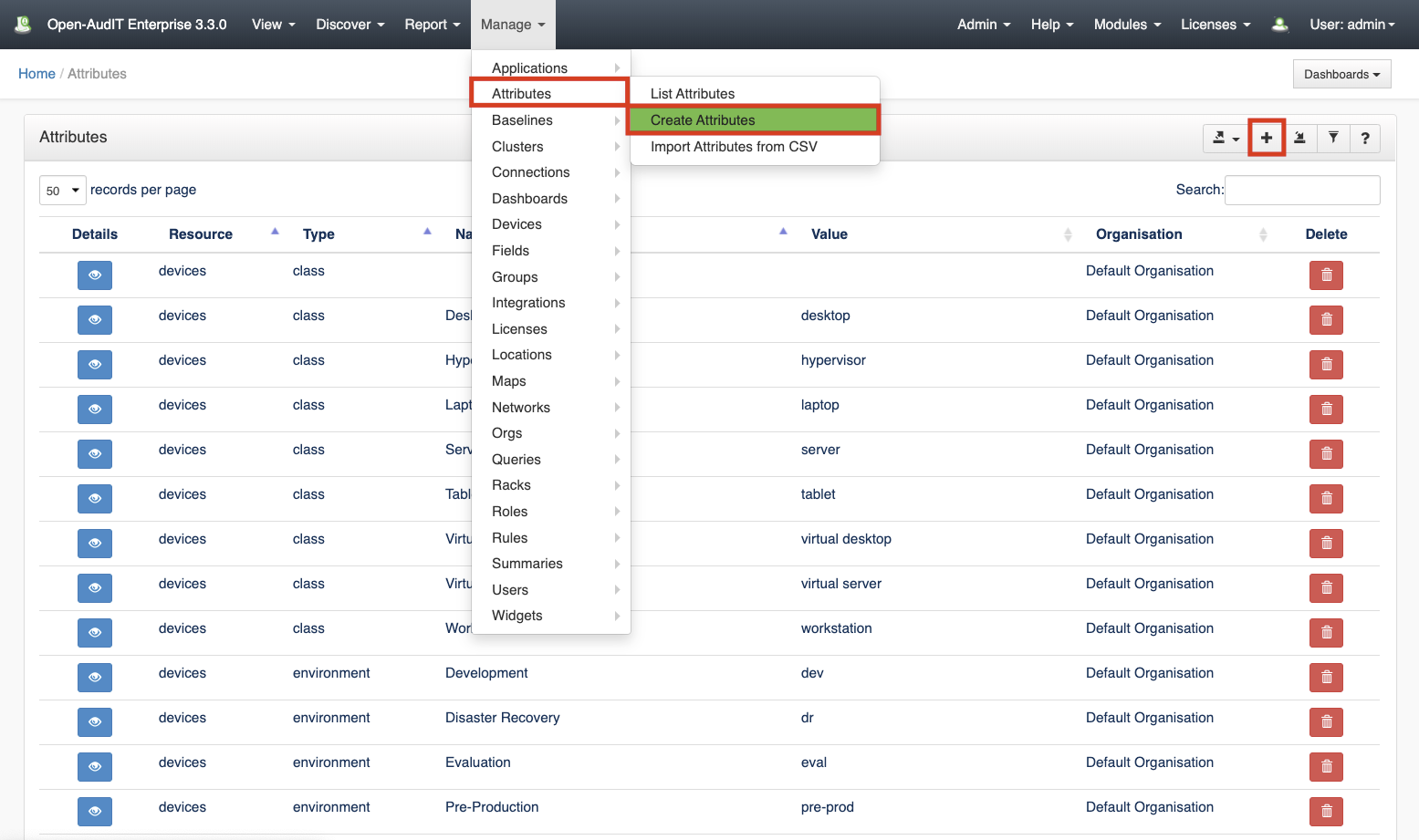
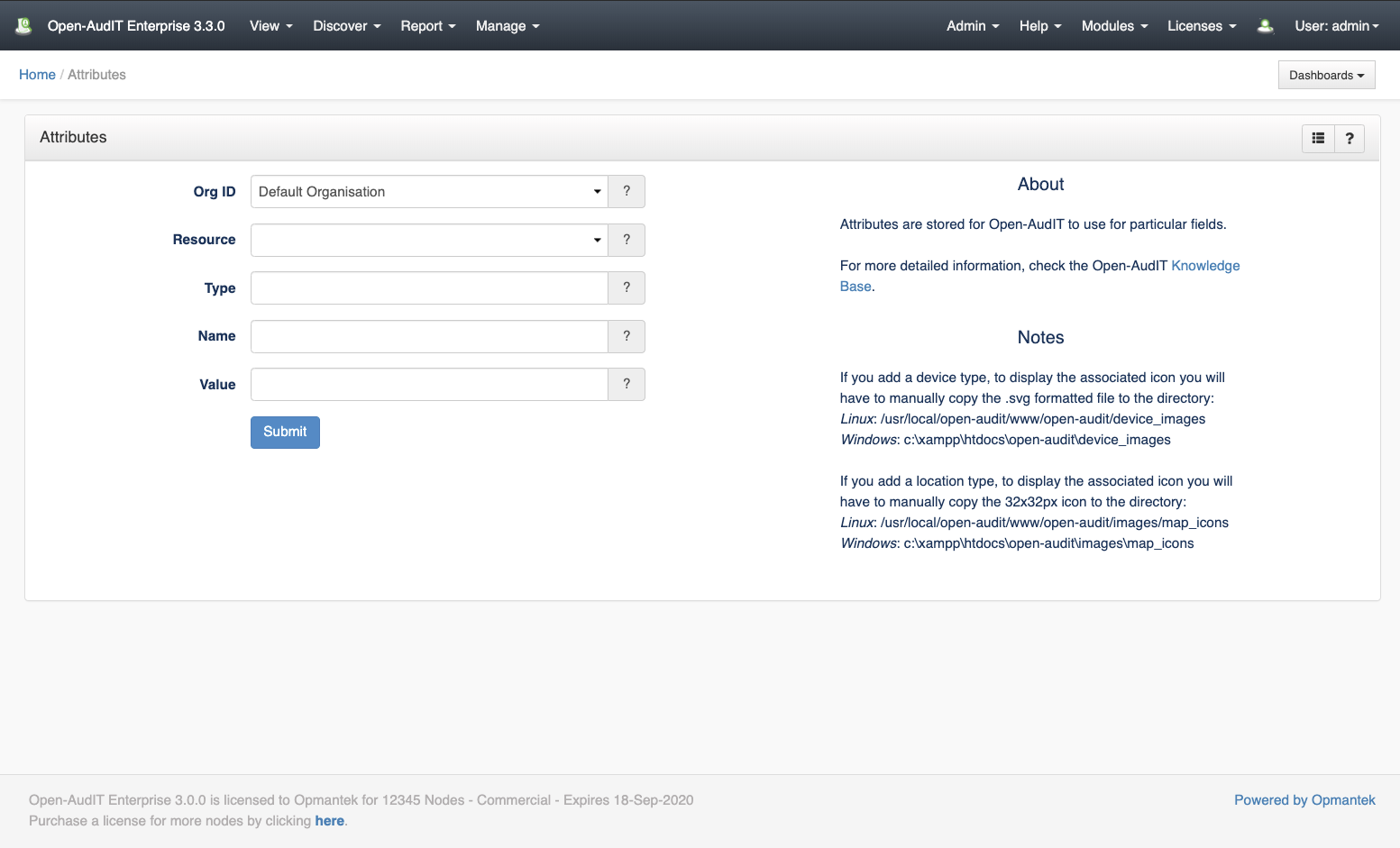
Go to menu: Manage-> Attributes -> List Attributes.
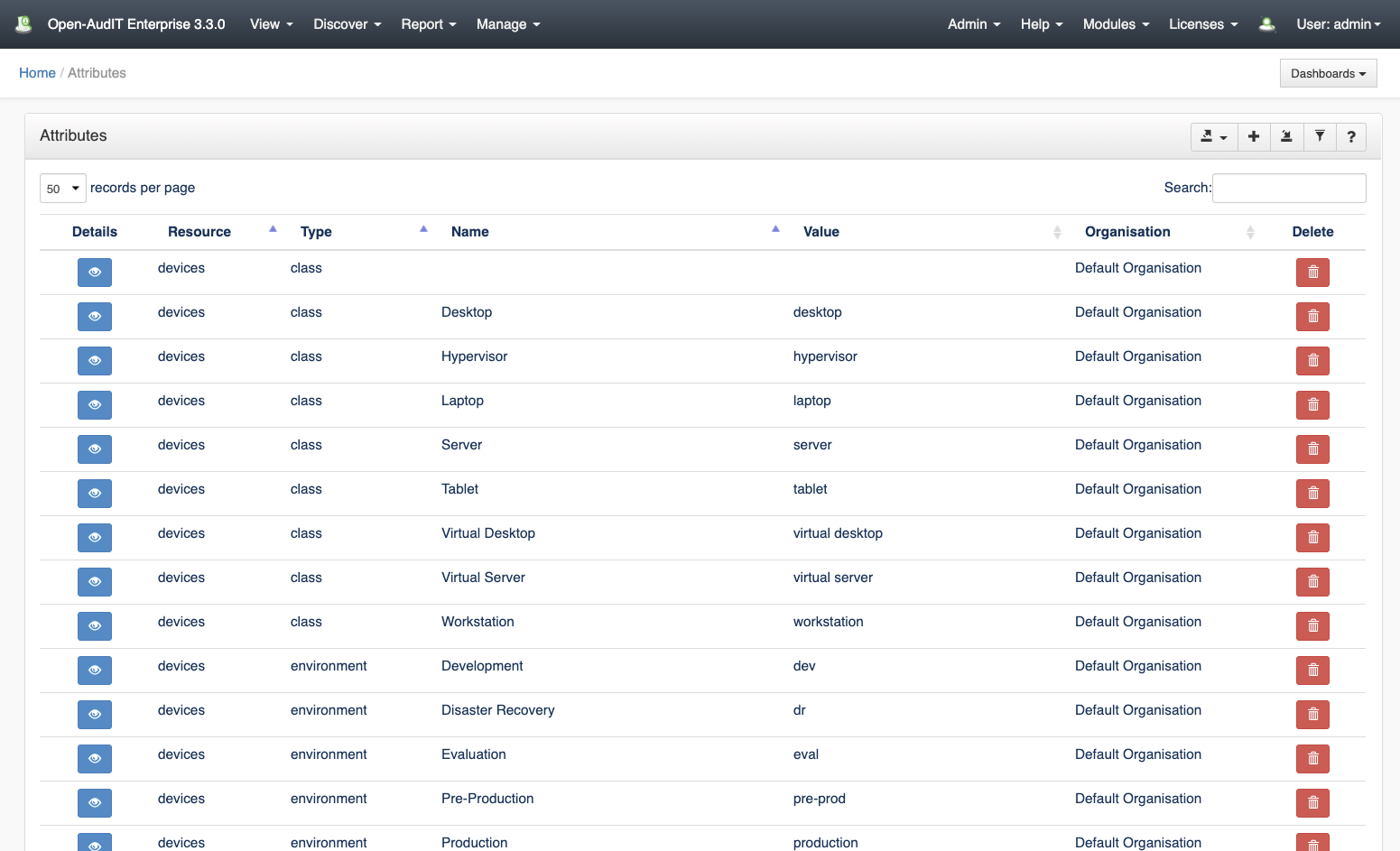
The database schema can be found in the application is the user has database::read permission by going to menu: Admin -> Database -> List Tables, then clicking on the details button for the table.
You can access the collection using the normal Open-AudIT JSON based API. Just like any other collection. Please see The Open-AudIT API documentation for further details.
Shipped are a set of default items. These can be found by going to menu: Help → Defaults → Attributes.