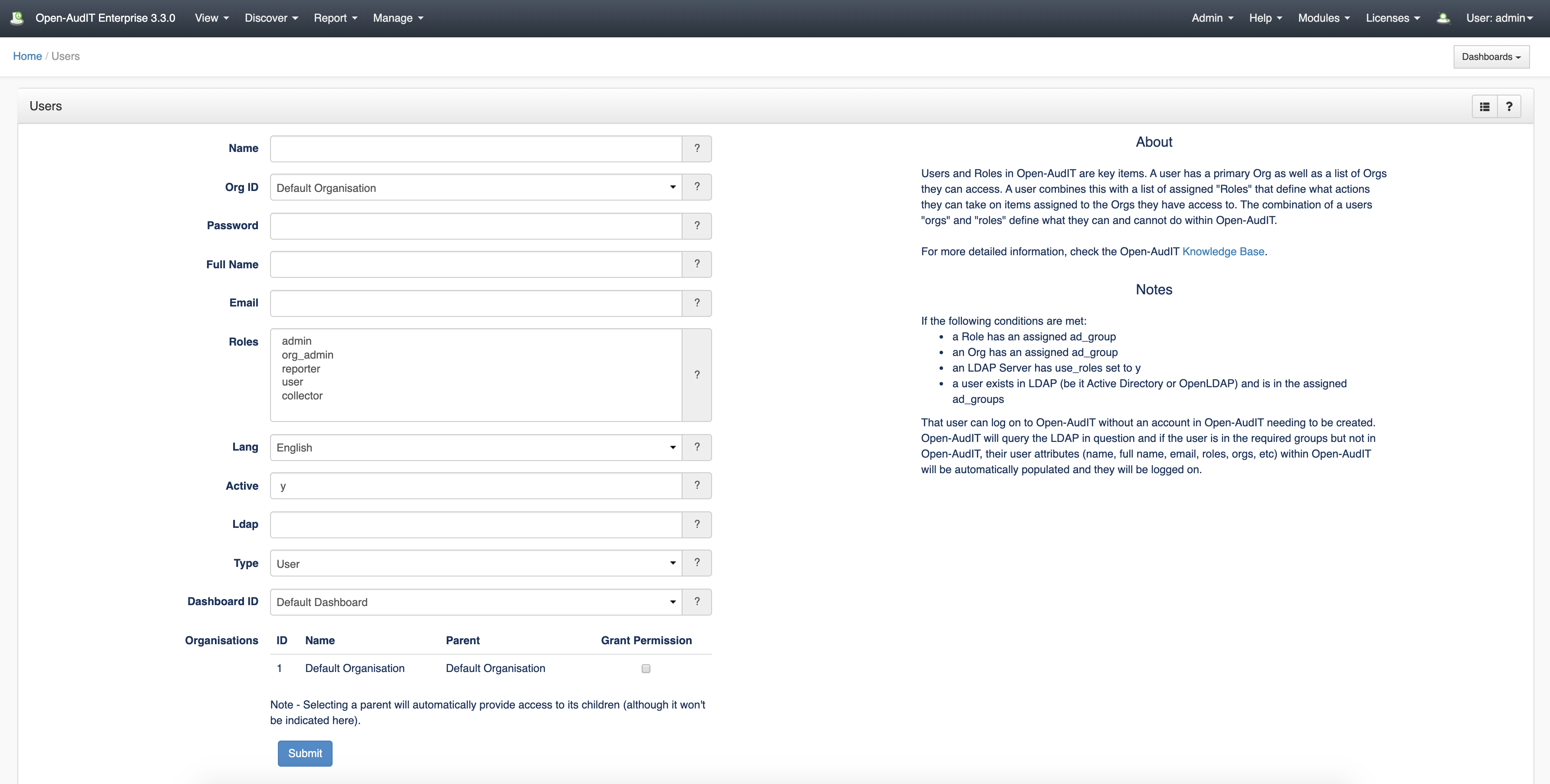Open-AudIT's primary mechanism for grouping devices and users is the Organization or Org. Think of an Organization as a pyramid structure with the Default Organization element at the very top and then branching down into as many entries and layers as needed. How you define the levels in your Organization is up to you. However, these Organization elements are used throughout Open-AudIT to assign Devices, Users, Locations, Licenses, and other elements. Users, for example only have access to Devices in their Org element level and below, but none above or horizontal in another branch. This provides great power and flexibility to Open-AudIT, and with a few moments of planning provide give your team the control needed for very granular access and reporting.
For example, you might define the top-level, or Default Organization, as your business - Acme Widgets, LLC - this might branch down into Acme Widget's two main Departments - Sales and Technology. From here the Departments might branch further into the different Workgroups within the Organization. Having Organizations break down into smaller subgroups makes it easier to assign users to specific roles within the organization. Having these parameters laid out allows you to organize and figure out what teams should do what within Open-AudIT, keeping the information relevant to each user who accesses it.

1. Create an Org structure relevant to your environment.
a. Once you have an idea of how you want to build out your organization you can continue to this guide HERE to create it.
2. Create a Role
a. Now that there is a parent organization created you can set the roles and permissions (Create, Read, Update, Delete) you want users within it to have.
b. A Role can be created using the Open-AudIT web interface if the current user logged in has a role with Create permissions. Navigate HERE to guide you in creating your Role.
3. Create Users
a. After you have created your Organization and the Roles you want to assign to its Users it's time to create a User account,
b. Navigate HERE to begin creating your first User.
c. Give the User a name and assign it to your newly created Org by clicking the drop-down menu next to "Org ID"
d. Set a password for this user and enter the user's Name and Email.
e. Assign the User to the Role with the relevant permissions.
f. Choose a Language, set the user to Active by entering a "y" in the Active text box.
g. Ensure the Type is set to User and assign the User to the desired Dashboard by clicking the drop-down menu.