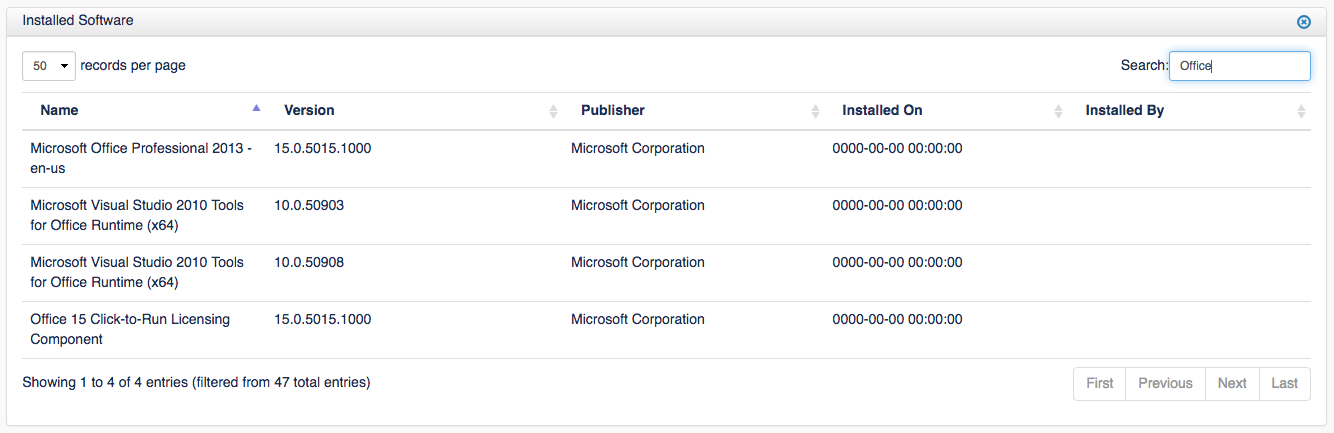Note: The concept of Managing Software Licenses is included in Open-AudIT Community, Professional and Enterprise. However, some features described here are only available in the Professional and Enterprise versions.
A key component of a mature IT Asset Management plan is tracking the installation of software and the distribution of software licenses. Open-AudIT will collect detailed information regarding installed Software on all types of workstations and servers. This information can then be used to drive Software License Management.
- Identify a software package (i.e Microsoft Office 2013) you want to keep track of
- Find a computer with that package already installed on it
- I find the easiest way to do this is to open a report, then search for a machine that you know has the software installed. Select Report / Hardware / Device is a good query for this.
- Once you have identified a machine open that Device's Details page (by clicking the blue eyeball button) and select Software from the menu on the left.
- Identify the software with the name/version you want to use
- Once you have a Device identified that you know has the software installed use the Search field to look for the software by name; i.e. if you want to Find Microsoft Office start by searching through the installed software for just "Office" and see what the system returns
- In the screen capture below the full name for Office 2013 is "Microsoft Office Professional 2013 - en-us"; we now have to device how granular we want to get with tracking license usage. Do we care about separating the different versions of MS Office - i.e tracking 2013 vs 2016? Do you need to differentiate the different language versions - in this case Office 2013 is the US English version; do you want to keep track of how many US English vs German versions you have?
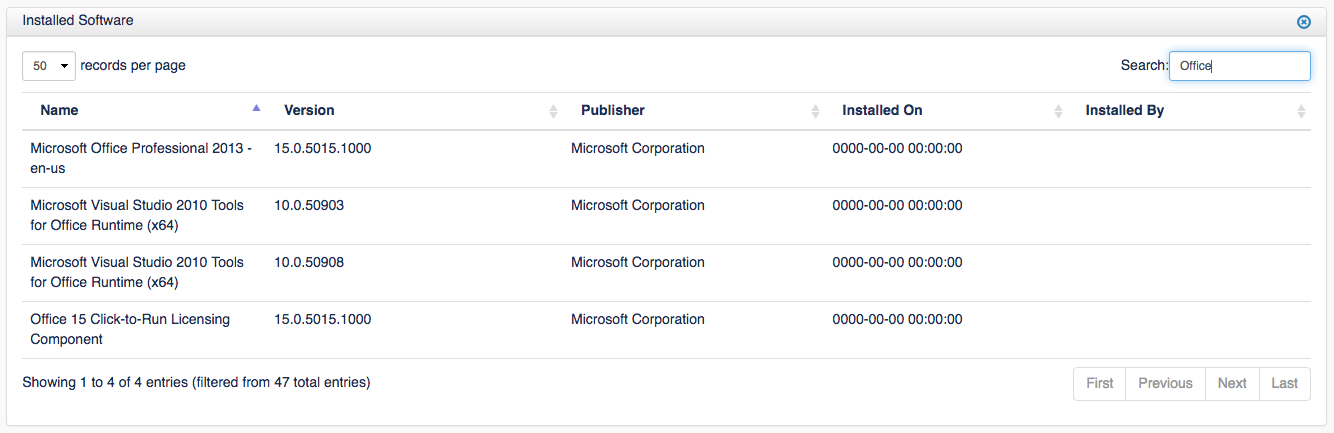
- Create a License entry
- Select Manage / Licenses / List Licenses from the Open-AudIT menu
- To create a new entry click the "+" button in the top-right hand corner
- Detailed instructions for creating Software Licenses can be found HERE: Licenses
- The key to License Management is creating a Match String based on the Software name that is both flexible and specific enough to capture and differentiate the license keys. In the example below, we used "Microsoft Office Professional 2013%", this is because we decided we did not need to differentiate between languages, but DID want to separate the various versions of Office. Once we start buying Office 2016 we would add an additional License entry of "Microsoft Office Professional 2016"

This process is repeated for each License you wish to track. Once they are entered the List Licenses page will show how many of each License have been used. Clicking the Details button will drill into a list of the parameters for the License and provide a list of all machines found with that License.