Open-AudIT comes with many queries inbuilt. If you require a specific query and none of the pre-packaged queries fit your needs, it's quite easy to create a new one and load it into Open-AudIT for running.
Go to menu: Manage -> Queries -> List Queries.
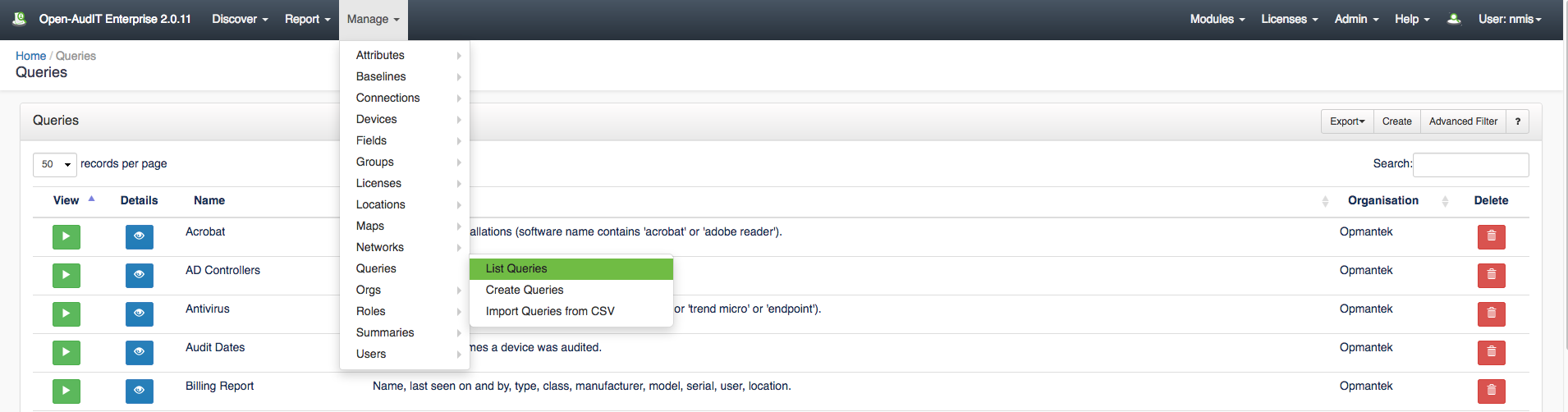
You will see a list of queries. You can view the details of a query by clicking on the blue view button.
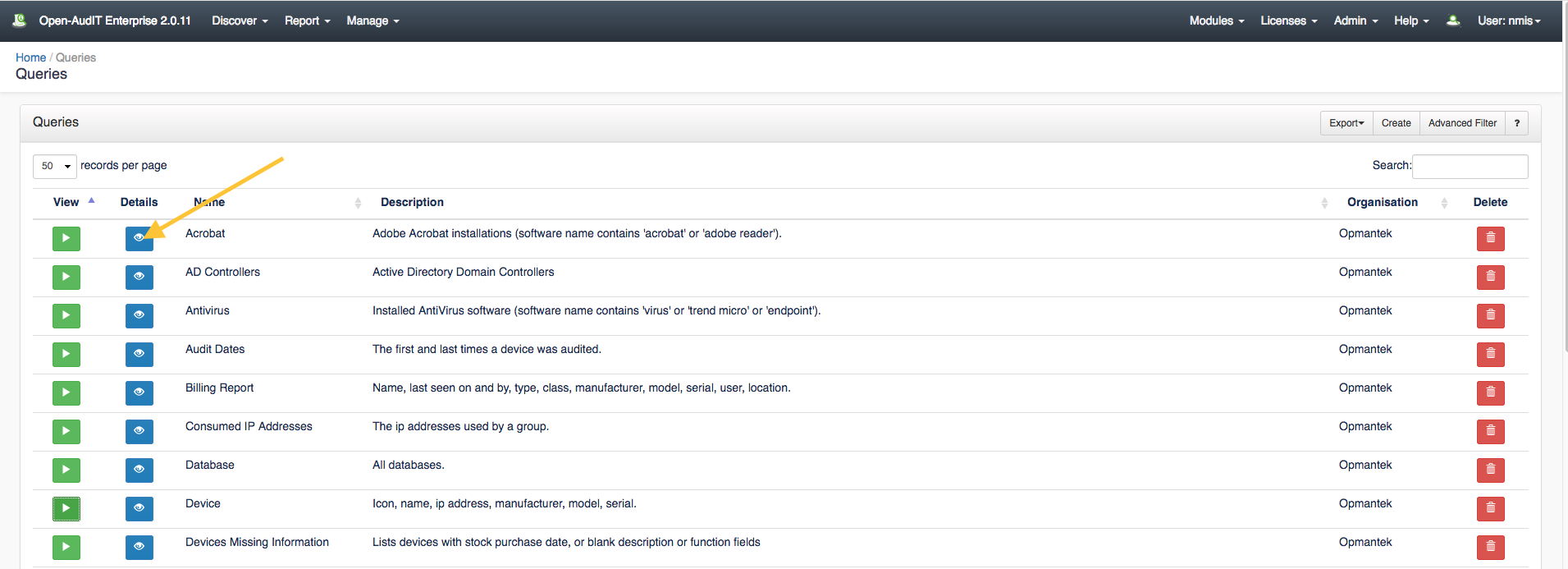
You can execute a query by clicking the green Execute button, the results will be displayed immediately.
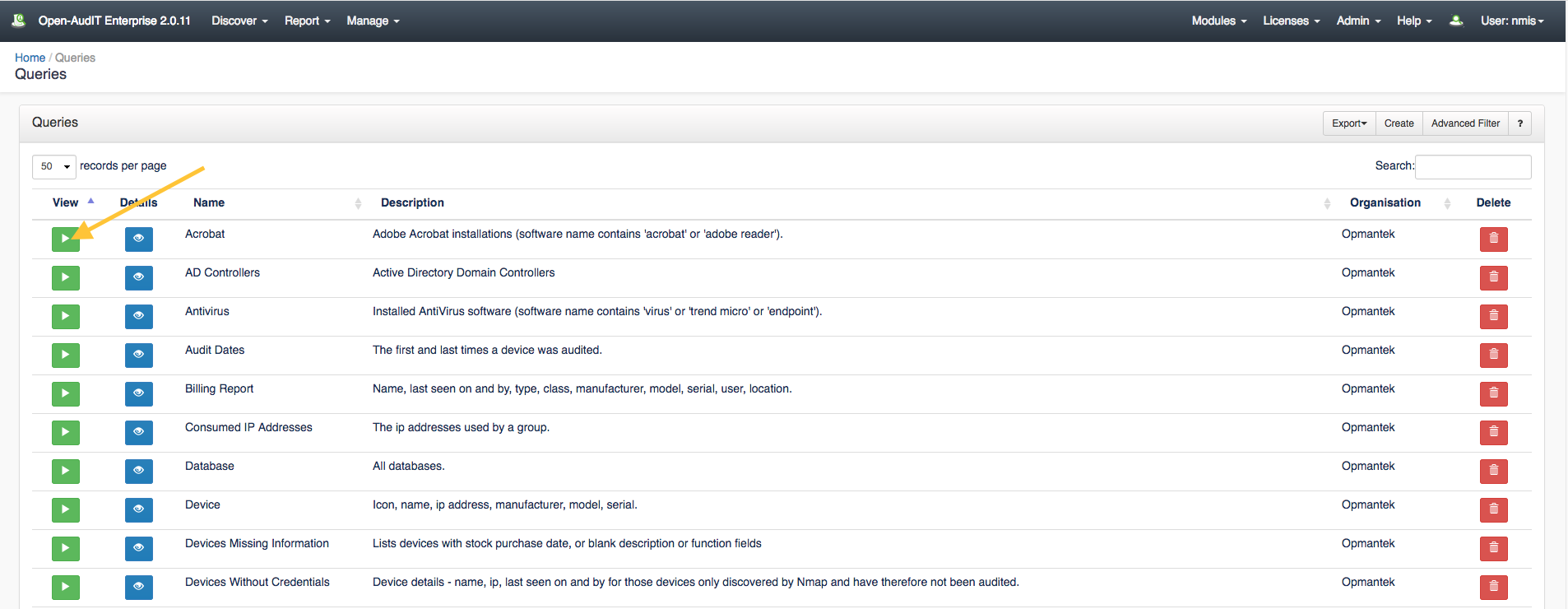
You can also edit or delete any query. You delete the query by clicking the red trash can icon under the delete column as displayed in previous screen shots.
A query can be created using the web interface if a user has a role that contains the queries::create permission. Go to menu: Manage -> Queries -> Create Queries. There is also a create button on the Queries collection page.
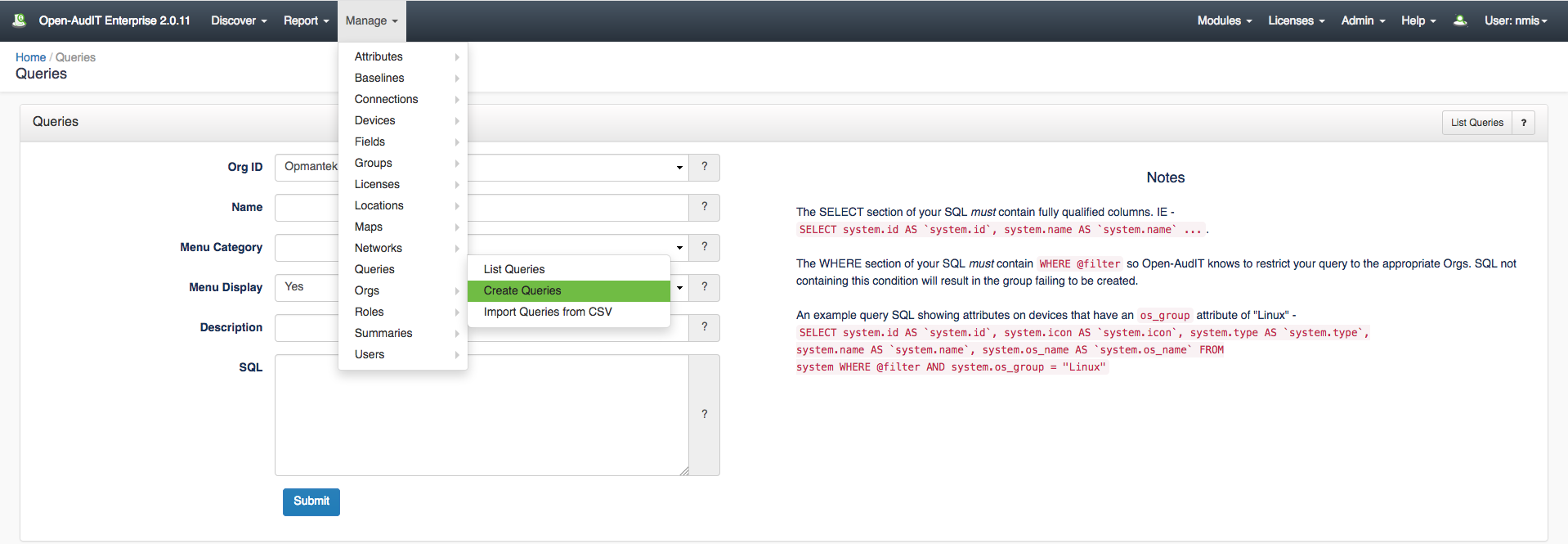
NOTE - The SQL queries used in Open-AudIT require the use of the backtick - ` character and NOT the standard single quote for fields. On most US Windows keyboards the backtick key is located in the top-left of the keyboard along with the tilde ~. On a US Mac keyboard the backtick key is located next to the SHIFT key. The standard single quote is still used to enclose values as the examples below illustrate.
This example query retrieves a list of devices OVER 3 years old. The query uses today (NOW) and system.purchase_date as the reference point and filters out all virtual machines via a check of the system.serial field for %VM%.
SELECT system.id AS `system.id`, system.purchase_date AS `system.purchase_date`, system.type AS `system.type`, system.name AS `system.name`, system.last_seen AS `system.last_seen`, system.manufacturer AS `system.manufacturer`, system.model AS `system.model`, system.description AS `system.description`, system.function AS `system.function`, locations.name AS `locations.name` FROM system LEFT JOIN locations ON (system.location_id = locations.id) LEFT JOIN windows ON (system.id = windows.system_id AND windows.current = 'y') LEFT JOIN orgs ON (system.org_id = orgs.id) WHERE @filter AND system.purchase_date < DATE_SUB(NOW(),INTERVAL 3 YEAR) AND system.serial NOT LIKE '%VM%'
This example uses system.warranty_expires and looks for a warranty expiration date prior to today.
SELECT system.id AS `system.id`, system.warranty_expires AS `system.warranty_expires`, system.type AS `system.type`, system.name AS `system.name`, system.last_seen AS `system.last_seen`, system.manufacturer AS `system.manufacturer`, system.model AS `system.model`, system.description AS `system.description`, system.function AS `system.function`, locations.name AS `locations.name` FROM system LEFT JOIN locations ON (system.location_id = locations.id) LEFT JOIN windows ON (system.id = windows.system_id AND windows.current = 'y') LEFT JOIN orgs ON (system.org_id = orgs.id) WHERE @filter AND system.warranty_expires <= CURDATE() AND system.serial NOT LIKE '%VM%'
This example creates a list of devices where the Function or Description fields are blank OR the Purchase Date is the default.
SELECT system.id AS `system.id`, system.ip AS `system.ip`, system.name AS `system.name`, system.description AS `system.description`, system.function AS `system.function`, system.purchase_date AS `system.purchase_date`, system.type AS `system.type`, locations.name AS `locations.name` FROM system LEFT JOIN locations ON (system.location_id = locations.id) WHERE @filter AND system.purchase_date = '2000-01-01' OR system.function = '' OR system.description = ''
This is possible but rather inelegant at the moment.
You'll need to know the id of the relevant field from the fields table. You can find it by going to Menu -> Admin -> Fields -> List Fields. Once you have the ID of the required field you'll need to make a new Query and use this and a join to the fields table.
NOTE - this section is under development.
The schema for the database is below. It can also be found in the application if the user has database::read permission by going to menu: Manage -> Database -> List Database, then clicking on the "queries" table.
CREATE TABLE `queries` (
`id` int(10) unsigned NOT NULL AUTO_INCREMENT,
`org_id` int(10) unsigned NOT NULL DEFAULT '1',
`name` varchar(200) NOT NULL DEFAULT '',
`category` enum('Change','Device','Hardware','Network','Other','Server','Software','User','') NOT NULL DEFAULT '',
`description` text NOT NULL,
`sql` text NOT NULL,
`link` text NOT NULL,
`expose` enum('y','n') NOT NULL DEFAULT 'y',
`edited_by` varchar(200) NOT NULL DEFAULT '',
`edited_date` datetime NOT NULL DEFAULT '2000-01-01 00:00:00',
PRIMARY KEY (`id`)
) ENGINE=InnoDB AUTO_INCREMENT=40 DEFAULT CHARSET=utf8; |
A typical entry looks as below.
id: 39
org_id: 1
name: AD Controllers
category: Server
description: Active Directory Domain Controllers
sql: SELECT system.id AS `system.id`, system.icon AS `system.icon`, system.type AS `system.type`, system.name AS `system.name`, system.domain AS `system.domain`, system.ip AS `system.ip`, system.description AS `system.description`, system.os_family AS `system.os_family`, system.status AS `system.status` FROM system LEFT JOIN windows ON (system.id = windows.system_id AND windows.current = 'y') WHERE @filter AND windows.domain_role LIKE '%Domain Controller' AND system.status = 'production'
link:
expose: y
edited_by: system
edited_date: 2000-01-01 00:00:00 |
You can access the /queries collection using the normal Open-AudIT JSON based API. Just like any other collection. Please see the API documentation for further details.
Access is provided as part of a roles permissions. Queries is a standard resource and can have create, read, update and delete permissions.
The API routes below are usable from both a JSON Restful API and the web interface. The Web application routes are specifically designed to be called from the web interface (a browser).
Request Method | ID | Action | Resulting Function | Permission Required | URL Example | Notes | Example Response |
|---|---|---|---|---|---|---|---|
| POST | n | create | queries::create | /queries | Insert a new query entry. | queries_create.json | |
| GET | y | read | queries::read | /queries/{id} | Returns a query details. | queries_read.json | |
| PATCH | y | update | queries::update | /queries/{id} | Update an attribute of a query entry. | queries_update.json | |
| DELETE | y | delete | queries::delete | /queries/{id} | Delete a query entry. | queries_delete.json | |
| GET | n | collection | queries::read | /queries | Returns a list of queries. | queries_collection.json | |
| GET | y | execute | execute | queries::read | /queries/{id}/execute | Execute (run) a query and show the results. | queries_execute.json |
Request Method | ID | Action | Resulting Function | Permission Required | URL Example | Notes |
|---|---|---|---|---|---|---|
| GET | n | create | create_form | queries::create | /queries/create | Displays a standard web form for submission to POST /queries. |
| GET | y | update | update_form | queries::update | /queries/{id}/update | Show the query details with the option to update attributes using PATCH to /queries/{id} |
This is possible but rather inelegant at the moment.
You'll need to know the id of the relevant field from the additional_field table. YTou can find it by going to Menu -> Admin -> Fields -> List Fields. Once you have the ID of the required field you'll need to make a new Query and use this and a join to the additional_field_item table. You'll also need to define a column to put it in (for display). I've included a sample query (attached and below with highlights) that shows what to do.