Managing and monitoring a large network of devices requires a scalable, high availability and easy to manage solution. opHA 3.0.5 brings a new feature that allows to centralise the configuration files from the master and send it to the pollers. The configuration files can be applied in NMIS and OMK. This partial configuration files would override the configuration that the poller has.
opHA 3.0.5 has the main key points:
Also, you can also map a role with a peer. By default, the following roles are available:
'Poller', 'Master', 'Portal', 'Local'
And this roles are assigned:
Accessing from the menu Views > Configuration, we can see a list of the configured files.
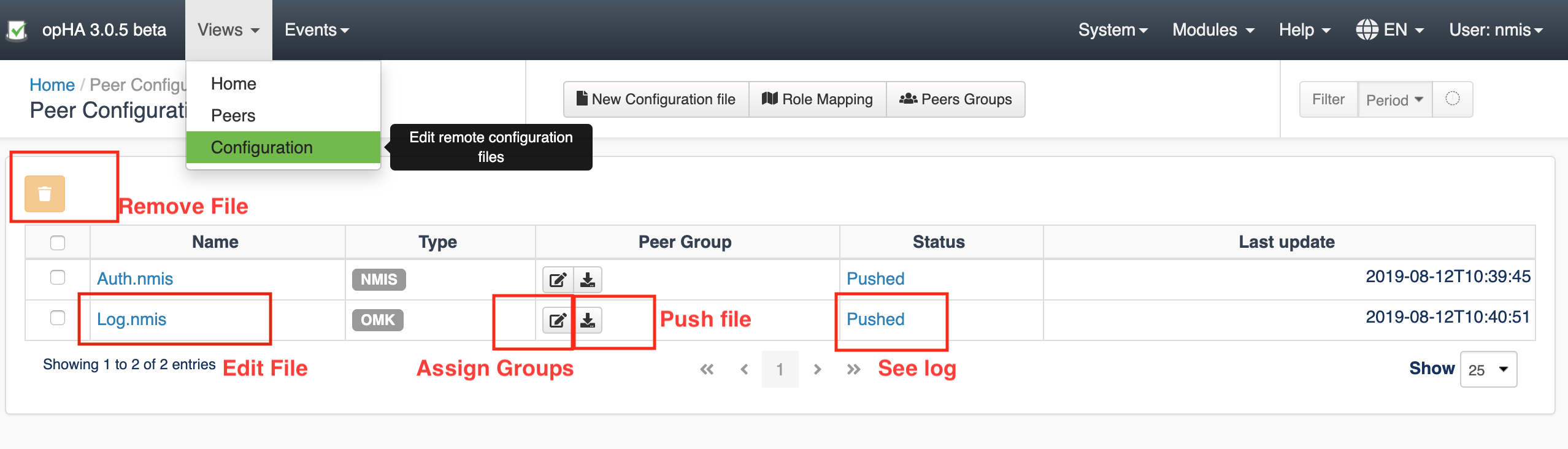
We can create a new configuration file clicking on the button "New Configuration File":
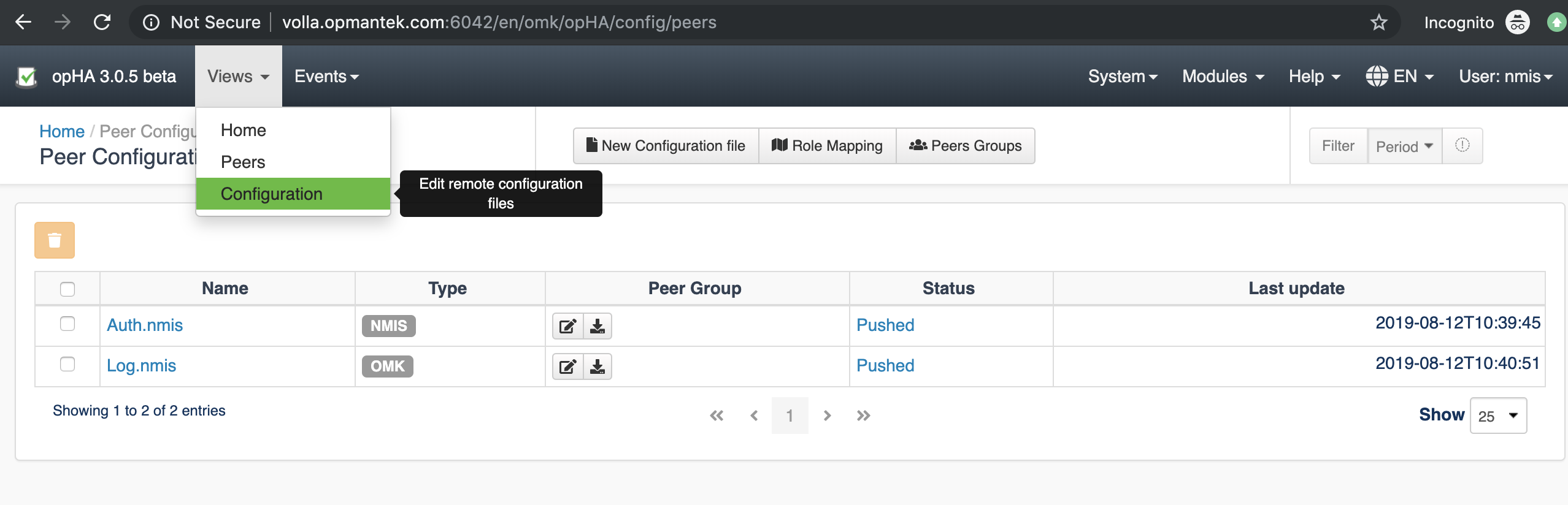
We would need to introduce:
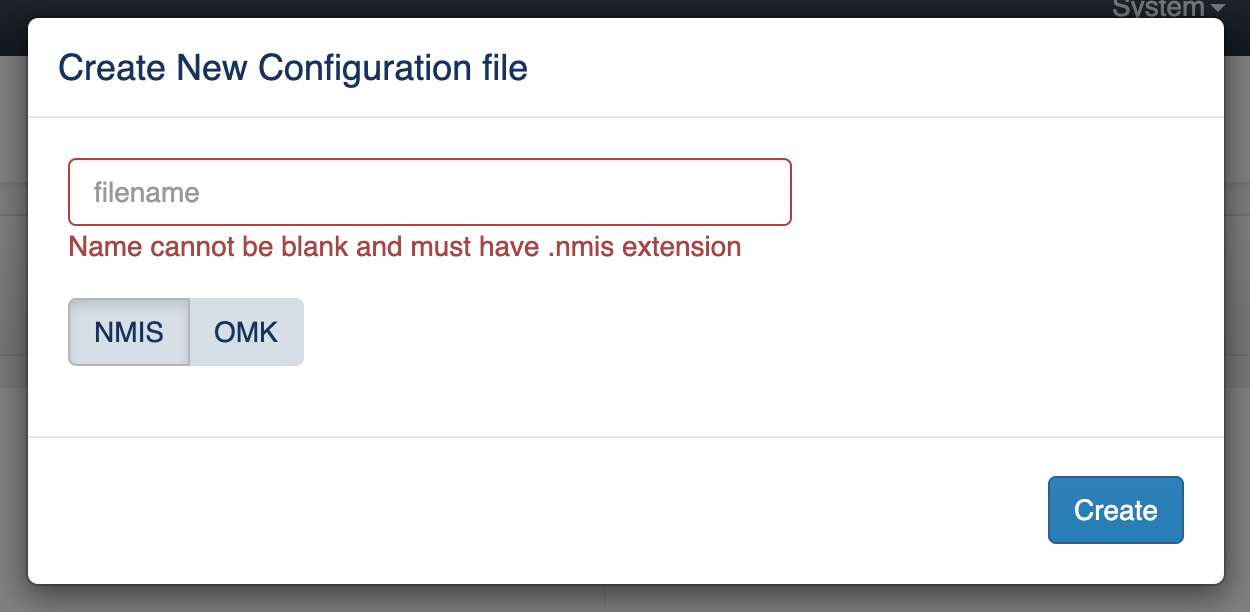
Once we select a type, we would see a template loaded into the editor.
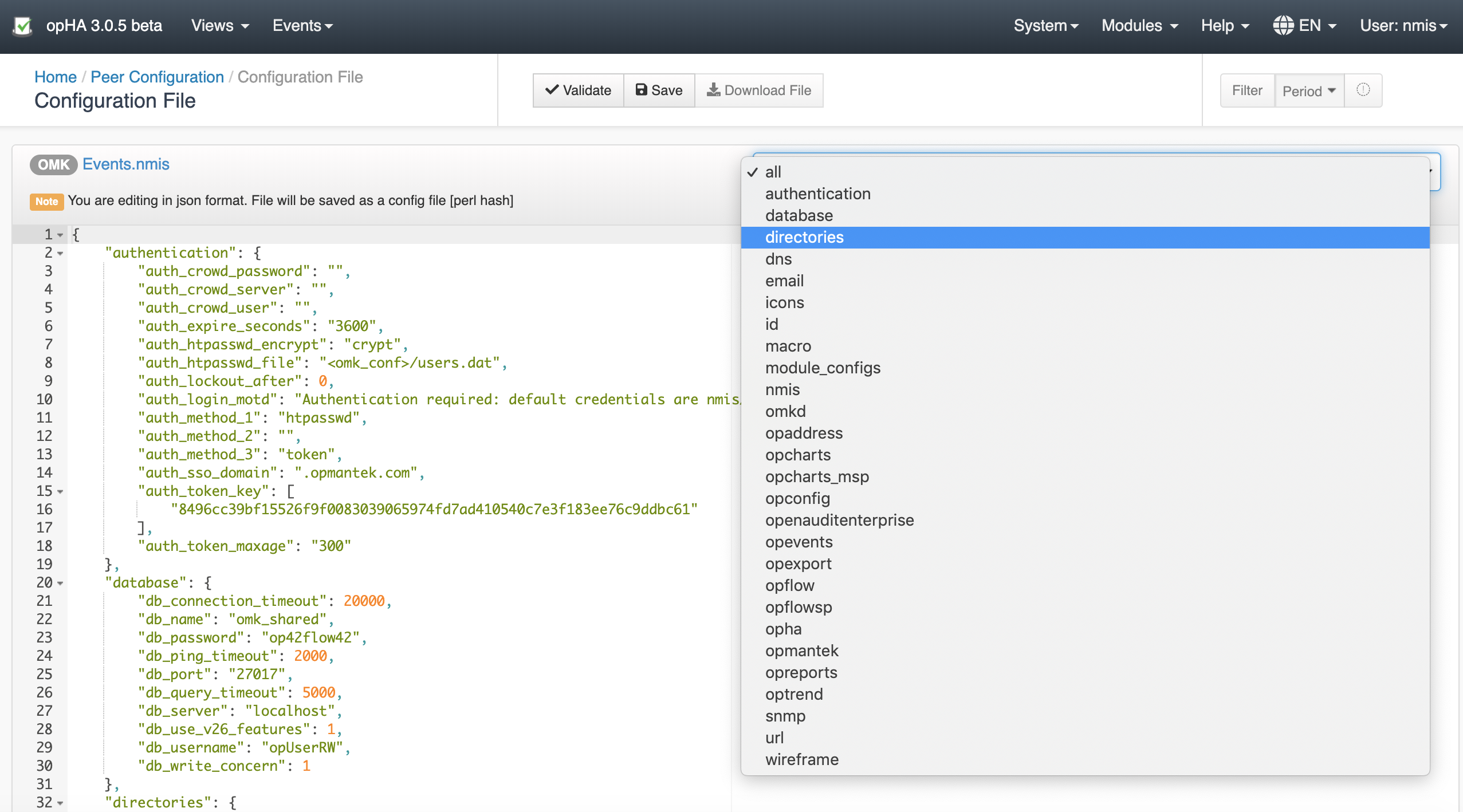
considerations:
We can add a peer to a group on the button Peers Group from the Configuration menu.
In this screen, we would see all the groups available and the peers added to the group.
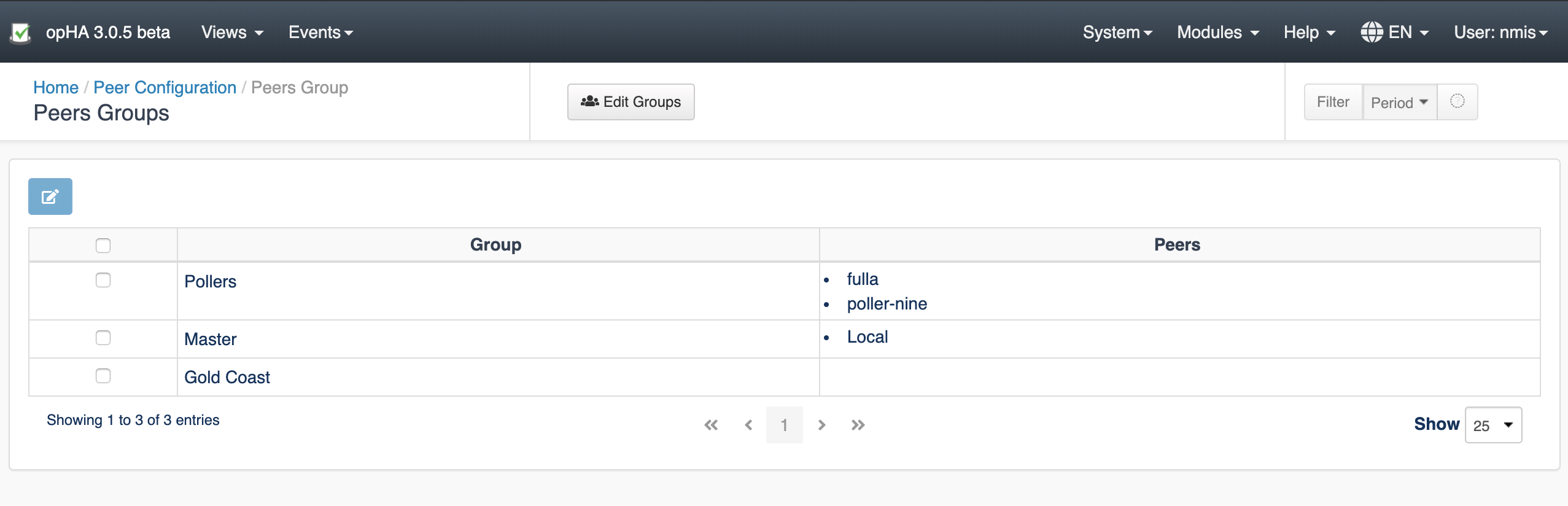
To edit the group members, we need to select the group, click Edit, and change the group members. Then, press Save.
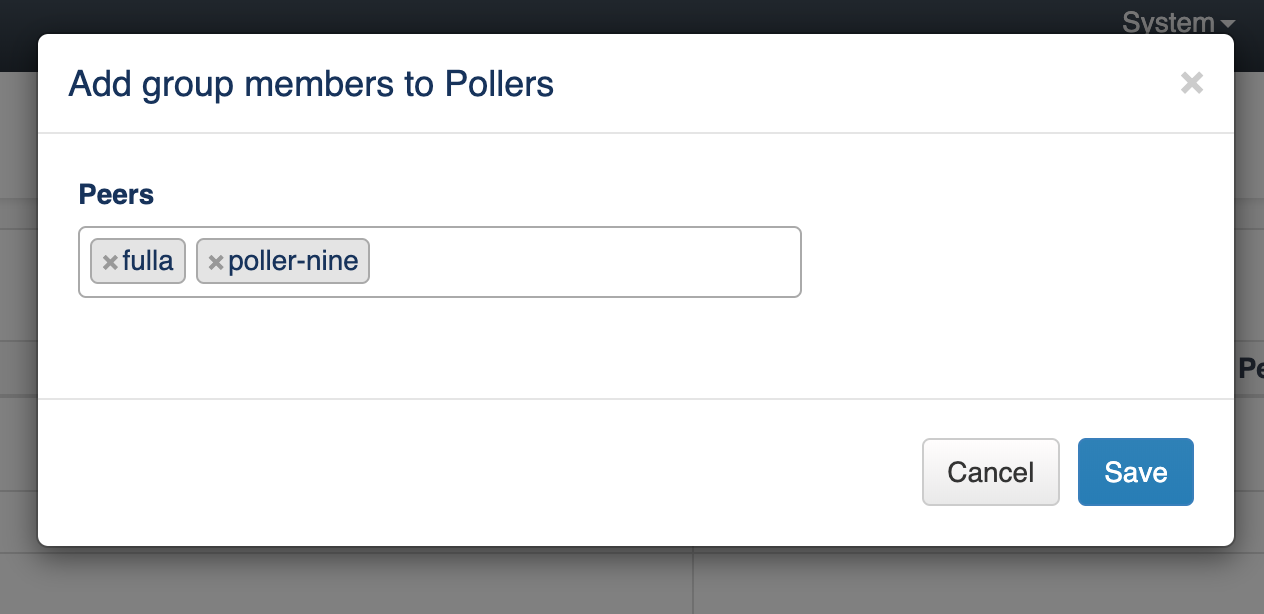
To edit the groups, we need to press the button Edit Groups.
We can edit groups on the button Edit Groups from the Peers Groups menu.
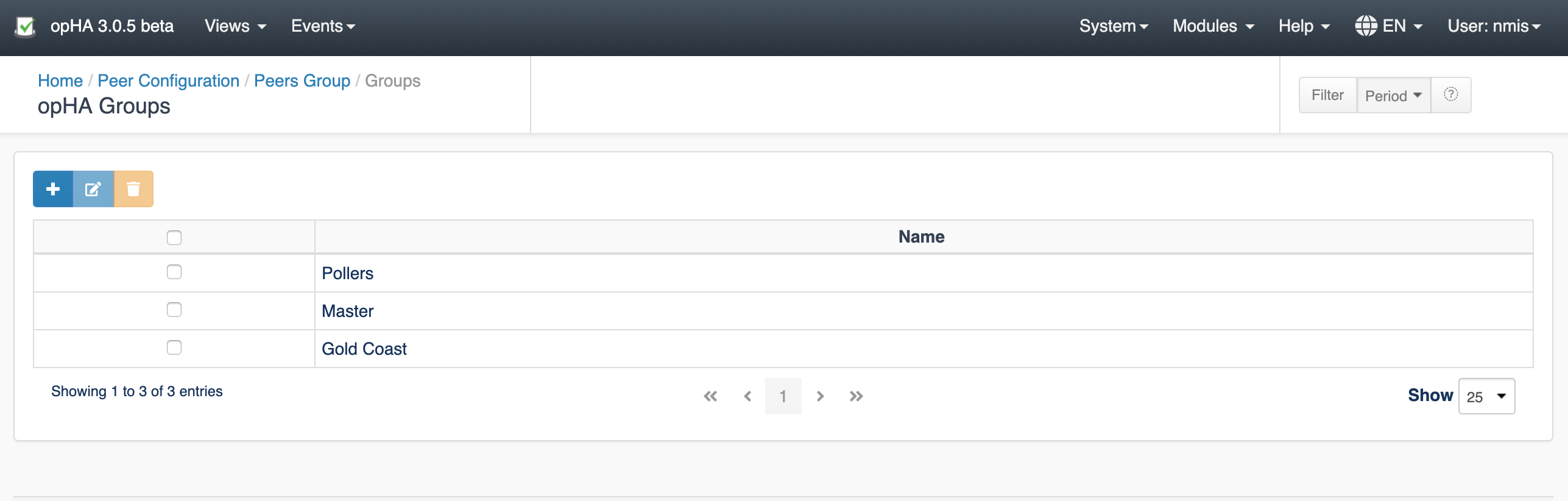
You can edit, add or remove existing groups.
Please be aware that, if you remove a group, all group associations will be lost.
Accessing from the menu Views > Configuration, we can see a list of the configured files. Pressing the Peer Group > Edit button, ![]() we can add groups to a configuration file to be send that file.
we can add groups to a configuration file to be send that file.
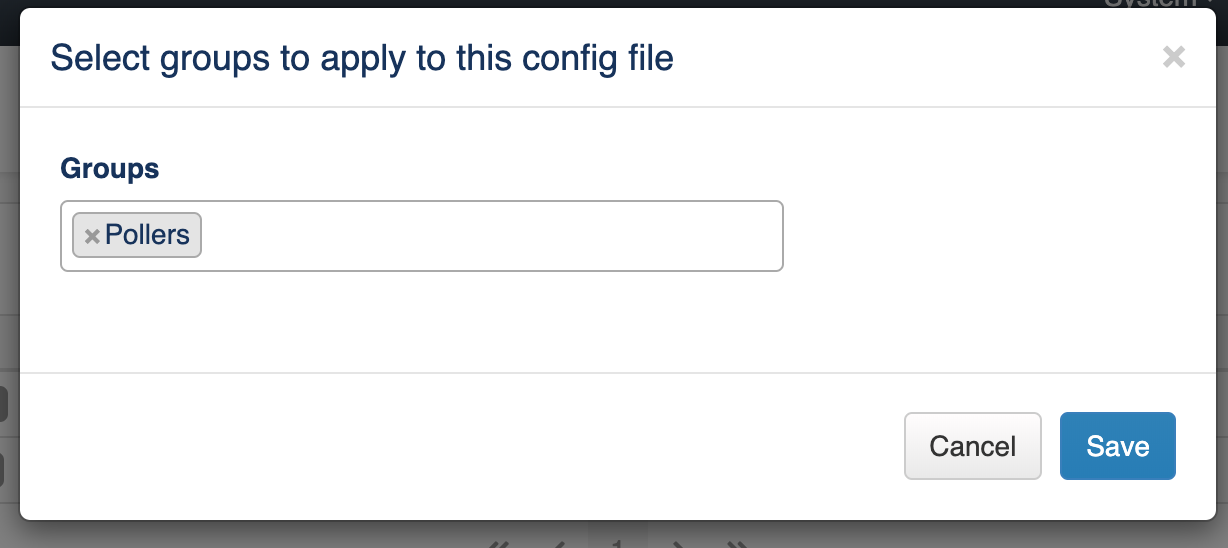
Accessing from the menu Views > Configuration, we can see a list of the configured files. Pressing the Peer Group > Push button, ![]() we can push a configuration file to the configured groups.
we can push a configuration file to the configured groups.
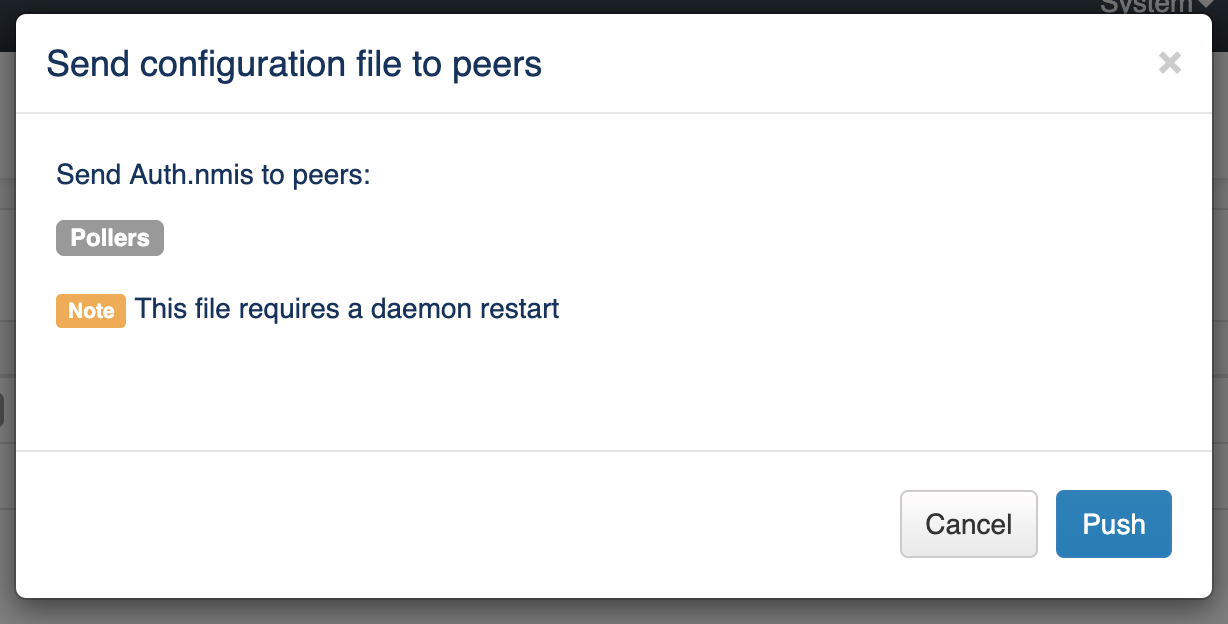
A note will be display when some daemons would need to be restarted.
Once a configuration is Push, you will be able to see the Log as the result pressing on the status button:
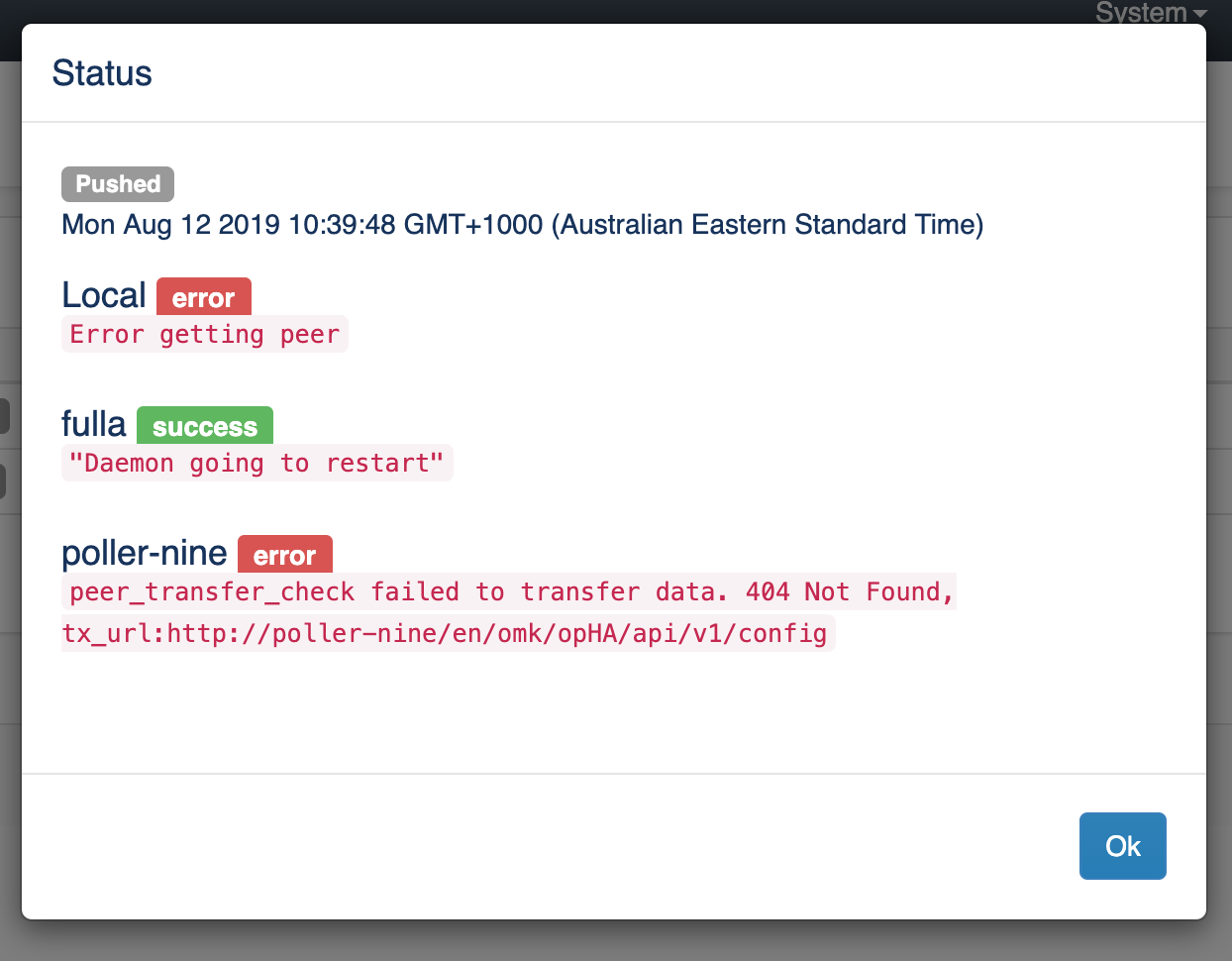
We can assign a peer to a role on the button Role Mapping from the Configuration menu:
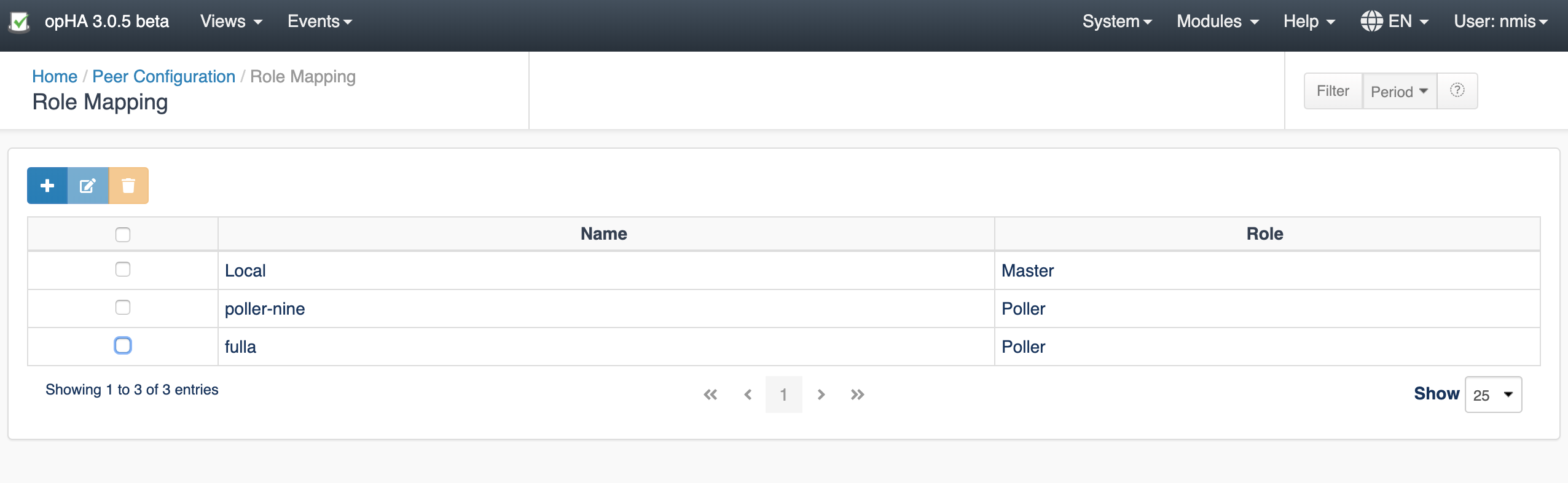
We can add new mappings, edit or remove existing. Note that if a peer has a role assigned, it is not going to appear in the add button, you will need to edit.
Please note that once we change NMIS or OMK configuration from the master, it is not intended to be edited from the own poller.
When we update the configuration in NMIS from a master, we are going to see a message on the NMIS configuration screen, and we are not going to be able to update the configuration from NMIS.
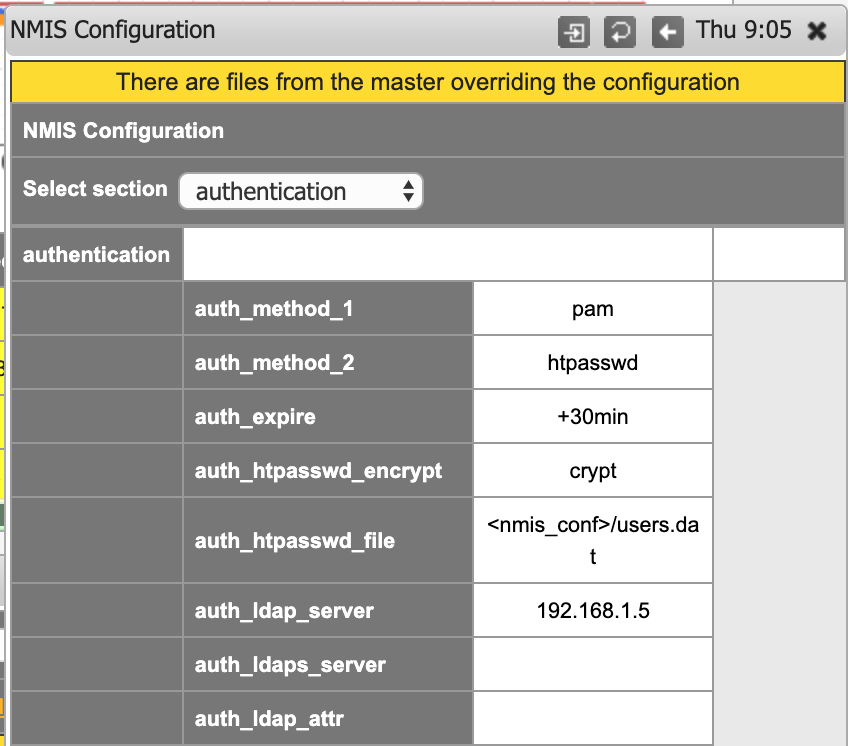
By default, 2 backup files are saved in <omk/nmis>/backups.
These are new configuration values:
These are the know issues from this version (Will be solved in next releases):