Selecting Devices in Open-AudIT for performance management in NMIS
To easily integrate your devices into NMIS, we'll view the list of discovered devices, refine the list to only devices with a type of switch or router (for example), then bulk edit those devices and set their NMIS Manage attribute to 'y'.
First, view your list of devices now discovered by going to menu → Manage → Devices → List Devices.
There are a few ways to refine our list of devices to be managed by NMIS.
- You can click the Type column header and manually select all switches and routers, then click the Bulk Actions column header button.
- You could click the 'refine' icon in the panel header on the right and set system.type = router (to display all routers), then click the select All check-box and Bulk Actions. Repeat this process but set the system.type to switch.
- You could create a Query (out of scope for this solution) that displays only switches or routers (or any other device type). Execute that query and again select the Select All check-box, then the Bulk Actions button.
However you do it, you need to select the devices to be edited, then select Bulk Actions. Those devices will all have their attributes set as below.
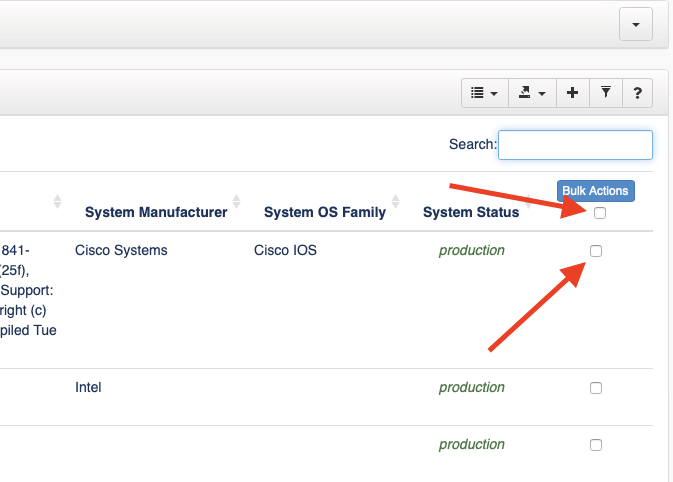
This will show you the Bulk Edit form. Any attributes you set on this form will be applied to all selected devices. You can set multiple attributes at once.
Once on the Bulk Actions page, set the field NMIS Manage to 'y'.
Click the icon to the right of the field you wish to edit. Change the field and click the green icon to submit.
You can also see at the bottom of the page a table showing the devices the changes will be applied to, and even run Discovery upon those devices.
Once done you can use Integrations to import the devices into NMIS and even schedule this to happen using tasks.
