Managing and monitoring a large network of devices requires a scalable, high availability and easy to manage solution. opHA 3.0.5 brings a new feature that allows to centralise the configuration files from the master and send it to the pollers. The configuration files can be applied in NMIS and OMK. This partial configuration files would override the configuration that the poller has.
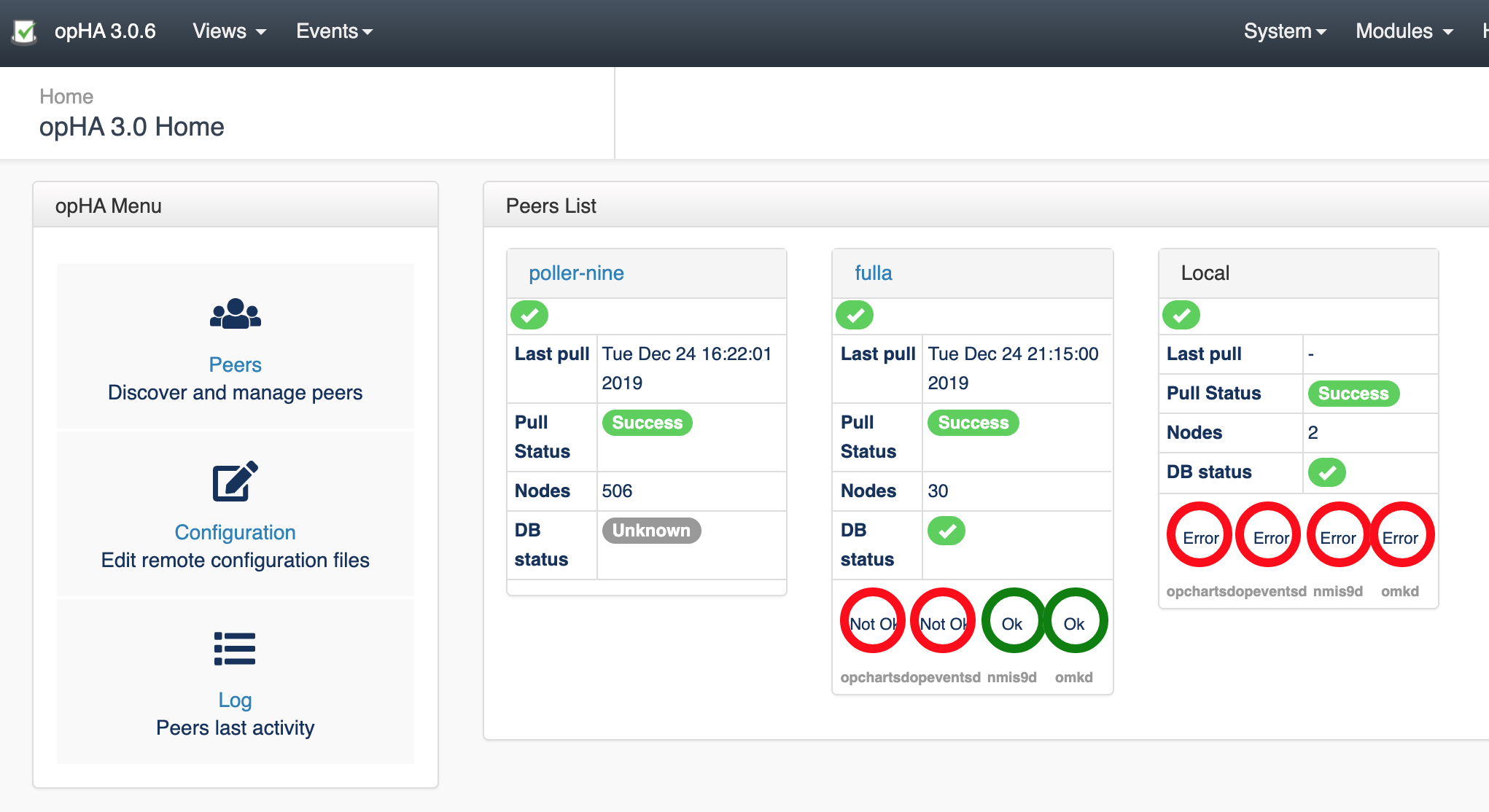
opHA 3.0.5 has the main key points:
Also, you can also map a role with a peer. By default, the following roles are available:
'Poller', 'Master', 'Portal', 'Local'
And this roles are assigned:
Accessing from the menu Views > Configuration, we can see a list of the configured files.
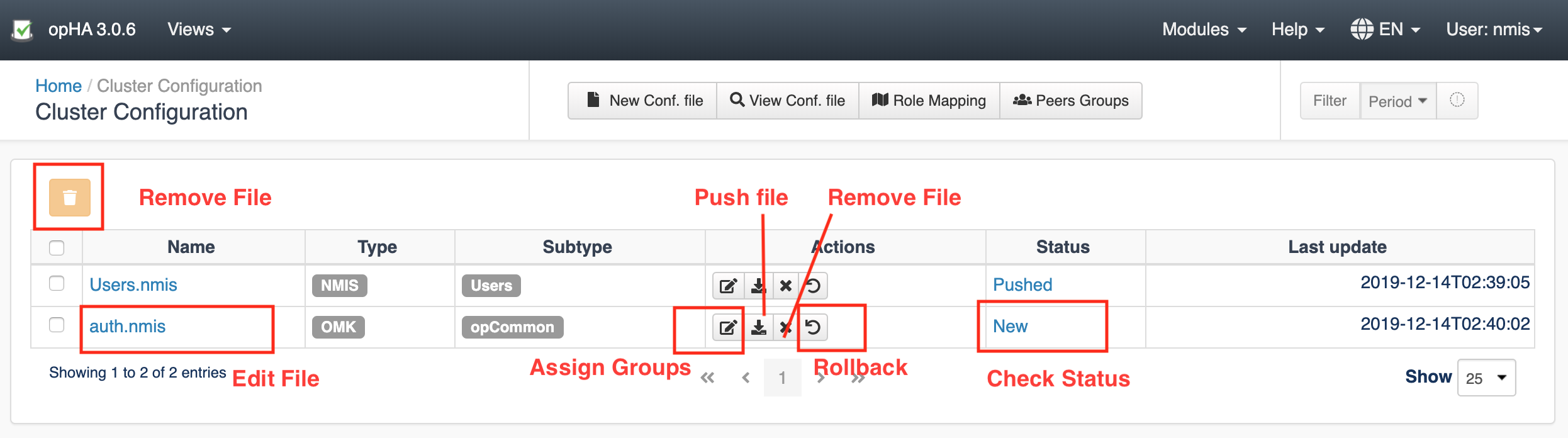
We can create a new configuration file clicking on the button "New Configuration File":
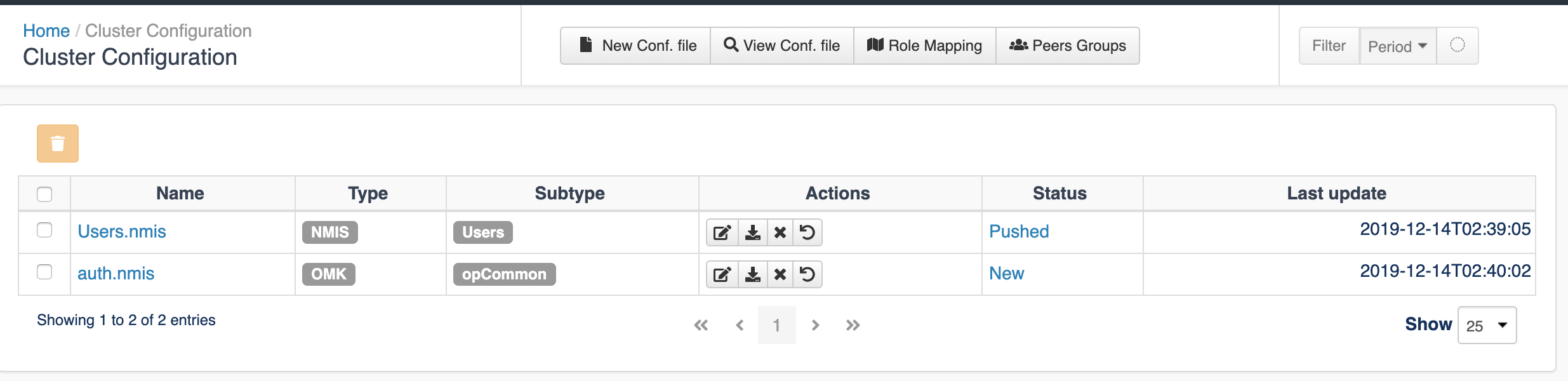
We would need to introduce:
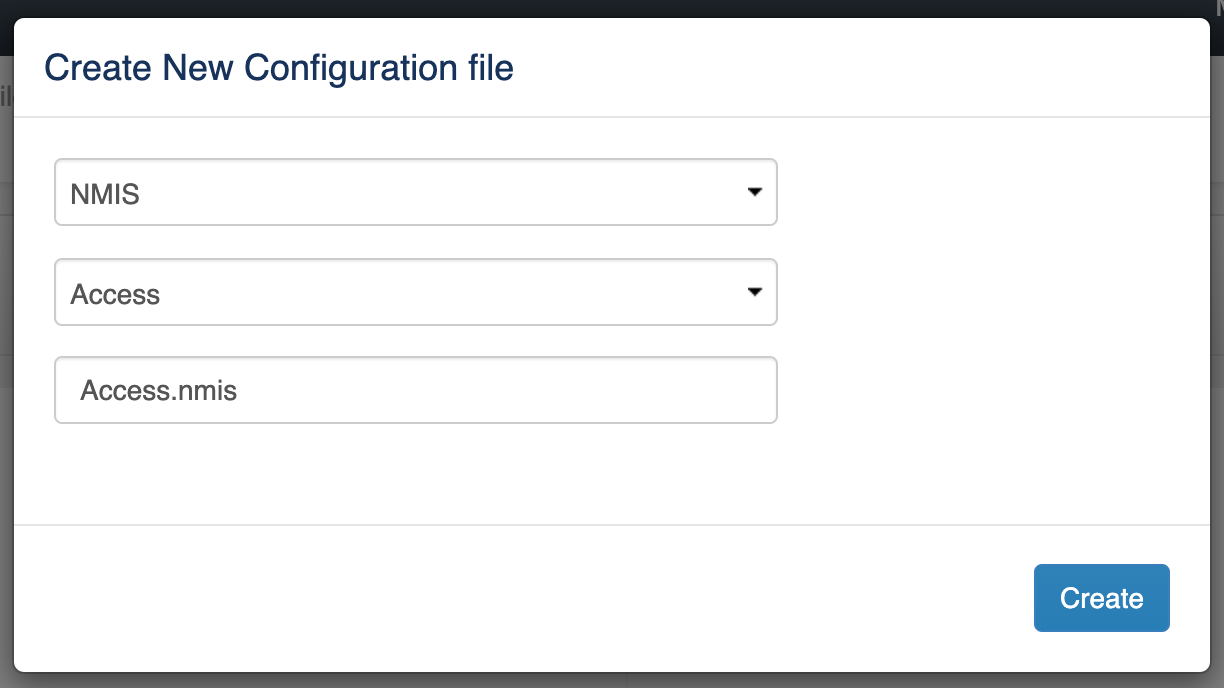
Once we select a type, we would see a template loaded into the editor. A generic templated will be loaded if the file is not opCommon (OMK) or Config (NMIS).
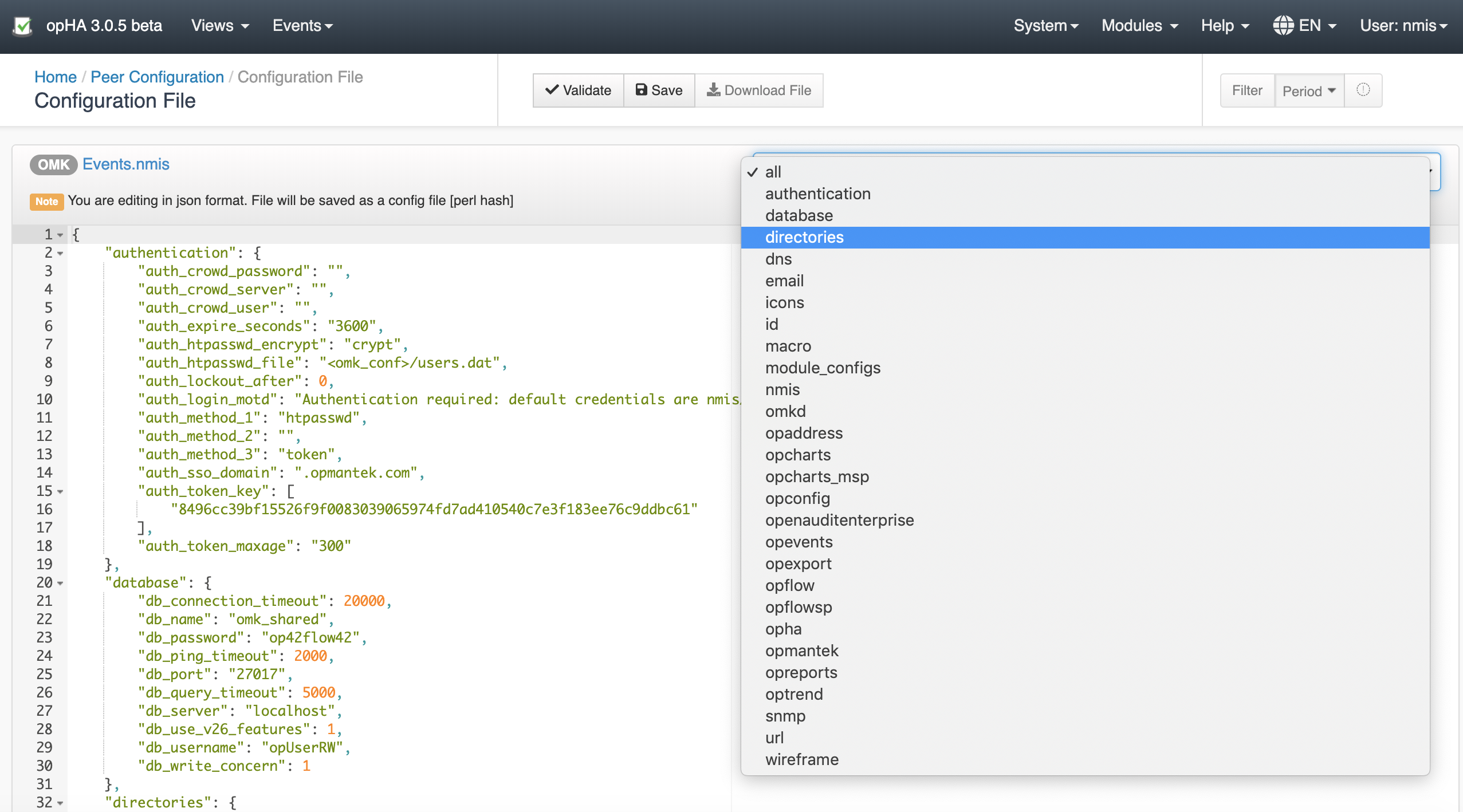
considerations:
Accessing from the menu Views > Configuration, we can see a list of the configured files. Pressing the Peer Group > Push button, ![]() we can push a configuration file to the configured groups.
we can push a configuration file to the configured groups.
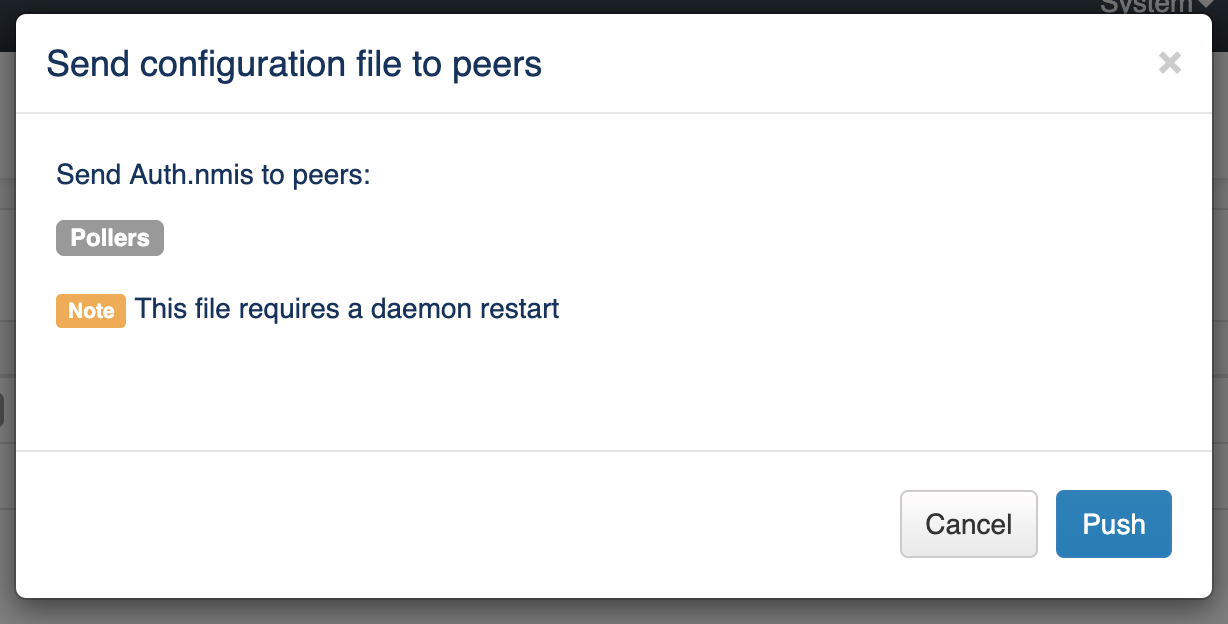
A note will be display when some daemons would need to be restarted.
Once a configuration is Push, you will be able to see the Log as the result pressing on the status button:
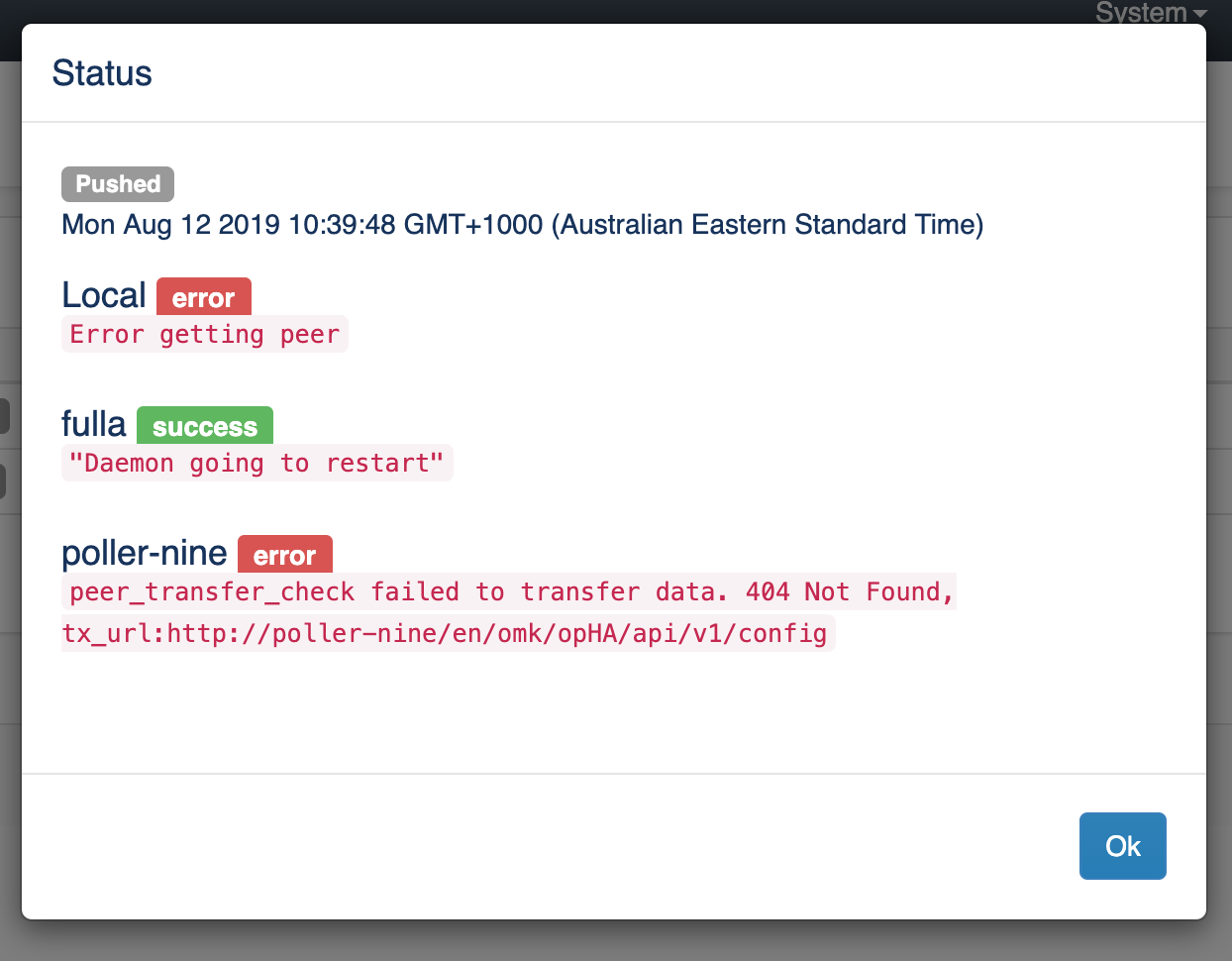
Accessing from the menu Views > Configuration, we can see a list of the configured files. Pressing the > Remove button, ![]() we can remove file from the peers where the file was successfully sent.
we can remove file from the peers where the file was successfully sent.

We can see the result configuration of a peer files from the menu "View Configuration file":
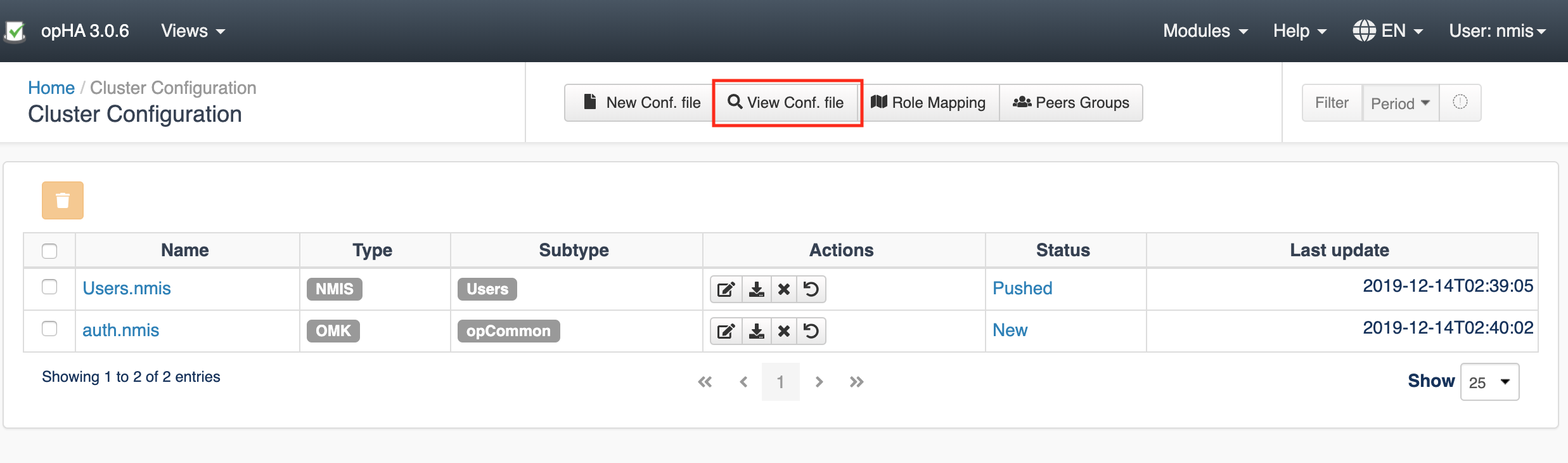
Select the peer:
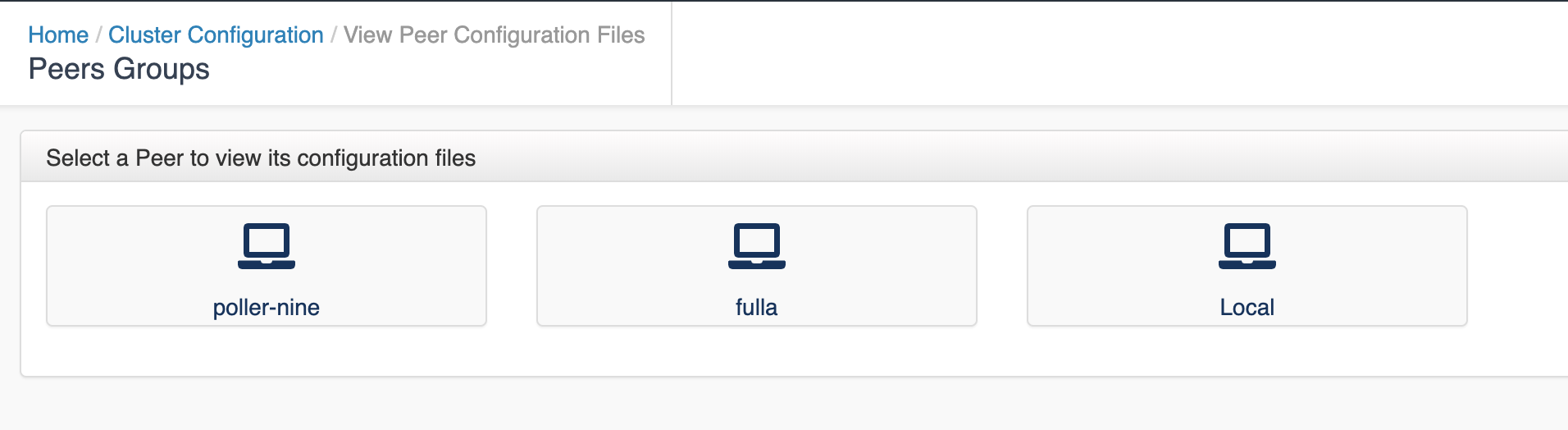
And select the file from the file browser:
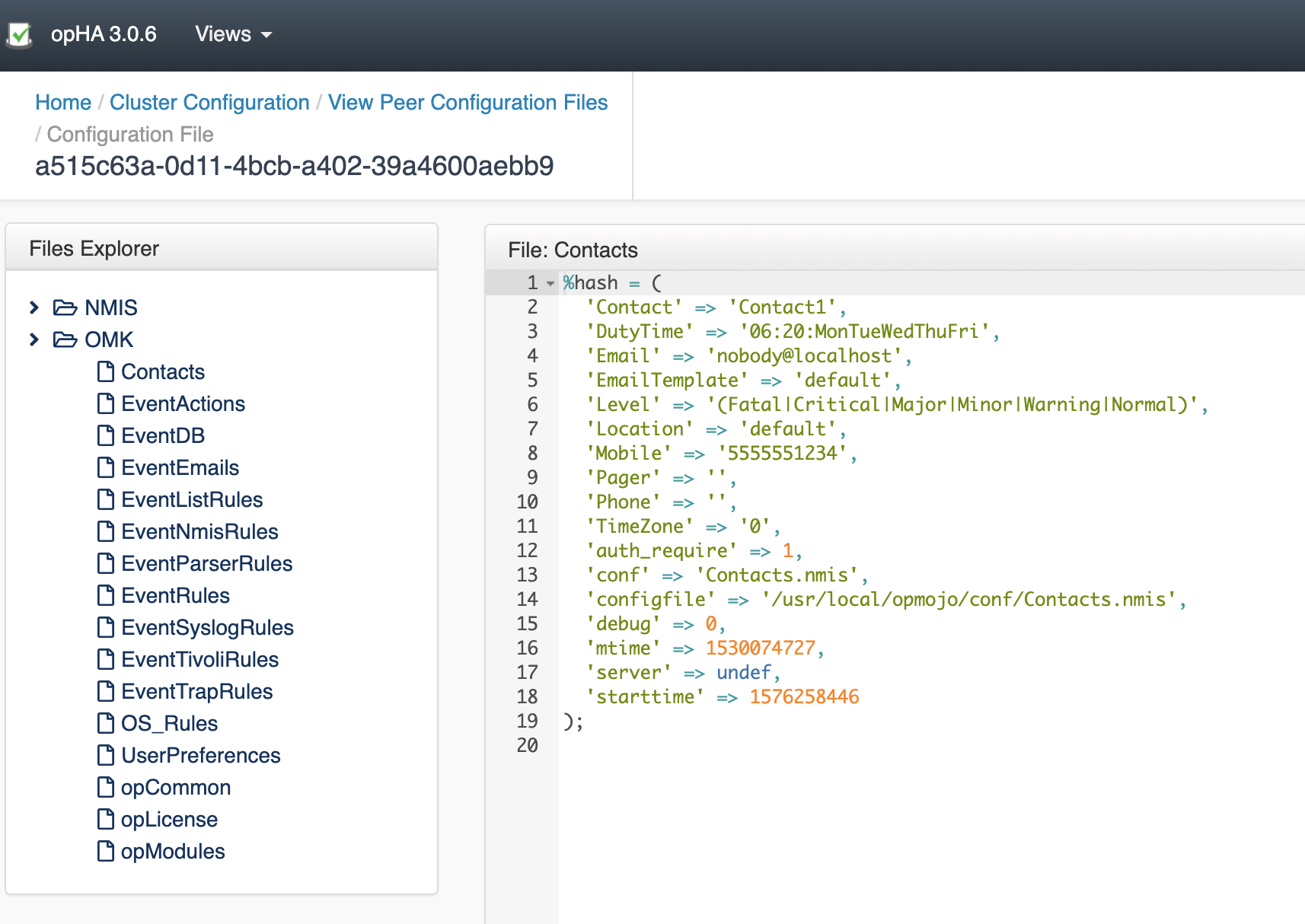
We can add a peer to a group on the button Peers Group from the Configuration menu.
In this screen, we would see all the groups available and the peers added to the group.
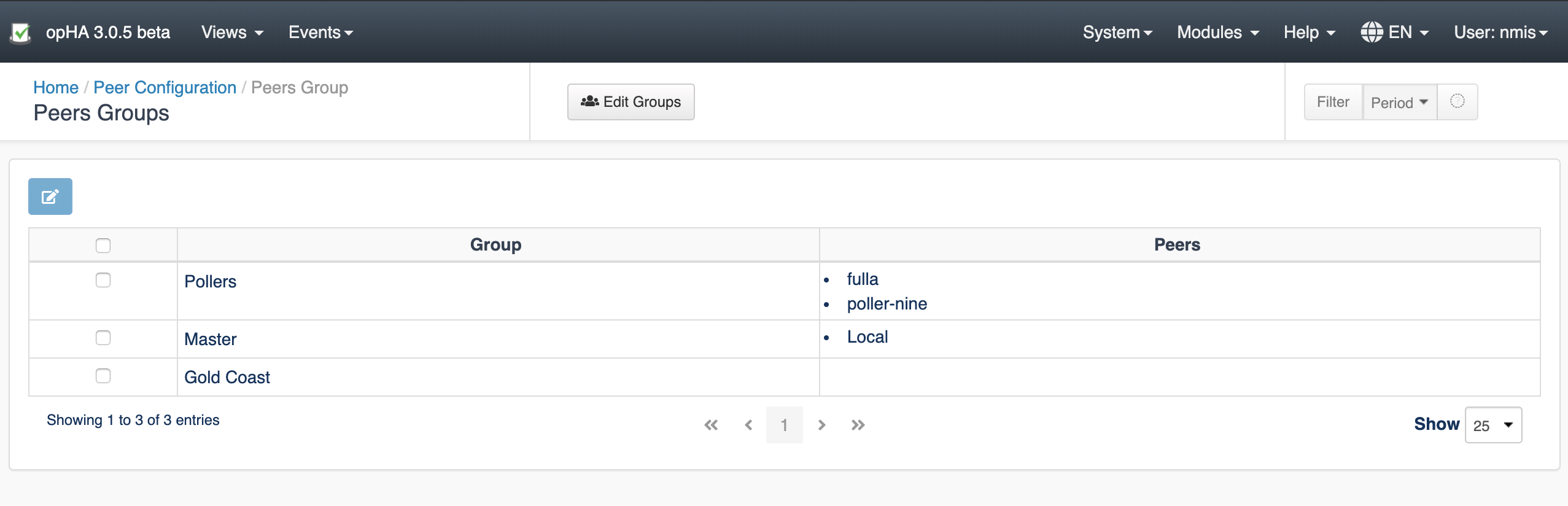
To edit the group members, we need to select the group, click Edit, and change the group members. Then, press Save.
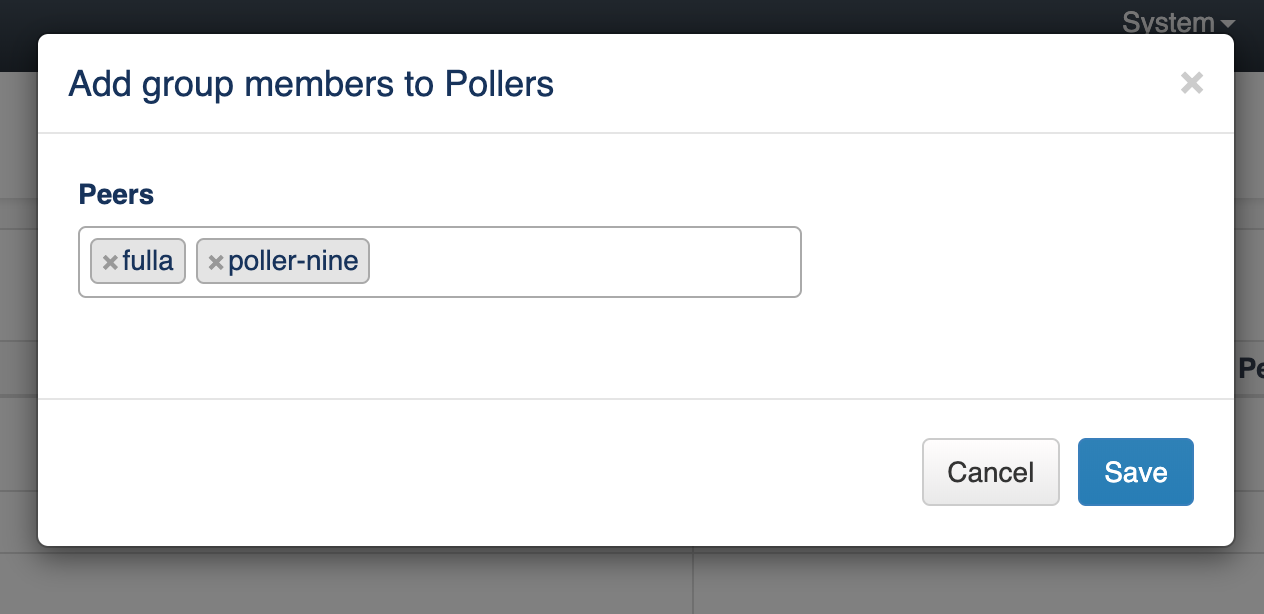
To edit the groups, we need to press the button Edit Groups.
We can edit groups on the button Edit Groups from the Peers Groups menu.
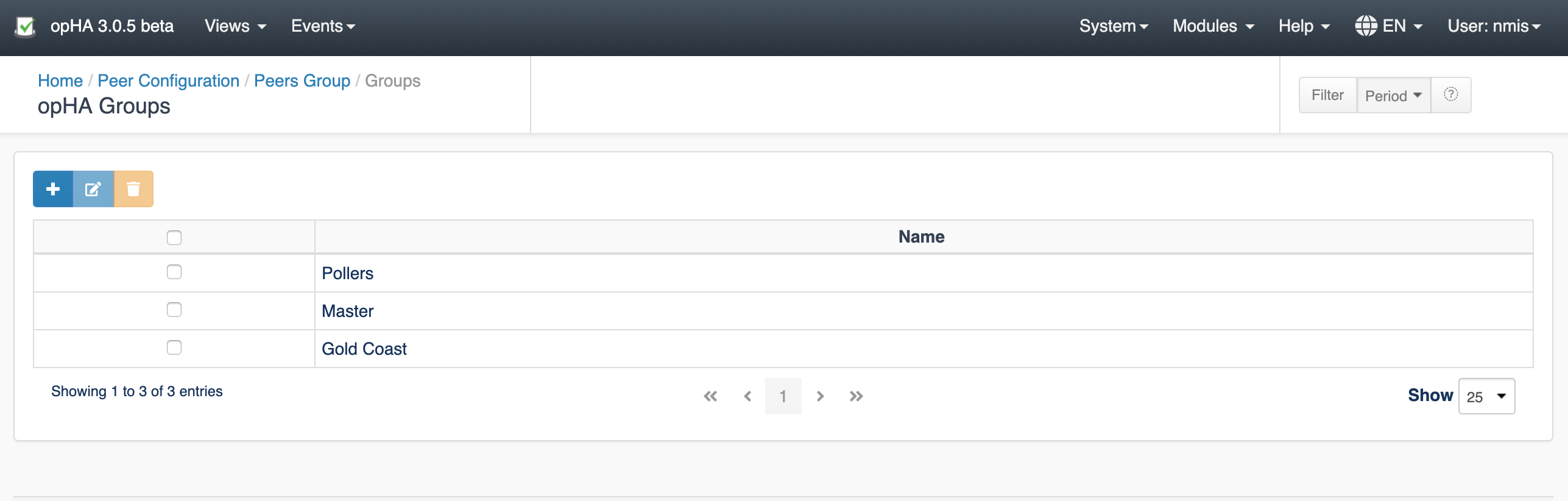
You can edit, add or remove existing groups.
Please be aware that, if you remove a group, all group associations will be lost.
Accessing from the menu Views > Configuration, we can see a list of the configured files. Pressing the Peer Group > Edit button, ![]() we can add groups to a configuration file to be send that file.
we can add groups to a configuration file to be send that file.
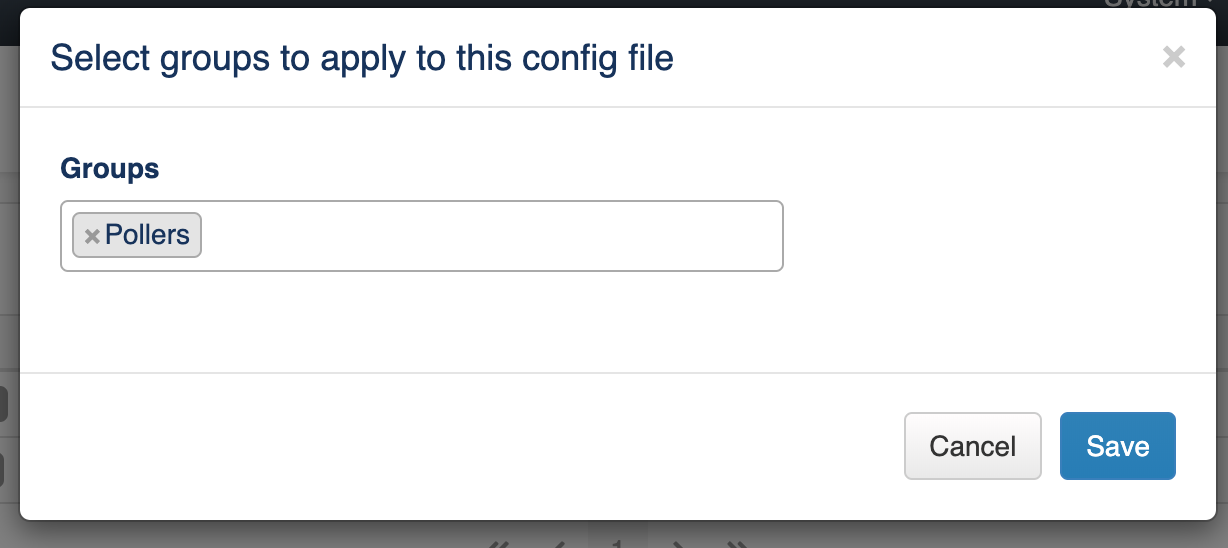
We can assign a peer to a role on the button Role Mapping from the Configuration menu:
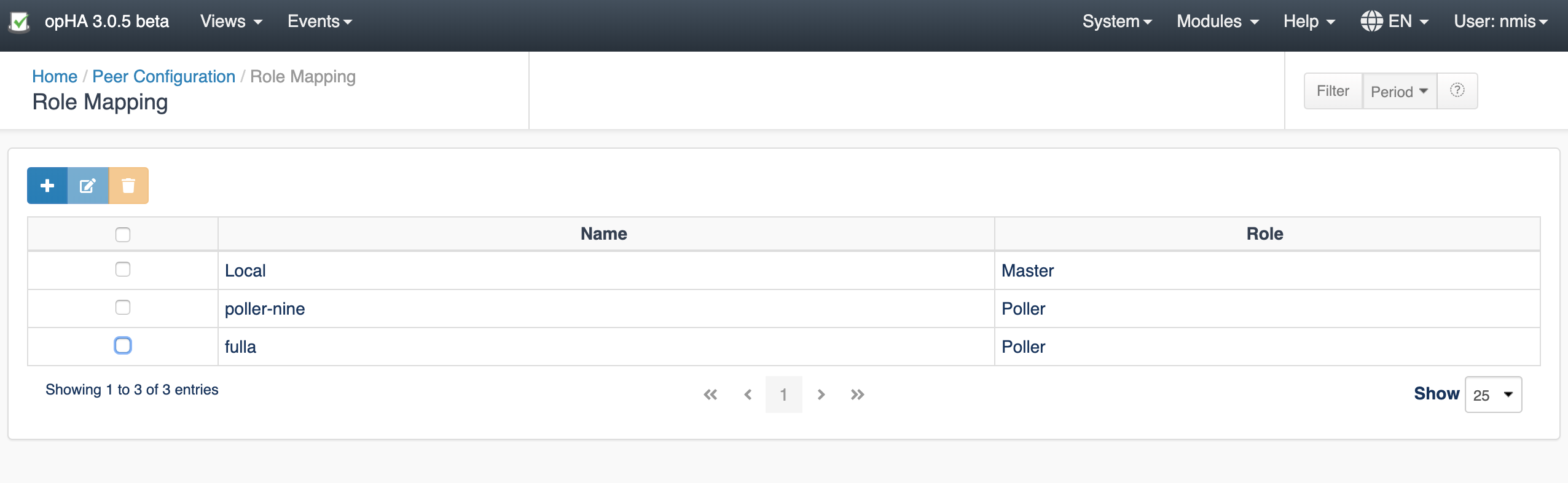
We can add new mappings, edit or remove existing. Note that if a peer has a role assigned, it is not going to appear in the add button, you will need to edit.
Please note that once we change NMIS or OMK configuration from the master, it is not intended to be edited from the own poller.
If a peer role is set to be a poller, opHA menu is not going to be available:
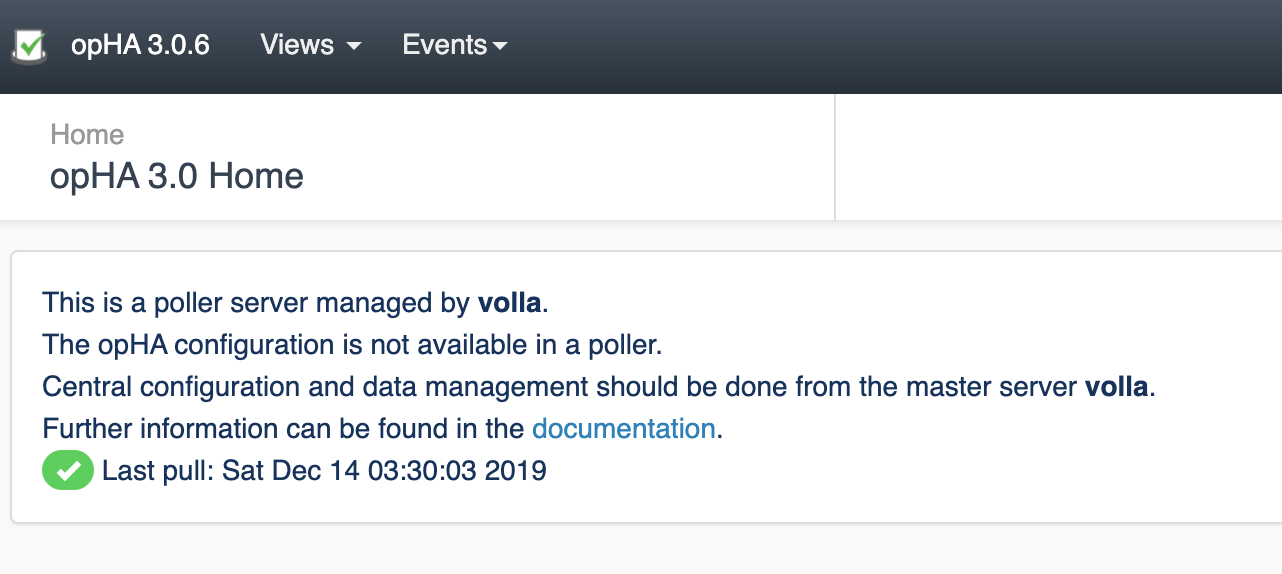
When we update the configuration in NMIS from a master, we are going to see a message on the NMIS configuration screen, and we are not going to be able to update the configuration from NMIS.
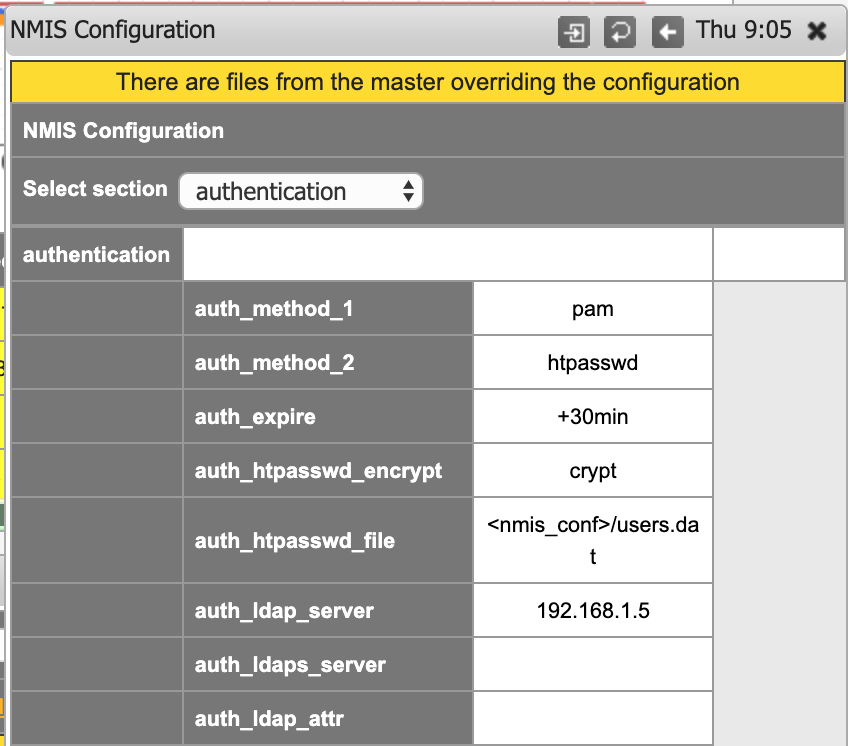
By default, two backup files are saved in the poller in the directory <nmis>/backups or <omk/conf/conf.d/backups>. This configuration can be changed in the configuration file:
The number of backup files can also be changed in the configuration file, modifying the configuration item:
Restoring a backup should be done manually, in each poller where the restoration needs to be done, following the steps:
opHA has two utility tools to cleanup orphaned files and orphaned metadata:
Important: cleanup utilities run in simulation mode by default. It is a good practice to run as simulation to check all the files that are going to be removed. simulate=f will remove all files and metadata.
These are new configuration values:
New configuration items for nmis:
Once a peer is edited from opHA, is important to know: