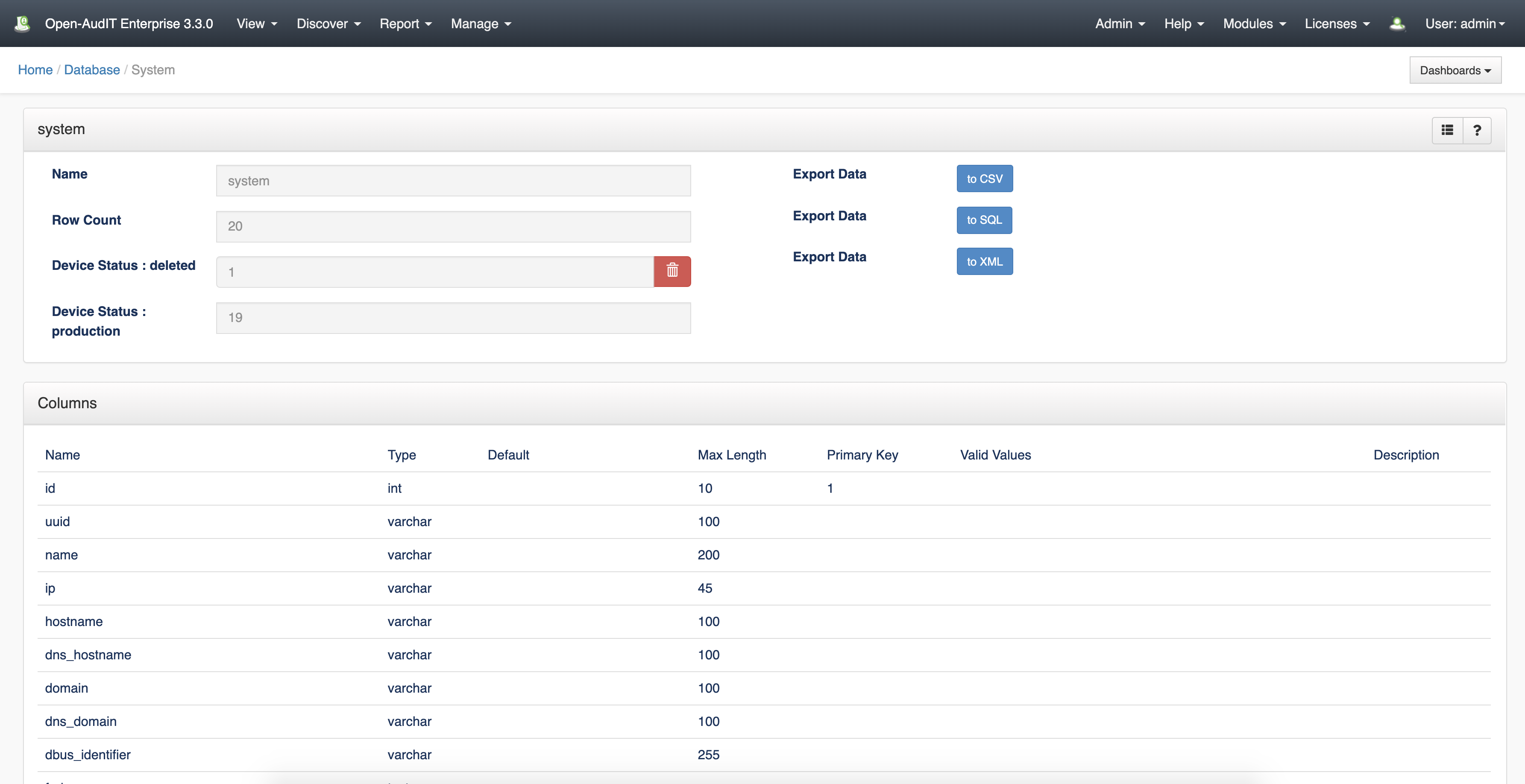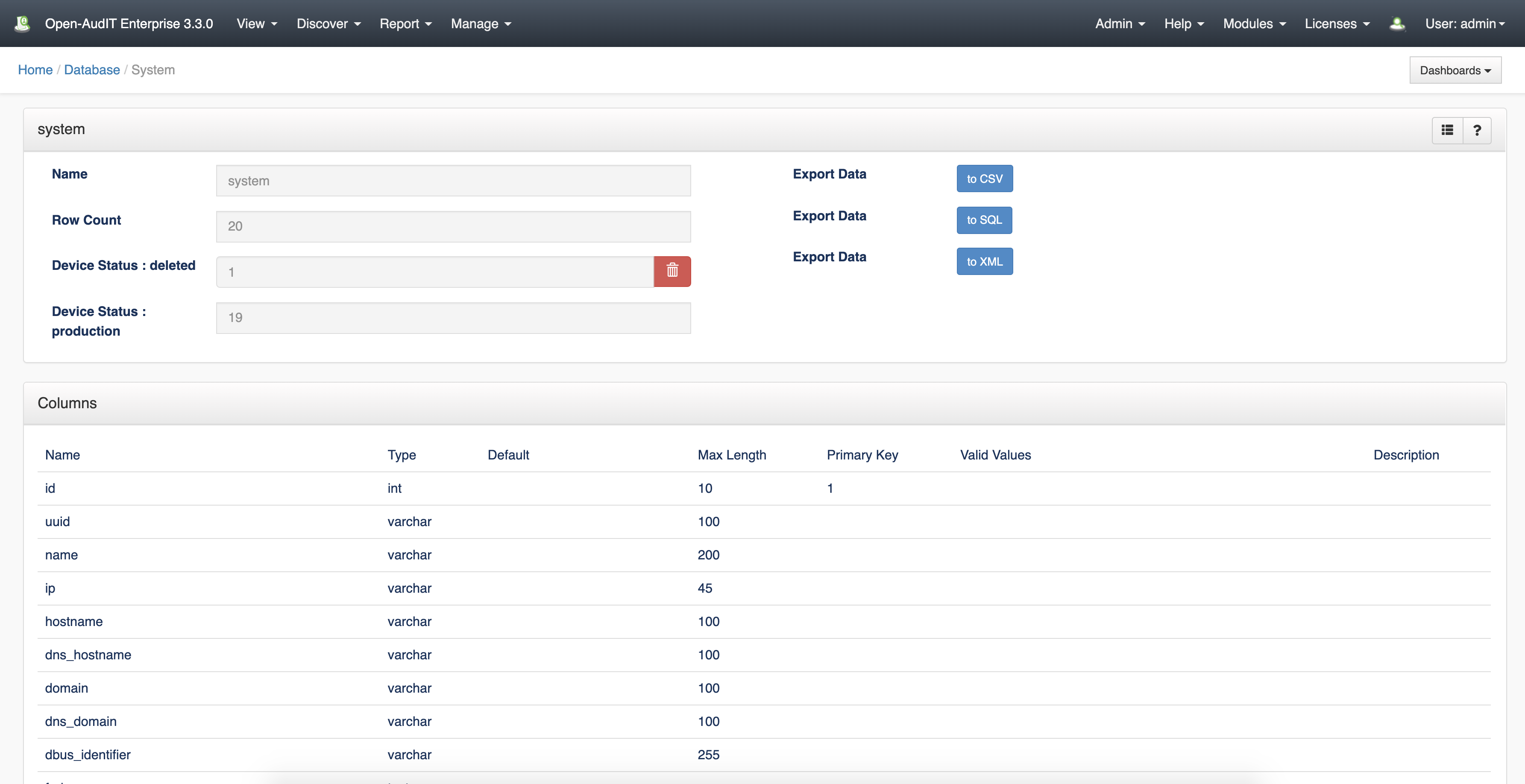"There are devices in Open-AudIT I need to remove some to free-up licenses.
"I need to remove devices because I don't want them reported."
"How do I delete devices?"
There are two scenarios.
- You can stop certain devices from being managed in OpenAudit Enterprise which will reduce the device count.
- Mark devices as Deleted and then completely remove the "deleted" devices from the database.
1. Stop Devices from being Managed in OpenAudit Enterprise.
This process is applicable with Open-Audit v 3.x
- In Enterprise or Professional Go to the devices view. Manage→Devices→List Devices.
- Use the search and or filter to find the devices you want to disable.
- Check the check boxes on the right of the devices to select them - the check box at the top will select all visible ones.
- Click "Bulk Edit"
- Find the configuration item "Manage in Open-AudIT Enterprise" and set this to No and then click the Green tick box to save it.
- Browse back to the Devices List view and confirm the device count
2. Deleting devices Completely a Step-by-step guide
This process is applicable starting with Open-AudIT v 2.x
- Edit the device and set its Status to 'Deleted'.
- Open a browser to: http://<hostname>/omk/open-audit/devices
- On the far right of the table click the box for each device that should be deleted.
- At the upper right hand corner of the table click the blue 'Bulk Actions' Button.
- On the next page find the 'Status' field.
- Click the edit icon to the right of this field.
- From the drop down menu select deleted.
- Click the green check box to the right of the field that has just appeared.
Go to menu -> Admin -> Database -> List Tables.
Click the 'system' table's Details icon.
You'll see various options for deleting rows (devices) from the database on that page. Click the RED Delete button in the Device Status: Deleted row.
Need to delete lots of devices at once? Check out: How to Bulk Edit device attributes
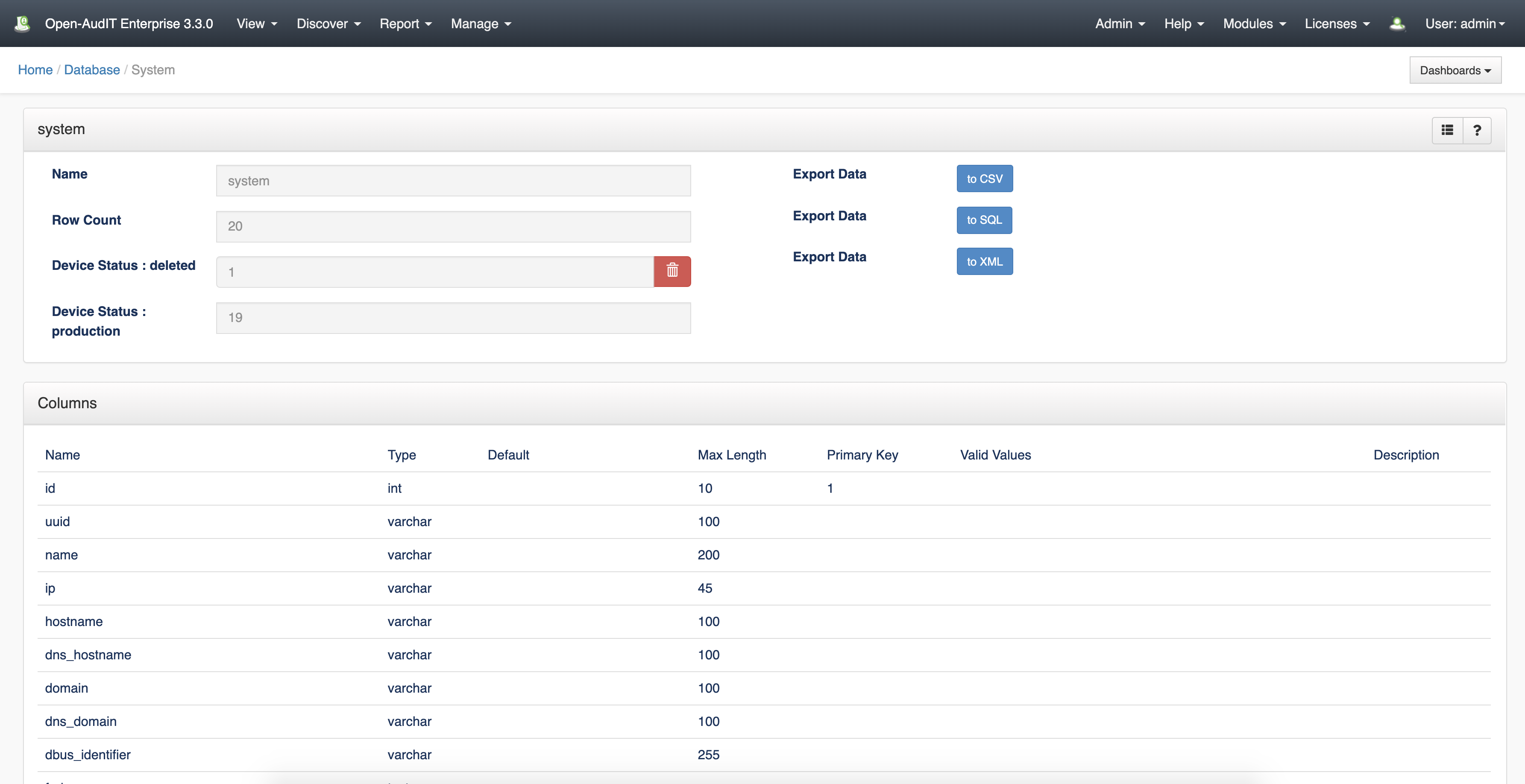
Related articles
Related articles appear here based on the labels you select. Click to edit the macro and add or change labels.