
Required: opCharts 4.3.8 or greater |
NOTE: If using opHA this must be done in the MAIN PRIMARY server, not on your pollers or Primary. You are able to assign Nodes to pollers through Admin Gui by editing the nodes on the GUI or assigning it on import by adding the header ‘cluster_id’. For more information about this go to Import Nodes into NMIS9 - bulk import and integration CLI. |
1. Open your web browser of choice and navigate to http://<server>/omk
2. On the left-hand side click “Add Nodes”, this will take you to the Admin portal or you can go to http://<server>/omk/admin/nodes

3. on the Node Admin portal select the upload icon on the buttons above the node table.

4. If you do not already have the template for import nodes you can Download it now from this page by clicking "Download Template"
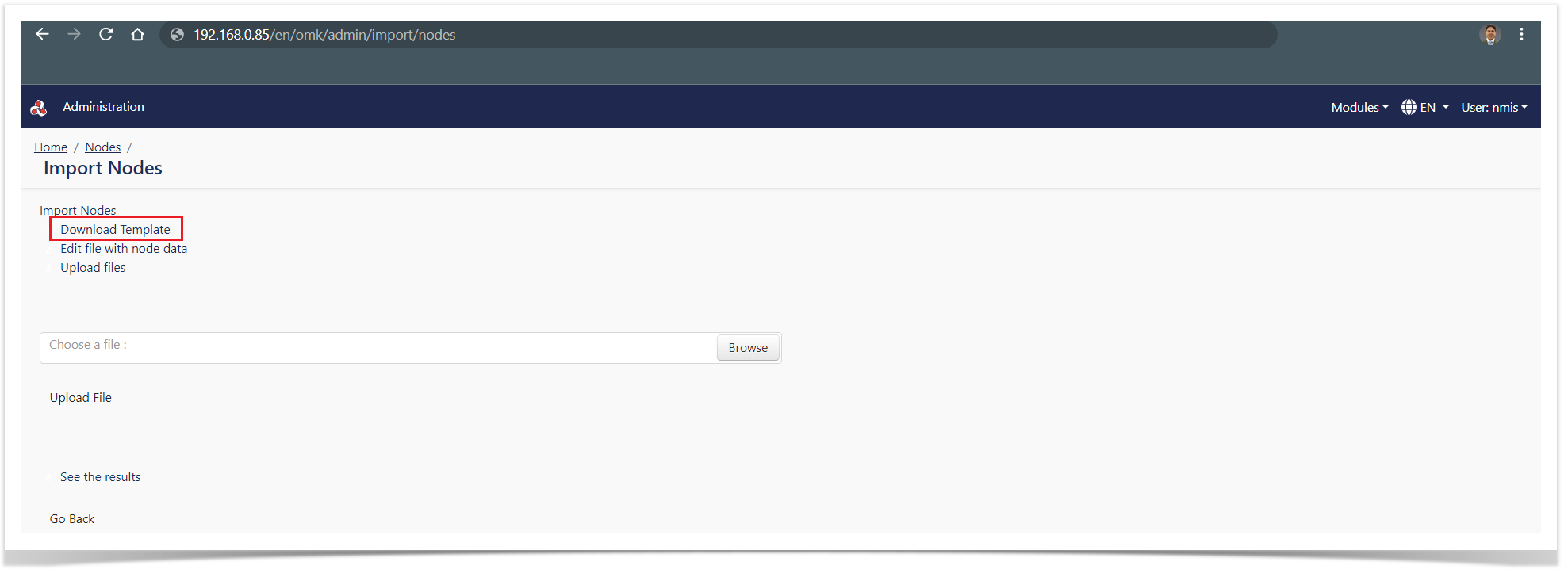
5. The template contains the minimum fields needs to create a node.
Input for nodeType, netType and roleType must MATCH options available in your configuration. Please visit the wiki article Opmantek System Configuration for more information and how to use the API to edit! |
a. Once you have filled out the minimum required fields Save your import file (keep as a CSV), and go back to the import Nodes page.
b. On import Nodes Page you will click Browse, find your import that you created, select it and click Open.
c. You should now see your import file name in the File box, validate its there then select Upload File
d. Once import finishes you should see output below either showing success (Saved) or errors showing what went wrong
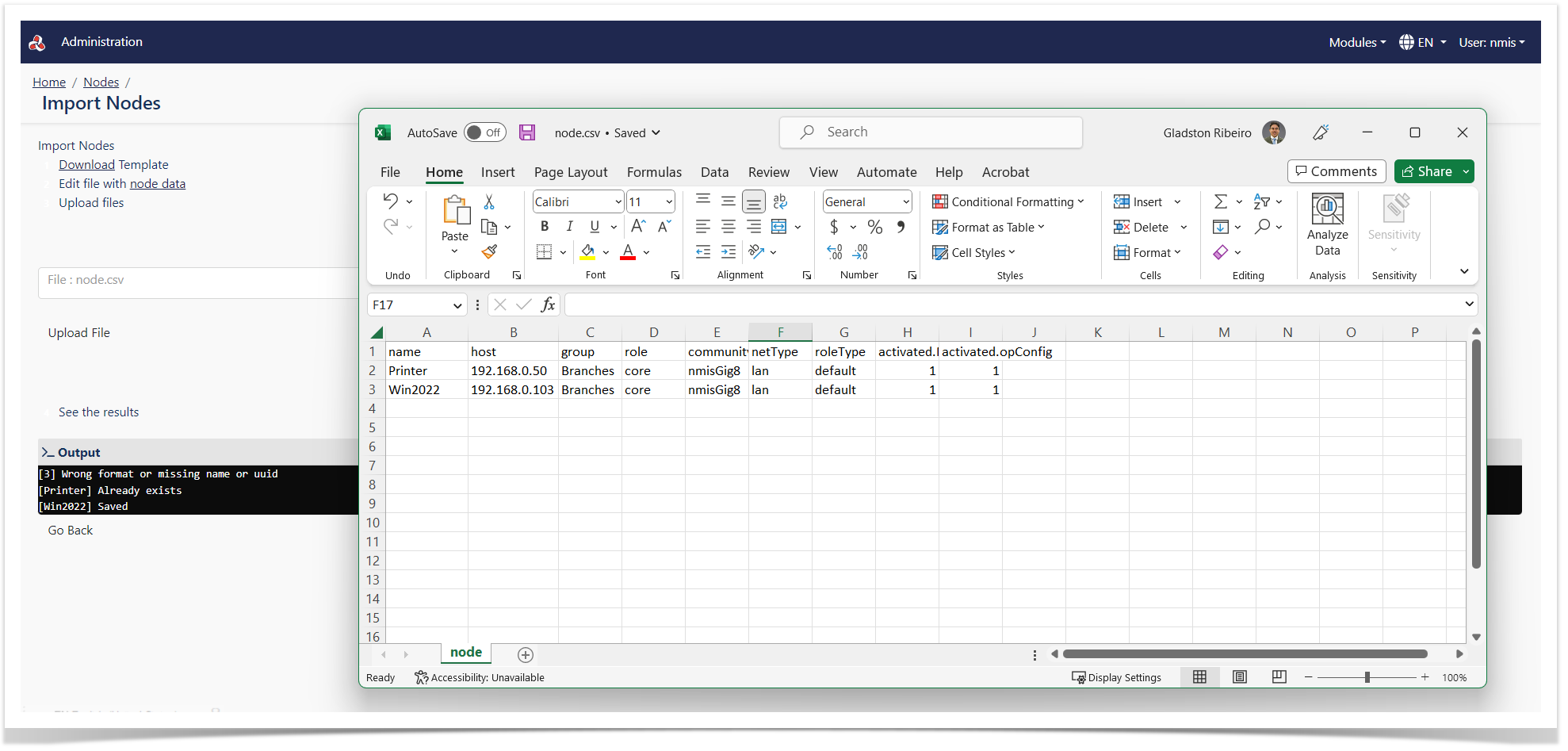

Your import/creation of Nodes is now complete! NMIS will now go through testing connection, snmp, finding the best model to fit your device and start collecting! If assisgning a Node to a different poller (opHA) this will not be pushed until the opha cron job runs, it can be called manually:
/usr/local/omk/bin/opha-cli act=sync-all-nodes |
If you want to automate your node import to have more of your metadata filled you can do this simply by adding the column headers you are wanting to use! First lets talk about getting those headers!
To find the available headers we will use our node_admin.pl tool with a sample node. To do this open a ssh session to your Opmantek Server and log in.
More on node Node Administration Tools
Run cmd:
sudo /usr/local/nmis9/admin/node_admin.pl act=show node=YOUR_NODE_NAME |

From the output you can pick the header you want and put it in your import node CSV.
Example: If I wanted to add Status to my import I would find my output of serviceStatus: entry.configuration.serviceStatus=Development
Import would look like:
name | host | group | role | community | netType | roleType | activated.NMIS | activated.opConfig | serviceStatus |