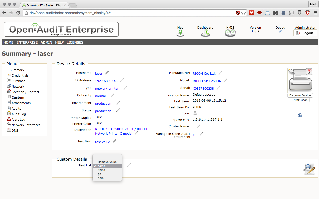DEPRECATED as at v2. See Fields.
Open-AudIT can store information in additional fields that are associated with each device.
Once an Additional Field has been created it can be used in queries and groups just like any other attribute in the database.
You can see what fields have already been created by going to the pages as below.
In Open-AudIT Enterprise go to menu -> System -> Additional Fields -> List Fields.
In Open-AudIT Community go to menu -> Admin -> Additional Fields -> List Fields.
You should see a page listing the fields as below (click for a larger image).

You can edit an existing field by clicking its name or the edit icon. You will see an editing screen like below.

To create a new Addition Field go to:
Open-AudIT Enterprise menu -> System -> Additional Fields -> Add Field
Open-AudIT Community menu -> Admin -> Additional Fields -> Add Field
You will see a page as below.

The fields are:
Name: The name you are giving to this field. Ideally it should be unique.
Type: This can be either a varchar (a text field) or a List (a list of values that can be selected).
Placement: Where on the Device Details screen you would like to see this field appear.
Group: The group of devices this field applies to. To apply it to all devices, use the All Devices group.
If you select a List type, an additional field will appear called Values. You should put a comma separated list of selectable values here. These will display in a dropdown box whenever the field is edited.
Like most other attributes, Additional Fields can be bulk edited. Use the Bulk Edit function as you normally would and you will see the Additional Fields are available for input (like below).

You can edit the value of the Additional Field for each individual device in the group you have assigned the field to. View the device details screen, open the section containing the field and (if you have sufficient access) you can click on the field value to edit it, as below. In the below screenshot you can see I have assigned the "Test List" field to the 'custom' section.