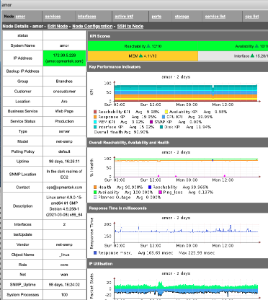Summary
In this guide we will migrate the data from NMIS8 and OMK Applications to nmis9 and OMK Applications.
- Server: uburnto (ubuntu 18) → deb-n-burn (debian 10)
- nmis 8.7.2 → nmis 9.2.2
- opCharts 2.5.1 → opCharts 3
- opConfig 3.5.2 → opConfig 4
- opEvents 2.6.3 → opEvents 3
- opHA 2.2.2 → opHA 3
- opReports 3.4.2 → opReports 4
Please note that, to make use of some utility versions for the migration, at least these versions are needed:
- opCharts 4.2.5
- opConfig 4.2.4
- opEvents 4.0.2 (opEvents 3.2.1 just for the migration scripts specific for opEvents).
- opHA 3.3.1
- opReports 4.2.2
Options
- Use a VM for the nmis9 server: We would need to run additional steps to migrate the data.
- Install the apps once the data is migrated: The installers will upgrade the data to the new format.
Upgrade process: Using nmis9 VM (NMIS9)
Prerequisites
- NMIS 9 and OMK apps are installed on the server.
Step 1. Stop all daemons
We first need to make sure all the daemons are stopped in the destination server:
sudo service nmis9d stop sudo service omkd stop sudo service opeventsd stop sudo service opchartsd stop sudo service opconfigd stop
Step 2. Move and adapt NMIS files
There are a couple of options to move configuration files:
- (Option 1): Adapt just needed configuration files in the destination server (Cleaner option).
- (Option 2): Move all configurations from origin server and adapt in the new server.
Configuration Files: Option 1
Copy
Copy - just - the configuration files customised from the source server:
rsync -r root@myserver.com:/usr/local/nmis8/conf/Config.nmis /usr/local/nmis9/conf rsync -r root@myserver.com:/usr/local/nmis8/conf/users.dat /usr/local/nmis9/conf ...
We can move all the files except the Table-tablename.nmis.
- Import the old nmis8 configuration and review important configuration options
Configure
We need to make some adjustments to the Config file.
- Review important parameters, as the number of workers (workers parameter in config). We can use this rule to get a starter number, but this will depend on the server resources, the amount of data collected by the node, etc. If the server is too slow we would need to decrease the number. If there are nodes with more than 3x late collects (Check the polling summary), the number should be increased:
(Number of nodes x AVG Collect time) / 300
300 _ Default polling time.
- There is a script to use in opCommon (Just from the last software versions) that compares configuration items from a configuration file missing from another.
/usr/local/omk/bin/opcommon-cli.pl act=compare_configs nmis8=/tmp/nmis8.nmis nmis9=/tmp/nmis9.nmis
- This will compare the keys. But if we want to compare the values (To compare, the default configuration file and the customised, to see want has changed):
/usr/local/omk/bin/opcommon-cli.pl act=compare_custom default=/usr/local/nmis9/conf-default/Config.nmis custom=/usr/local/nmis9/conf/Config.nmis
- Then, fix files permissions:
/usr/local/nmis9/bin/nmis-cli act=fixperms
Import NMIS 8 configuration Items
More information here
Review important configuration Items
More information here
Configuration Files: Option 2
Copy
Copy the configuration directory from the source server.
Create a conf backup first:
mv /usr/local/nmis9/conf /tmp/nmis9/conf
This can be done really easy with rsync:
rsync -r root@myserver.com:/usr/local/nmis8/conf /usr/local/nmis9
Configure
We need to make some adjustments to the file. This is:
- Replace all nmis8 occurrences by nmis9.
- Replace 'sql' section for 'database'.
- Add database section.
'database' => {
'db_name' => 'nmisng',
'db_password' => 'op42flow42',
'db_port' => '27017',
'db_query_timeout' => 5000,
'db_server' => 'localhost',
'db_username' => 'opUserRW',
'db_never_remove_indices' => [ 'nodes' ],
},
...
'<nmis_base>' => '/usr/local/nmis9',
'<url_base>' => '/nmis9',
'<cgi_url_base>' => '/cgi-nmis9',
..
'nmisd_max_workers' => 10, # set to zero to disable multiprocessing
'nmisd_worker_cycle' => 100, # workers sleep no longer than X between cycles
'nmisd_scheduler_cycle' => 10, # the supervisor daemon sleeps no longer than X between cycles
'nmisd_fping_worker' => 'true', # if true, at dedicated worker for fping use used
'postpone_clashing_schedule' => 30, # if positive, clashing jobs are retried N seconds later, otherwise clashing jobs are discarded
- Review important parameters, as the number of workers (workers parameter in config). We can use this rule to get a starter number, but this will depend on the server resources, the amount of data collected by the node, etc. If the server is too slow we would need to decrease the number. If there are nodes with more than 3x late collects (Check the polling summary), the number should be increased:
(Number of nodes x AVG Collect time) / 300
300 _ Default polling time.
- There is a script to use in opCommon (Just from the last software versions) that compares configuration items from a configuration file missing from another.
/usr/local/omk/bin/opcommon-cli.pl act=compare_configs nmis8=/tmp/nmis8.nmis nmis9=/tmp/nmis9.nmis
- Copy tables from conf-default:
/usr/local/nmis9 cp conf-default/Table-* conf
- Then, fix files permissions:
/usr/local/nmis9/bin/nmis-cli act=fixperms
Check
Even with the daemon stop, we can check if the configuration is working. We can access the GUI:
http://server/cgi-nmis9/nmiscgi.pl
If we see any 500 Error, we can review the apache logs, usually in the path /var/log/apache2/error.log
Model Files
We can move all the model customisations in the models-custom directory. We can use rsync for this again.
NOTE Some models may need to be adjusted. Specially if they are using nmis internal functions.
Plugins
We have moved the conf/plugins directory using rsync. But the custom plugins need to be adapted to NMIS9.
Here you can find further information.
Step 3. Copy RRDs
This can be done really easy with rsync:
rsync -r root@myserver.com:/usr/local/nmis8/database/nodes /usr/local/nmis9/database
Then fix permissions:
/usr/local/nmis9/bin/nmis-cli act=fixperms
Run script to adapt names
This script will adapt nmis8 rrd names to nmis9 (From nmis 9.2.1):
/usr/local/nmis9/admin/node_admin.pl act=move-nmis8-rrd-files {node=nodeX|ALL|uuid=nodeUUID} [remove_old=1] [force=1]
Step 4. Import Nodes
We have copied the nodes file from nmis8 using rsync. We would need to import the nodes now:
/usr/local/nmis9/admin/node_admin.pl act=import_bulk nodes=/usr/local/nmis9/conf/Nodes.nmis debug=true
Step 5. Verify
We can start nmis9d. Depending on the number of nodes, we should leave it running for more or less time.
We can open nmis9 and you should see the nodes with the rrd information:
Upgrade process: Using nmis9 VM (OMK)
Prerequisites
- NMIS 9 and OMK apps are installed on the server.
- All the services had been stoped
- Important: NMIS9 should have being updated, and the nodes have been migrated and being collected/updated. This is because, the migration scripts will need to use some data from the nodes to operate.
Step 1. Move and adapt OMK files
There are a couple of options to move configuration files:
- (Option 1): Adapt just needed configuration files in the destination server (Cleaner option).
- (Option 2): Move all configurations from origin server and adapt in the new server.
Configuration Files: Option 1
Copy
Copy - just - the configuration files customised from the source server:
rsync -r root@myserver.com:/usr/local/omk/conf/opCommon /usr/local/omk/conf ...
And all the customised files/folders (If needed).
opConfig:
command_sets.d compliance_policies config_parsers config_plugins config_sets.d phrasebooks schedule
opEvents:
EventActions.nmis EventDB.nmis EventEmails.nmis EventListRules.nmis EventNmisRules.nmis EventParserRules.nmis EventRules.nmis EventSyslogRules.nmis EventTivoliRules.nmis EventTrapRules.nmis parser_plugins
And users.dat file:
ln -s ../nmis9/conf/users.dat conf/users.dat
Convert to JSON
It can be done with the following command:
/usr/local/omk# /usr/local/omk/bin/opcommon-cli.exe act=convert_json_dir dir=conf
Configure
Update opCommon.json checking the customised item. You can use an useful script for that:
/usr/local/omk/bin/opcommon-cli.pl act=compare_custom default=/usr/local/omk/install/opCommon.json custom=/usr/local/omk/conf/opCommon.json
Configuration Files: Option 2
Copy
Copy the configuration directory from the source server.
Create a conf backup first:
mv /usr/local/omk/conf /tmp/omk/conf
This can be done really easy with rsync:
rsync -r root@myserver.com:/usr/local/omk/conf /usr/local/omk
Convert to JSON
It can be done with the following command:
/usr/local/omk# /usr/local/omk/bin/opcommon-cli.exe act=convert_json_dir dir=conf
Configure
Update opCommon.json:
"database": {
"db_name": "omk_shared",
...
"nmis": {
"<nmis9_dir>": "/usr/local/nmis9",
"<nmis9_logs>": "/usr/local/nmis9/logs",
"nmis9_cgi_url_base": "/cgi-nmis9",
"nmis9_dir": "/usr/local/nmis9",
Create symbolic link to nmis9 users file:
ln -s ../nmis9/conf/users.dat conf/users.dat
opEvents:
- Some node properties have been updated. This mean the event action rules should be updated regarding this document.
- Parser plugins also needs to be update.
Step 2. Move OMK Database
- Stop services in origin server
- Generate mongodump:
mkdir /data/mongodump mongodump -u=opUserRW -p=op42flow42 --out=/data/mongodump
- copy the data with rsync:
rsync -r root@myserver.com:/data/mongodump /data
- Restore:
mongorestore -u opUserRW -p op42flow42 /data/mongodump/
Step 3. OMK Applications considerations
opCharts 
opCharts uses the same database.
Run the cli option to restore indexes:
/usr/local/omk/bin/opcharts-cli.exe act=setup-db debug=1
In order to upgrade the information about monitored services, we would need to also run the following:
rsync -r root@myserver.com:/usr/local/nmis8/var/service_status /tmp /usr/local/omk/bin/opcharts-cli.exe act=migrate-monitored-services dir=/tmp/service_status debug=1
NOTE In order for this to work, nmis9 should have run and created the inventory with the monitored services there.
opEvents 
Update database name in opCommon.json:
"opevents_db_name": "nmis",
Run migration scripts:
/usr/local/omk/bin/opevents-cli.exe act=migrate-nodes debug=8 /usr/local/omk/bin/opevents-cli.exe act=migrate debug=8
Then, you should be able to see all the events:
Run ensure indexes:
/usr/local/omk/bin/opevents-cli.pl act=setup-db debug=1
opConfig 
Update database name in opCommon.json:
"opconfig_db_name": "nmis",
Also, to migrate activation, os_info and connection info information, we would need to run an additional script:
/usr/local/omk/bin/opconfig-cli.pl act=migrate-nodes debug=9
Run ensure indexes in the db:
/usr/local/omk/bin/opconfig-cli.pl act=setup-db debug=1
opReports 
NMIS8 opReports and NMIS9 opReports work the same way:
- Report Schedules are stored in /usr/local/conf/schedule
- Reports caching is stored in /usr/local/omk/var/opreports
- Reports are stored in /data/omk/var/reports (unless otherwise specified by the user)
If you followed the instructions above, your Report Schedules are back in place, as you've copied over the entire omk-old/conf directory in step five. The /data/omk/var reports directory should still be where it was at the beginning of the upgrade, as it was never changed.
We can copy the opreports and reports directories into the new application to move all the reports:
rsync -r root@myserver.com:/usr/local/omk/var/reports var/ rsync -r root@myserver.com:/usr/local/omk/var/opreports var/
opHA 
opHA 3 works different from opHA 2. The peers would need to be imported manually using the GUI or the cli, using nmis8/conf/Servers.nmis file.
Further information can be found here.
Run ensure indexes in the db:
/usr/local/omk/bin/opconfig-cli.pl act=setup-db debug=1
Step 8. Start daemons
sudo service nmis9d start sudo service omkd start sudo service opeventsd start sudo service opchartsd start sudo service opconfigd start
Upgrade process (II): Installing apps (NMIS9)
Prerequisites
- The destination server is a brand new server.
- We would need the last installers from all the products in the /tmp directory.
Step 1. sync nmis8 folder
We can use rsync for this:
rsync -r root@myserver.com:/usr/local/nmis8 /usr/local
Step 2. run the nmis 9 installer
We can follow the guide for this.
The installer will import the nodes from nmis8 automatically.
Step 3. stop nmis9d
When done, stop the nmis9 service. Let's do other changes before keeps running.
sudo service nmis9d stop
Step 4. Check imported nodes
Some of the nodes may not be imported, if you see that message in the logs:
OUTPUT: Error saving node teide: given roleType 'BGP' is not a known type: 'default,core,distribution,access'
Please make sure to copy all this configuration items from nmis8 to nmis9:
"roletype_list" "nettype_list" "nodetype_list"
And run the script again:
/usr/local/nmis9/admin/node_admin.pl act=import_bulk nodes=/usr/local/nmis8/conf/Nodes.nmis info=true
Step 5. Configuration
Configuration Files
Configure
We need to make some adjustments to the Config file.
- Review important parameters, as the number of workers (workers parameter in config). We can use this rule to get a starter number, but this will depend on the server resources, the amount of data collected by the node, etc. If the server is too slow we would need to decrease the number. If there are nodes with more than 3x late collects (Check the polling summary), the number should be increased:
(Number of nodes x AVG Collect time) / 300
300 _ Default polling time.
- There is a script to use in opCommon (Just from the last software versions) that compares configuration items from a configuration file missing from another.
/usr/local/omk/bin/opcommon-cli.pl act=compare_configs nmis8=/tmp/nmis8.nmis nmis9=/tmp/nmis9.nmis
- This will compare the keys. But if we want to compare the values (To compare, the default configuration file and the customised, to see want has changed):
/usr/local/omk/bin/opcommon-cli.pl act=compare_custom default=/usr/local/nmis9/conf-default/Config.nmis custom=/usr/local/nmis9/conf/Config.nmis
- Then, fix file permissions:
/usr/local/nmis9/bin/nmis-cli act=fixperms
Model Files
We can move all the model customisations in the models-custom directory. We can use rsync for this again.
NOTE Some models may need to be adjusted. Specially if they are using nmis internal functions.
Plugins
We have moved the conf/plugins directory using rsync. But the custom plugins need to be adapted to NMIS9.
Here you can find further information.
Step 6. Copy RRDs
Link to Step 3 Copy RRDs above
Step 7: Verify
Upgrade process (II): Installing apps (OMK)
Prerequisites
- The destination server is a brand new server with nmis9 installed.
- nmis9 has been running for a couple of cycles to create the inventory. Then, it should be stopped.
- We would need the last installers from all the products in the /tmp directory.
Step 1. Installers running
Run the installers for each application. All the data should be automatically migrated.
Step 2. Customise configuration
Same steps as the other procedure.
Step 3. opConfig data
Run the migration script:
/usr/local/omk/bin/opconfig-cli.pl act=migrate-nodes debug=9
Step 4. opReports data
Same steps as the other procedure.
Step 5. opCharts data
Run the migration script:
/usr/local/omk/bin/opcharts-cli.exe act=migrate-monitored-services dir=/usr/local/nmis8/var/service_status debug=1
Notes
- It is important to update nmis 9 first and leave running for a couple of poll cycles so inventory is created. nmis9 will create its own inventory, as this is now saved in the db and has a specific format. These data will be used for other scripts from the apps to migrate some data.
- opconfig and opevents share the same database in the old version. This is because the products database name should be changed to "nmis", the old database name.
- nmis8 didn't use mongo. This is because opConfig has its own nodes database. We don't want to replicate information, so now opConfig will use nmisng database to get the nodes information. We would need to use the opConfig migration script to port some specific configurations from the internal database to nmis.