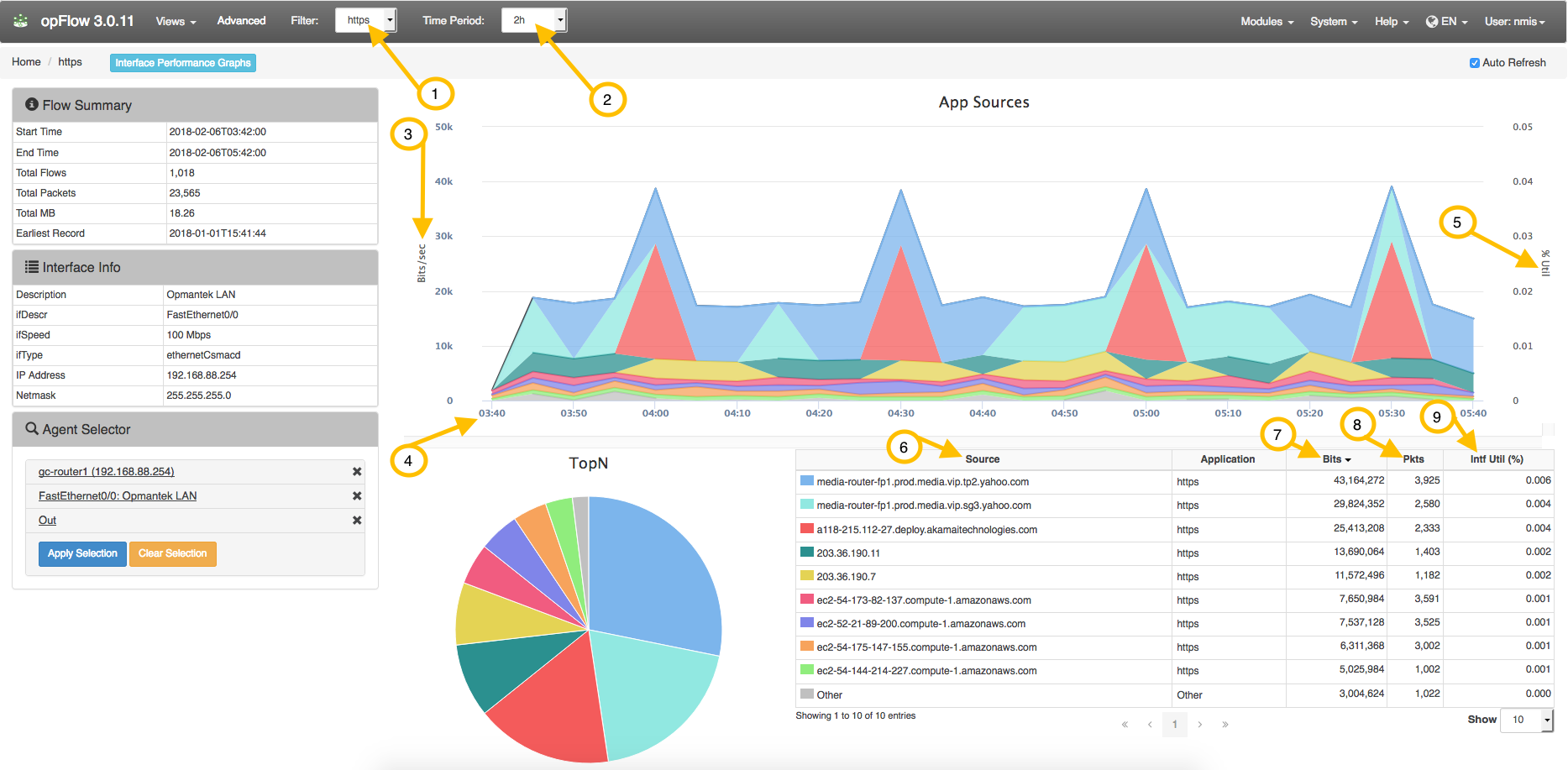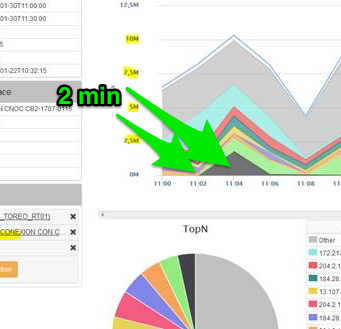This page is to help explain what information is being displayed in an opFlow chart over a period of time. Using the example below we can see the flow summary of an agent, in this case it is a router named gc-router1. We are collecting flow information sent Out on the interface named FastEthernet0/0: Opmantek LAN. If you would like to view flow information coming In instead, change this option to In after selecting the agent and interface to monitor.
Where the time is displayed at the bottom of the chart (4), each point in the graph represents an amount of data transferred over a time period. In this example above, the Time Period is set to 2 hours which causes the information to be displayed in 10 minute intervals. The summarization period is chosen by opFlow so that the amount of data put in the chart is reasonable (we generally go for around 42 data points per chart) and depends on the size of the overall period for the page. For example, the graph in the image below shows that between 11:02 and 11:04 10 megabits were transferred. The graph also displays the %Util (5). When looking at the image above you can see that those spikes never go above 4% utilization.
Lets say the interface can transfer 2 mb/s, so in 2 min it can transfer (2*60*2) 240mb. 10mb/240mb = ~.04 or 4%. Understandably this may not be how a network engineer would think about the data (in amount transferred). opFlow has an option to display the graph in bits/second instead of just bits. The config option 'opflow_gui_graph_over_time_per_sec' => 1 changes the graph.
A brief description of key items to help in understanding opFlow information:
...