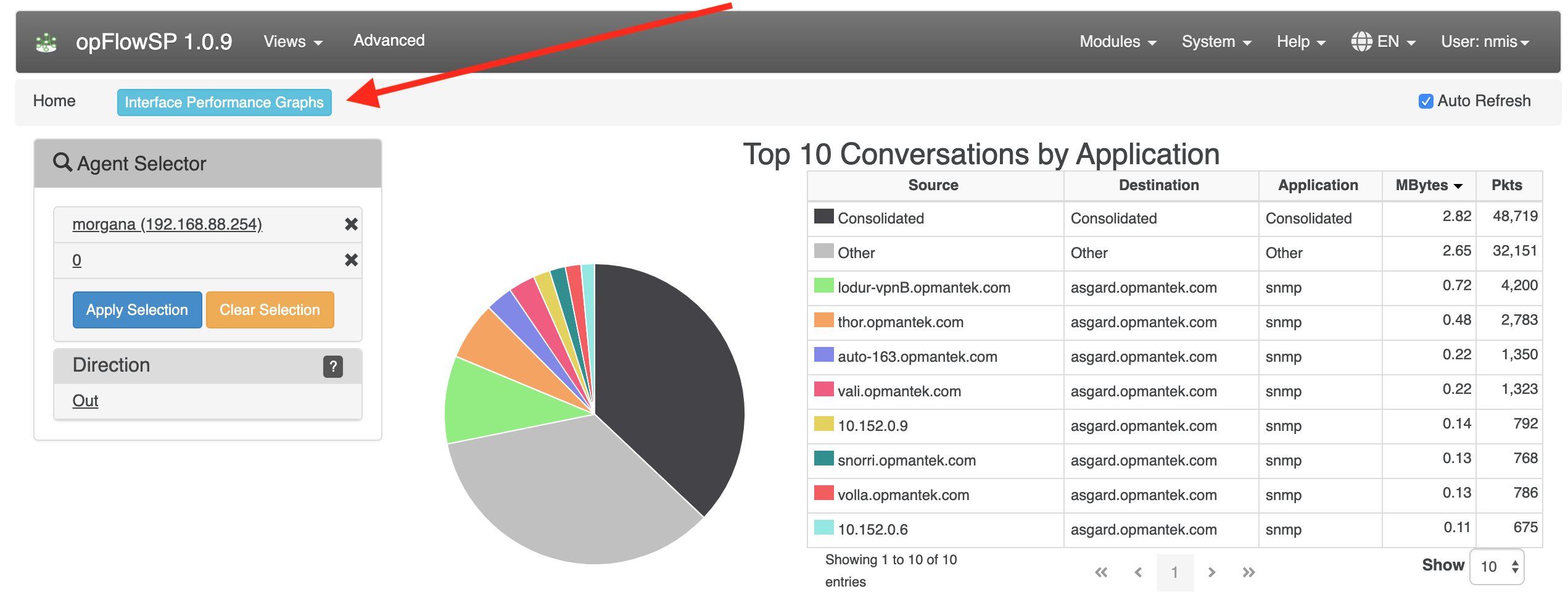...
- NMIS installed on the same server that opFlow is being installed (NMIS version >=8.5.6G).
- The individual performing this installation has a small bit of Linux experience.
Root access is available.
- Internet access is required for installing any missing but required software packages.
- opFlow License (evaluation available here).
- All licenses are added/updated at https://<hostname>/omk/opLicense .
Preparation
- If you do not yet have a working installation of NMIS in your server, please follow the procedure in the NMIS 8 Installation Guide.
- Download opFlow from the Opmantek website.
- If you have opFlow 2.X installed please see the upgrade documentation
Installation Steps
As of February 2016, opCharts opFlow is distributed in a self-extracting download format that simplifies the installation process quite a bit. More information on running the installer can be found HERE: The Opmantek Installer
...
| Code Block |
|---|
service nfdump stop dpkg-divert --rename --divert /lib/systemd/system/nfdump.service.disabled --add /lib/systemd/system/nfdump.service rm -f /etc/systemd/system/nfdump.service /etc/systemd/system/multi-user.target.wants/nfdump.service systemctl daemon-reload # note that this will only work fully if you use the nfdump init script from /usr/local/omk/install/nfdump.init.d! service nfdump start |
...
opCommon
The following changes can be made in the opCommon config configuration file /usr/local/omk/conf/opCommon.nmis
...
Linking with opCharts/NMIS can be done to an NMIS instance on the same server (Local) or can integrate to a remote instance of opCharts. The server (local or remote) If you are running opCharts3 as the remote it must not be a master Primary instance it must be a normal poller instance. If you are running opCharts4 the remote server can be a poller or a Primary.
If you are linking to a local omkd do not use a remote connection.
...
Remote integration requires settting setting 3 config items, these are used so the opFlow server can access an opCharts server. When this is working the GUI will show ifDescr and Descriptions in the agent selector, and when filtering on an agent/interface will display the interface info panel.
...
| Code Block |
|---|
# NOTE: no trailing slash
'opflow_opcharts_url_base' => "http://someserver.tld:8042", # base for omk, do not connect to localhost this way, use local nmis integration
'opflow_opcharts_user' => "nmis", # needs ro-access
'opflow_opcharts_password' => "nm1888", |
...
The graph that show flows over time can display 2 modes: the default shows the number of octets/packets in the current time slice, the second mode makes the graph display the data in octets/second or packets/second. To enable the second mode change the following config variable to 1:
| Code Block | ||
|---|---|---|
| ||
'opflow_gui_graph_over_time_per_sec' => 1 |
opFlowSP 1.0.9 introduced 3 new configuration items:
| Code Block | ||
|---|---|---|
| ||
'opflow_gui_hide_interface_performance_graphs' => 0,
# Custom agent button
#'opflow_gui_agent_custom_button_text' => 'Button Text',
#'opflow_gui_agent_custom_button_url' =>'https://example.com/omk/opCharts/inventory/interfaces', |
opflow_gui_hide_interface_performance_graphs is used to hide or show the button "Interface Performance Graphs". Default is 0 to show the button. Set to 1 to hide the button.
opflow_gui_agent_custom_button_text and opflow_gui_agent_custom_button_url are set together to add a button with a custom link to be visible to the right of "Interface Performance Graphs".
Possibility to set the octet format to MegaBytes (MB) or Megabits (Mbits) using the configuration item opflow_gui_octet_display_multiplier.
| Code Block | ||
|---|---|---|
| ||
'opflow_gui_octet_display_multiplier' => 0.000000953674316,
'opflow_gui_octet_display_multiplier' => 0.000008, |
Restart the daemons
After making changes to the config make sure to restart all opFlow daemons.
...
| Code Block |
|---|
cat /etc/resolv.conf # verify the listed nameservers and search order works, # using dig, nslookup or host |
If you have very large numbers of distinct IP addresses in your flows you should DISABLE DNS lookup, change 'opflow_resolve_endpoint_dns' => 'true', to false in /usr/local/omk/conf/opCommon.nmis to speed up performance. Each of the opflow processes will have to wait for each of the DNS lookups which means you will have a large number processes waiting for DNS to return information. This is especially true on internet traffic as resolution will require a PTR lookup through to the SOA for that IP which could take a while.