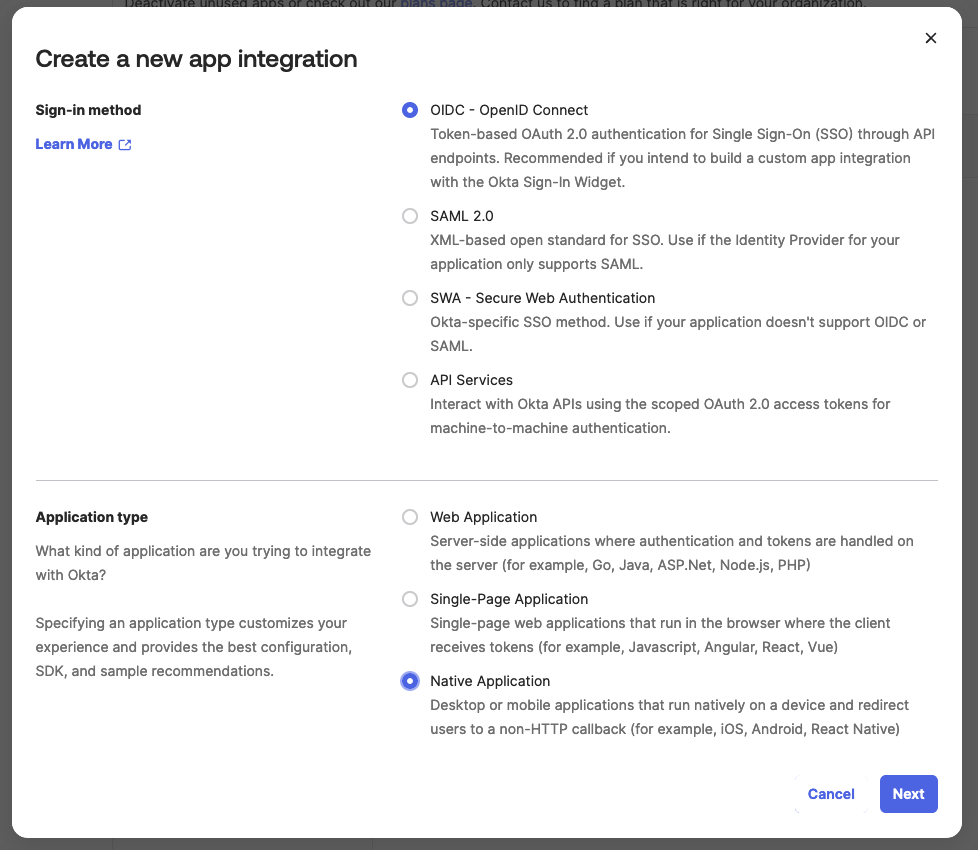...
"auth_method_1": "openid_connect",
Also, note that your URL may need to be slightly different. We use the URL as below, but some customers have had this fail. Their URL had to be: https://YOUR_SUBDOMAIN.okta.com/oauth2/v1/token (removed /default).
"auth_openid_connect" : [{
"type": "okta",
"url": "https://YOUR_SUBDOMAIN.okta.com/oauth2/default/v1/token",
"password": "password",
"test_error": "error_description",
"test_success": "access_token",
"username": "username",
"post": {
"client_id": "YOUR_CLIENT_ID",
"client_secret": "YOUR_CLIENT_SECRET",
"grant_type": "password",
"scope": "openid",
"password": "",
"username": ""
},
"headers": {
"accept": "application/json",
"content-type": "application/x-www-form-urlencoded"
}
}]
Creating an Application OKTA entry
Sign in to your Okta developer account as a user with administrative privileges.
First, create a new Group (our example below if is "Firstwave FirstWave Monitoring Group").
Assign your user to that group.
Next, create a new application as below.
Then edit the application and change as below.
And that's all you should need to do on the OKTA side of things.
...
Edit opCommon.json with these values (as above), restart the OMKD daemon, make sure the users in OKTA have the same username in the Firstwave FirstWave applications and they should then be able to log in.
...