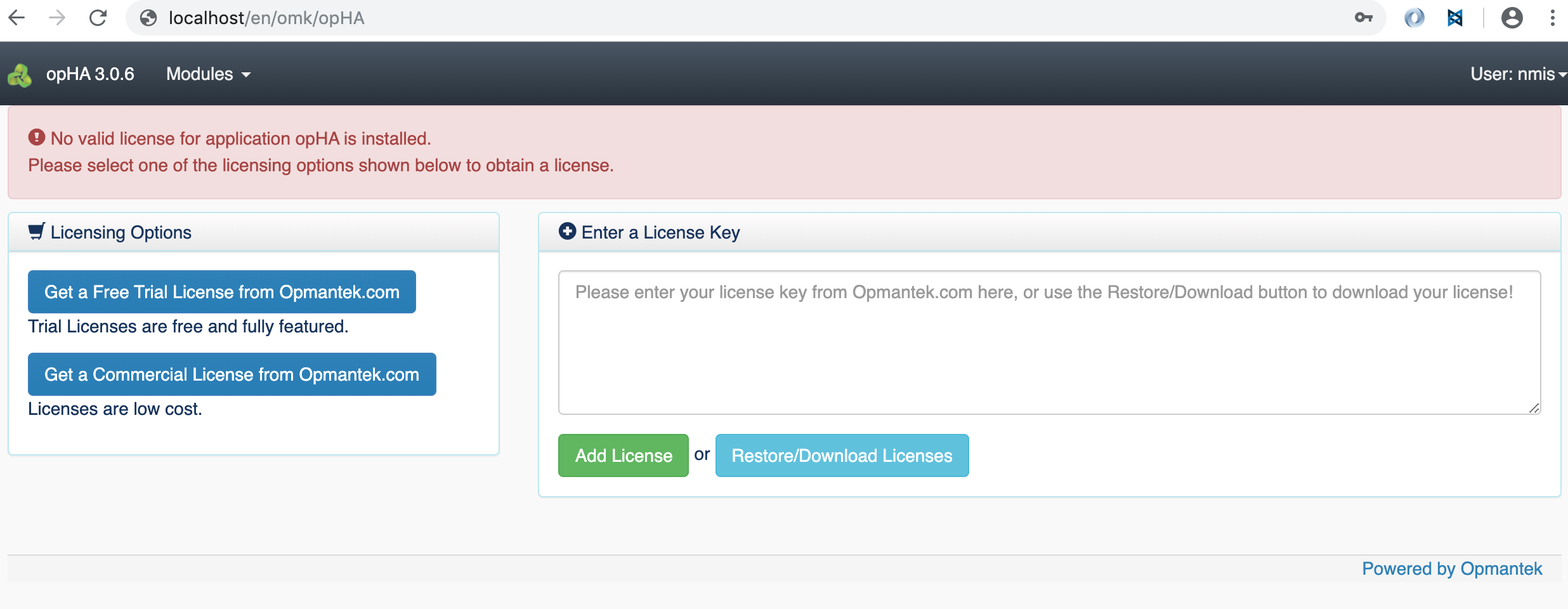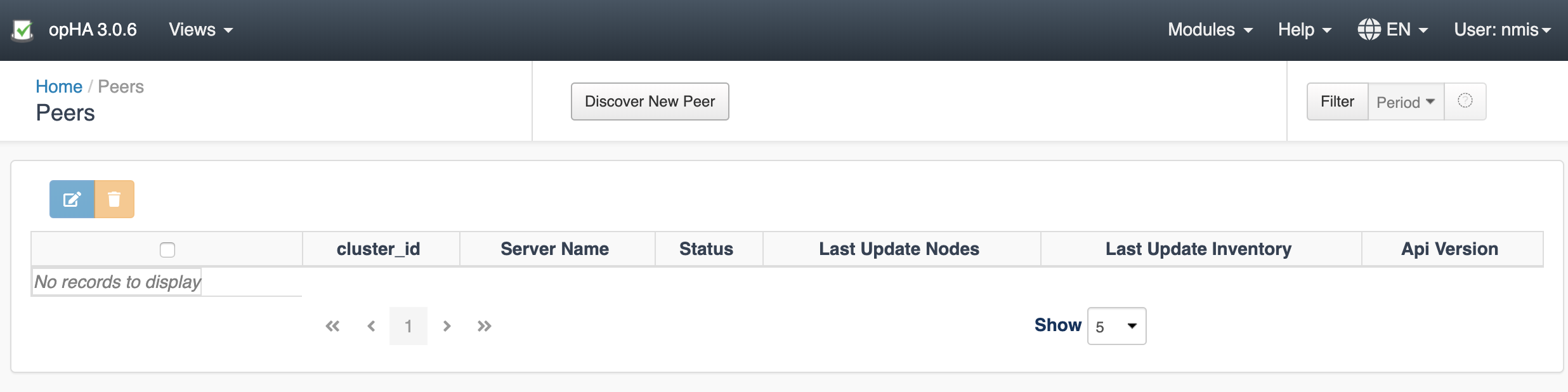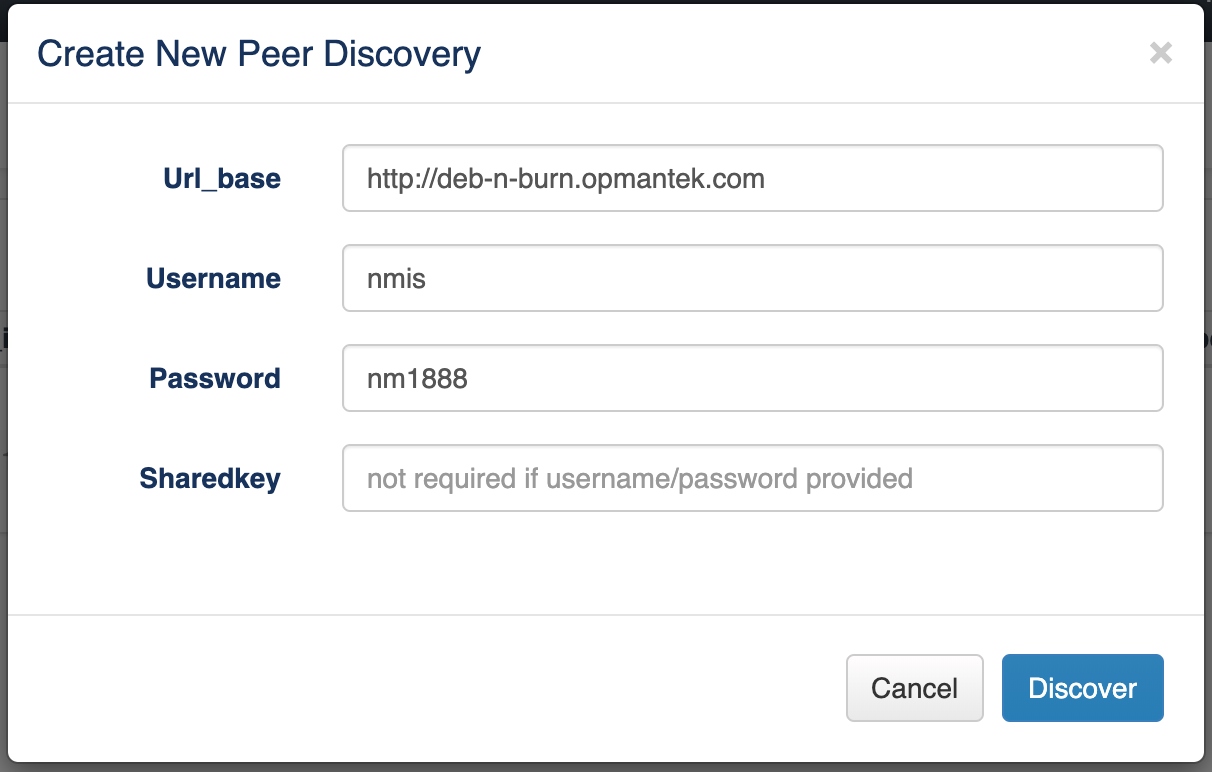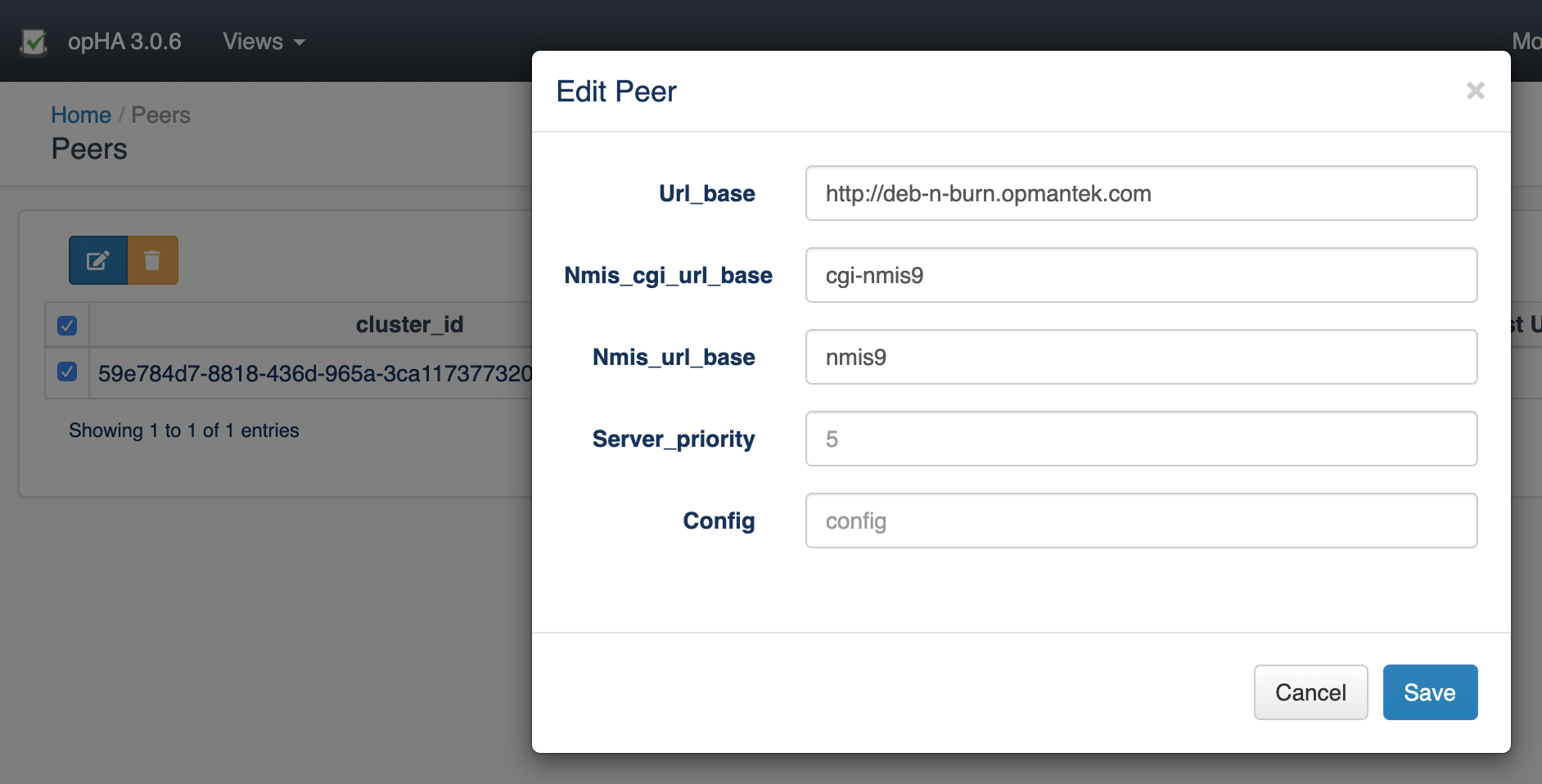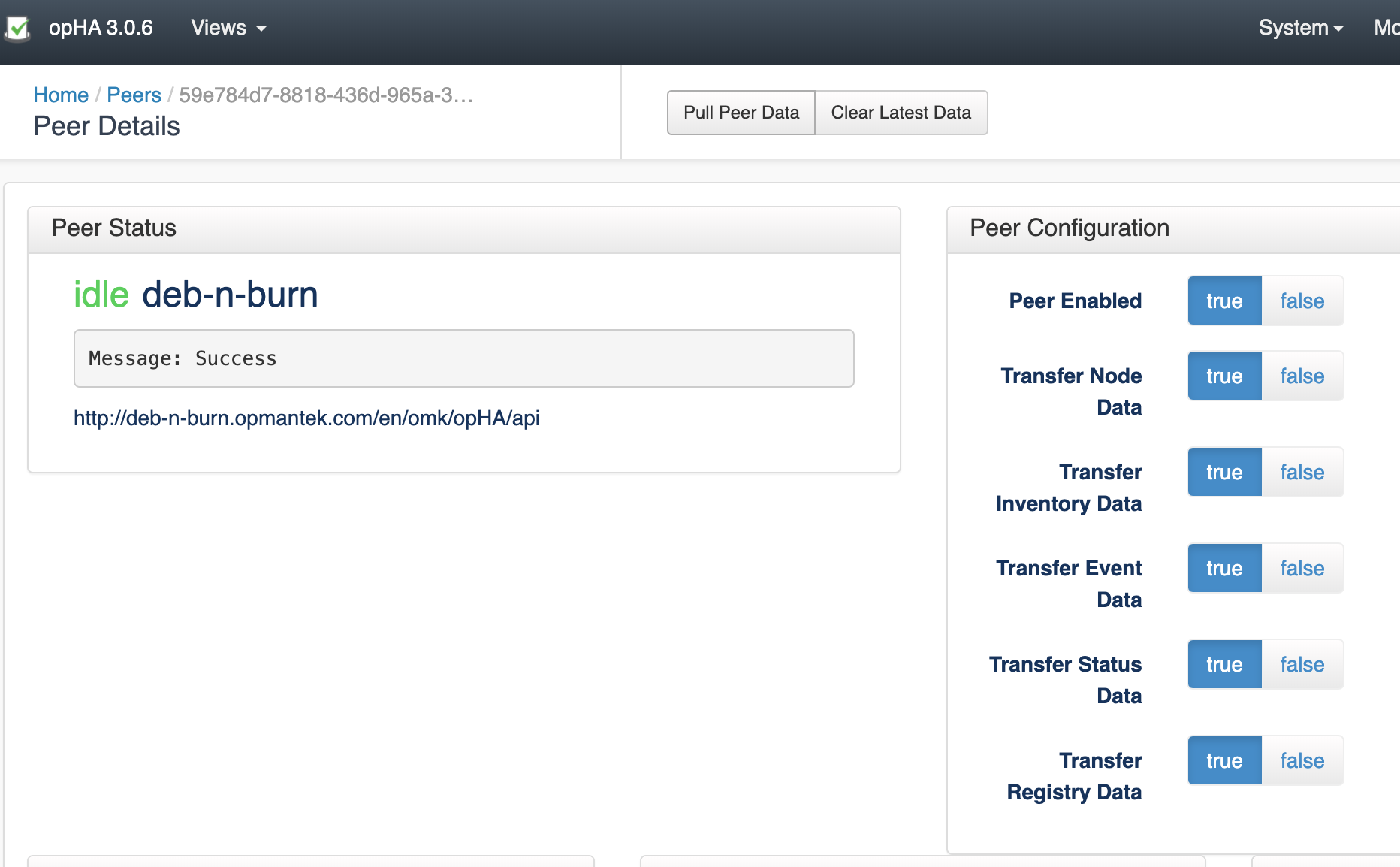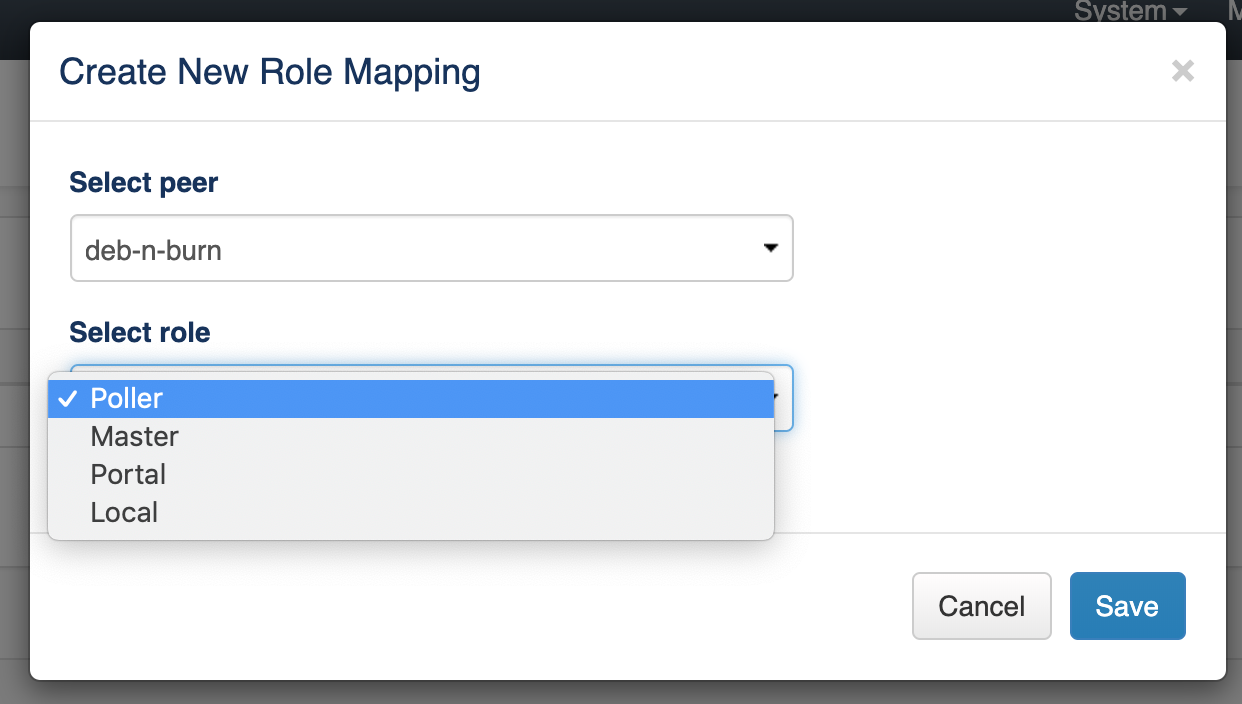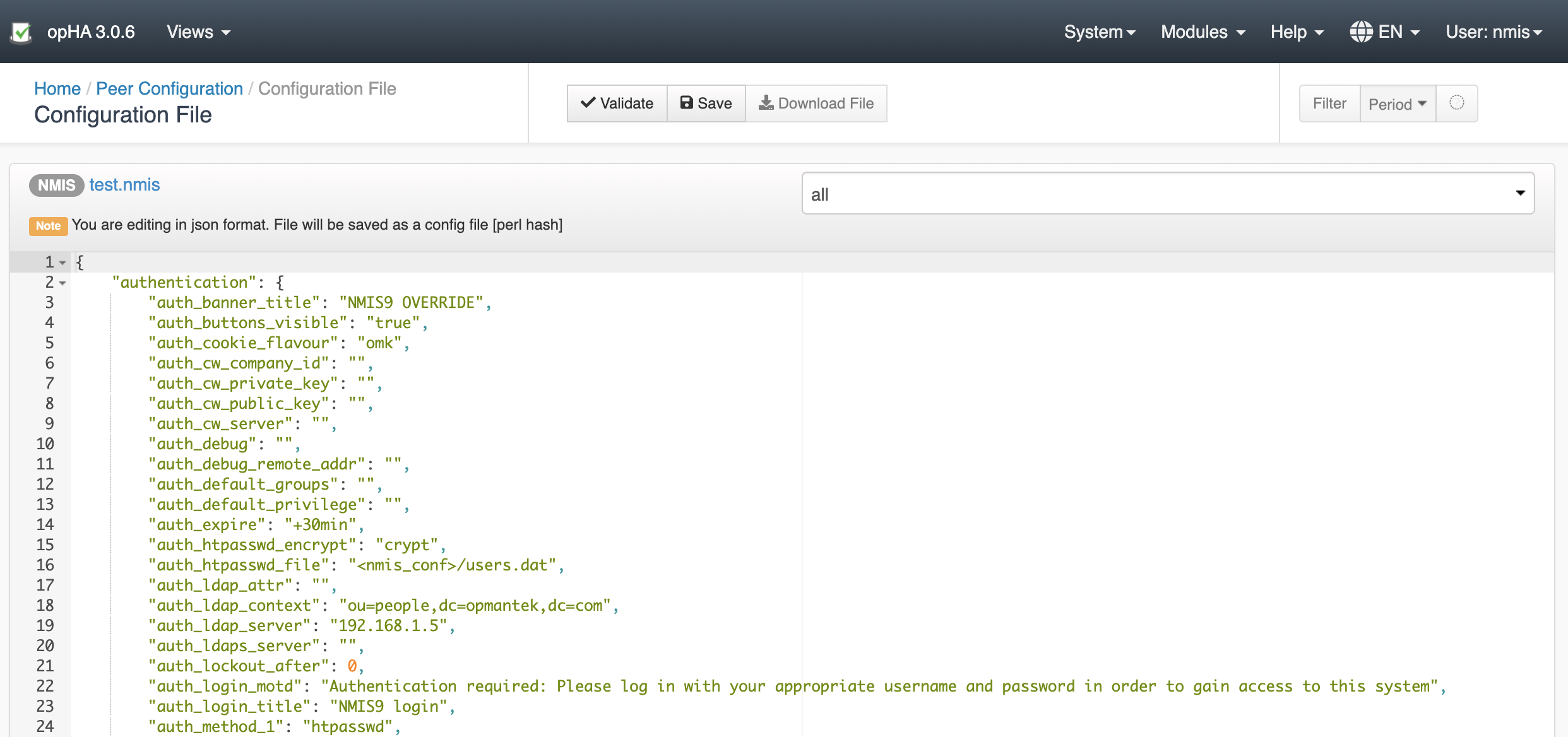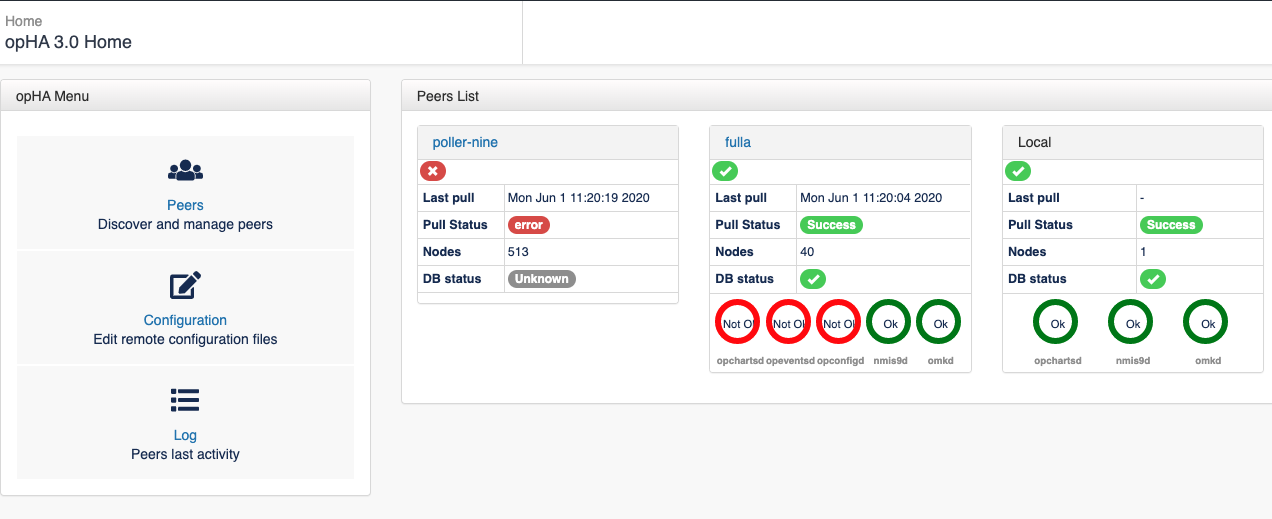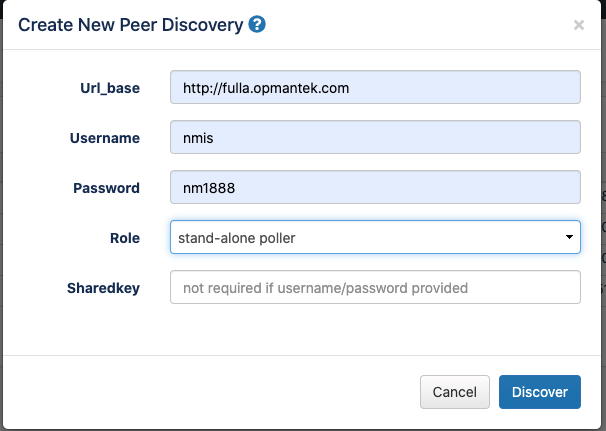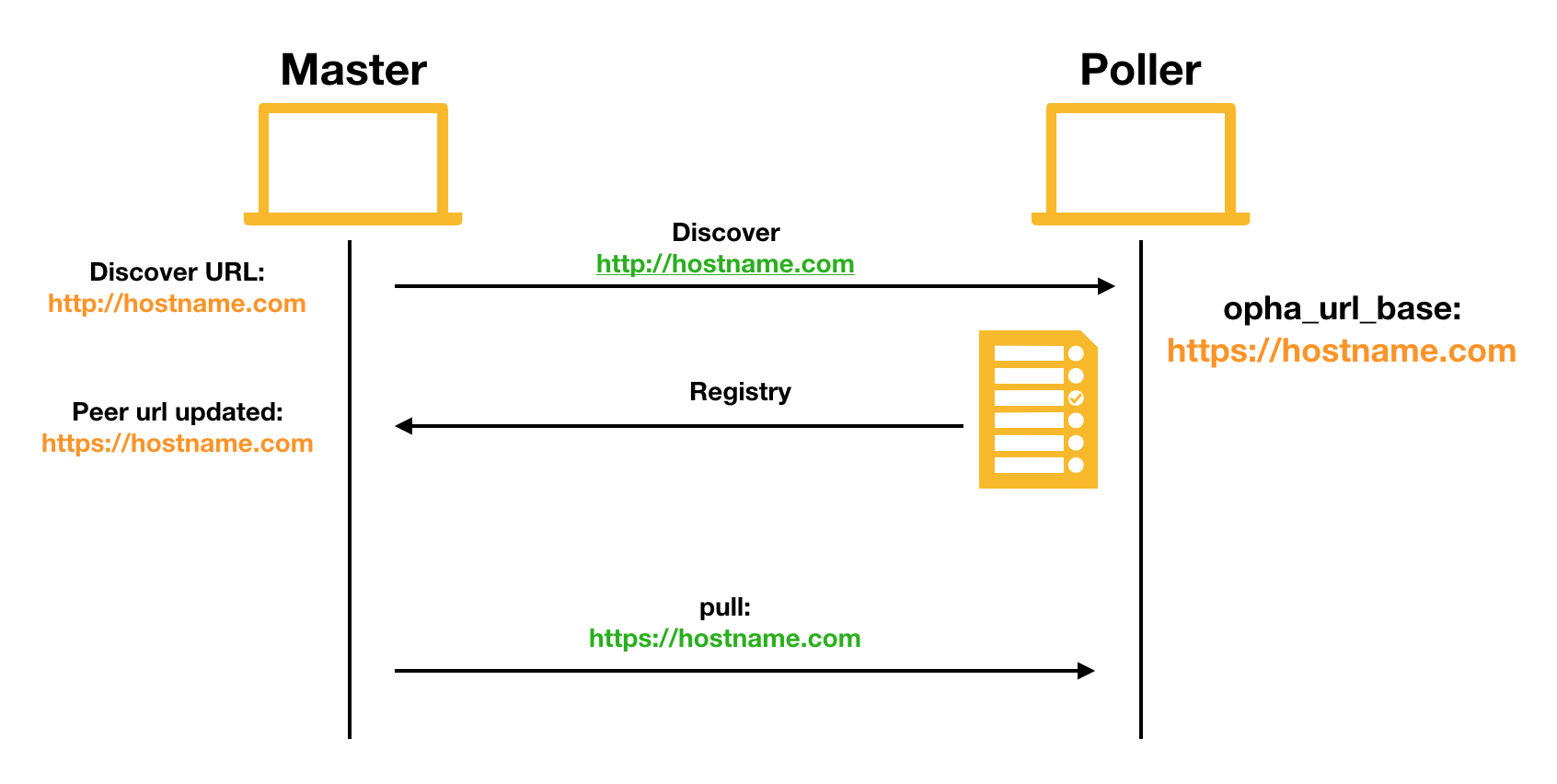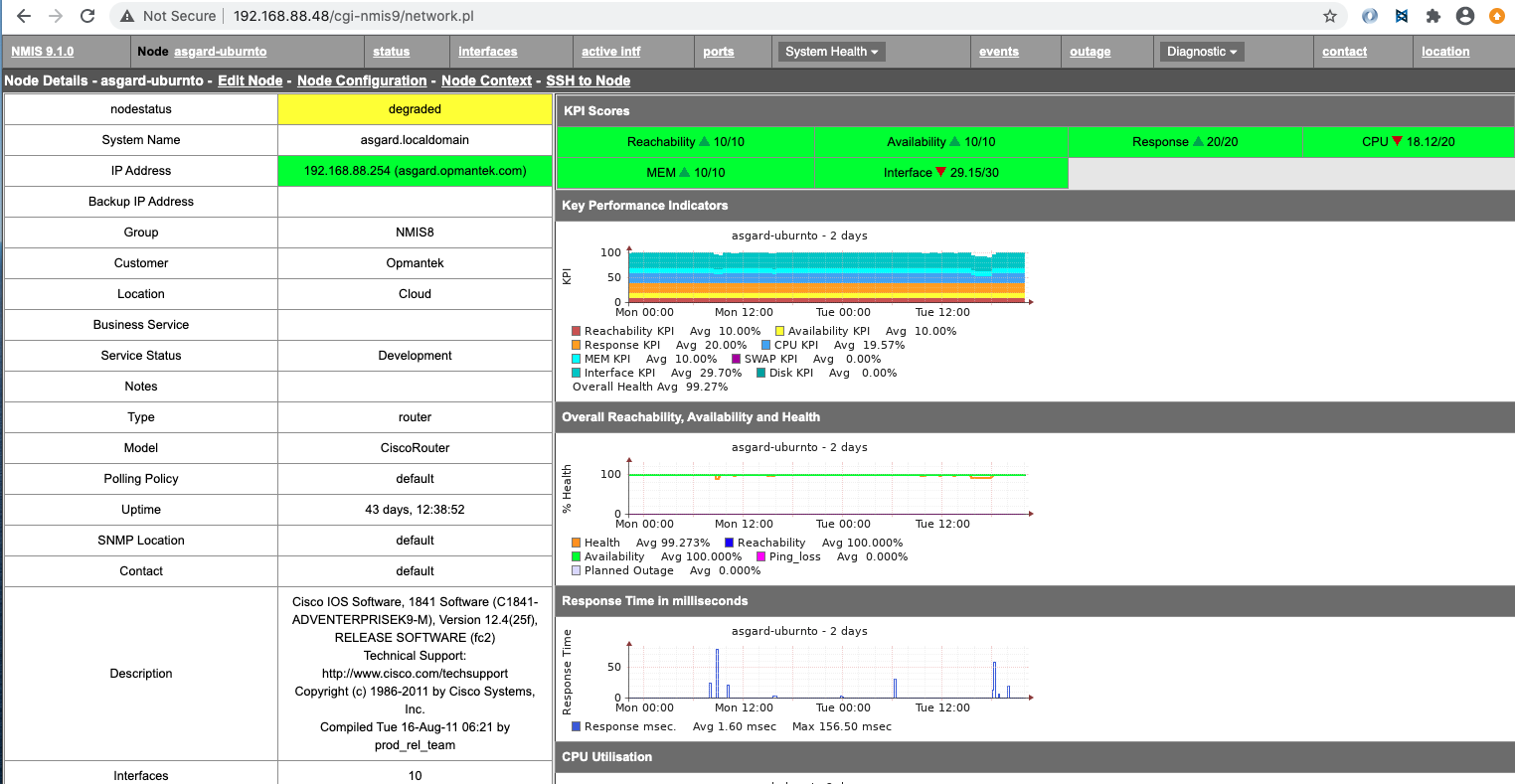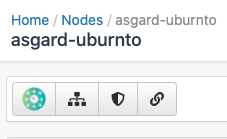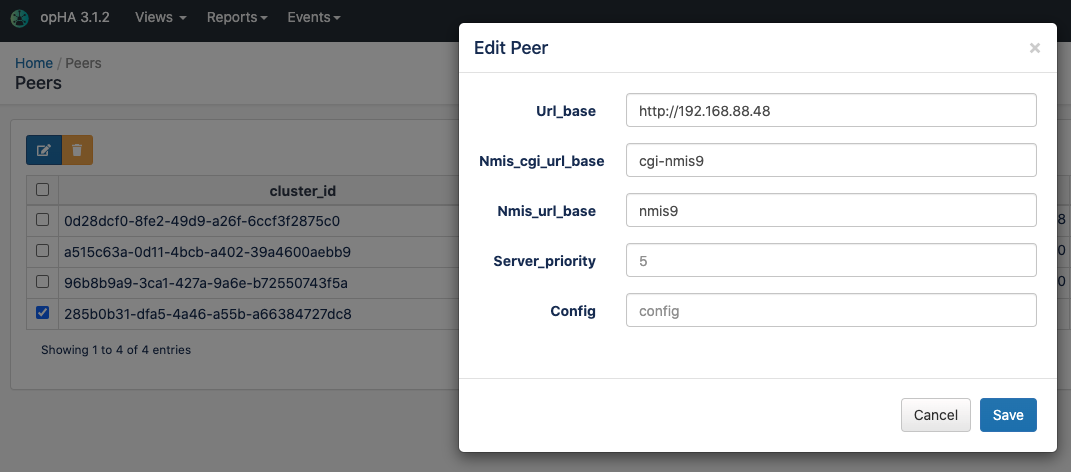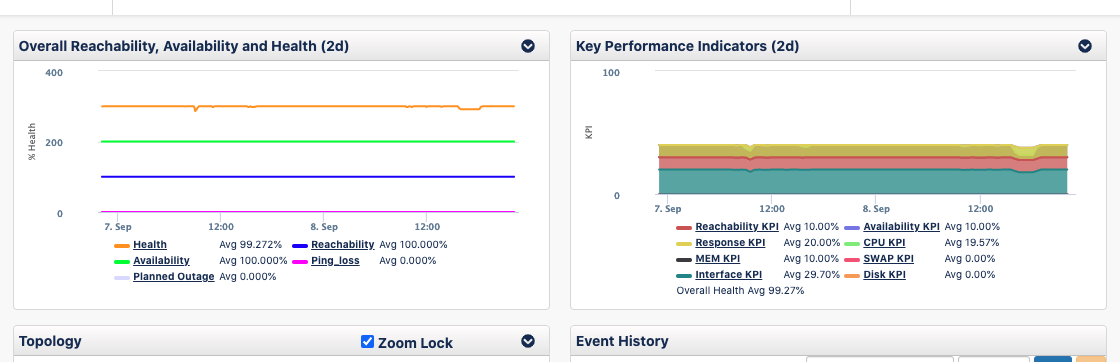Introduction
The purpose of the guide is install and set up from scratch opHA 3.0, the Opmantek High Availability solution.
Installation
This guide provides instructions on how to manually install opHA on a server.
Installation Prerequisites
- The individual performing this installation has a small bit of Linux experience
- Root access is available
- Internet access is required for installing any missing but required software packages
- NMIS must be installed on the same server that opHA is being installed on. Here you can read the NMIS installation guide.
- You will need a license for opHA ( CONTACT US for an evaluation license )
- opHA has to be installed onto the Master and each Poller NMIS server
Getting Started
Download the latest product version from opmantek.com
Installation Steps
Download or transfer the .run using wget, scp or sftp or any transfer tool. Repeat this process for each server involved.
- Start the interactive installer and follow the instructions (Note: Should be run as sudo):
/tmp# chmod 755 opHA-Linux-x86_64-3.0.6.run /tmp# ./opHA-Linux-x86_64-3.0.6.run Verifying archive integrity... All good. Uncompressing opHA 3.0.6 100% ++++++++++++++++++++++++++++++++++++++++++++++++++++++ opHA (3.0.6) Installation script ++++++++++++++++++++++++++++++++++++++++++++++++++++++ This installer will install opHA into /usr/local/omk. To select a different installation location please rerun the installer with the -t option.
- The script can also run with in a smarter non-interactive installation with preseeding.
- The installer will interactively guide you through the steps of installing opHA. Please make sure to read the on-screen prompts carefully.
- When the installer finishes, opHA is installed into
/usr/local/omk, and the default configuration files are in/usr/local/omk/conf, ready for your initial config adjustments. - A detailed log of the installation process is saved as
/usr/local/omk/install.log, and subsequent upgrades or installations of other Opmantek products will add to that logfile.
Enter License and accept EULA
If the installation was successful we will be able to see this message:
If your browser is running on the same machine as opHA was installed onto, this would be http://localhost/omk/opHA/
This URL should present you with a webpage that allows you to enter a license key and accept a EULA. This step will need to be completed on each opHA instance.
After successful license key and EULA acceptance you will be presented with a dashboard that looks like this:
opHA needs to be installed in all the servers - Masters and pollers - but we will be using the GUI only from the master server.
opHA Set Up
Here you can find how to perform the basis to start running opHA.
opHA Discovering a new Peer
We can add pollers using the Peers screen, in Discover New Peer button:
We need to introduce the follow information for the Discovery:
- URL of the peer
- Username and Password OR the SharedKey
Once the peer was successfully discovered, we can edit the peer configuration - but it is not needed by default:
opHA Data Synchronisation
Once a peer is added, we can pull the peer to synchronise all the data:
We can also use the opHA cli tool to synchronise the data - and use it for another actions:
/omk/bin# ./opha-cli.pl
Usage: opha-cli.pl act=[action to take] [options...]
opha-cli.pl act=discover url_base=... username=... password=....
opha-cli.pl act=pull [data_types=X...]
opha-cli.pl act=<import_peers|export_peers|list_peers>
opha-cli.pl act=delete_peer {cluster_id=...|server_name=...}
opha-cli.pl act=import_config_data
With this tool we can automate the synchronisation process with a cron job to keep all the data up to date.
Once we have synchronise a peer we will be able to see its data from NMIS or opCharts from the master.
opHA Roles
We can assign roles to peers using the configuration menu > Role Mapping:
By default, the system creates the next roles:
- Poller
- Master
- Local
- Portal
But it is possible to update them though the configuration file.
Once we add a new peer, we can assign a role through this menu:
opHA Centralised Configuration
opHA version 3.0.5 brings a new feature to modify the NMIS and omk configuration from the master server. The centralised configuration feature allows to manage easy and quick a large network of multi-servers network.
It is important to note that once NMIS is updated from a master, cannot be edited from the poller.
Activity
We can check the opHA activity from the activity menu:
Peer Status
We can check the peer status in the opHA Home index:
opHA will check in every pull the status of the peer using the endpoint:
http://host/en/omk/opHA/api/v1/selftest
Configuring the remote URLs
When we discover a peer, we use the URL_base setting to access to the remote server:
These are the details that opHA is going to use to negotiate the data to be saved from the poller for the data synchronisation.
- When we set opha_url_base in the poller, during the discover, that url is going to be sent in the discovery information, that will later be used for the pull operation.
- If we don't set opha_url_base, the discovery url will be used.
- That url will be used by default for view the nodes in NMIS. This includes:
- Click in a remote node in nmis: We will be redirected to the poller:
- Click in the NMIS button in opCharts: We will be redirected to the poller.
- The NMIS URL can be modified in opHA, when we edit a peer:
Configuring the remote URLs - opCharts
During the opHA synchronisation, the registry data for each product configured in the server will be send to the master.
Each registry has a url property. In the opCharts case, it will be used to see the graphs from the poller.
If the registry of the poller is not being generated or the registry pull fails or is not performed, the graphs will not be loaded. So, to make sure everything works:
- Check that omkd_url_base is set in the poller.
- opcharts_url_base and opcharts_hostname can be blank, but the key needs to be defined.
- Check the registry for opCharts in
http://host/en/omk/opHA/api/v1/registry - Check that the pull is working for that server.