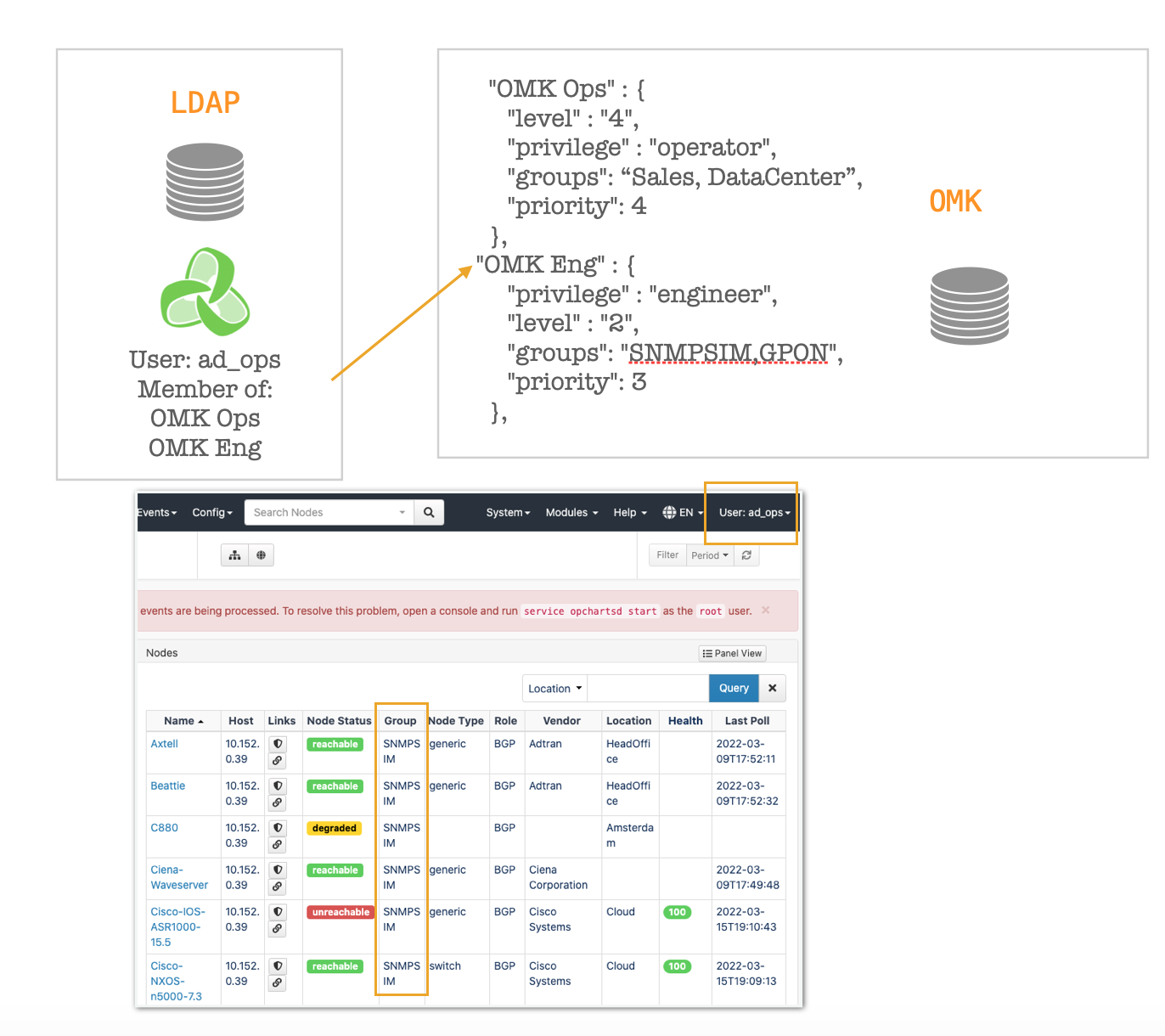Introduction
Authorisation with LDAP allow users to get privileges and groups assigned based on a LDAP group.
If a user belongs to more than one group, the privilege will be selected based on the priority (1 is higher priority than 10):
Prerequisites
- LDAP authentication must be set. See Configuring NMIS to use Active Directory Authentication (ms-ldap or ms-ldaps) and OMK Authentication Methods for further details.
Caveats
- Currently using this feature disables the use of the NMIS User Table completely. This will be enhanced to allow user local privileges and LDAP learnt privileges.
Configuration
Configuration items in opCommon.json
| Item | Example Value | Description | Default |
|---|---|---|---|
| auth_ldap_privs | 0/1 | Set to 1 to enable the feature | 0 |
| auth_ldap_server | server.domain.com:389 | The LDAP server | No defaults. Entry must be created. |
| auth_ldap_acc | administrator@domain.local | The LDAP account to be able to search | No defaults. Entry must be created. |
| auth_ldap_psw | Password | The password for being able to search | No defaults. Entry must be created. |
| auth_ldap_context | CN=Users,DC=opmantek,DC=local | The base search | No defaults. Entry must be created. |
| auth_ldap_group | memberOf | The attribute to lookup the group values. Must follow: CN=OMK Ops,CN=Users,DC=opmantek,DC=local | memberOf |
The mapping file
The mapping file by default, is named AuthLdapPrivs.json and it should be placed in <omk_dir>/conf.
It should contain a list of groups containing:
- privilege
- level
- groups
- priority
As an example:
{
"OMK Admin" : {
"privilege" : "administrator",
"level" : "0",
"groups": "all",
"priority": 1
},
"OMK Eng" : {
"privilege" : "engineer",
"level" : "2",
"groups": "SNMPSIM,GPON",
"priority": 3
}
}
You can find an example in <omk_dir>/install.
It is possible to change the default location/name in the configuration file opCommon.json:
auth_ldap_privs_file
Integrating with MS-LDAP
You need to use both auth_ms_ldap and auth_ldap attributes for this to be a successful integration, this is so we can query both our user and group base and then apply the correct RBAC roles.
For this to be successful with ms-ldap authentication, the following example below will guide you through the process. Note that in this example the LDAP base and context search has been set for the whole domain, you can tune as you need to be more tightly integrated.
...
"authentication" : {
...
"auth_method_1" : "ms-ldap",
# First let's define the ms-ldap specific requirements
"auth_ms_ldap_server" : "IP_ADDRESS_OF_YOUR_MS_LDAP_SERVER", #eg. 192.168.1.22
"auth_ms_ldap_dn_acc" : "svc_omk_admin", # you should only need to use the username here, but if this is not successful, you can use username@domain as well.
"auth_ms_ldap_dn_psw" : "password_of_the_dn_acc_above",
"auth_ms_ldap_base" : "dc=contoso,dc=local",
"auth_ms_ldap_attr" : "sAMAccountName",
# Now we add in the ldap specific requirements, including enabling auth_ldap_privs
"auth_ldap_privs" : 1,
"auth_ldap_server" : "the_fqdn_of_your_ad_server:389", # you could also use an IP address here, but you need to ensure that the LDAP/LDAPS port is added in the value, eg. 192.168.1.22:389
"auth_ldap_acc" : "svc_omk_admin@contoso.local",
"auth_ldap_psw" : "password_of_the_auth_ldap_acc_above",
"auth_ldap_context" : "dc=contoso,dc=local",
"auth_ldap_group" : "memberOf",
...
},
...
Once saved, you will then need to restart the omkd daemon for this to take affect.
If your organisation uses ms-ldaps authentication, the process is very similar. You will need to replace auth_ms_ldap attributes with auth_ms_ldaps (for example using auth_ms_ldaps_server). You will also need to replace auth_ldap attributes with auth_ldaps (for example using auth_ldaps_server).
Examples of integrating ms-ldap, ms-ldaps, ldap, ldaps and other authentication methods can be found here: OMK Authentication Methods