Normally upgrading Opmantek applications is very straight forward but lately, the team has been busy with new generations of our products including a new faster build system to support all of our products.
This page is to assist you to determine what you need to do to upgrade your current applications to your target applications.
Check compatibility with other OMK apps
Has a dependency changed
Test in a non production system
Have you got custom modifications or template changes
Have you got a test plan and steps to perform a rollback in your production environment
RecommendationAs always, we strongly recommend to keep a backup of the current installation. This is a recommended practice and it's an important step on any software installation or upgrade. |
The installer saves a log of all actions taken, files copied etc. in the installation directory as install.log, ie. normally it'll be in /usr/local/omk/install.log. Subsequent upgrades or installations of other Opmantek products will add to that logfile, so you may very well want to remove or clear the install.log file before upgrading or adding extra software.
If you have a problem with the upgrade see the section below "Restoring from Backup"
This document will highlight some key aspects of the upgrade process of the current Opmantek Applications.
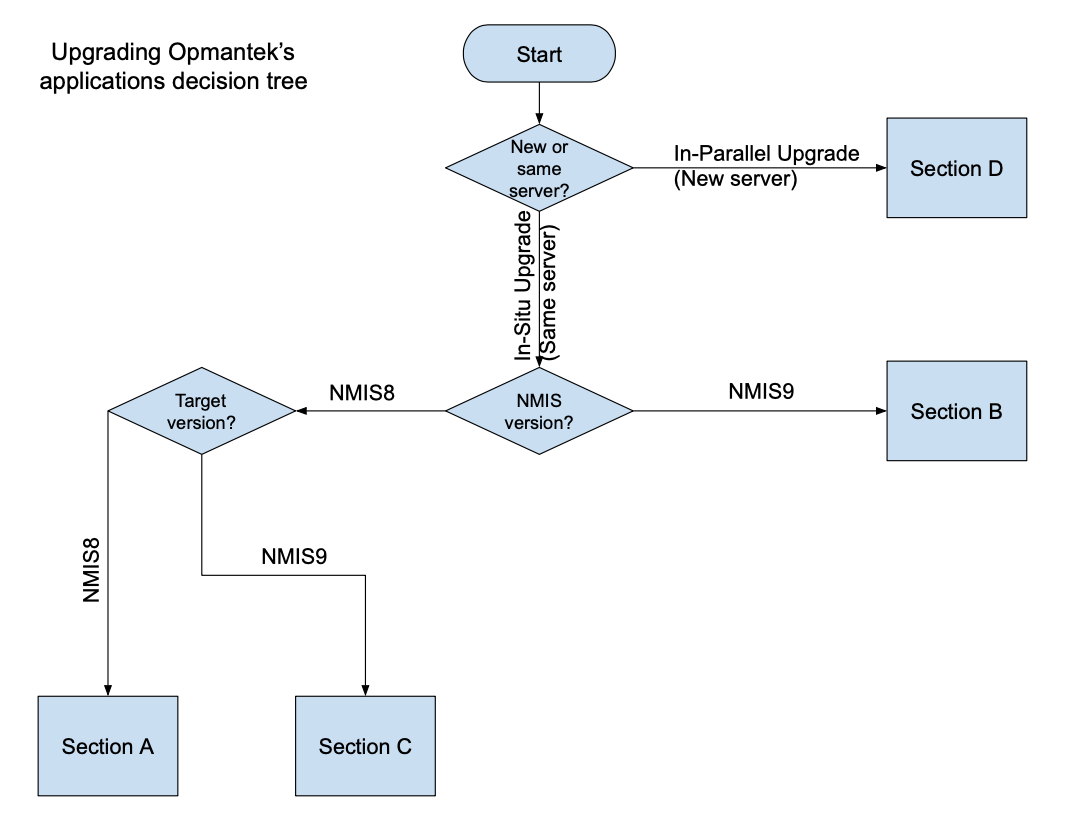
You are currently running NMIS 8 and the related Opmantek applications and you want to upgrade from the versions below to the newer versions.
When you install the newer version of the first commercial application, e.g. opConfig, it will move aside all the existing commercial applications and you will also need to install those. You can download the applications from the Opmantek.com website.
Once you have downloaded all the applications you need, if you have not already, please review the section above "Considerations and Guidelines for Upgrading".
| Application | Version |
|---|---|
| NMIS 8 | 8.7.1G or earlier version |
| opCharts 3 | 3.4.0 or earlier version |
| opConfig 3 | 3.4.0 or earlier version |
| opEvents 2 | 2.5.0 or earlier version |
| opHA 2 | 2.1.6 or earlier version |
| opReports 3 | 3.3.0 or earlier version |
| opFlow 3 | 3.0.16 or earlier version |
| opFlowSP 1 | 1.0.10 or earlier version |
If you are running the versions below or greater then the upgrade is very straight forward, download the product you need and upgrade the individual product, just like you would an installation, see "Starting the Upgrade/Installation".
| Application | Version |
|---|---|
| opCharts 3 | 3.5.0 or later version |
| opConfig 3 | 3.5.0 or later version |
| opEvents 2 | 2.6.0 or later version |
| opHA 2 | 2.2 or later version |
| opReports 3 | 3.4.0 or later version |
| opFlow 3 | 3.1 or later version |
| opFlowSP 1 | 2.0.0 or later version |
When you are ready proceed with the upgrade as you normally would an installation, details on:
You are currently running NMIS 9 and the related Opmantek applications and you want to upgrade from the versions below to the newer versions.
When you install the newer version of the first commercial application, e.g. opConfig, it will move aside all the existing commercial applications and you will also need to install those. You can download the applications from the Opmantek.com website.
Once you have downloaded all the applications you need, if you have not already, please review the section above "Considerations and Guidelines for Upgrading".
| Application | Version |
|---|---|
| opCharts 4 | 4.1.3 or earlier version |
| opConfig 4 | 4.1.1 or earlier version |
| opEvents 3 | 3.1.0 or earlier version |
| opHA 3 | 3.1.2 or earlier version |
| opReports 4 | 4.1.1 or earlier version |
If you are running the versions below or greater then the upgrade is very straight forward, download the product you need and upgrade the individual product, just like you would an installation, see "Starting the Upgrade/Installation".
| Application | Version |
|---|---|
| opCharts 4 | 4.2 or later version |
| opConfig 4 | 4.2 or later version |
| opEvents 3 | 3.2 or later version |
| opHA 3 | 3.2 or later version |
| opReports 4 | 4.2 or later version |
When you are ready proceed with the upgrade as you normally would an installation.
Migrations mean when moving an existing system to run on another server, usually done when changing something significant in the infrastructure like the Operating System version.
For further details, please contact Support
If something goes wrong during the upgrade process follow these steps to roll back to your previous state.