This step will be repeated for each NMIS master and slave server
unalias cp cd /usr/local tar xvf ~/opHA-<version>.tar.gz # NB! If you get a message about timestamps in the future be sure to fix the clock on the server cd omk/ cp install/nmis/Access.nmis.opha /usr/local/nmis8/install cp install/nmis/Tables.nmis.opha /usr/local/nmis8/install cp install/nmis/Table-Nodes.nmis.opha /usr/local/nmis8/conf/Table-Nodes.nmis cp install/nmis/BusinessServices.nmis /usr/local/nmis8/conf cp install/nmis/Servers.nmis /usr/local/nmis8/conf cp install/nmis/Customers.nmis /usr/local/nmis8/conf cp install/nmis/ServiceStatus.nmis /usr/local/nmis8/conf cp install/nmis/Tenants.nmis /usr/local/nmis8/conf cp install/nmis/Table-* /usr/local/nmis8/conf # Merge your current Access configuration with the opHA access configuration /usr/local/nmis8/admin/updateconfig.pl /usr/local/omk/install/nmis/Access.nmis.opha /usr/local/nmis8/conf/Access.nmis /usr/local/nmis8/admin/updateconfig.pl /usr/local/omk/install/nmis/Tables.nmis.opha /usr/local/nmis8/conf/Tables.nmis /usr/local/nmis8/admin/fixperms.pl cp install/omkd.init.d /etc/init.d/omkd cp install/omk-rotate.conf /etc/logrotate.d/ cp install/opCommon.nmis conf/ cp install/users.dat conf/ chown -R nmis:nmis /usr/local/omk chkconfig --add omkd service omkd start |
Verify that the daemon is running:
root@nmis64 script]# service omkd start Starting omk daemon: [root@nmis64 script]# ps aux | grep opmantek root 14949 1.1 3.0 213880 63504 pts/0 S 07:43 0:00 ./opmantek.pl daemon root 14952 0.0 0.0 103224 864 pts/0 S+ 07:43 0:00 grep opmantek [root@nmis64 script]# |
If you do not see the daemon running, try this and look for the reason it is not working (skip this if everything above is fine)
cd script ./opmantek.pl daemon # if that does not give you any errors and runs, CTRL+C and then run ./opmantek.sh # now grep for the opmantek process again, also check the log files in /usr/local/omk/log |
date # if they are not make sure the timezone is correct and run ntpdate /etc/init.d/ntpdate start |
If the daemon is loaded and the installation has gone well you should now be able to load the opHA GUI, from http://server_name:3000/opHA. This URL should present you with a webpage that allows you to enter a license key and accept a EULA. This step will need to be completed on each opHA instance. After successful license key and EULA acceptance you will be presented with a dashboard that looks like this:
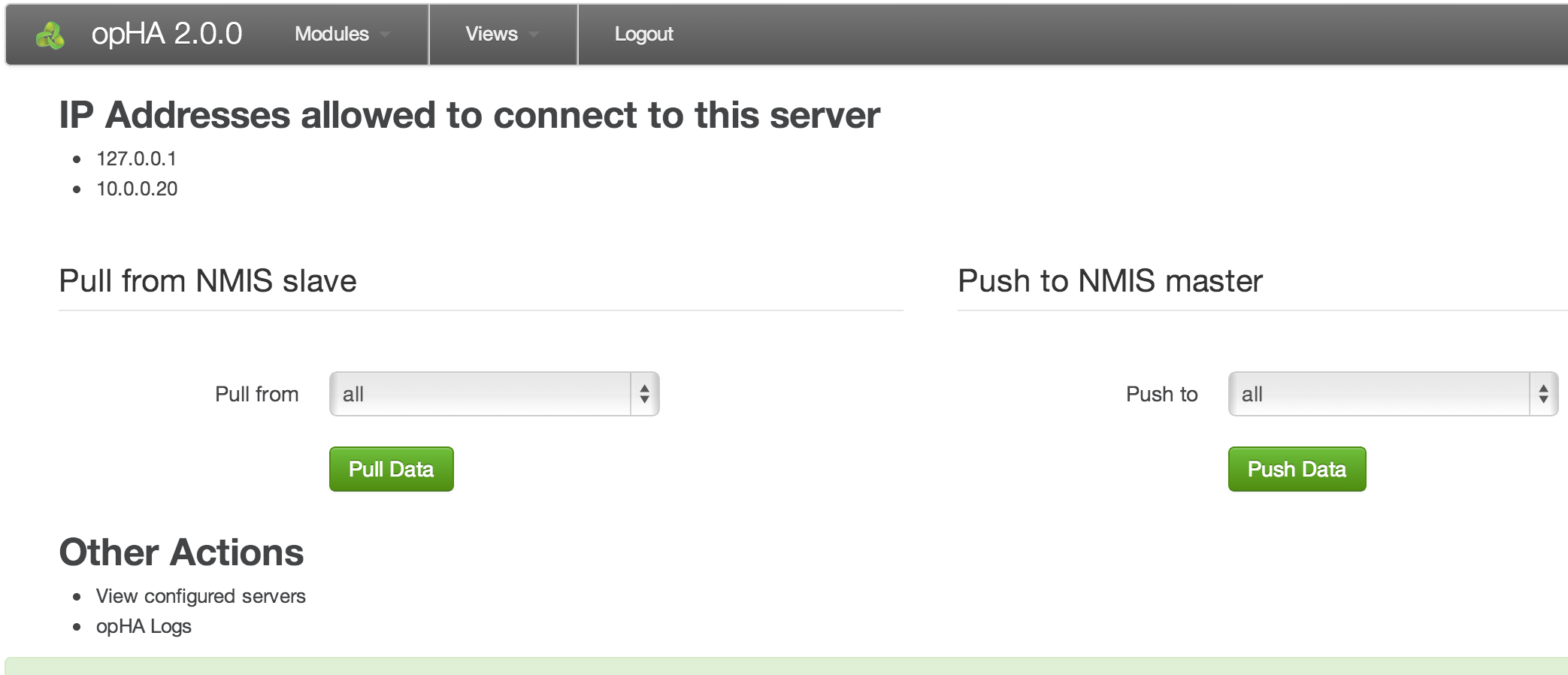
The opHA daemon is configured with:
This model enables you to use separate credentials for each slave or the same credentials for each slave, providing for simple configuration, and more secure configuration if required.
Server names need to be lower case with no spaces, e.g. NMIS_Server24 is bad, nmis_server24 is good.
Now set the server name in Config.nmis, search for server_name:
'server_name' => 'nmis_server24', |
opHA supports slaves pushing updates or masters pulling updates (or both). If you want a slave to have the ability to push, it needs to have the servers it should push to in it's Servers.nmis file. Conversely if you want masters to be able to pull they need to have the slaves they should pull from in their Servers.nmis file. At this point it is good to draw yourself a diagram (if you have not already) to aid you in configuring each master and slave.
In addtion: each server (master and slave) needs to have a localhost entry in Servers.nmis which tells the server how to log in to itself.
The Servers nmis file is located at /usr/local/nmis8/conf/Servers.nmis, you will need to add a section for each server the daemon will be connecting to. The NMIS GUI can help you create these entries, to use it load up NMIS on the server you are configuring, and select "System->System Configuration->Servers" from the menu.
The default entries look like this:
'nmis1' => {
'name' => 'nmis1', # what to name this server in the GUI
'config' => 'Config.nmis',
'protocol' => 'http', # only HTTP is supported at this time
'port' => '3000', # this should be 3000, the port that omkd runs on
'host' => 'nmis1.domain.com', # the name/ip address omkd will use to connect to the server
'portal_protocol' => 'http', # the next entries define how links in the master will appear
'portal_port' => '80',
'portal_host' => 'nmis1.alternate.com',
'cgi_url_base' => '/cgi-nmis8',
'url_base' => '/nmis8',
'user' => 'nmismst', # the user omkd will connect to this server with
'passwd' => 'C00kb00k' # the password omkd will connect to this server with
} |
Edit the entry to look like this, in this example the hostname of the slave is "vali":
'localhost' => {
'name' => 'localhost',
'config' => 'Config.nmis',
'protocol' => 'http',
'host' => 'localhost',
'port' => '3000',
'portal_host' => 'vali.opmantek.com',
'portal_port' => '443',
'portal_protocol' => 'https',
'cgi_url_base' => '/cgi-nmis8',
'url_base' => '/nmis8',
'user' => 'nmis',
'passwd' => 'nm1888'
},
'vali' => {
'community' => 'can_be_empty',
'name' => 'vali',
'config' => 'Config.nmis',
'protocol' => 'http',
'port' => '3000',
'host' => 'vali',
'portal_protocol' => 'http',
'portal_port' => '80',
'portal_host' => 'vali',
'cgi_url_base' => '/cgi-nmis8',
'url_base' => '/nmis8',
'user' => 'nmismst',
'passwd' => 'C00kb00k'
} |
There are many options in this configuration but unless you are wanting to change the defaults considerably most of them will not matter. Currently using HTTPS is not supported in the protocol section. You can use different user and passwd permissions here.
If you were presenting the Slave and needed to use an alternate connection, e.g. through a reverse proxy for presenting a portal, you would modify the portal_protocol, portal_port and portal_host accordingly.
For example, if we want to allow the servers at 192.168.1.42 and 192.168.2.42 to connect to this server, we add them to conf/opCommon.nmis like this:
'opha_allowed_ips' => ['127.0.0.1', '192.168.1.42', '192.168.2.42'], |
service omkd restart |
Load the opHA dashboard (http://server_name:3000/opHA/) and from the top menu, select "Views -> Servers". You should now be presented with a list of servers that you have configured for this opHA instance. There will be a column with links named "Test Sign In", select the server you would like to test, on successful sign in you will be presented with a page that says "Login Success". If you do not see this you will get an error giving you a hint at what is happening. You can use the logs in /usr/local/omk/log to help you determine what the issue is.
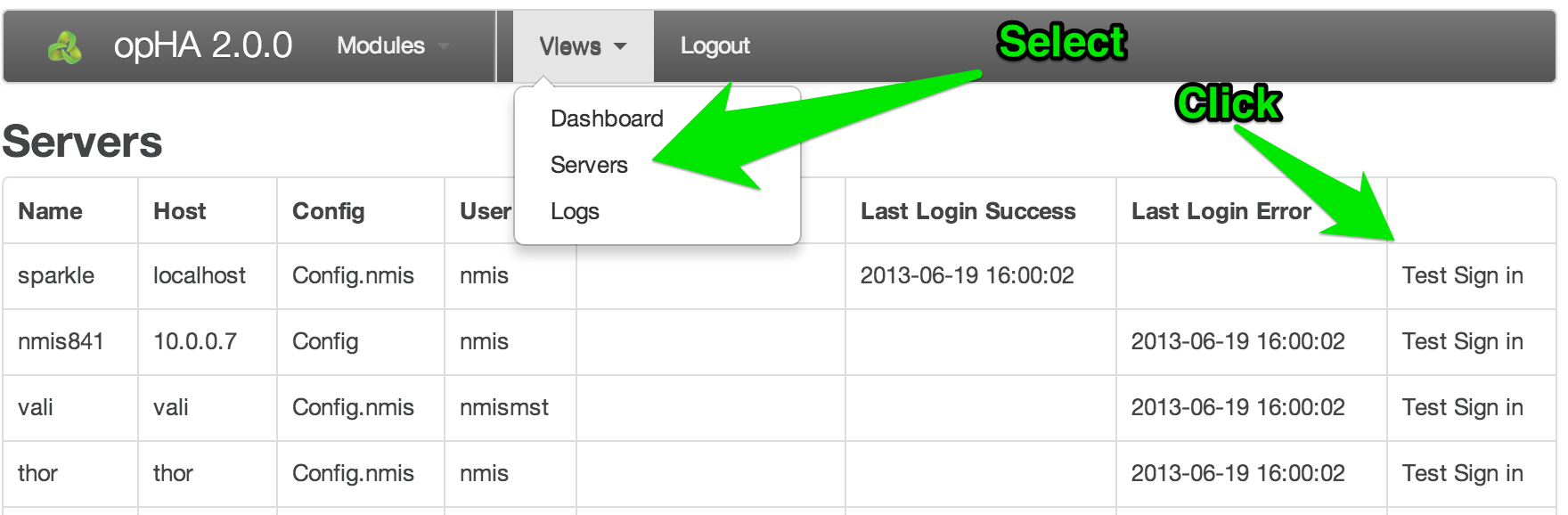
Refreshing the servers page after a successful signin will show the date of the last successful signin (as well as the last login error and last update).
IMPORTANT: If the date of either of your servers is not correct you will have an error signing in
By default, an NMIS server operates in standalone mode (which is also slave mode), to have NMIS behave in a masterly fashion, you will need to modify the configuration, so you can edit the NMIS Configuration item "sever_master" using your favourite text editor, edit this line and change from "false" to "true".
'server_master' => 'true', 'nmis_master_poll_cycle' => 'false' # this must be false |
On each slave you will need to determine which groups are currently in use.
[root@vali conf]# grep group_list /usr/local/nmis8/conf/Config.nmis 'group_list' => 'HQ,HQDev', |
This will result in a list of groups which need to be added to the NMIS Master, edit /usr/local/nmis8/conf/Config.nmis and add these groups to that list, this is a comma separated list.
'group_list' => 'NMIS8,DataCenter,Branches,Sales,Campus,HeadOffice,HQ,HQDev', |
opHA supports Multi-Master, that means you can have several masters collecting information from the same slaves if required. This could be especially useful if you wanted to have one master with all groups on a slave, and another master with different groups from different slaves, effectively sharing some information between groups.
To do this you use the group property in the Servers.nmis file. Edit the file and add the group property in and a regular expression in for the groups, this will take the form
'group' => 'Brisbane|Boston|Saratoga', |
This will match all groups contain the sub-strings, Brisbane, Boston or Saratoga. A complete server entry would look like this.
'demo' => {
'community' => 'secret',
'name' => 'demo',
'config' => 'Config',
'protocol' => 'http',
'port' => '80',
'host' => '192.168.1.42',
'group' => 'Brisbane|Boston|Saratoga',
'portal_protocol' => 'http',
'portal_port' => '80',
'portal_host' => 'demo.dev.opmantek.com',
'cgi_url_base' => '/cgi-nmis8',
'url_base' => '/nmis8',
'user' => 'nmismst',
'passwd' => 'C00kb00k'
}, |
There are several ways to verify that the transfers are working correctly:
the output will be a JSON document, with a hash entry for each successful file transfer:
{
source: "vali",
success: "Transfer complete",
file_name: "nmis-summary8h",
destination: "localhost"
}, |
On error there will be a hash entry with an error key along with information to help you solve the problem
{
url: "http://vali:443/login",
error: "Error signing in",
server_signin_url: "http://localhost:3000/opHA/servers/vali/signin",
message: "Transaction was not a success.",
server_name: "vali"
}, |
There are two options to run opHA, using Cron or a as a post process after a NMIS does a collect. Pushes and pulls can be requested from anywhere, if they are requested from the localhost no authentication is required, if they are requested from elsewhere authentication is required.
Before you start make sure you have this in Config.nmis
'nmis_master_poll_cycle' => 'false', |
To run from cron add this line to the crontab which runs your nmis collections. This line will push or pull (depending on which one you pick) to all servers. If you would only like to push or pull to a specific server replace "all" with the server name
*/2 * * * * wget http://localhost:3000/opHA/servers/all/[push|pull] -o /dev/null# all servers */2 * * * * wget http://localhost:3000/opHA/servers/vali/pull -o /dev/null # just pull server vali |
This will get your collections running every 2 minutes regardless of other polling.
To run after an NMIS collect, put a script like this in /usr/local/nmis8/bin/nmis_post_proc.pl
package pp;
require 5;
use strict;
sub doPP {
system("curl -s http://localhost:3000/opHA/servers/all/pull");
system("wget http://localhost:3000/opHA/servers/all/pull -o /dev/null");
return 1;
}
|
Logs can be found in /usr/local/omk/log or also viewed from the GUI at http://server_name:3000/opHA/logs
run daemon from command line and see if the terminal has any helpful errors:
/usr/local/omk/script/opmantek.pl daemon |
After refreshing the web pages on the NMIS Master server you will see the data from the slaves.