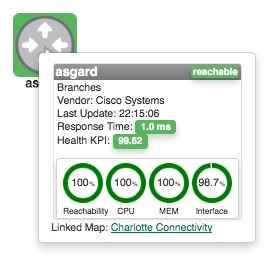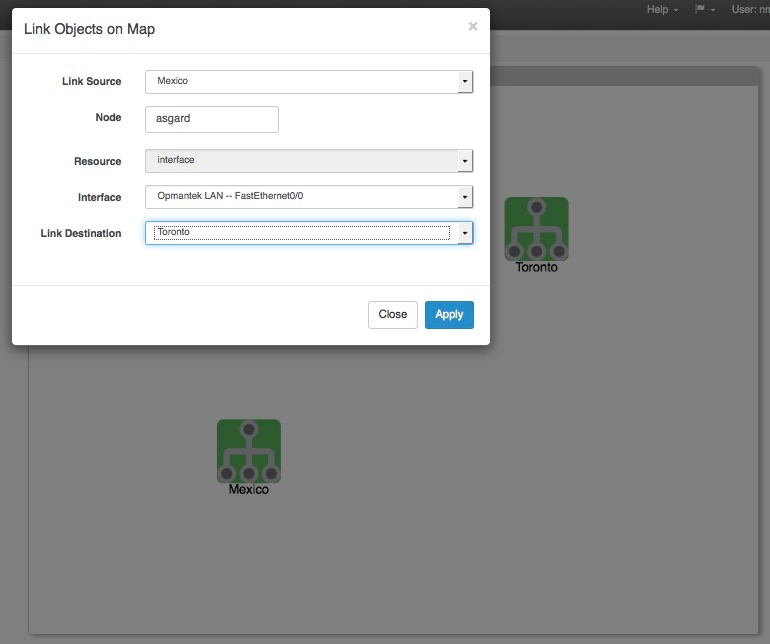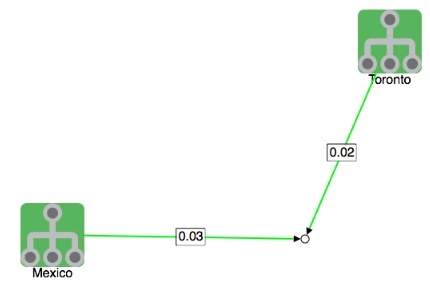...
1. A Network Diagram must be created before it can be used or added to a Dashboard. To create a new Map, Click the New Map from the Maps screen (Views -> Maps).
2. Next, select Network Diagram from the Map Type drop-down located in the top-left corner.
3. Assign your Network Map a Map Name - This must be unique; no 2 maps can have the same Map Name.
...
If set, the Link to Map option will open a new Dashboard rather than opening the Node detail window when the icon is clicked. This is especially powerful - allowing you to drill down from a top-level abstract diagram to more in-depth levels of detail.
Once the node is added it may be moved around the Map by left-clicking and dragging it to position.
...
The Add Interface Link button allows you to add an interactive Link representing a interface's flow traffic between 2 Node or Group icons. Select your Link Source, the Node providing the Interface, the specific Interface that handles the link, and the Link Destination.
The resulting link will be anchored to the 2 Nodes/Groups and display both the inbound and outbound link speeds as a percentage of the available interface speed. The link is also hinged in the middle, allowing some modicum of adjustment for background artwork and readability.
Note: Link sources and Node/Interface are not required to be the same, the GUI fills out the node name as a suggestion as it's the most likely scenario. If required, the link source and/or link destination can be left blank and the endpoint will remain open for moving to a convenient location.
...
Nodes on the Network Map can be edited. Simply return to edit mode (open the Map by selecting Edit from the Map view or by clicking the Edit button in the top-right corner of the Component window) then RIGHT-click on the Node you want to edit, select Edit from the pop-up menu.