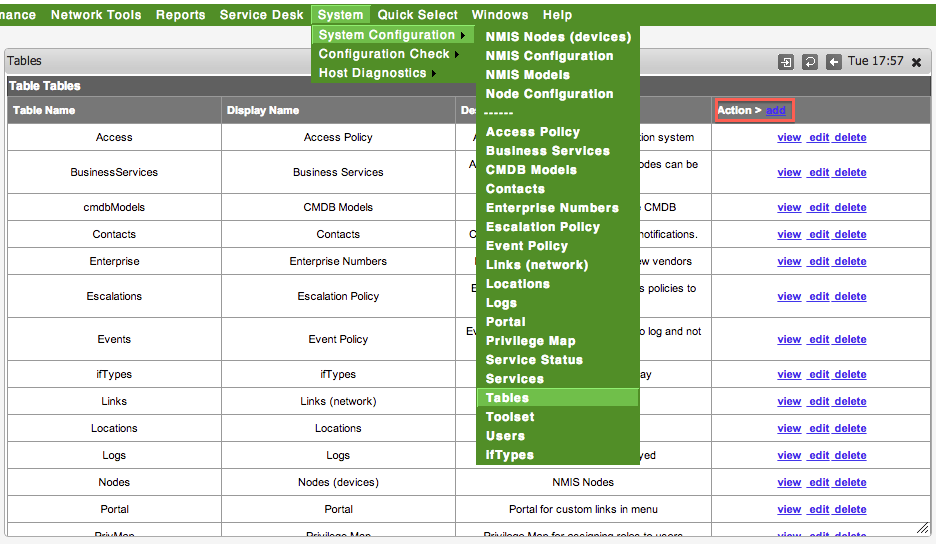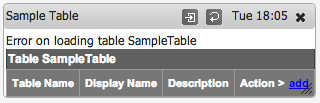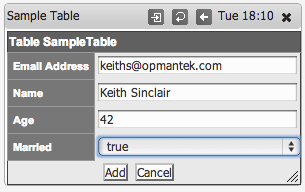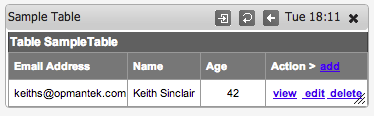...
To add using GUI, access the menu item "System -> System Configuration -> Tables", a dialog will appear, and click on "add" next "Action >" in the top right of the widget.
Enter the properties for the table, the Table Name must match the name in the Table Configuration, in our case SampleTable, the "Display Name" is what you want it to appear in the menu, and Description is so you don't forget.
...
If you haven't already, refresh the NMIS Dashboard and access the new table through the menu, in this example "System -> System Configuration -> Sample Table". It will likely have an error message like "Error on loading table SampleTable" this is because there was not data. So
...
...
The first step to creating a new table is to define the Table Configuration