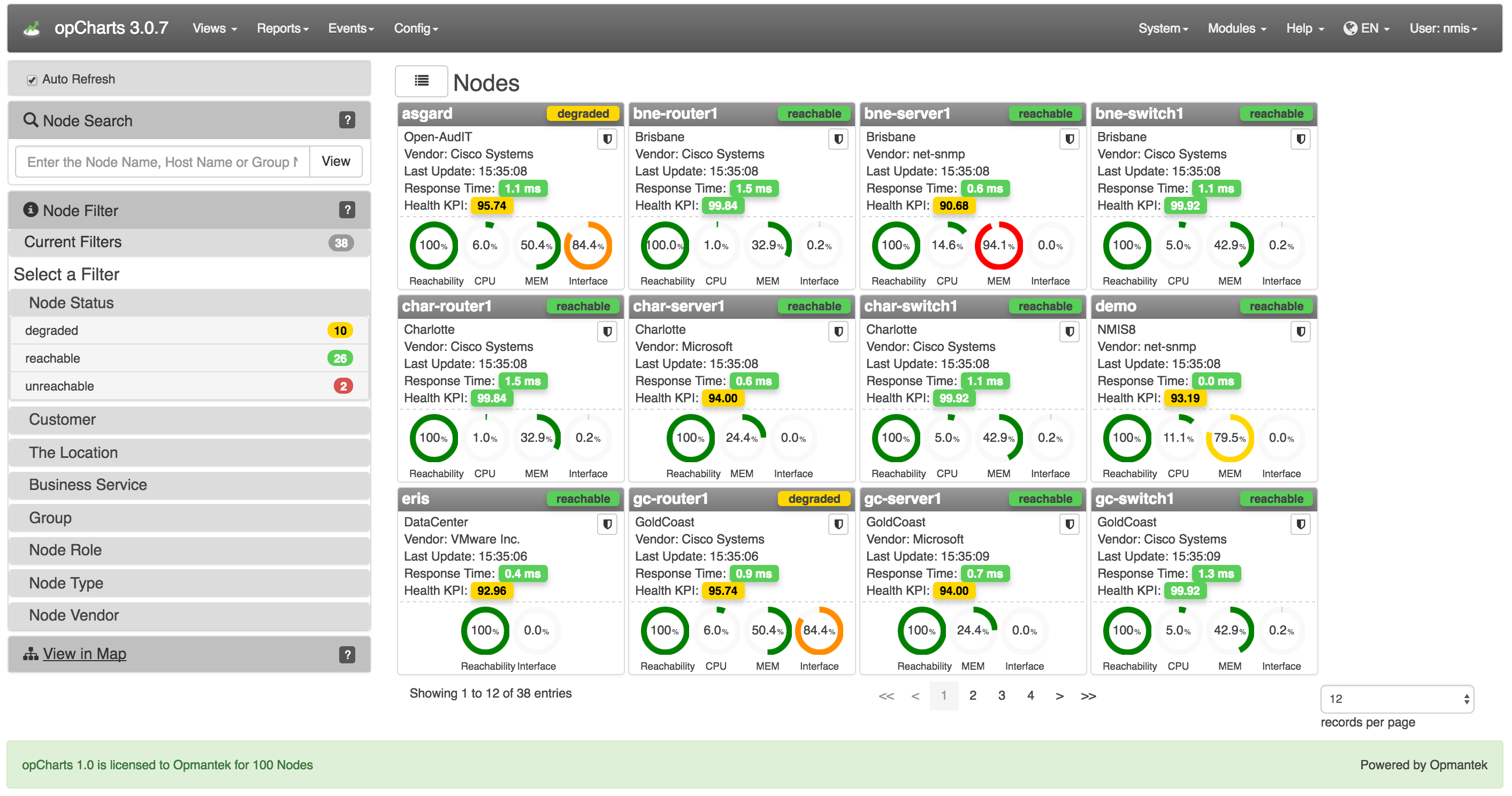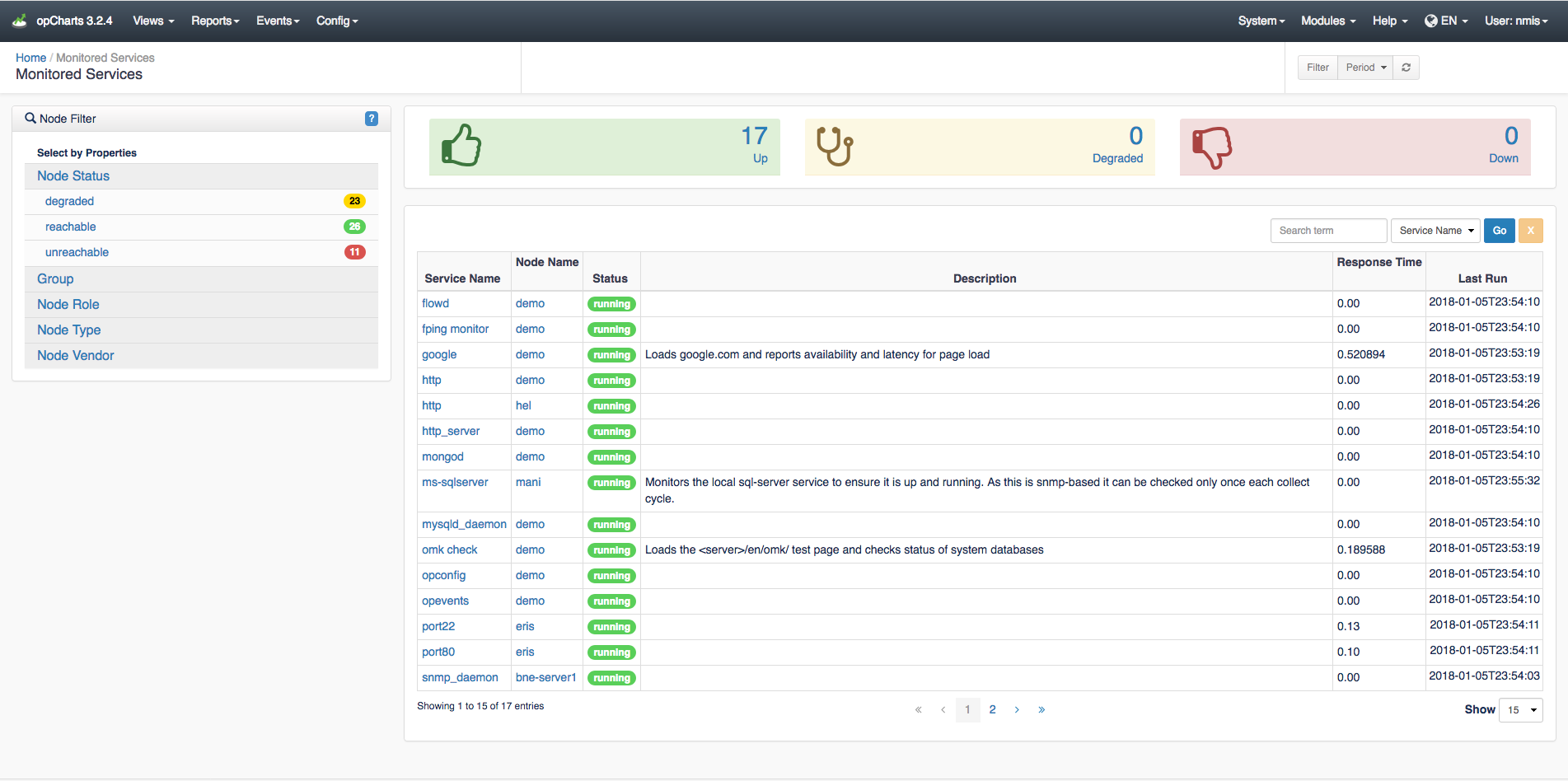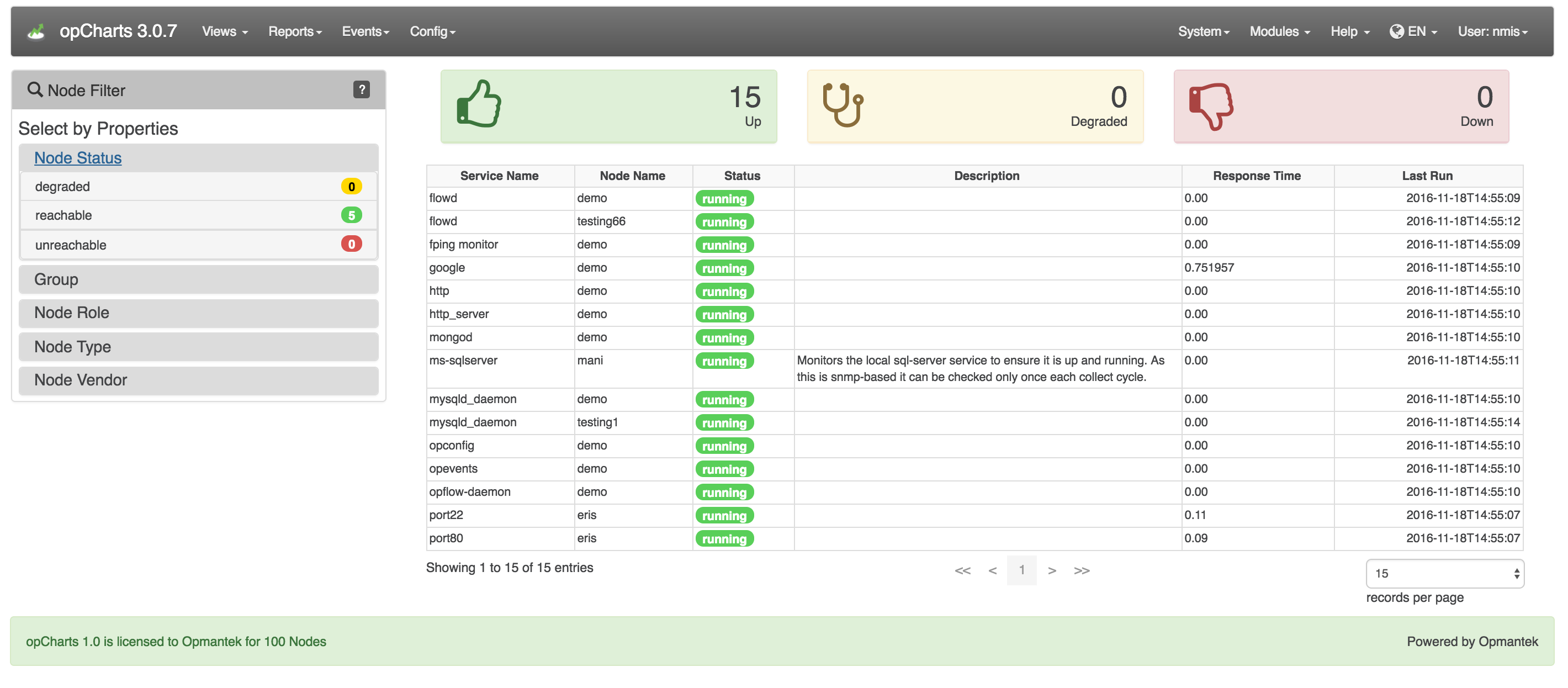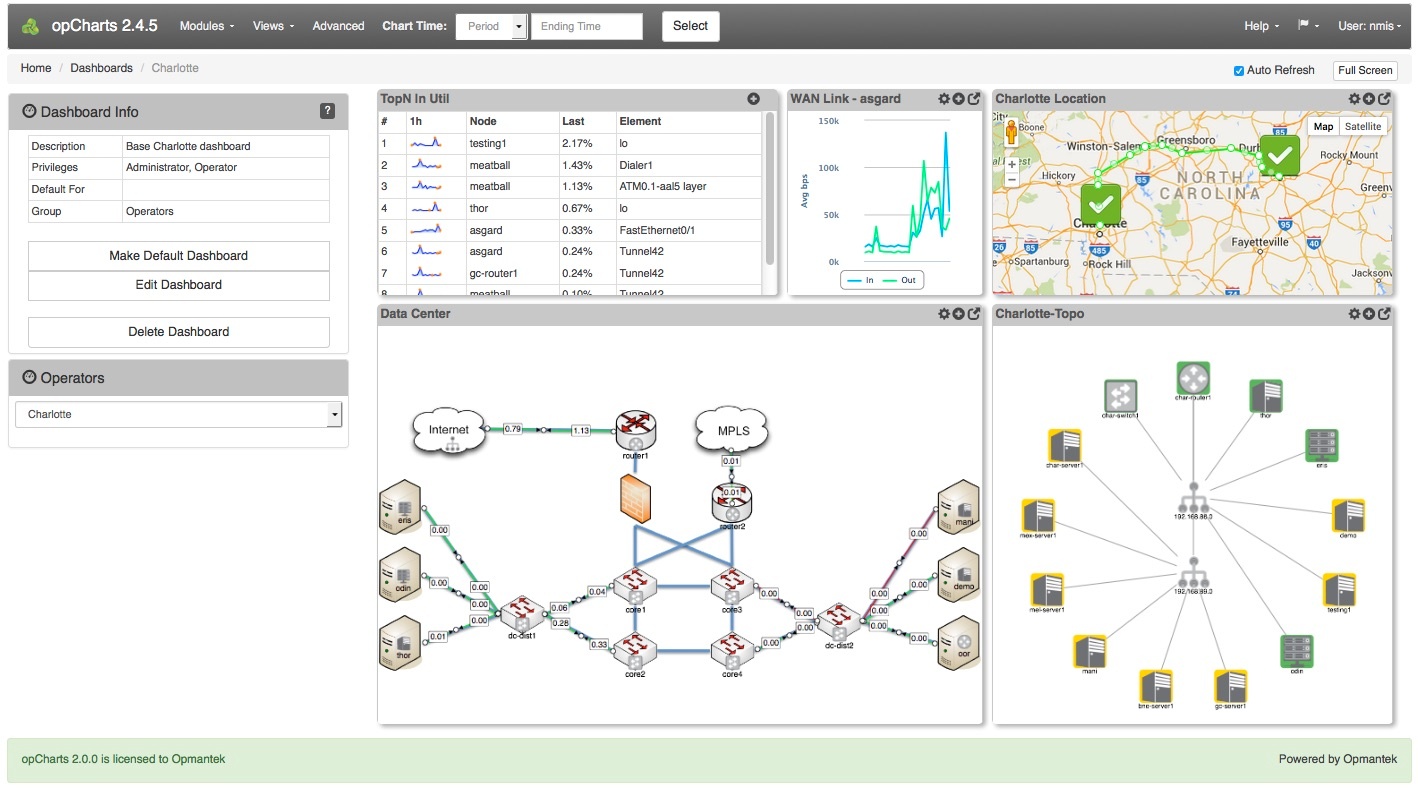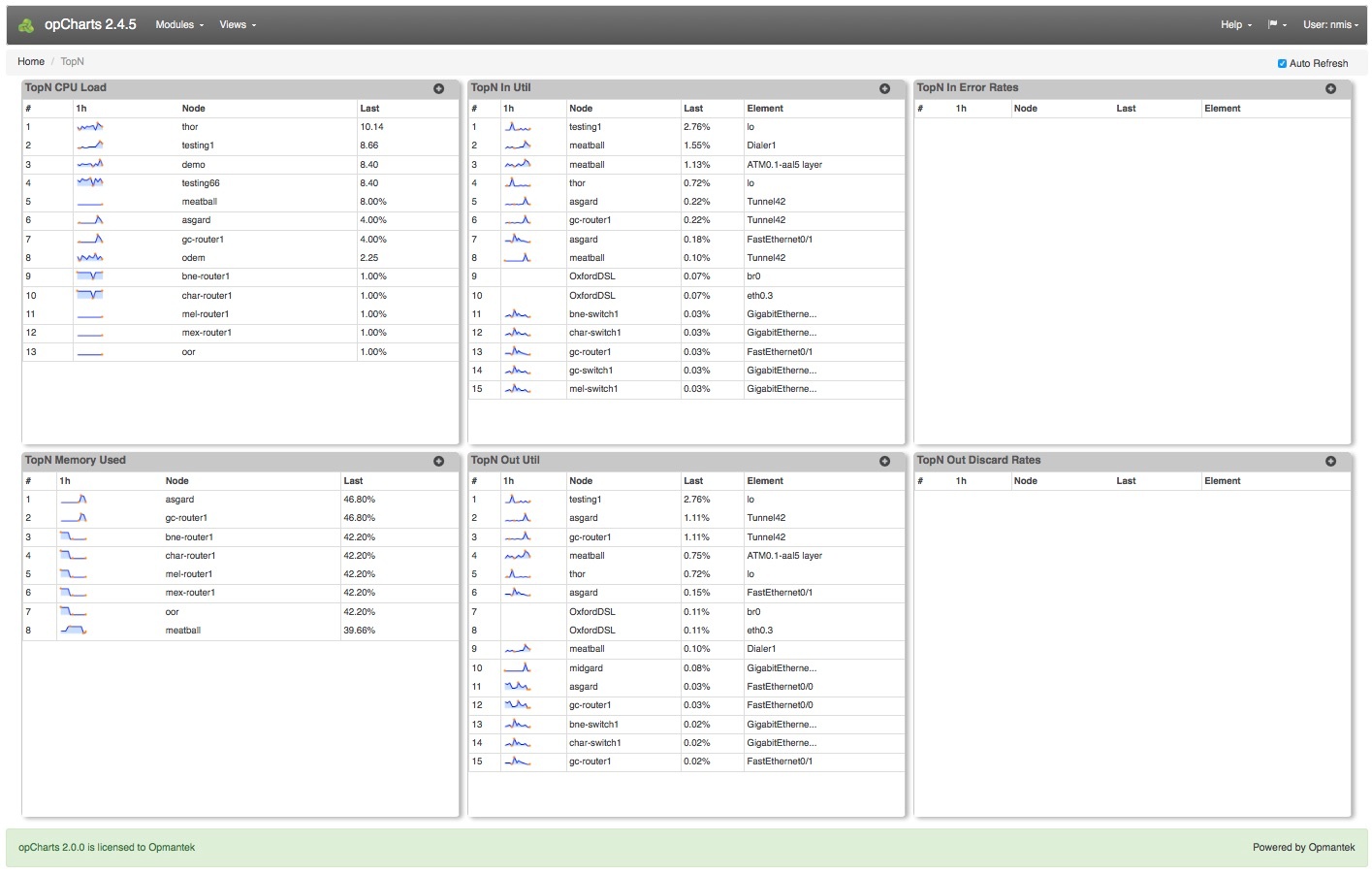...
In this mode the dial represents the amount of resource consumption. In the example below the CPU utilization for asgard is at 6%; a desirable and the dial is green. The memory usage of bne-server1 is at 94.1%; an undesirable condition and the dial is red.
Interfaces View
To open the Interfaces View, select Views -> Interfaces from the opCharts menu bar. This view provides an easy-to-search list of all interfaces in your environment. From here, the user can drill down into the details of individual nodes and interfaces.
Monitored Services View
To open the Monitored Services View, select Views -> Monitored Services from the opCharts menu bar. Services can be filtered by groups such as node status and group and as of opCharts 3.2.2 you can do a search of the monitored services list.
Dashboards View
To list all available Dashboards, select Views -> Dashboards from the opCharts menu bar. From there, the user can select to create a New Dashboard, and View/Edit/Delete an existing Dashboard.
TopN View
The open the TopN View, select Views -> TopN from the opCharts menu bar. The TopN view is actually a collection, or predefined dashboard, comprised of six opCharts Components. Any of these TopN charts can each be added to a new or existing Dashboard (see: Dashboards for more information) to create custom views.
Detail Pages
...