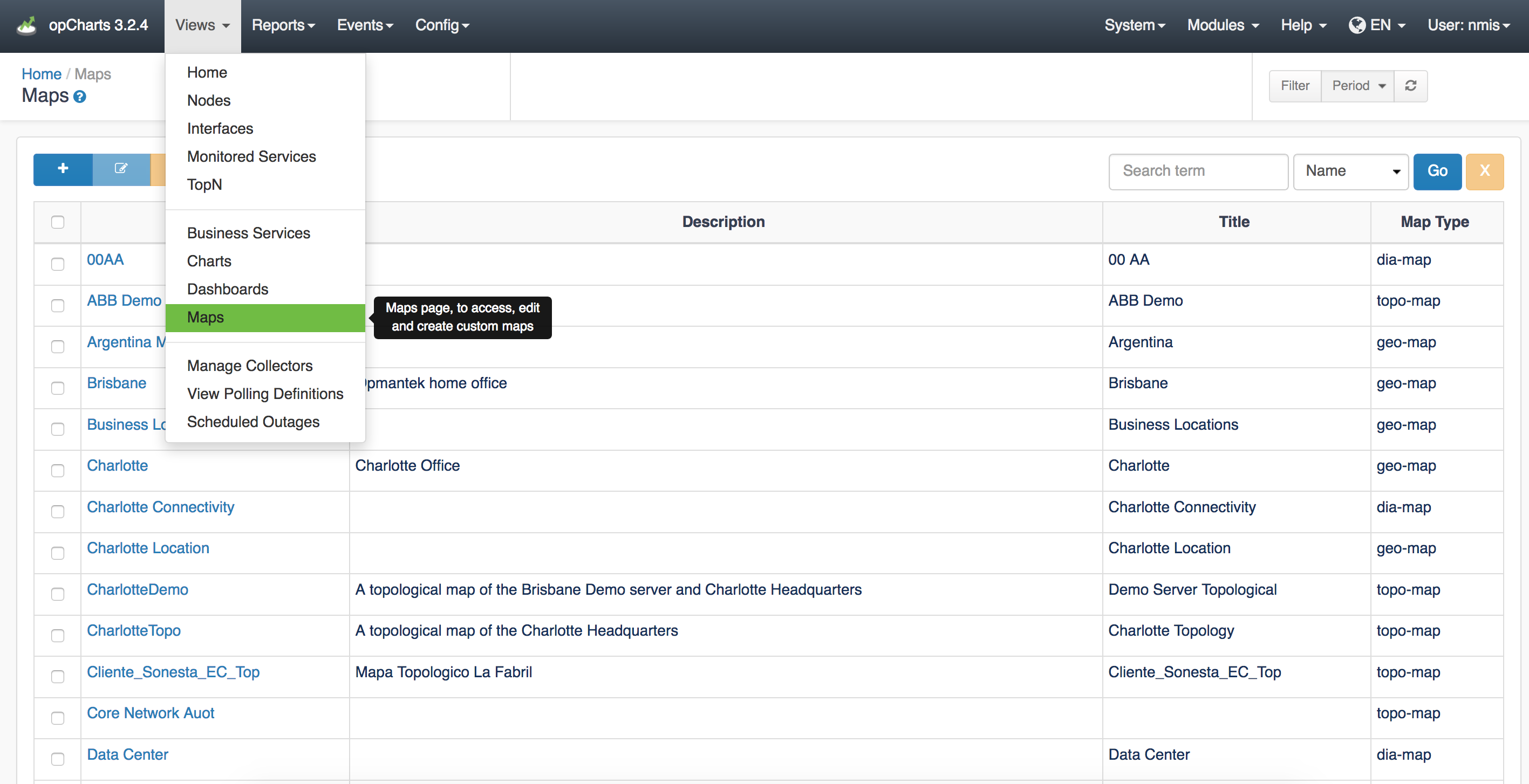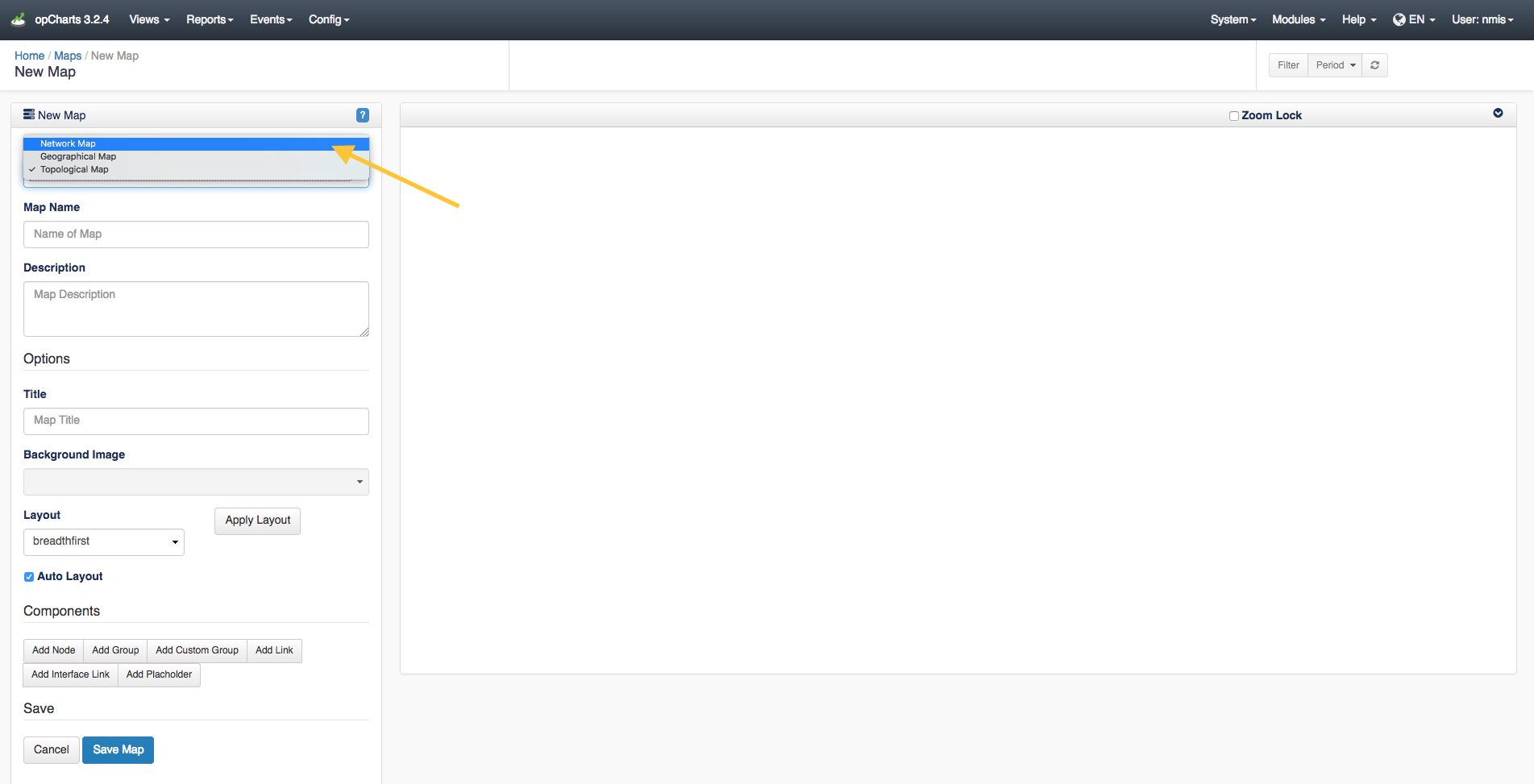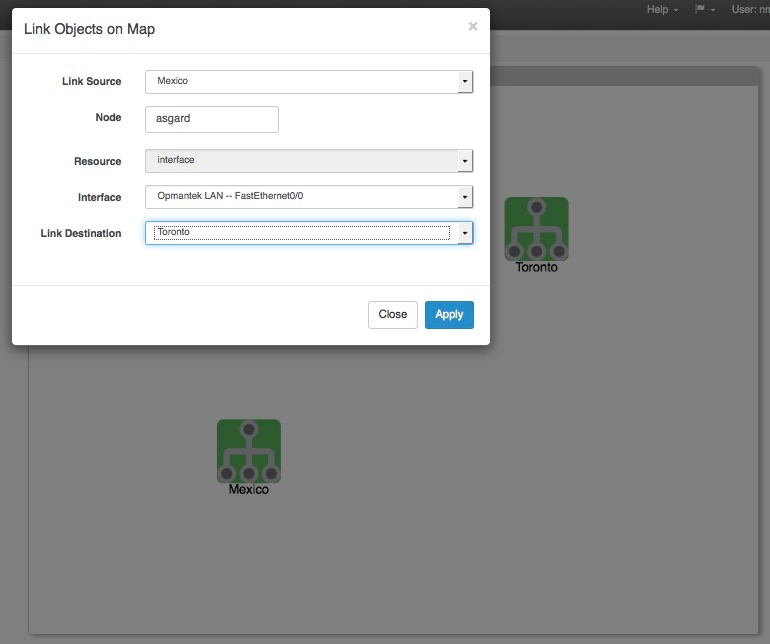...
A menu listing of all available Maps can be accessed by selecting Views -> Maps from the opCharts menu bar.
Creating a New Network Diagram
1. A Network Diagram must be created before it can be used or added to a Dashboard. To create a new Map, Click the blue "+" button from the Maps screen (Views -> Maps).
2. Next, select Network Map from the Map Type drop-down located in the top-left corner.
3. Assign your Network Map a Map Name - This must be unique; no 2 maps can have the same Map Name.
...
The Add Interface Link button allows you to add an interactive Link representing a interface's flow traffic between 2 Node or Group icons. Select your Link Source, the Node providing the Interface, the specific Interface that handles the link, and the Link Destination.
The resulting link will be anchored to the 2 Nodes/Groups and display both the inbound and outbound link speeds as a percentage of the available interface speed. The link is also hinged in the middle, allowing some modicum of adjustment for background artwork and readability.
...