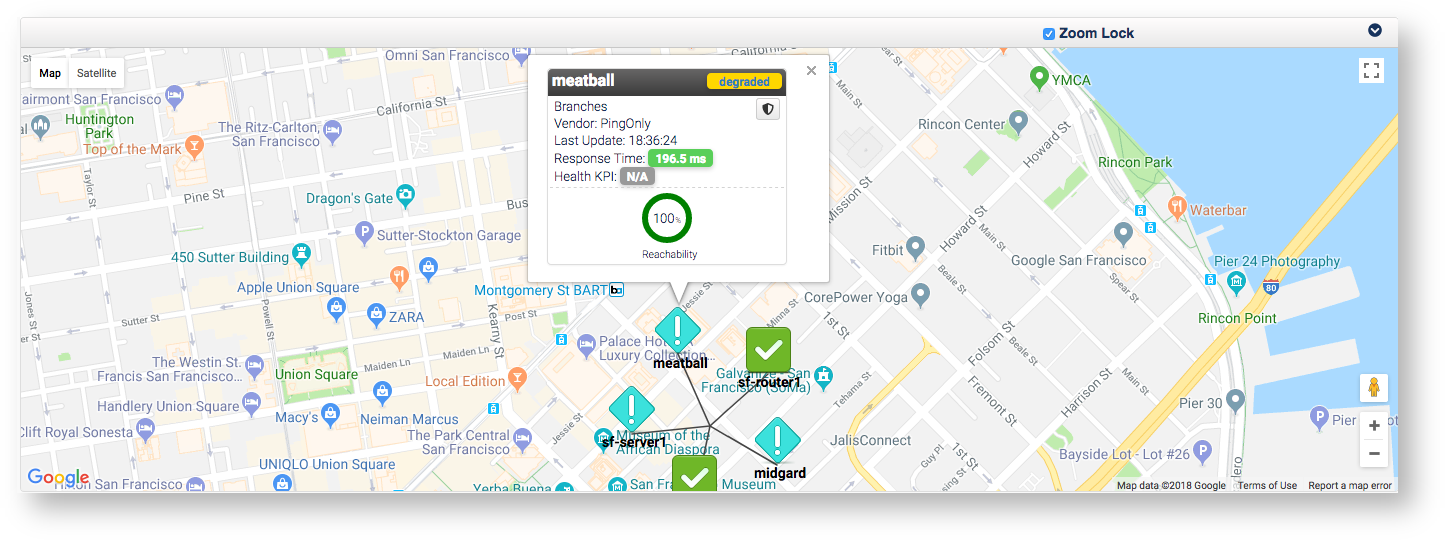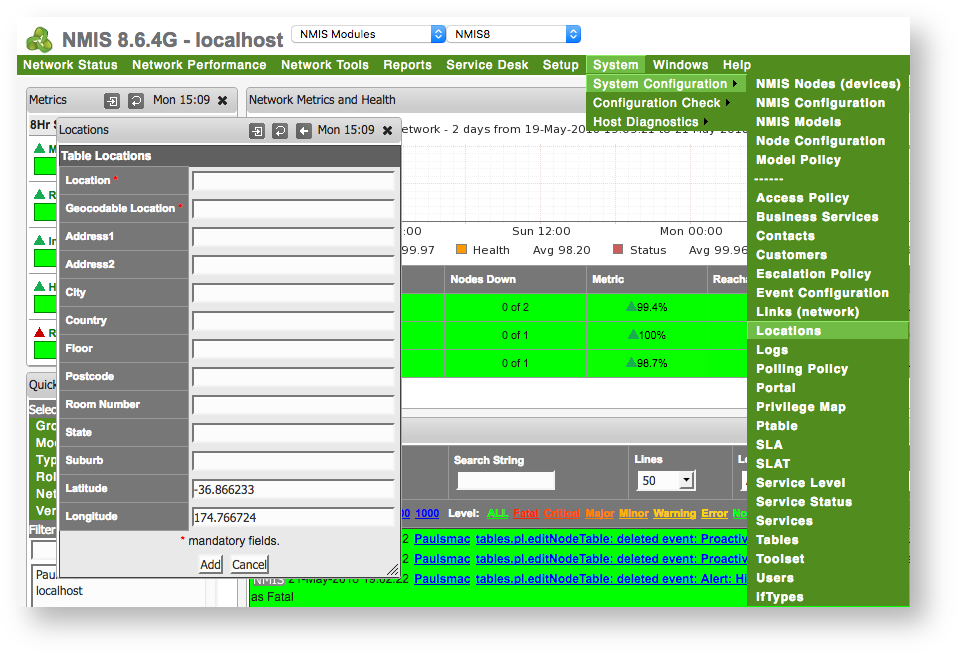| Table of Contents |
|---|
Manage multiple locations
...
- Concept
Many organizations have more than one location that have devices which need to be monitored. These locations can be spread throughout a city, country, or continent depending on the organization. opCharts combined with NMIS allows you to create groups, assign them to locations, and view them on a geographical map. This geographical map gives you a high level view of how many as well as what devices are located where. From the high level view you also have the ability to drill into each location to view device health information, or drill into a specific device even further opening up the nodes detail page in opCharts on the selected device. The goal of this guide is to get you a useful map similar to the one in the image below.
...
Clicking on the device "meatball' generates the image below - you can see this device is degraded, clicking on the device name in this popup window will open the devices Nodes detail page in opCharts allowing for quick investigation into events that may have caused it to become degraded.
Managing multiple locations - Process
To begin to create your interactive geographical map open a web browser and navigate to your servers NMIS install. If you do not have NMIS installed and configured see this guide - NMIS 8 Installation Guide
- Navigate to Locations - menu -> System -> System Configuration -> Locations
a. When the menu pops up click add next to Action > add
b. Enter relevant information into the fields.
2. Create a group for the devices at the new Location
a. In NMIS navigate to menu -> Setup -> Add/Edit Groups
b. Enter a name for the group and click Add - More information on creating groups can be found here: NMIS8 Groups