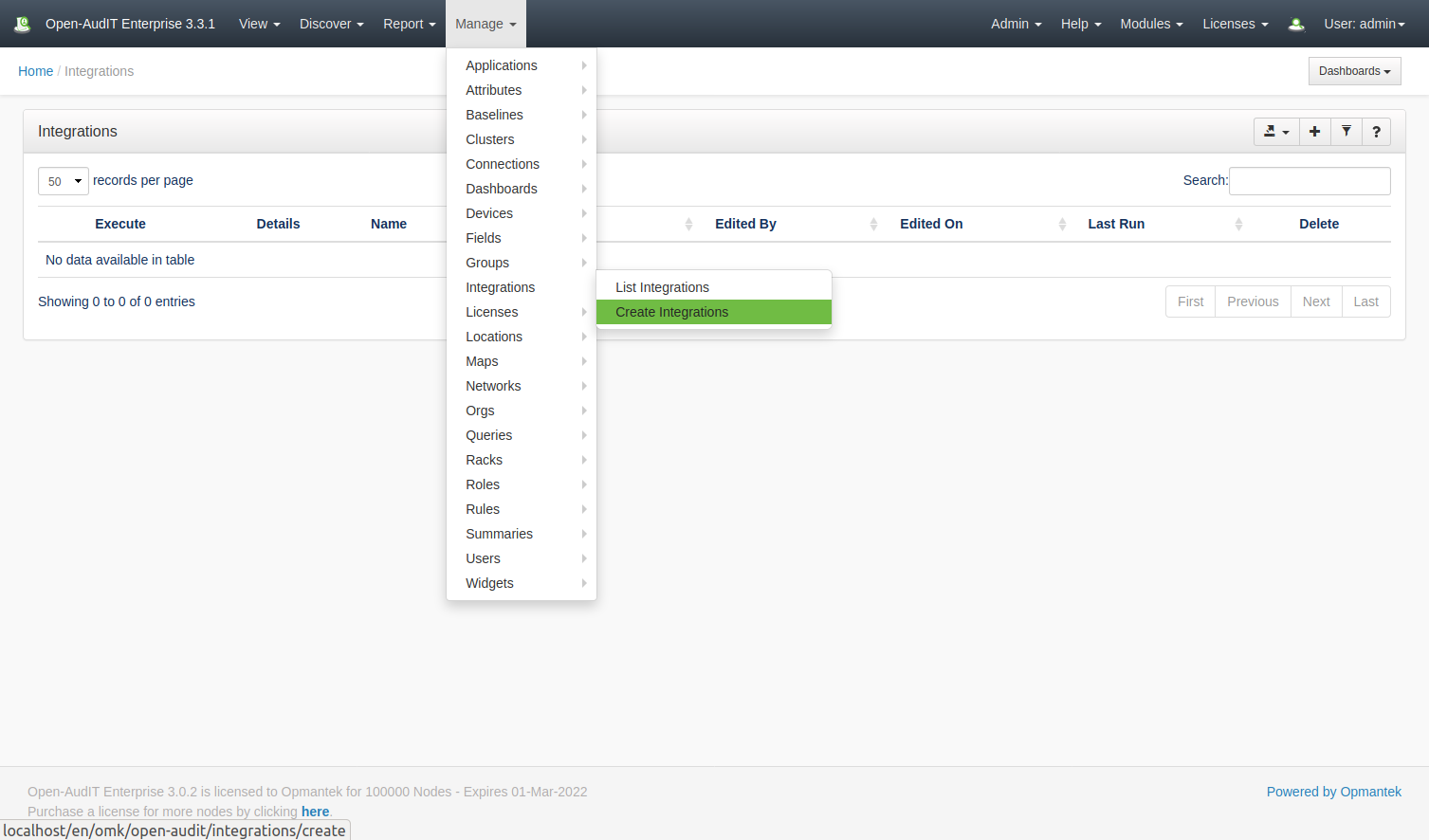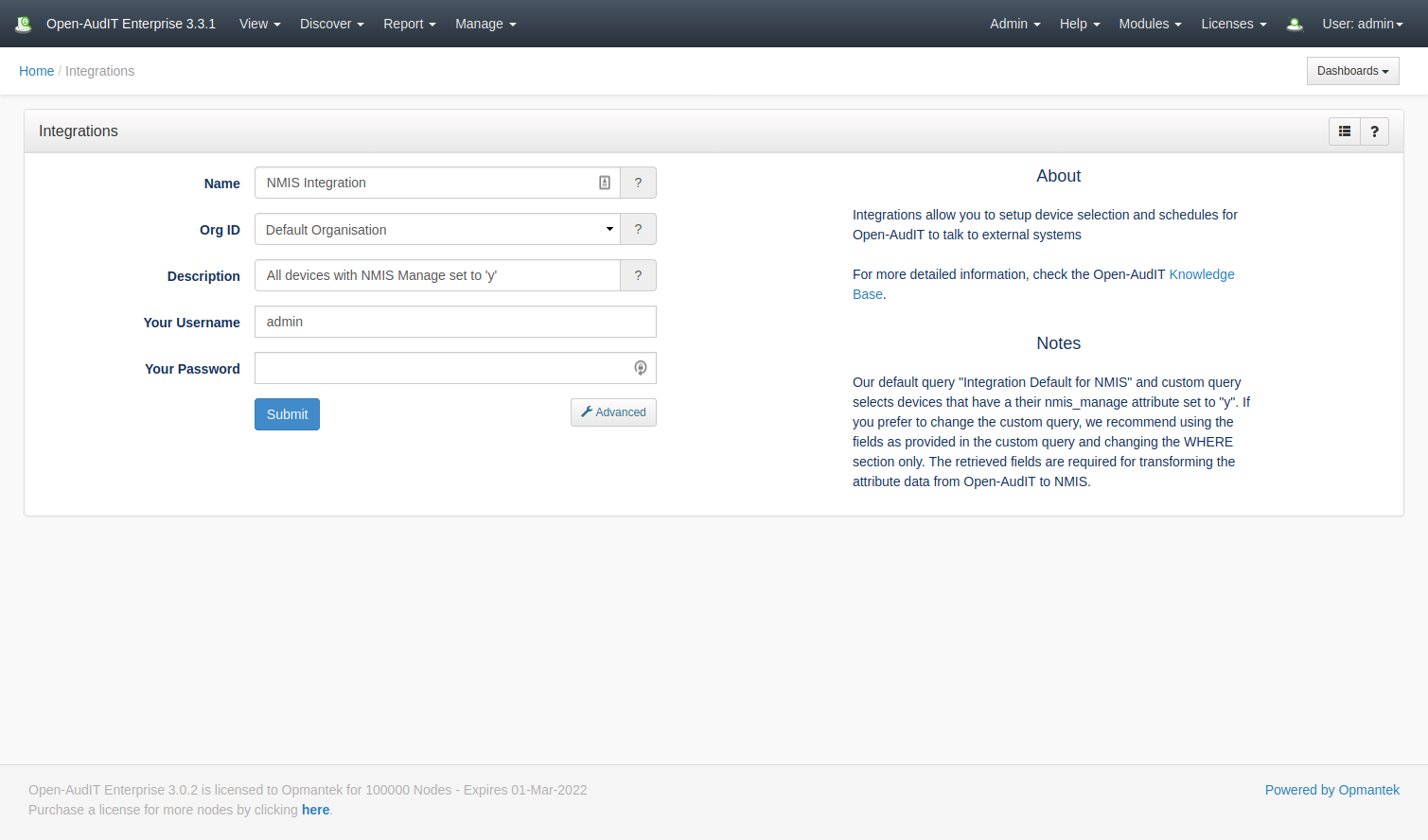...
Integrations can be scheduled like other tasks. First define your Integration, then create the task and select integration from the type dropdown.
Set Devices to be Managed
By default, only devices with their "nmis_manage" attribute set to y' will be exported to NMIS. You can use the Bulk Edit functionality within Open-AudIT to quickly set the "Manage in NMIS" attribute on only the devices you need. You can also set individual devices to be managed on the device details screen. Select the Opmantek Details menu item from the left side edit the "Manage in NMIS" field.
You can also set the other fields to be sent to NMIS as you desire, either individually or using Bulk Edit.
Check Device List
Once you have set the attribute on your selected devices, you can run the default integration query to ensure the resulting device list is as you expect. Go to menu → Report → Other → Integration Default for NMIS.
| Excerpt |
|---|
Creating an IntegrationAn integration entry can be created using the web interface if the current user logged in has a role that contains the integrations::create permission. Go to menu: Manage -> Integrations -> Create Integrations. Provide a name for the Integration, select an Org and provide your credentials. By default all devices with their nmis_manage attribute will be selected for the Integration. If you would like another selection of devices, click the Advanced button and select a different query to be used to select your device list. You can create a custom query the same as you do any other regular queries, see Queries.
|
...